M4A
- 1. Convert M4A to Other Formats+
- 2. Convert Other Formats to M4A+
- 3. M4A Converters+
All Topic
- AI Tools Tips
-
- AI Photo Enhancer Tips
- Voice Changer Tips
- AI Thumbnail Maker Tips
- AI Script Generator Tips
- Smart Summarizer
- AI Subtitle Generator Tips
- Watermark Remover
- Vocal Remover Tips
- Speech to Text Tips
- AI Video Tips
- AI Image Tips
- AI Subtitle Translator Tips
- Video Extractor Tips
- Text to Speech Tips
- AI Video Enhancer Tips
- DVD Users
- Social Media Users
- Camera Users
- Photography
- Creative Design
- Movie Users
- Travelling Fans
- Educational Users
- More Solutions
- Holidays and Commemoration
- Game Lovers
- Other Tips
What is the Best M4A to TEXT Converter for 2025
by Christine Smith • 2025-10-21 20:05:54 • Proven solutions
Converting M4A files to text can supercharge your productivity, especially when you are transcribing meetings, lectures, or interviews. With the right tool at your disposal, this process can become as simple as possible.
This article will guide you through the steps to convert M4A to text using the best M4A to text converter, provide a step-by-step guide, and reveal 6 other tools you can use. Let's get started.
- Part 1. Best M4A to Text Converter: UniConverter
- Part 2. SIX Alternative M4A to Text Tools You Can Use
Part 1: Best M4A to Text Converter: UniConverter
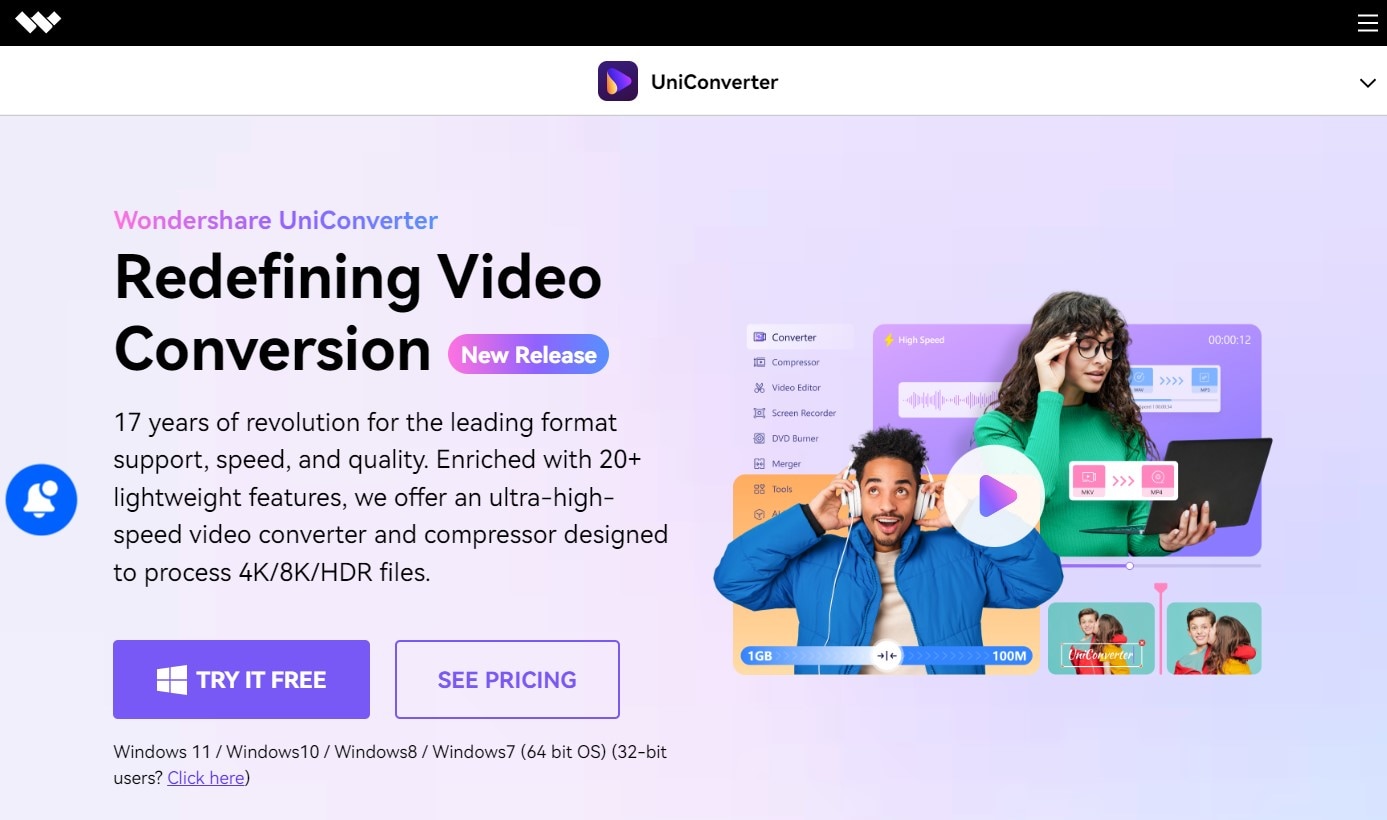
UniConverter by Wondershare is the best M4A to Text converter available. Thanks to its use of industry-leading technologies like APEXTRANS and the latest AI speech recognition algorithms, UniConverter can provide 30x faster conversions with highly accurate transcription. That's not all, as UniConverter also offers a comprehensive multimedia tool that goes beyond simple file conversion. It provides a variety of features, including video editing, compression, and conversion across 1000+ formats.
Now, let's take a look at how you can use UniConverter to convert M4A to Text easily.
How to Convert M4A to Text Using UniConverter: Step-by-Step Guide
Step 1 Download and Install UniConverter
Start by clicking the button below and installing it on your computer.
Step 2 Launch UniConverter and Select the Transcription Tool
Open the application and go to the Tools tab, where you will be able to find the Speech to Text tool.
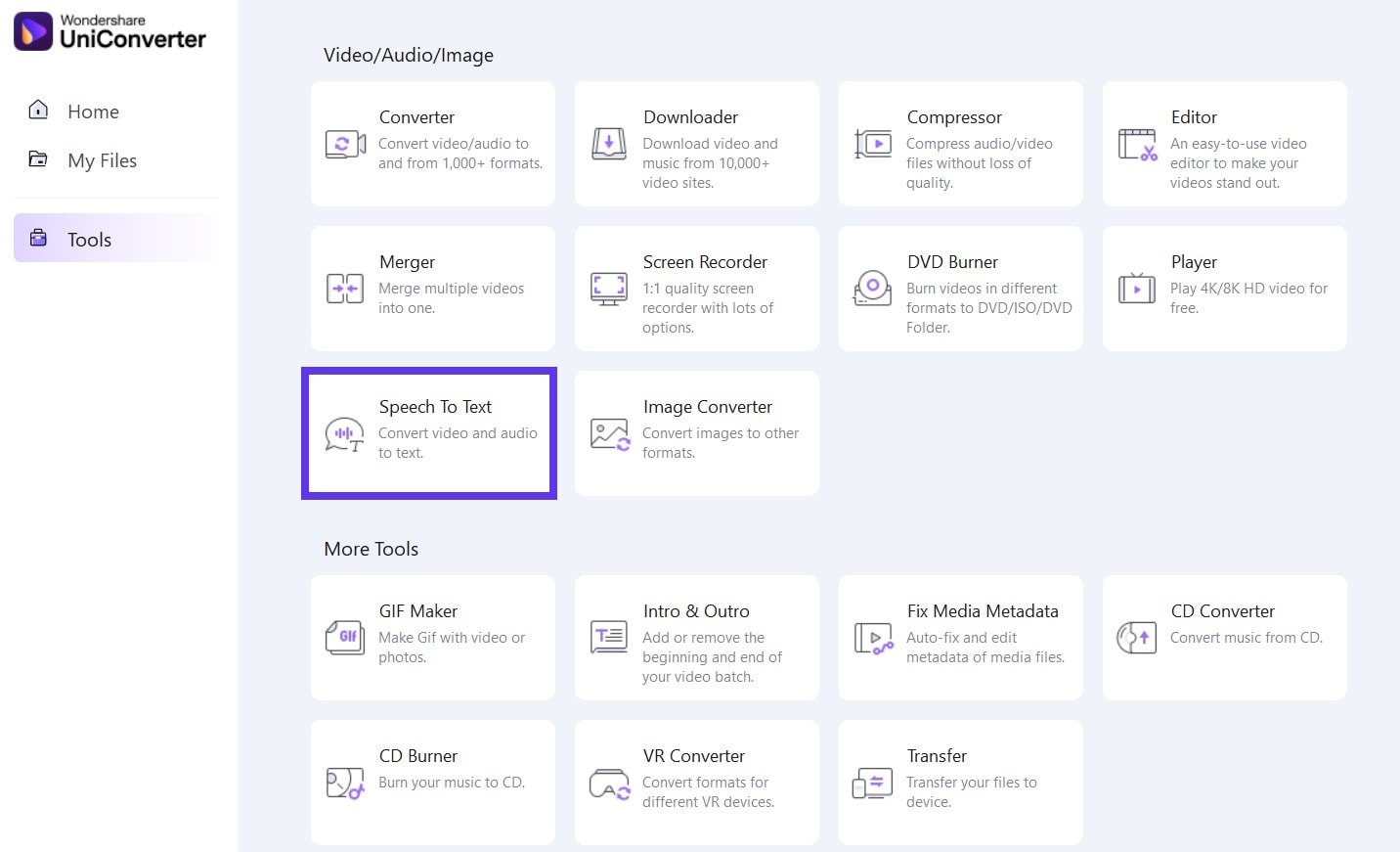
Step 3 Upload Your M4A File
Click on the ‘+’ button to upload your M4A file. UniConverter supports batch processing, so you can upload multiple files if necessary.
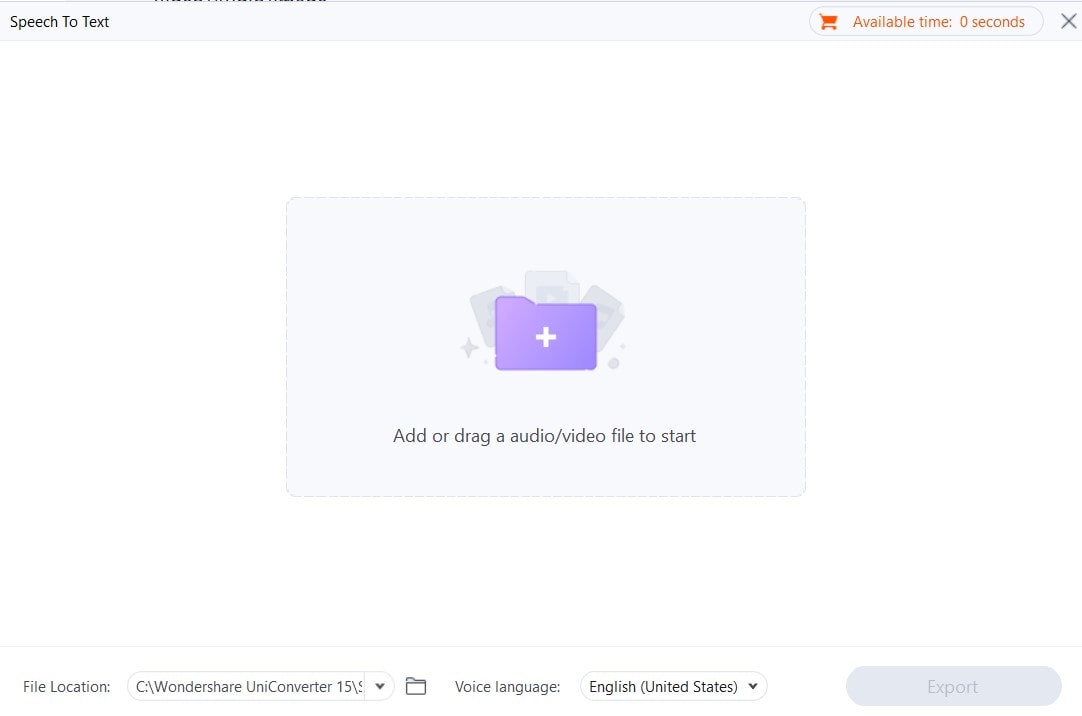
Step 4 Choose Your Preferred Language
Select the language that matches the audio in your M4A file. UniConverter supports a wide range of languages, making it a versatile option for different users.
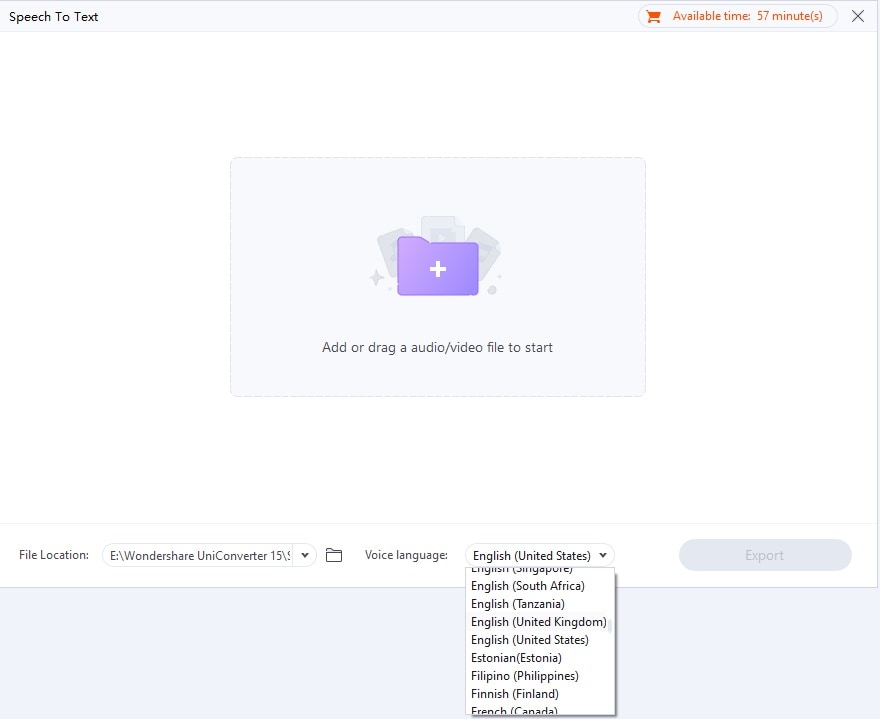
Step 5 Transcribe and Review Text
Once your file is uploaded and the language is set, click the Export button to begin the transcription process. UniConverter will automatically process the file and convert the audio into text.
Note: If you are satisfied with the transcription, save the text file in your desired format, such as .txt or .doc. Otherwise, you can repeat the same process again, after selecting a suitable English dialect.
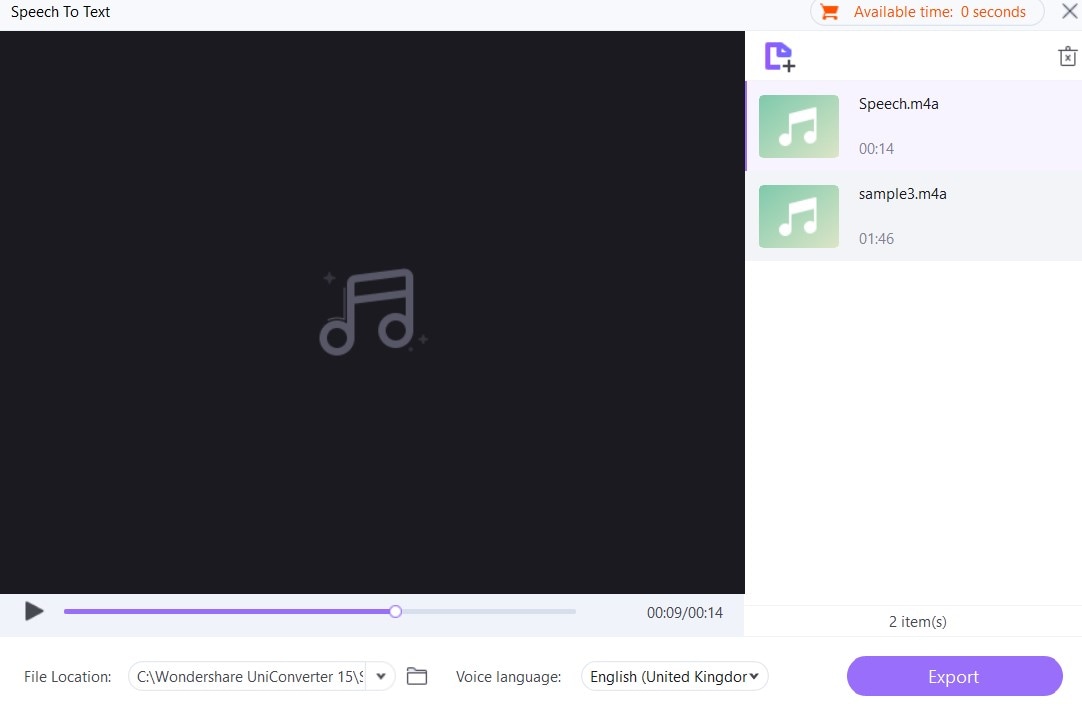
Key Features of UniConverter
- Uses advanced speech recognition technology to deliver highly accurate transcriptions.
- Converts various audio formats into text, including M4A, MP3, WAV, and more.
- Offers transcription services in multiple languages (such as US English, Indian English, Philippines English, Australian English, and UK English, to mention a few), catering to a global audience.
- Allows you to convert multiple files simultaneously, saving time and effort.
- Easy to use, even for beginners.
Pros of Using UniConverter
- A comprehensive multimedia tool with multiple functionalities.
- High-quality transcriptions with minimal errors.
- Fast m4a to text conversions, even with large files.
- Excellent customer support and regular updates.
Cons of Using UniConverter
- It requires a subscription for full access to all features, but the free version of its transcription tool can do the job just fine.
Part 2: SIX Alternative M4A to Text Tools You Can Use
There has been a tremendous increase in the transcription services, which requires converting the audio files into text format. By using this software, the users can convert M4A to text effortlessly. With numerous options available online, the software is of great use for professionals.
Let’s uncover the top 6 converters, which can help you convert the audio files to text in a hassled freeway.
1. Happy Scribe
This is one of the most popular audios converting software being highly used by professionals around the globe. Happy Scribe is automatic transcription software that comes with a subtitling tool. It can convert video and audio files to text files in minutes. The software gives you the flexibility to convert 119 languages and various accents. It is one of the most popular M4A to text converter online, which makes your job easy.
Step 1: Visit the website. Create your account and confirm your email address. As you confirm the email address, you will be redirected to the dashboard.
Step 2: Click on Upload a new file you want to convert. A pop-up window will open, and it will ask you to answer the questions regarding the quality of your M4A file.

Step 3: Then, click on the Proceed button. Now, select the M4A files that you want to convert to text and then choose the language of your audio file.
Step 4: Once you’re done with uploading the file, hit on the Transcribe button, and wait for the complete upload.
Step 5: After the upload, click on the file you just uploaded, hit on the Export button on the top right and choose the format as the TEXT, followed by the Download button.
Pros:
● The converter has impressive transcription ability
● A wide array of language selection
● Comes with automatic punctuation
Allow multiple speaker identification
● Cons:
● There is no option for live transcription
● A bit expensive
2. SONIX
Sonix is yet another M4A to text converter that is widely used for transcription. It is one of the best-automated software that is used for transcription. The software is powered by cutting edge artificial intelligence. With the help of this software, the users can easily convert M4A audio file to text hassle-free.
Step 1: Visit the webite. Sign up for an account and confirm your email address. As you confirm the email address, you will be redirected to the dashboard.

Step 2: Click on Upload, and a new window will come up. Now, drag-drop your M4A file, and it will automatically start to upload.
Step 3: After the upload is complete, give a name to your file and also select the language of your preference. Then, hit the Start Transcribing button, and you’re done. You’ll receive an email with the download link for the converted file.
Pros:
● Good transcription accuracy even if there is low audio quality
● Accurate and automated transcription for 35+ languages
● Great customer support
● Highly accurate
● Fast transcription
Cons:
Old fashioned User interface
Lots of wasted space
3. Amberscript
Amberscript is one of the best online M4A to text converters, which is the first choice of people looking forward to converting their audio files. The software works on the principle of artificial intelligence. This software can easily capture the audio and convert it to text.
Step 1: Visit the website. Sign in to your account and get to the dashboard.

Step 2: Hit on Upload and then select the M4A file from your computer. Once it is uploaded, hit on it to open it. Now, to convert it to a text file, you need to hit on the Export button, followed by hitting the Export button again on the appearing pop-up window.
Pros:
● There are auto-generated timestamps
● Helps to identify speakers
● Allows you to highlight the text
● Have the flexibility to export in multiple formats
Cons:
● No options to share files
● Only web-based devices are supported
4. Maestra
In the list of transcription software, Maestra is one of the highly demanded transcription software used to convert M4A to text online free. This software supports AI machine theory to convert high-quality audio to text files.
Step 1: Visit the site and register for a free account and confirm your email to get started.
Step 2: Hit on Upload and then select the M4A file from your computer. It will then start to upload your file. Meanwhile, you need to select the language and hit on Submit afterward.

Step 3: Hit on the file after the upload completes, and then you need to click on the Export button and confirm your actions.
Pros:
● Can convert speech to text in more than 50 languages
● Secure and automated process
● Access and share account with multiple people on multiple devices
Cons:
● Cannot process natural transcription
● Cannot be deployed on iPad or Android
5. AUDEXT
It is also one of the top-rated transcription software which is used to convert audio files. It can convert M4A to text by using the principles of machine learning. Audext is quite popular among the professional looking forward to converting high-quality audio files in the text format.
Step 1: Visit the official webiste. Get started with a free account and get to the dashboard.

Step 2: Hit on the New Upload button and then drag-drop the M4A file from your computer. It will then start to upload your file. Next, name the file and hit Submit. It will then start converting it to a text file.
Step 3: Once done, hit on it to open it. Now, scroll all the way down and hit the Download Txt button.
Pros:
● Can automatically start the transcription
● Can easily convert the speech to text
● Fast transcription
● Highly cost-effective
● Support of various audio file formats
Cons:
● Cannot capture audio
● No options for voice recognition
6. Go Transcribe
With lots of achievements, Go Transcribe is yet another transcription tool capable of creating subtitles and closed captions to reach a wider audience. This tool has become quite easy and effortless to convert high-quality audio files into a readable text format.
Step 1: Visit the website. Now, hit on the Convert audio to Text button and register for a free account to get to the dashboard.

Step 2: Now drag-drop the file to the interface to upload it, and then it will start getting converted. Once done, you can click on it to edit it.
Step 3: Lastly, hit on File, and then you can opt to export the text file to your computer.
Pros:
● Great and easy to use
● Can easily transcribe your content in over 30 languages.
● Allow the users to separate every paragraph
Cons:
● It is not 100% accurate
Conclusion
Choosing the right tool to convert M4A to text can make a significant difference in the quality and efficiency of your transcriptions. While you can use several M4A to text converters to get the job done, UniConverter stands out as the most reliable option. It offers a blend of accuracy, speed, and ease of use. So whether you're a student, professional, or content creator, this tool can streamline your transcription tasks, leaving you more time to focus on what matters most. Give it a try!
Frequently Asked Questions - FAQs
1. Can an M4A file be converted to text?
Yes, of course. Using various transcription tools, you can convert an M4A file into a text file. One of the most reliable options is UniConverter, which offers a straightforward process to convert your audio files into editable text.
2. How do I transcribe M4A to text on Mac?
Unfortunately, there’s no built-in tool in Mac to transcribe M4A files into text. To get this done on a MacOS laptop, you can use UniConverter. After installing UniConverter on Mac, upload your M4A file, choose the Speech to Text tool, select the appropriate language, and start the transcription process. The text can then be reviewed, edited, and exported in your preferred format.
3. What software converts M4A to text?
Several software options can convert M4A to text, with UniConverter being one of the top choices. It offers high accuracy, multi-dialect English support, and a user-friendly interface, which makes it a fantastic tool for both beginners and professionals.
Your complete video toolbox
 Convert audios/videos to 1,000+ formats, including AVI, MKV, MOV, MP4, etc.
Convert audios/videos to 1,000+ formats, including AVI, MKV, MOV, MP4, etc.




Christine Smith
chief Editor