M4A
- 1. Convert M4A to Other Formats+
- 2. Convert Other Formats to M4A+
- 3. M4A Converters+
All Topic
- AI Tools Tips
-
- AI Photo Enhancer Tips
- Voice Changer Tips
- AI Thumbnail Maker Tips
- AI Script Generator Tips
- Smart Summarizer
- AI Subtitle Generator Tips
- Watermark Remover
- Vocal Remover Tips
- Speech to Text Tips
- AI Video Tips
- AI Image Tips
- AI Subtitle Translator Tips
- Video Extractor Tips
- Text to Speech Tips
- AI Video Enhancer Tips
- DVD Users
- Social Media Users
- Camera Users
- Photography
- Creative Design
- Movie Users
- Travelling Fans
- Educational Users
- More Solutions
- Holidays and Commemoration
- Game Lovers
- Other Tips
How to Convert Video to M4A Easily
by Christine Smith • 2025-10-21 20:05:49 • Proven solutions
There are times when you need to convert video to M4A format. A video comes in many formats, but MP4 is considered to be the most popular video format.
You will find a variation of video to M4A converters available to download for offline and online uses. With so many options available, sometimes it becomes a confusing task to pick the best converter. In this article, we will discuss the best possible way to convert video to M4A and recommend some useful converters that can be used online and offline to ease your confused mind.
- Part 1. Easy way to convert Video to M4A on PC
- Part 2. How to convert YouTube Video to M4A
- Part 3. How to convert Video to M4A online
Part 1: Easy way to convert Video to M4A on PC
Converting a video to M4A is very easy if you have the right converter. If you are a PC user, you should choose a converter that is suitable for the desktop and can perform the task quickly and efficiently. But how do you select the right type of converter? For one, if you are trying to convert MP4 video to M4A on PC, then make sure the video converter works offline, doesn’t degrade the quality, and has the basic editing features.
Wondershare UniConverter (originally Wondershare Video Converter Ultimate) is a multitasking audio and video converter. It supports converting videos of any format to M4A. You can convert a YouTube video to M4A without any hassle. And it is also a powerful editing tool that is packed with amazing features and supports various file formats. When it comes to video-related features, Wondershare has many things to offer. This converter also allows you to compress videos with a customizable setting that makes video sharing an easy process.
With Wondershare UniConverter, performing any video-related tasks like editing or conversion can be done easily and smoothly. This video editor is good for those who are into video editing and for people who would like to get started with editing.
Wondershare UniConverter
-
Convert MP4 video to M4A, convert YouTube video to M4A easily and quickly.
-
Supports videos from multiple platforms and devices like Android, iOS, and Windows
-
The mobile support feature offers easy transfer of videos to any mobile device
-
Records full-screen and custom screen videos, webcams, and audios
-
Industry-leading APEXTRANS technology converts videos with zero quality loss or video compression
-
Versatile toolbox combines video metadata editor, GIF maker, video compressor, and screen recorder
Here is a detailed step-by-step guide to convert video to M4A format with Wondershare UniConverter.
Step 1 Transfer the video to Wondershare UniConverter for conversion.
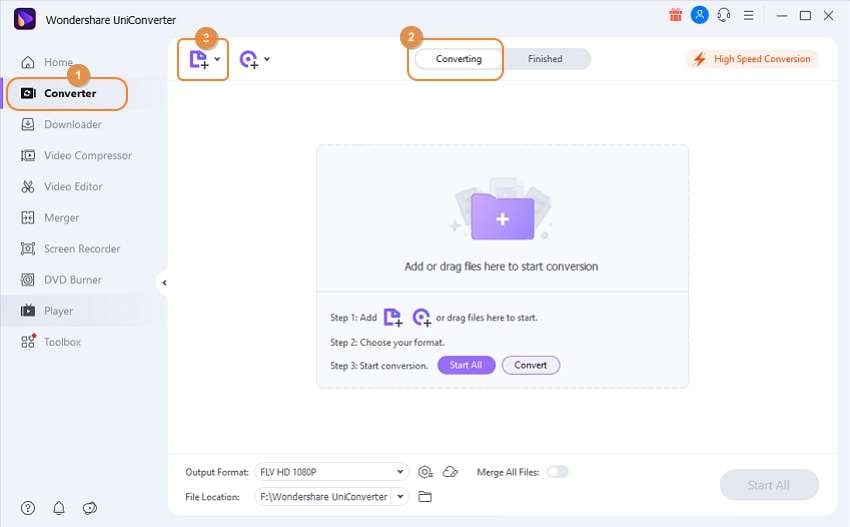
First and foremost, download and install Wondershare UniConverter from their website. It’s free to download. After launching the converter, make sure you have selected the Video Converter tab in the left panel. Click on the Add Files button to import the video of your choice.
Step 2 Select the audio format.
On the bottom, you would select the Audio tab after you click on the drop-down menu of Output Format.
Choose the audio format you want the video to be converted. In this case, we will select the M4A format and simultaneously pick the audio quality displayed on the right.
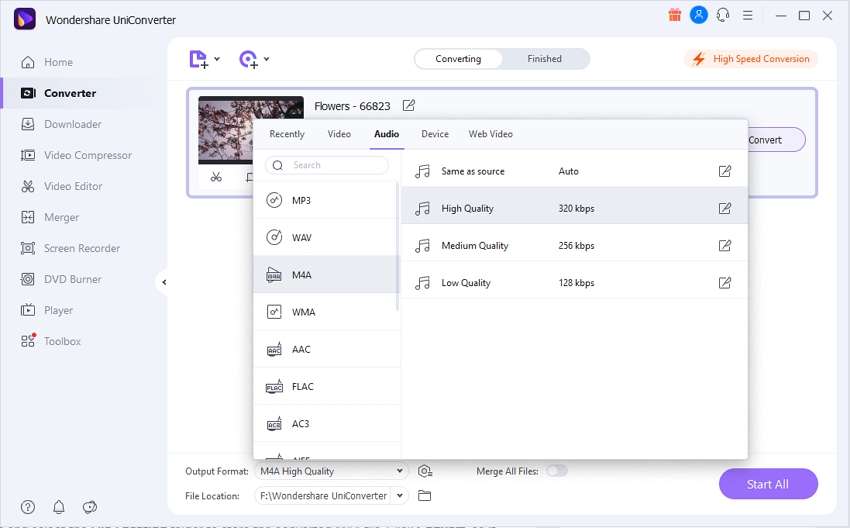
Step 3 Convert video to M4A.
Enable the High-Speed Conversion option and select the File Location folder to store the converted M4A file. Click Convert, so it starts converting the video.
Step 4 Access the M4A file.
Once the conversion process is over, select the Finished Tab. Click on Open to play the converted M4A audio.
Part 2: How to convert YouTube Video to M4A
Wondershare UniConverter also allows you to convert YouTube video to M4A online. Follow the steps below.
Step 1 Open UniConverter and choose the Downloader option.
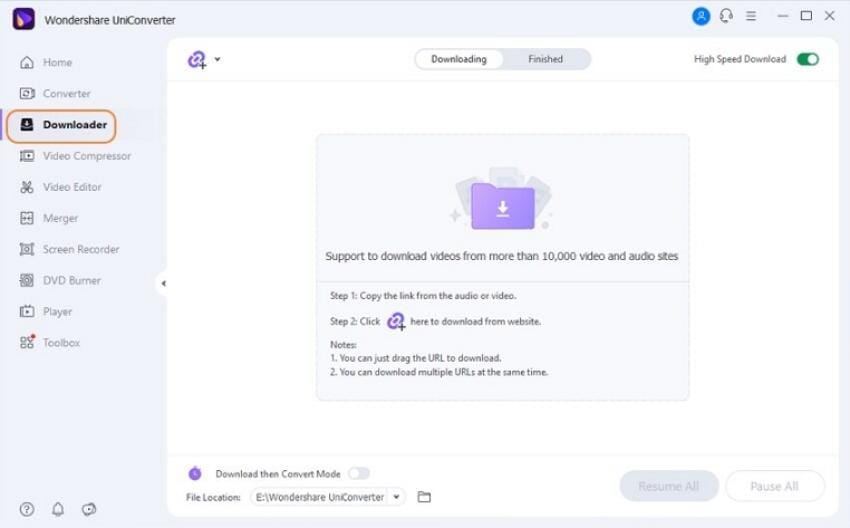
Launch Wondershare UniConverter on your PC. Select the Downloader option from the left side of the panel.
Step 2 Copy the YouTube video URL.
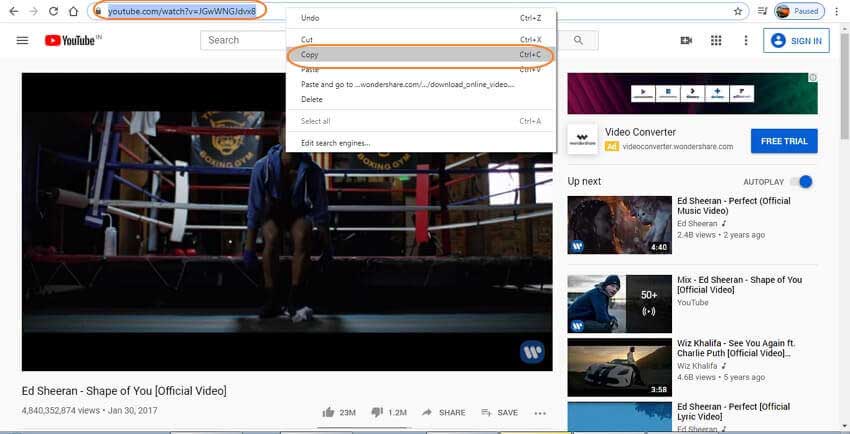
Go to YouTube, browse through the videos that you want to download, and copy the video link.
Step 4=3 Enable Download then Convert Mode.
On the bottom of the window, there is a Download then Convert Mode that should be enabled if you want to convert the YouTube video to other file formats.
Once a new window pops up, Click Audio and select the M4A format. Pick the needed audio quality and click Create.
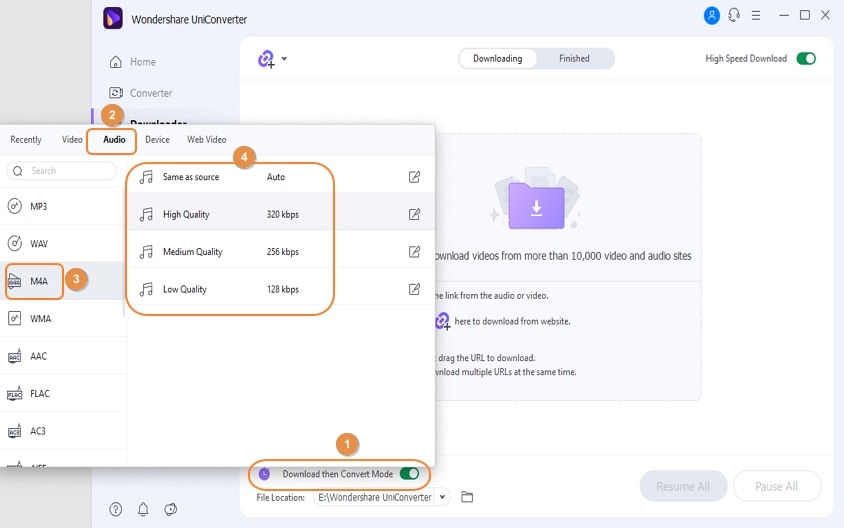
Step 4 Select the format and paste the URL.
Click on the Paste icon shown in the below image. That will paste the copied URL of the YouTube video.
A new dialog window will appear once you have pasted the URL. Select the quality that you want the video to be downloaded.
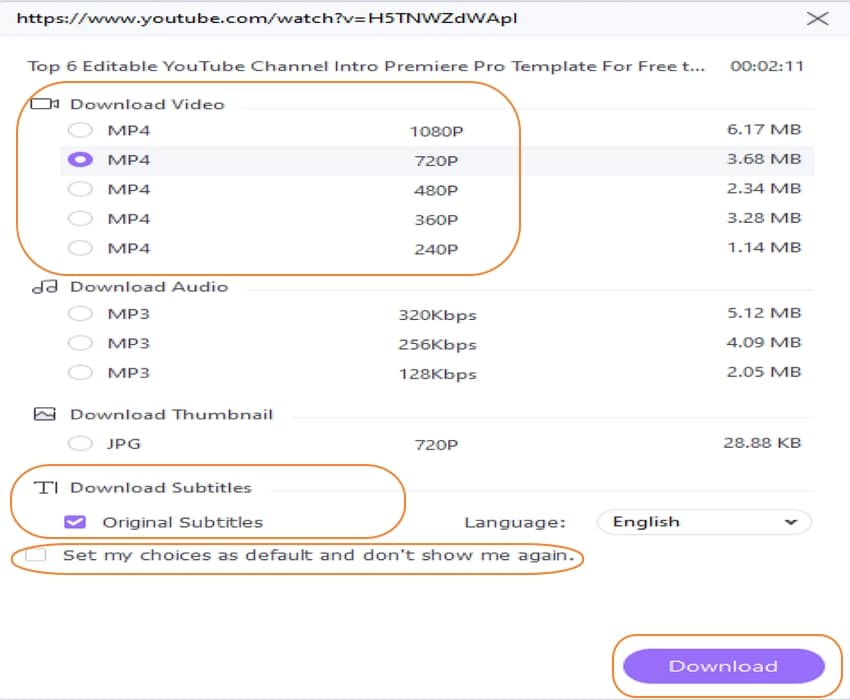
Step 5 Download and convert YouTube video to M4A.
After following the previous steps, Wondershare UniConverter will automatically start downloading the video. You can pause and resume the downloading video at your convenience. You can also select the needed File Location to save the downloaded file. Once the downloading is over, go to the Finished tab to access the converted M4A file.
Part 3: How to convert Video to M4A online
Sometimes you might face local storage issues that don’t allow any application to be installed or stored. This also means doing any offline video conversion on your PC or any device becomes difficult. What is the solution to this, you may ask? Well, many online converters make it easy to convert video to M4A online. A good online converter provides high online security, so nobody else can alter or have access to the uploaded files.
Convertio is an online file converter that supports 300 different file formats. It converts all the files quickly within 1-2 minutes, so this online converter is not quick but time-efficient. The company has strict guidelines to provide security on their server. No one else, but only you have access to the uploaded files.
You can upload files on Convertio from Google Drive, Dropbox, and URL, and it also allows you to store files on the said cloud storage, so you end up saving storage on your local device. According to many reviewers, they find Convertio easy-to-use.
Key Features:
● Convertio can convert any file format, from video, image, documents, eBooks, font, PDF, presentation, and audio. It supports files from multiple platforms and converts them to the needed requirements
● The online converter aims to provide high security, and its server is SSL secured with HSTS enabled, which ensures that no other party from other IP address can access the uploaded files
● Convertio supports files shared from Dropbox, Google Drive, or any URL
● Conversions done on this software are quick and efficient
Pros:
● High security is provided, and the online converter deletes the uploaded files instantly and converted files after 24 hours
● Since Convertio is browser-based, it supports all devices, from smartphones to PC
● Provides 24/7 live support and a business hours support
Cons:
● It takes some time to load heavy and big files like HD videos or images
● Offers limited features in the free version
● Training for Convertio is only offered through documentation and not through videos or webinars
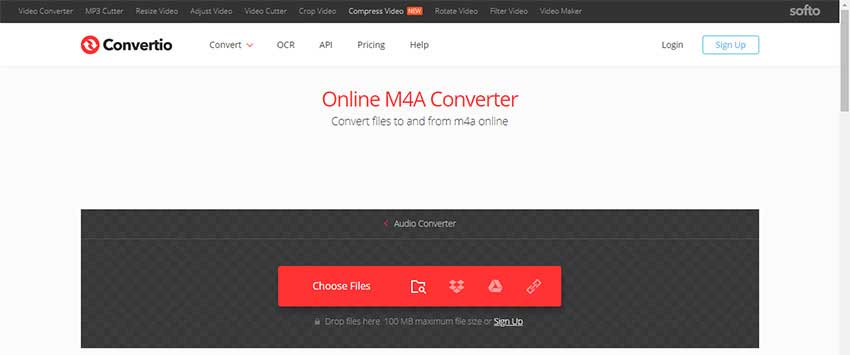
Conclusion
There are so many ways to convert video to M4A. You have to find the right converter that meets your needs. Whether you want to convert a video to M4A offline or a YouTube video to M4A online, the converter should perform the task smoothly and efficiently.
The above-mentioned converters provide a seamless experience by changing the video to the appropriate file formats. This ensures a good playback time on multiple devices. Make an ideal and reliable choice by downloading the converters mentioned in this article.
Your complete video toolbox
 90X faster to convert video to M4A.
90X faster to convert video to M4A.




Christine Smith
chief Editor