M4A
- 1. Convert M4A to Other Formats+
- 2. Convert Other Formats to M4A+
- 3. M4A Converters+
All Topic
- AI Tools Tips
-
- AI Photo Enhancer Tips
- Voice Changer Tips
- AI Thumbnail Maker Tips
- AI Script Generator Tips
- Smart Summarizer
- AI Subtitle Generator Tips
- Watermark Remover
- Vocal Remover Tips
- Speech to Text Tips
- AI Video Tips
- AI Image Tips
- AI Subtitle Translator Tips
- Video Extractor Tips
- Text to Speech Tips
- AI Video Enhancer Tips
- DVD Users
- Social Media Users
- Camera Users
- Photography
- Creative Design
- Movie Users
- Travelling Fans
- Educational Users
- More Solutions
- Holidays and Commemoration
- Game Lovers
- Other Tips
How to Convert M4A to Video in 2025
by Christine Smith • 2025-10-21 20:05:39 • Proven solutions
YouTube has become a popular medium to earn a livelihood. You need to upload amazing content in video form. But the problem is that YouTube doesn’t support all kinds of video formats. For example, if you have interesting and alluring content in the M4A audio format, it is futile because it is in an audio and incompatible format. So, you need to convert M4A to video for YouTube. Wondering how to do it? It is possible through M4A to video converter. Go through the full article to know the complete process.
Part 1. How to convert M4A to video for YouTube on PC
M4A stands for the MPEG-4 audio file. It is an advanced form of MP3 introduced by Apple. M4A is preferred because it remains in small size with high quality. Besides, to use it for YouTube, you need to convert M4A to video with images. But only a handful of people know how to convert M4A to video. Don’t bother! It is not Rocket Science. Anyone can convert the M4A to video with the help of Wondershare UniConverter on PC.
Wondershare UniConverter (originally Wondershare Video Converter Ultimate) is the best M4A to video converter. Besides, it can convert more than 1000 videos and audio formats for different devices. The Wondershare UniConverter has a 90X faster conversion speed. It can convert a plethora of media files at once. Now you can download, watch, edit, and convert videos anytime, anywhere. With a few clicks, burn a DVD to your favorite videos and audio. The software enables users to download videos from popular UGC sites.
Wondershare UniConverter
-
Convert audio/video format to other 1000+ video formats like MP4, MOV, AVI, etc.
-
90X faster conversion speed than any conventional converters
-
Edit the video files with trimming, cropping, cutting, merging, adding subtitles, etc.
-
Burn videos to DVD with customized free DVD menu templates
-
Download or record videos from 10,000+ video sharing sites
-
Industry-leading APEXTRANS technology converts videos with zero quality loss or video compression
-
Versatile toolbox combines video metadata editor, GIF maker, video compressor, and screen recorder
Step 1 Add the M4A file to the YouTube converter.
Download and install the software on your system. Open it on your PC. Choose the Converter option. Then, click on the Add Files button. Select the files you want to convert. Alternatively, you can add desired files by simply dragging and dropping. You can use either of them as per your convenience.
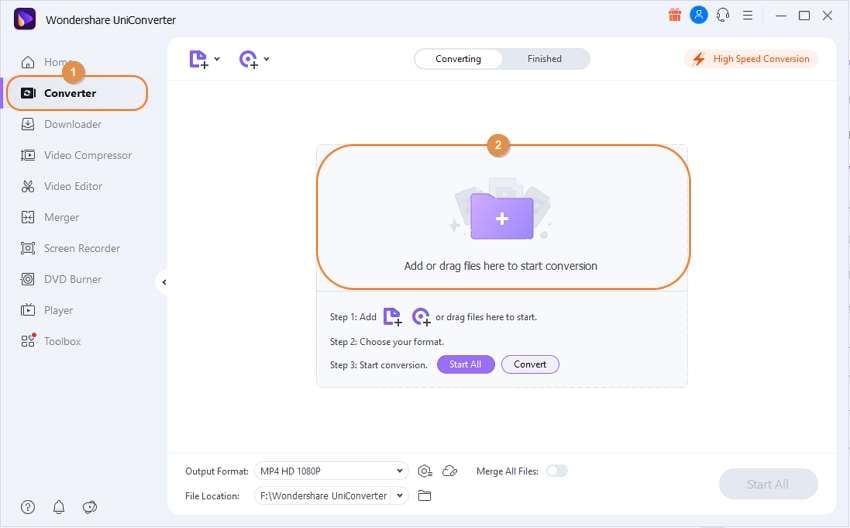
Step 2 Select the output format as MP4 for the M4A to video conversion.
Go to the Output Format tab, then browse the YouTube format from the Web Video tab from the appearing list. Choose the output video resolution as per your requirement.
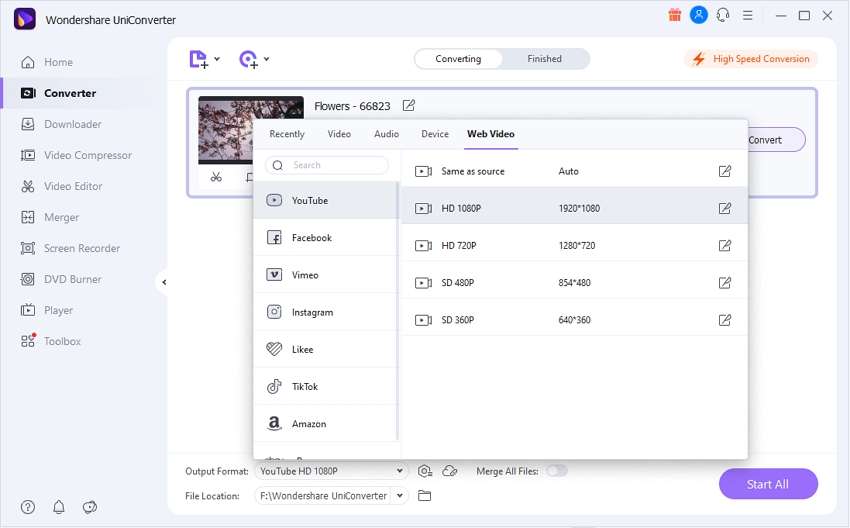
Step 3 Execute converting M4A to video process.
Now, your files are ready to convert. Just hit the Convert or Start All button. A progress bar begins. Voila! You have successfully converted the videos for your YouTube channel.
Step 4 Access the file.
You can access the converted video via the Folder icon next to File Location. Hit on it and enjoy the videos.
Tips: You can also convert M4A to video for Facebook using Wondershare UniConverter in the same way as the steps mentioned above. Firstly, open the software on your PC. Then, import the file using the Add Files feature under the Converter option. Choose Facebook as an Output Format and then click on the Convert button to convert the video in the desired format.
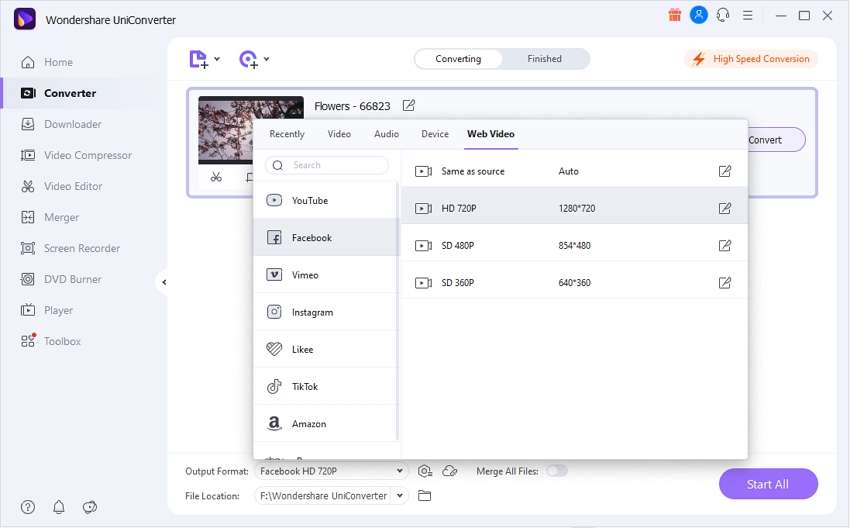
Conclusion
It is indispensable to use the right and powerful M4A to video converter for the YouTube platform. A faulty converter may damage the quality of your file. The platform won’t accept that. Therefore, many users across the globe are using Wondershare UniConverter to convert M4A to video for YouTube. The software has more than 50 million users worldwide. It comes with the best and amazing features that you don’t need to search for any other converter.
Your complete video toolbox
 Convert audios/videos to 1,000+ formats, including AVI, MKV, MOV, MP4, etc.
Convert audios/videos to 1,000+ formats, including AVI, MKV, MOV, MP4, etc.




Christine Smith
chief Editor