“Hi all! While sorting through my audio collection, I noticed that many files are in M4A format. I personally prefer the FLAC format for better sound quality and compression. Using a Dell laptop with Windows 11, I’m looking for a way to convert them in batches. Any advice?”
Are you stuck with M4A files that won't play on your favorite device? Many music lovers face this problem daily. M4A files work great on Apple devices but cause headaches elsewhere.
Converting M4A to FLAC solves this issue. FLAC files play on almost every device. They also keep your music's original quality. You don't lose any sound data when you convert M4A to FLAC properly. This makes FLAC the best choice for serious music fans.
Here comes the good news. You can convert M4A to FLAC easily. You have many options to choose from. Desktop software works best for batch processing of large collections. Online M4A to FLAC converter tools help with quick jobs. Mobile apps let you work on the go.
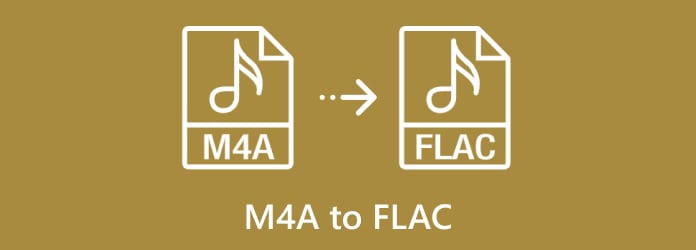
In this article
Part 1: What's the Difference Between M4A and FLAC?
M4A and FLAC serve different needs in digital music. M4A files use compression to save space. This makes them smaller but removes some audio data. FLAC files keep all the original audio data intact. They create perfect copies of your music.
The choice depends on your needs. M4A works well for casual listening and small storage. FLAC suits audiophiles and professional use. When you convert M4A to FLAC, you get better compatibility and archival quality.
| Feature | M4A | FLAC |
| File Size | Smaller (compressed) | Larger (lossless) |
| Audio Quality | Good (lossy) | Perfect (lossless) |
| Device Support | Apple devices mainly | Nearly universal |
| Streaming | Excellent | Good |
| Professional Use | Limited | Preferred |
| Storage Space | Efficient | Requires more space |
Part 2: Best Ways to Free Convert M4A to FLAC in Bulk Without Quality Loss
When converting audio files, preserving sound quality while achieving efficient compression is crucial. If you have a collection of M4A files and want to convert them to FLAC in bulk without compromising their fidelity, there are several free tools that can help.
This section explores the best methods available, ensuring a seamless transition while maintaining the original audio integrity.
1. Wondershare UniConverter - Batch Conversion (Desktop)
Wondershare UniConverter is a top M4A to FLAC converter for desktop users. This powerful software handles batch conversions with ease. It processes hundreds of files at once without quality loss.
The software supports more than 1,000 formats, including FLAC to M4A and more, while maintaining the original audio quality through its intelligent conversion engine. Despite its advanced features, the interface is designed to be user-friendly, allowing beginners to start converting files within minutes.
UniConverter works on both Windows and Mac systems. It includes bonus features like video editing and compression tools. The batch processing saves hours of manual work. You can convert entire music libraries overnight.
Batch File Converter
Key Features:
- Batch convert M4A to FLAC without quality loss
- Support for 1000+ audio and video formats
- Metadata preservation and editing options
- 30x faster conversion with GPU acceleration
- Preview files before conversion
- Automatic file organization features
Step-by-Step Guide to Convert M4A to FLAC:
1. Download and install UniConverter on your computer. Open the program. Click "Converter" from the main menu.
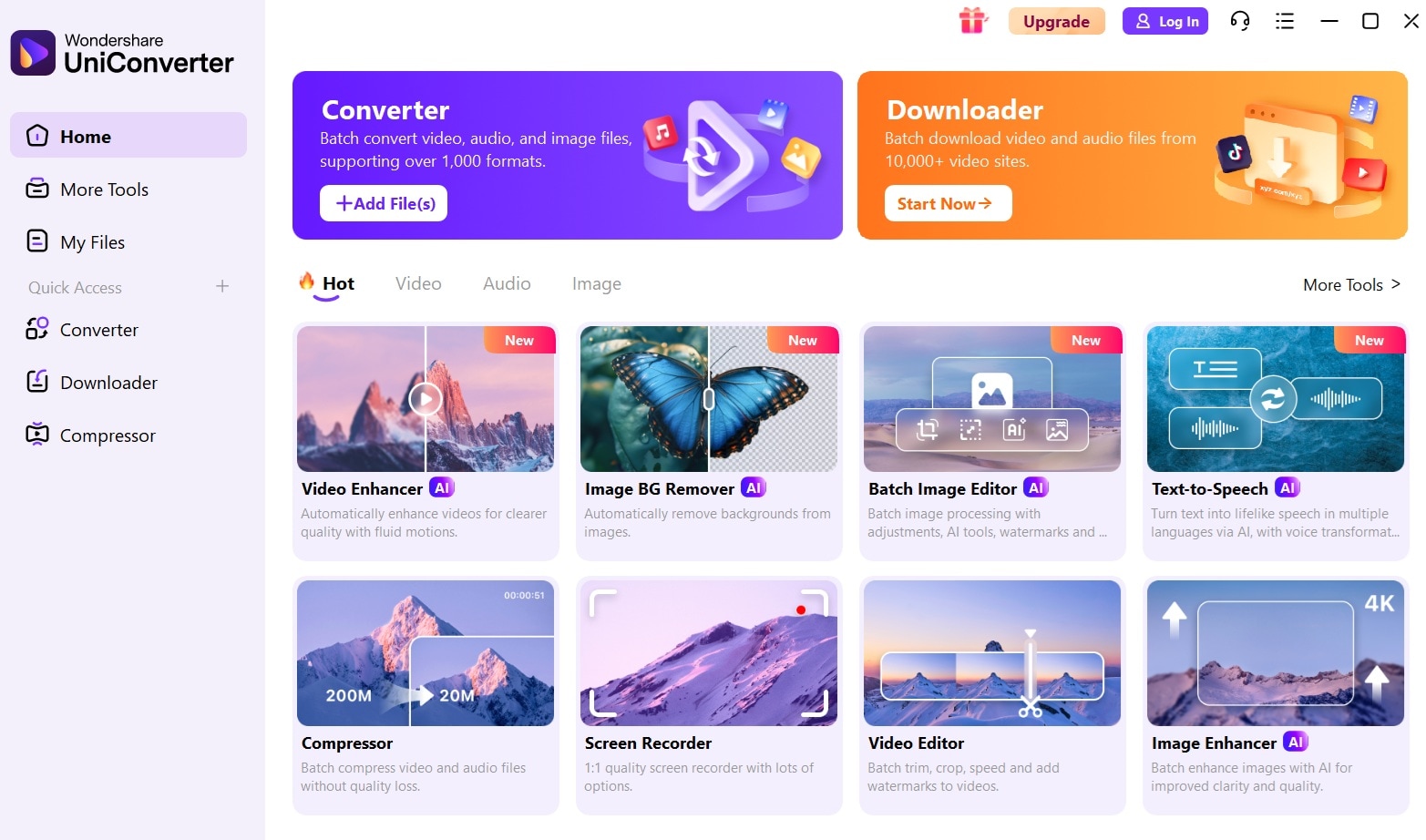
2. Click "Add Files" or drag M4A files into the program window. Select multiple M4A files for batch conversion.
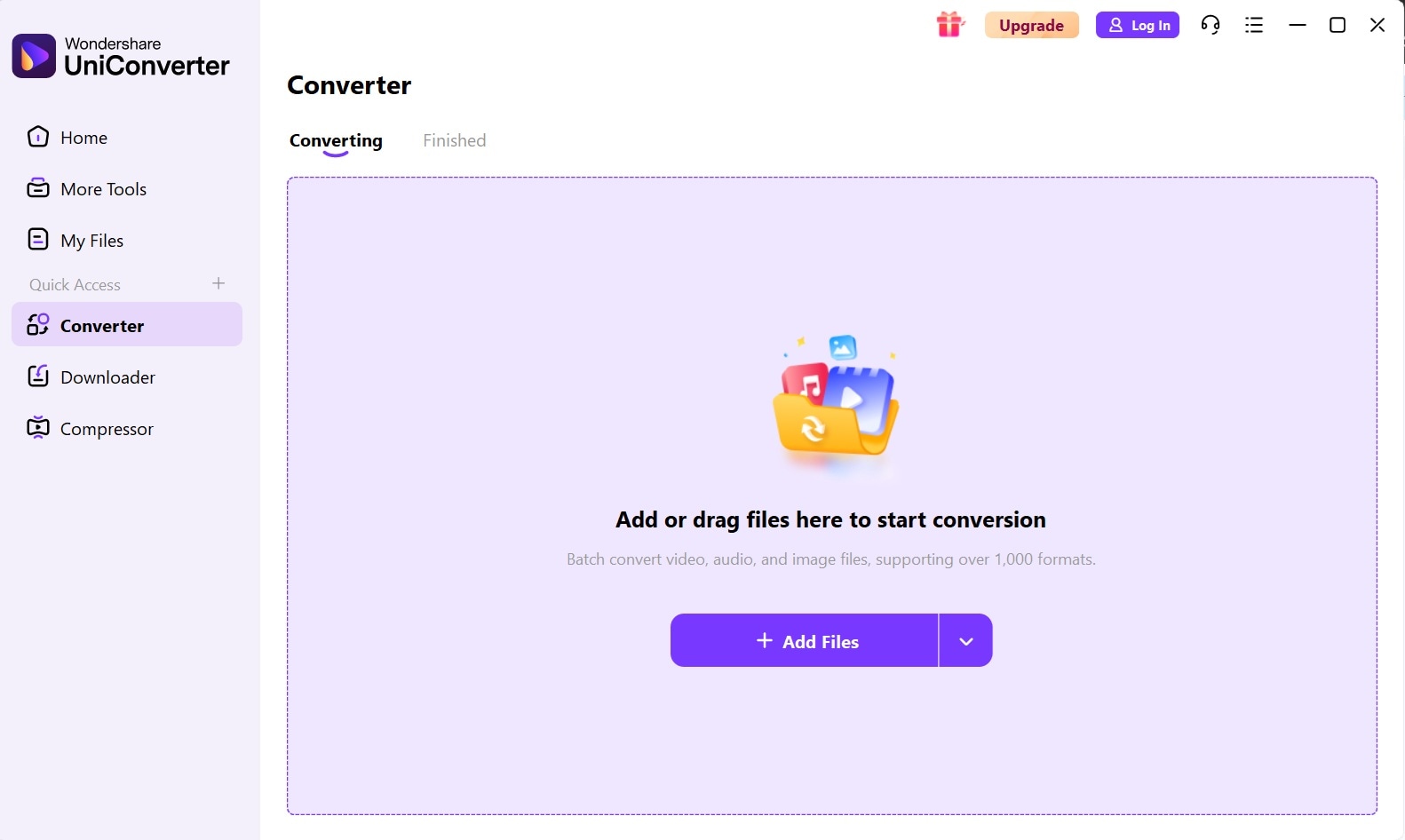
3. Select the format dropdown and choose "Audio," then "FLAC." Adjust the quality settings as needed—keeping "Original" ensures the best results. Select the destination folder for the converted files. Finally, click "Convert All" to begin converting M4A to FLAC.
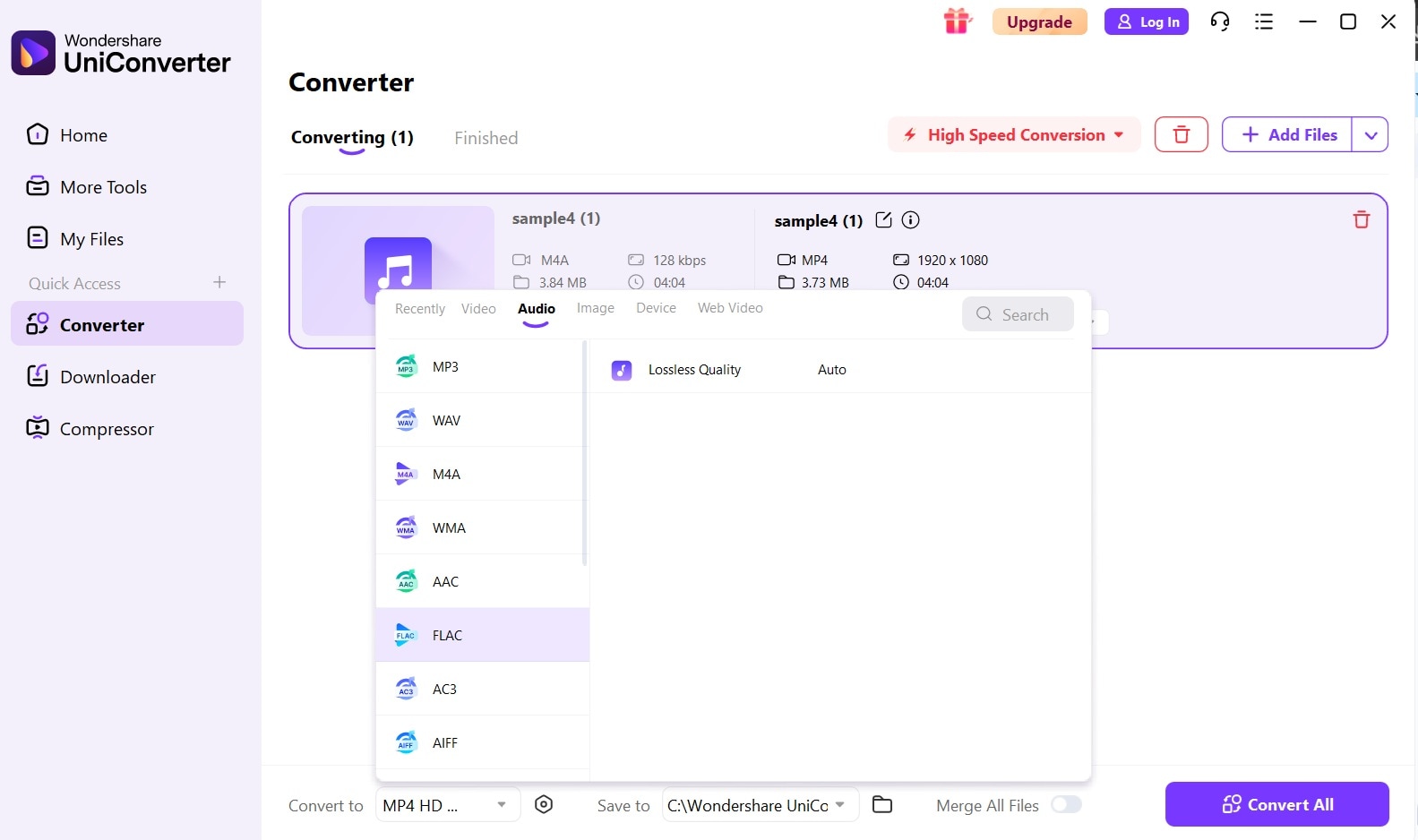
4. Wait for the conversion to complete. Download the FLAC files on your PC.
2. Use an Online Converter
Online converters provide a hassle-free solution for fast M4A to FLAC conversions. They operate directly through web browsers, eliminating the need for software installation. Among the available options, two stand out for their reliability and feature set.
1. Media.io Online M4A to FLAC Converter
Media.io offers a dependable online tool for converting M4A to FLAC files. This browser-based converter supports batch processing, allowing multiple files to be converted simultaneously while preserving audio quality.
The platform features drag-and-drop functionality for easy file uploads, enabling direct conversions within your browser. It is accessible from any internet-connected device, with processing speeds varying based on file sizes and connection stability.
Key Features:
- Free online M4A to FLAC conversion service
- Batch upload and conversion capabilities
- No software installation required
- Works on all operating systems and devices
- Automatic file deletion for privacy protection
- Simple three-step conversion process
Step-by-Step Guide to Convert M4A to FLAC Online:
1. Visit Media.io in your web browser. Click "Choose Files".
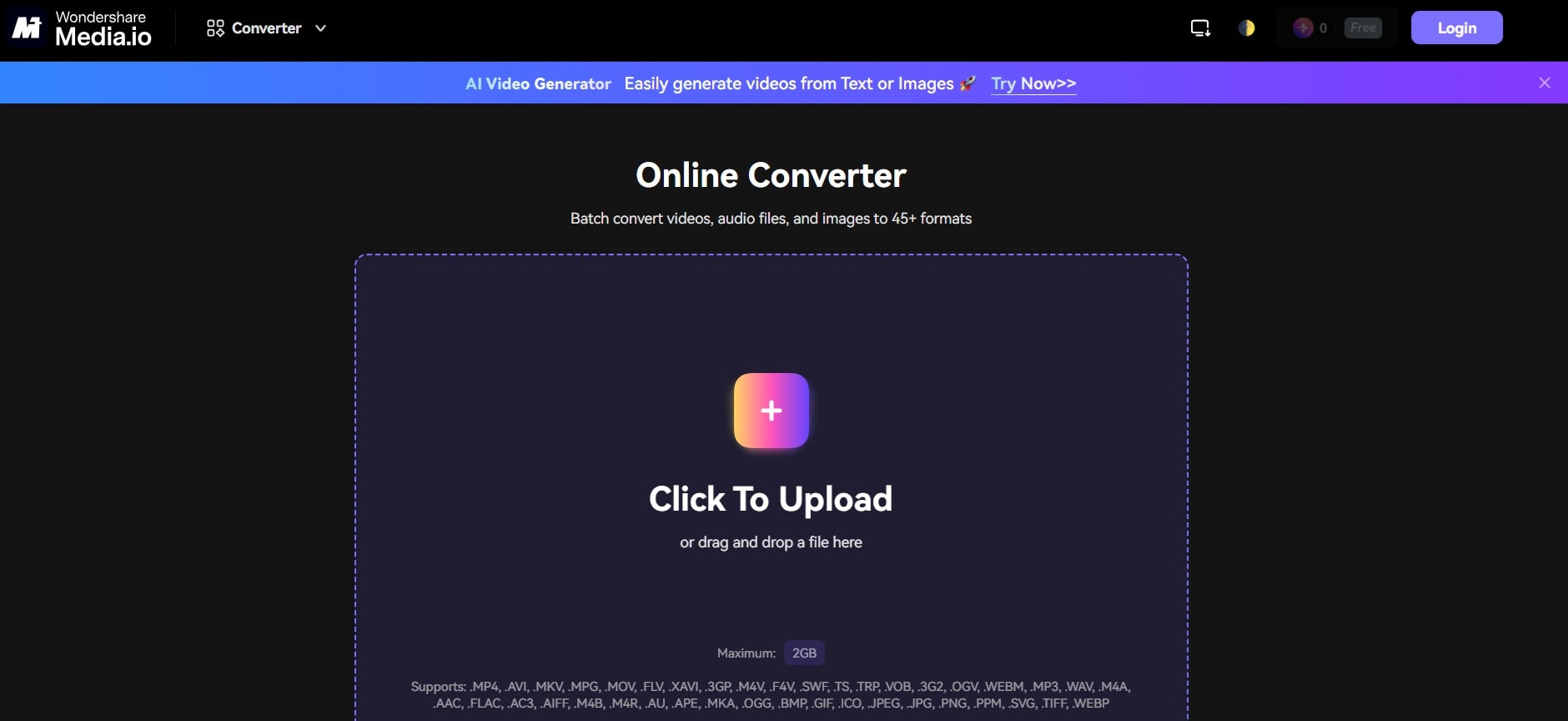
2. Pick FLAC as your output format from the dropdown menu. Click "Convert All". Download the converted FLAC files to your device.
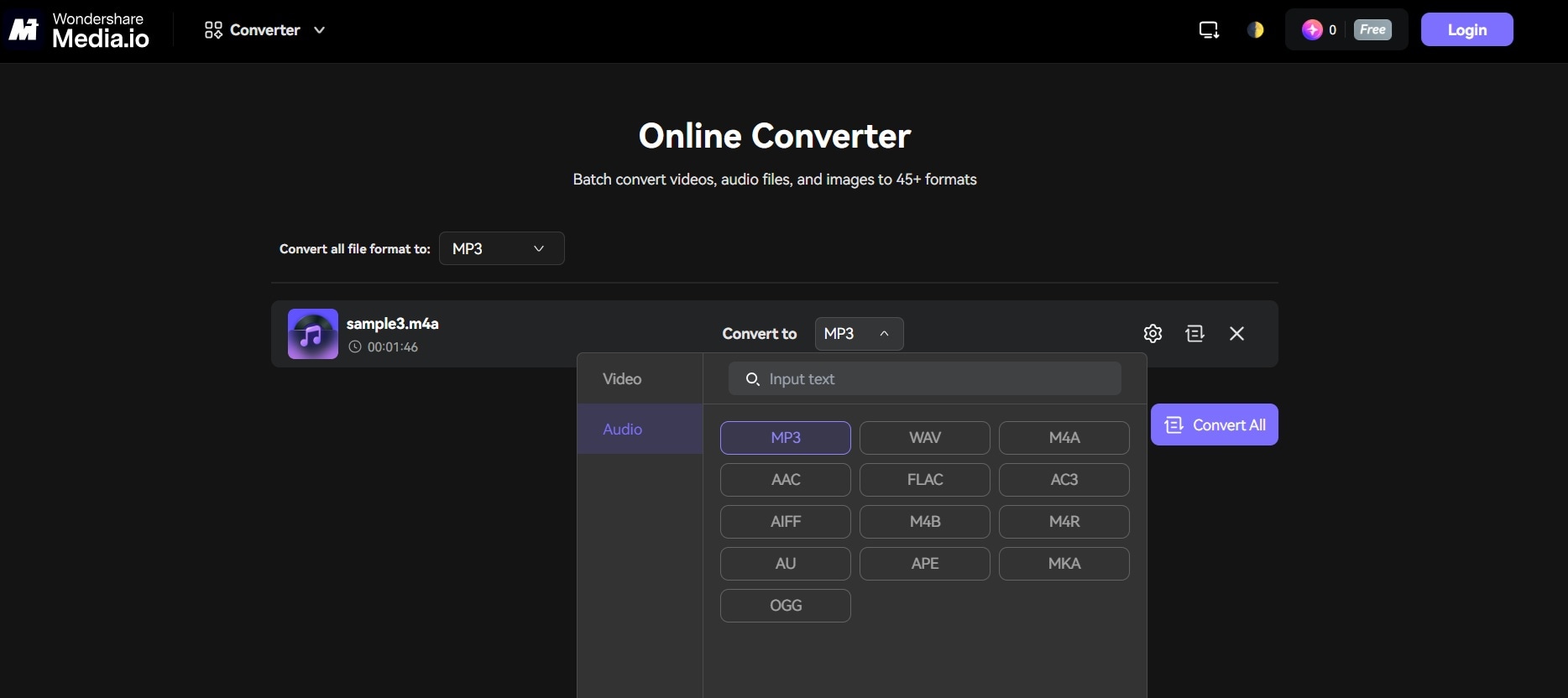
2. CloudConvert M4A to FLAC Service
CloudConvert offers professional-grade online conversion services. This M4A to FLAC converter handles large files and batches efficiently. The platform focuses on maintaining original audio quality during conversion.
The service provides API access for developers and businesses. It supports advanced settings for audio conversion. CloudConvert processes files on secure cloud servers. The platform offers both free and premium conversion options.
Key Features:
- High-quality M4A to FLAC conversion online
- Advanced audio settings and parameters
- API access for automated conversions
- Secure file processing and automatic deletion
- Support for large file sizes and batches
- Integration with cloud storage services
Step-by-Step Guide to Use CloudConvert:
1. Go to the CloudConvert website. Click "Select Files" and upload your M4A audio files. Choose FLAC as the target format from the format list.
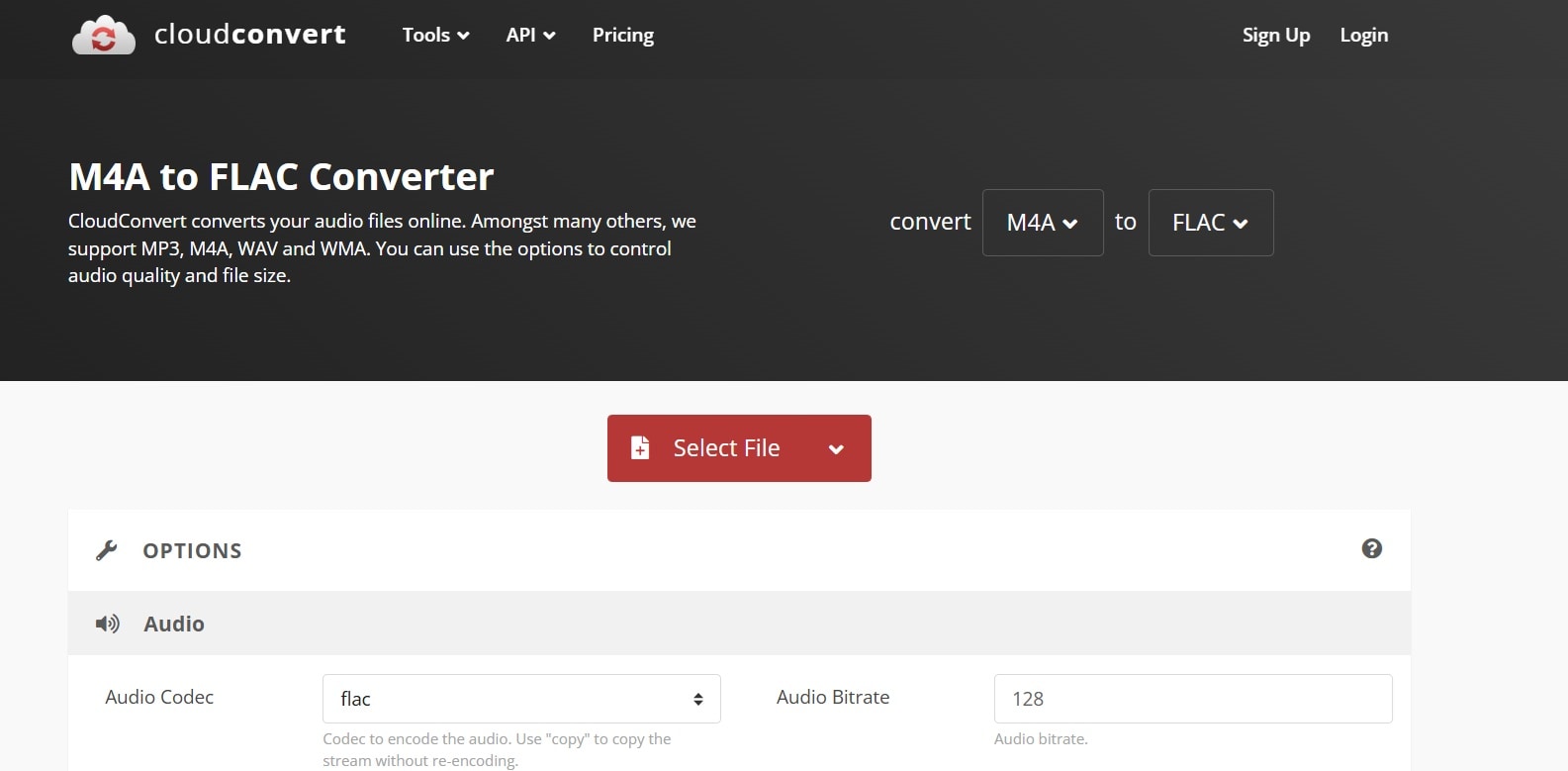
2. Adjust quality settings if needed (keep the default for best results). Click "Convert" to begin M4A to FLAC process.
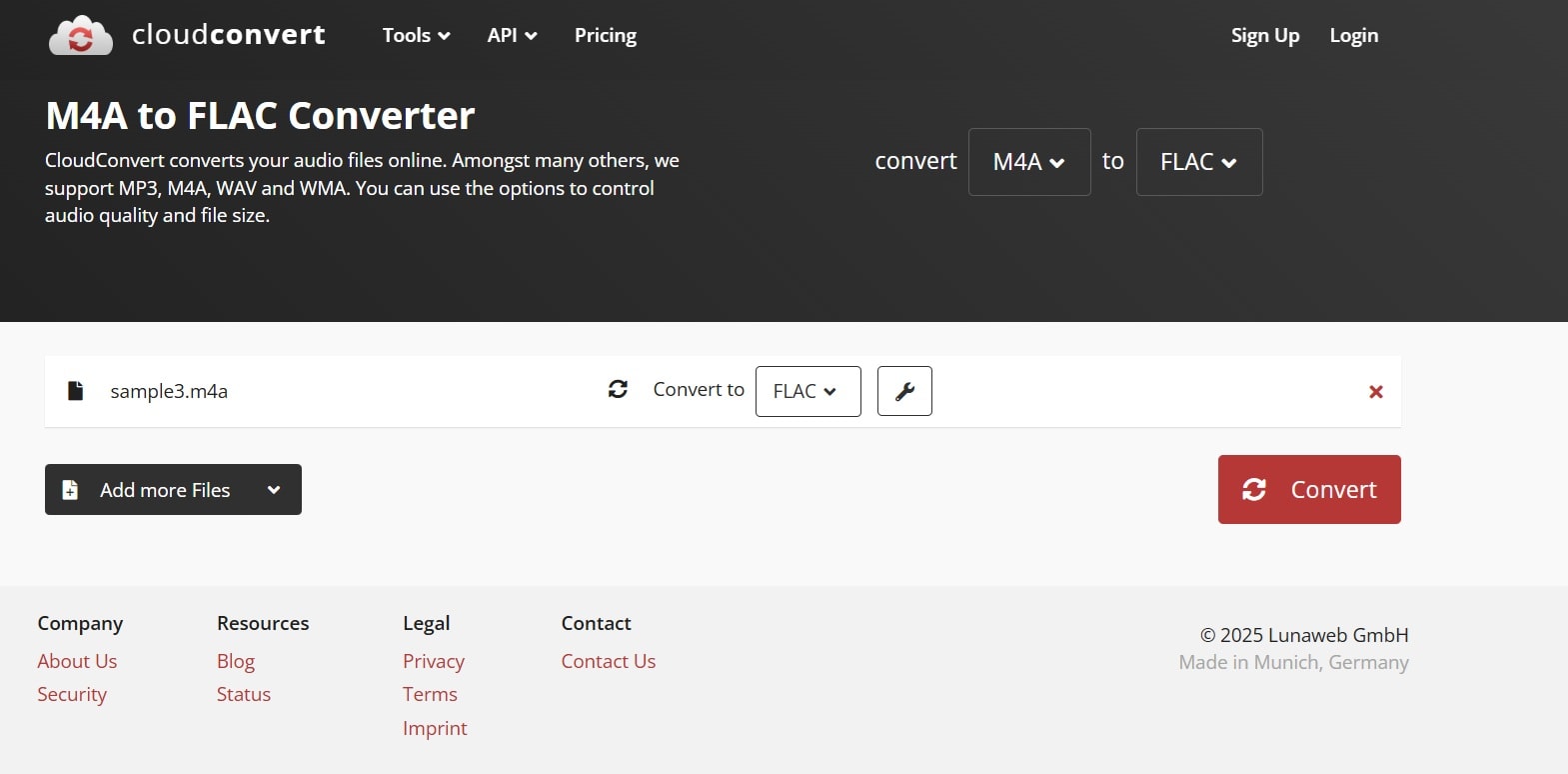
3. Download converted FLAC files when processing completes.
3. Mobile Option: Convert M4A to FLAC on iPhone or Android
Mobile apps let you convert M4A to FLAC files anywhere. They work well for small batches and quick conversions. Two apps stand out for their reliability and ease of use.
iOS: Audio Converter App
The Audio Converter app brings professional M4A to FLAC conversion to iPhone users. This app handles various audio formats, including M4A and FLAC. It maintains audio quality while keeping the interface simple.
The app works offline after downloading your files. It supports batch conversion of multiple M4A files. The conversion process happens directly on your iPhone. This keeps your files private and secure.
Key Features:
- Native iOS app for M4A to FLAC conversion
- Offline processing without internet requirement
- Batch conversion capabilities
- Quality preservation during conversion
- Simple drag-and-drop interface
- Integration with the Files app and cloud storage
Step-by-Step Guide:
1. Download Audio Converter from the App Store. Open the app and tap the "Add Files" button.
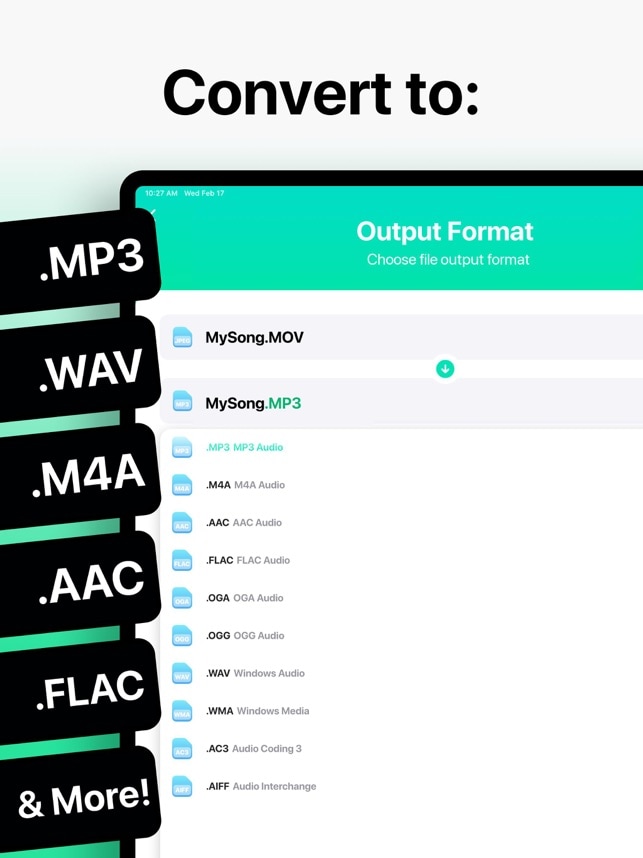
2. Select M4A files from your device or cloud storage. Choose FLAC as the output format from the list. Tap "Convert" to start the M4A to FLAC process. Wait for the conversion to complete. Save converted FLAC files to the desired location. Share or transfer files as needed
Android: Media Converter App
Media Converter provides Android users with reliable M4A to FLAC conversion. This free app supports many audio formats. It processes files quickly while maintaining quality.
The app includes basic editing features alongside conversion. You can trim and adjust files before converting. It works with local files and cloud storage services. The interface stays clean and user-friendly.
Key Features:
- Free Android app for audio conversion
- Support for M4A to FLAC and other formats
- Built-in audio editing tools
- Cloud storage integration
- Batch processing capabilities
- No watermarks or conversion limits
Step-by-Step Guide to Use Media Converter App for M4A to FLAC Conversion:
Install Media Converter from the Google Play Store. Open the app and grant the necessary file permissions. Tap "Add Audio" and select your M4A files.
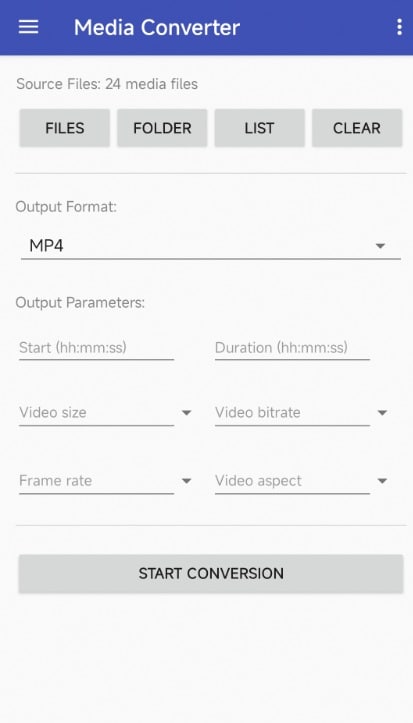
Choose FLAC from the output format options. Set quality preferences (use highest for best results). Tap "Start Conversion" to start the M4A to FLAC conversion. Monitor progress in the conversion queue. Find converted FLAC files in your downloads folder
Conclusion
Converting M4A to FLAC opens up more playback options for your music collection. Desktop software like Wondershare UniConverter handles large batches efficiently. Online M4A to FLAC converter tools work great for quick jobs. Mobile apps let you convert files on your phone or tablet.
Choose the method that fits your needs and technical comfort level. Desktop software offers the most features and speed. Online converters provide convenience without installation. Mobile apps work well for small batches and travel use. All methods can convert M4A to FLAC while preserving existing audio quality.



