Ever thought about the benefit of converting your PPT to videos? For starters, it increases the ease of access and sharing tenfold. Converting your PPT to video can also increase its reach as it's easier to share and can be played on almost any platform.
Unfortunately, directly exporting your PPT as a video on PowerPoint can prove tough. Oftentimes, the process fails due to large file sizes or external interferences. This is when you will need third-party software to convert PPT to MP4, such as those mentioned below. Keep reading to learn more about these programs.
Part 1. Top 8 PPT to video converters
Although Microsoft can directly export your PowerPoint as a video, it doesn't always work the best. Here are the top PPT to video converters that can prove useful to you to get rid of the problem.
1. PowerVideoPoint Lite
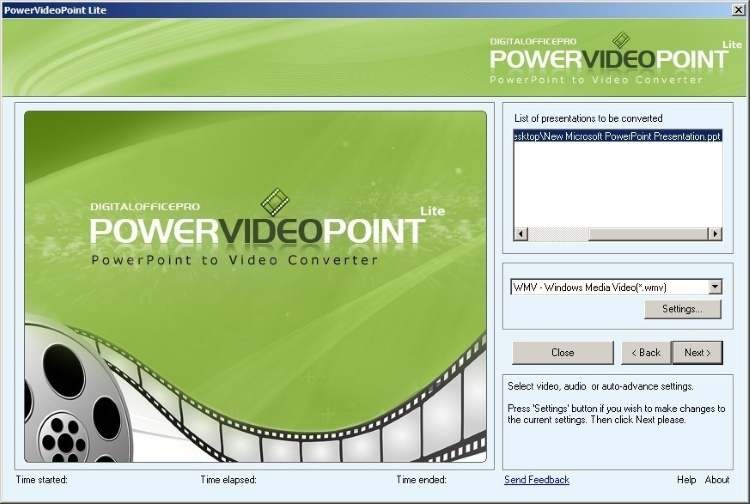
One of the best apps to convert PPT into video is PowerVideoPoint lite. The application converts the complete contents of the PowerPoint presentation into a video while offering remarkable resolution. The presentation is converted and ready to be uploaded at any digital platform with just a few clicks.
Key features:
- Converts all the contents of the presentation without loss.
- Easy to use interface.
- Video fit to be uploaded on any platform.
- Remarkable conversion capability.
- Converts in seconds.
Pros
All the contents of the presentation are retained in the video.
Quick in converting the PPT file into a video.
The PowerPoint presentation can be converted into multiple WMV, MKV, ASF, and MOV formats.
Cons
Technical support is not available for the free version.
The tool can freeze on large files.
2. Prezi
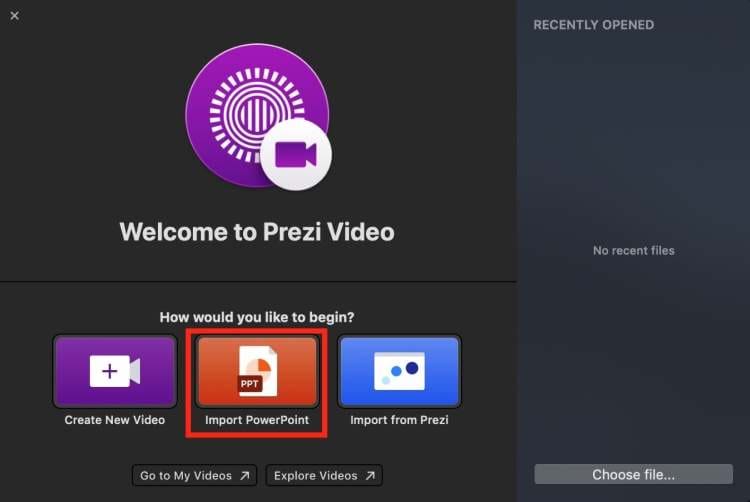
Another notable name on the list is Prezi. Prezi is the perfect application if you want to convert your presentations into a video format without any distortion. It's a perfect pick for people looking to spice up their corporate slideshows.
Key features:
- Directly uploads images.
- No specific tech knowledge is required to use the app.
- It offers a range of clipart and shapes to insert onto your slides.
- Images can be shifted into a variety of sizes.
- Capable of capturing a still image of the user's desktop.
Pros
Offers innovative designs.
Pre-available templates.
Great for visual presentations.
Cons
Orientation can sometimes be distorted.
Errors may be hard to correct.
3. Powtoon
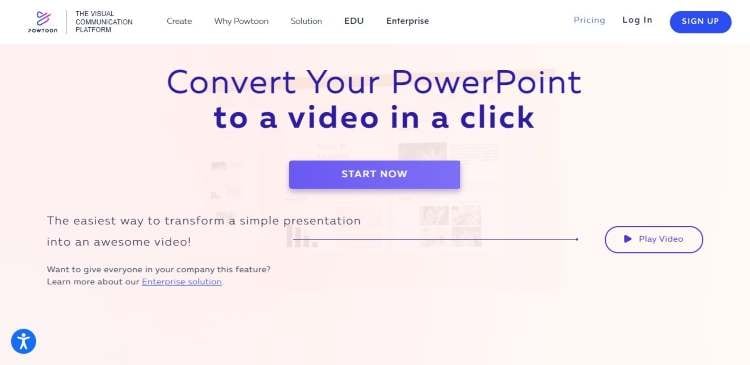
Powtoon is an online application that is specifically built for people who want to make their presentations interesting with limited design knowledge.
Key features:
- Autosaves edited presentations.
- Pre-available & customizable templates.
- Screen recording option.
- Online cloud storage.
- Users can search the platform for templates.
Pros
Easy to use for beginners.
Range of templates.
Good customer support.
Cons
Most good features are paid.
Relatively expensive than other similar software.
4. Aspose
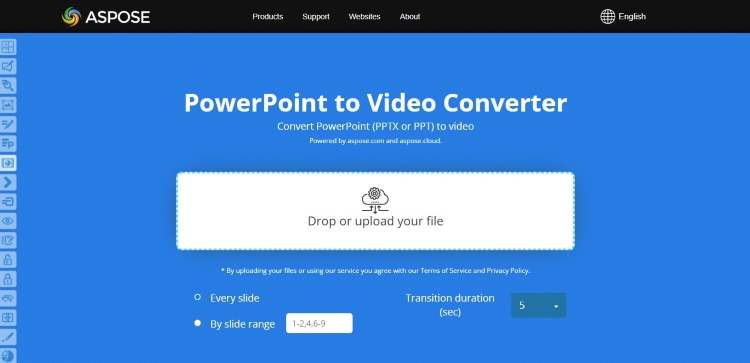
Aspose is a leading web-based service provider for converting or displaying presentations. It can be used through computers as well as mobile phones.
Key features:
- Files can be easily presented.
- Offline editing and presentation.
- Customized templates.
- Intriguing animations.
- Variety of graphs and charts.
Pros
No software installation is required.
High-quality conversions.
The software is safe and secure.
Cons
It can be costly.
Multiple conversions can sometimes be slow.
5. Online-convert.com
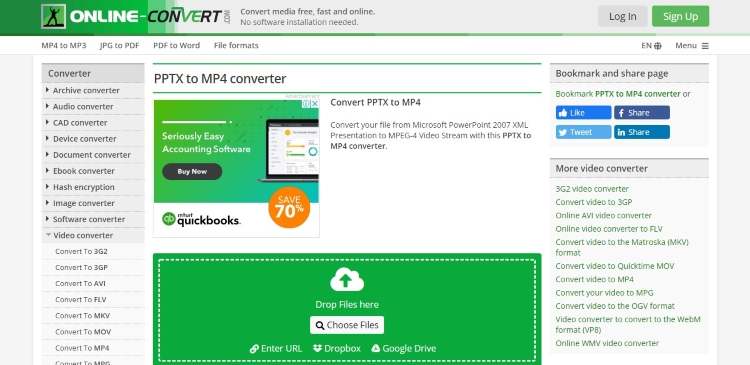
Online Convert is yet another efficient website that can do the trick for you. The online site is a free converter that can be used to change PPT to video.
Key features:
- Support for a large number of file formats, including MOV, MPG, and MP4.
- You can directly upload your presentations from Dropbox or Google Drive.
- Conversion support for other formats, including images and audio files.
- Customize the details for your video, such as file size and aspect ratio.
- It also offers support for file compression.
Pros
The final video does not feature a watermark.
The interface is simple to use.
You can customize the details of your output files.
Cons
The upload process on the website is quite time-consuming.
Users have experienced some privacy issues as the site is web-based.
6. iSpring Converter Pro
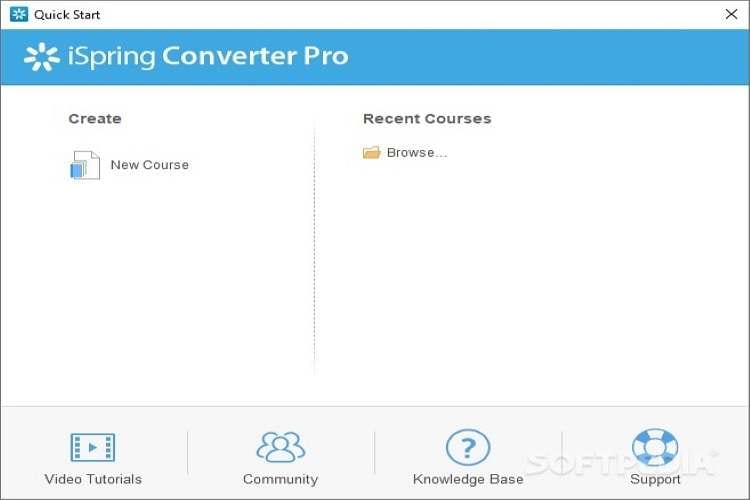
iSpring Converter Pro is a well-renowned tool when it comes to the world of converters. The tool is compatible with all major operating systems and easily converts PPT to videos.
Key features:
- Works with older versions of PowerPoint, including 2007 and 2010.
- A direct share option, where you can directly upload your videos to YouTube or other platforms.
- Option to convert PowerPoints to other formats, too, such as HTML5.
- A preview feature to check your videos before saving them.
- The software has an adaptive design that works well with Windows, Mac, tablets, and smartphones.
Pros
Keeps all the multimedia, transitions, and animations of your slideshow intact.
You can set the conversion quality and resolution.
iSpring Converter Pro can convert audio narration with the slides.
Cons
Does not offer batch conversion.
The tool is paid, and the trial version will add a watermark to the videos.
7. Leawo
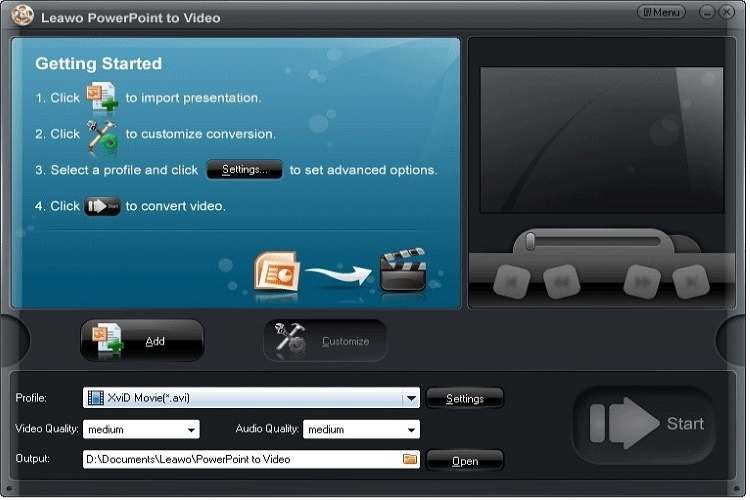
Featuring a highly detailed graphical interface, Leawo is a premium tool for PPT to MP4 conversion. For all of your PPT conversions, Leawo PowerPoint Converter can prove to be a good choice.
Key features:
- A batch conversion feature for multiple file conversion.
- Can convert your slideshow to about 23 different video formats.
- Can add background music to the presentation.
- Support for multiple PowerPoint versions, including 2000, 2002, 2003, and 2007.
- Features a multi-lingual interface with support for 8 commonly spoken languages.
Pros
Fast and precise conversion.
Personalize the output video parameters.
The result contains all the key features of the original presentation.
Cons
Output videos retain a watermark.
It is not free to use.
8. RZ PowerPoint Converter
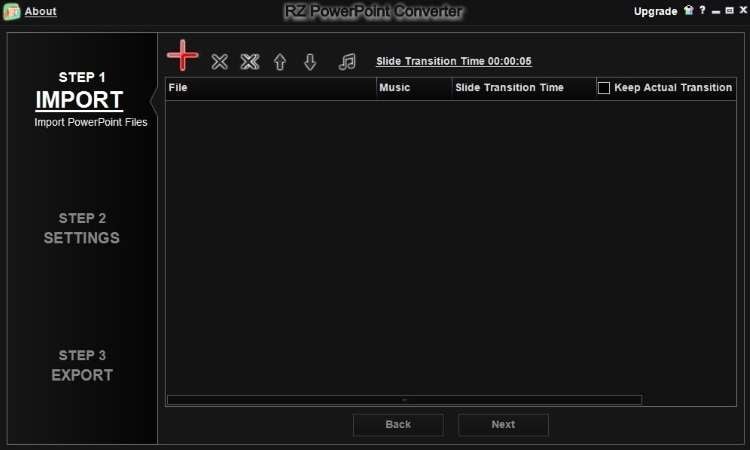
RZ Soft is a prestigious tool that can act as a PPT to video converter tool. With numerous top-tier features, the tool is a fan favorite for many reasons.
Key features:
- Conversion of PPT to DVD.
- Support for video playback on portable devices.
- Supports multiple PowerPoint formats, including PPTX, PPTM, and PPS, etc.
- Easy resize of videos to any aspect ratio.
- Compatible with all versions of PowerPoint.
Pros
The tool is free to use.
The end product retains high quality.
Convert your slideshows to virtually any format.
Cons
HD quality is only available in the paid version.
It does not support export to flash discs.
Part 2. How to convert PPT to MP4 and edit it
Even though various software in the market can convert PPT to MP4 for you, the easiest way to do it is to use PowerPoint. UniConverter is a complete resource tool for audio and video files which is helpful to edit your video further after converting PPT to MP4. With its easy-to-use features, you can convert, edit, and compress numerous file formats. It is the perfect solution for when you want to change your PPT to videos.
Here is a step-by-step guide to convert your PPT to video files and further edit them using UniConverter:
Step 1 Convert PPT to MP4.
You can convert your PPT to video from PowerPoint 2013 or later versions. To do so, go to the File tab and select Export. Click on Create Video and choose the video quality and other details such as record timings. Then tap Create Video, choose a location and save your video.
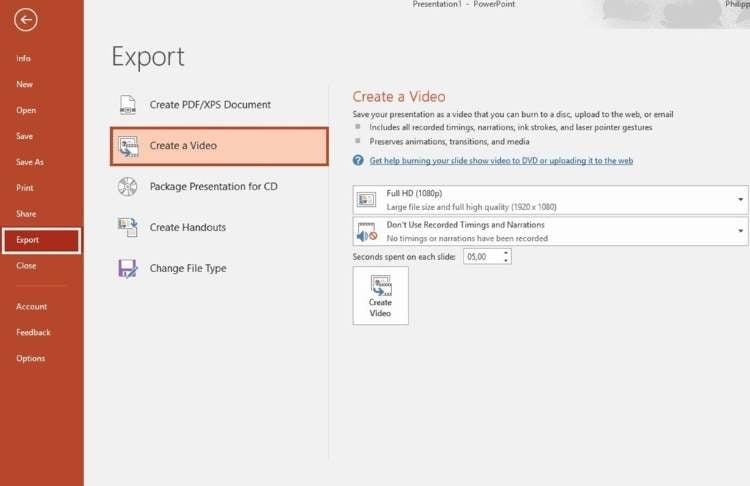
Step 2 Edit PPT video.
Now import your video to UniConverter and go to the Video Editor section from the left panel. Here you can see several editing options such as Trim, Crop, and Effects, etc. You can easily edit your video using UniConverter without professional skills.
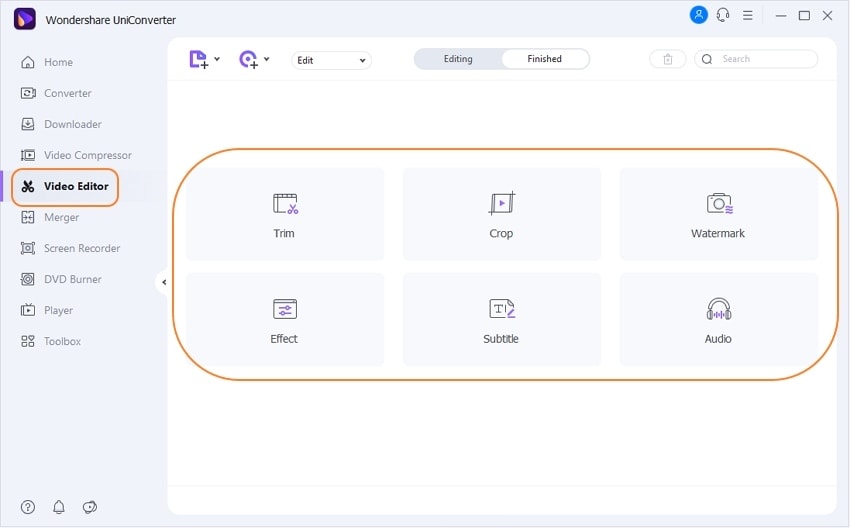
UniConverter provides you with the autonomy to set up your own watermark across the videos. It also allows you to adjust the audio settings within the converted video and add proper subtitles for making it expressive.
Step 3 Save the video.
When you are done with all the changes, click on OK. Select Output Format from the menu, choose Video, and select MP4 or another video format as the target format. Now choose a location for the file and hit Start All. The program will process and save your file with all the desired changes.
Try the best all-in-one video editor Wondershare UniConverter for free now!
Over 3,591,664 people have downloaded it to try the advanced features.
Features you should be aware of while converting PPT to MP4 for further editing:
Video Converter: Convert videos to a majority of different file formats easily and in no time.
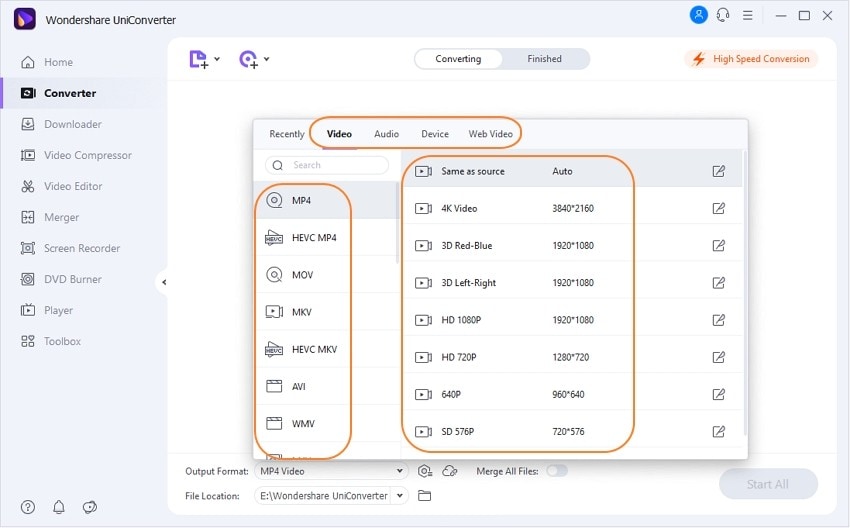
AI Portrait: Edit and remove the backgrounds from videos using artificial intelligence.
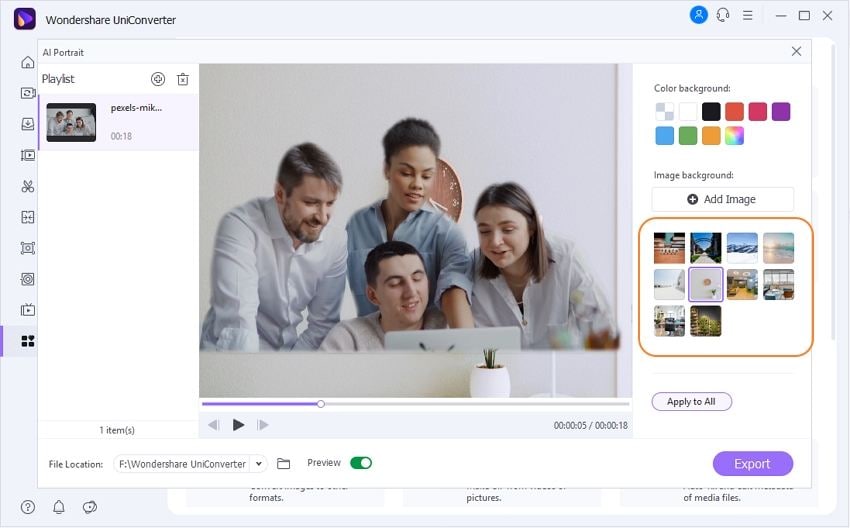
Smart Trimmer: Easily extract and delete silent clips from your video based on audio volume or audio length using the Smart Trimmer feature.
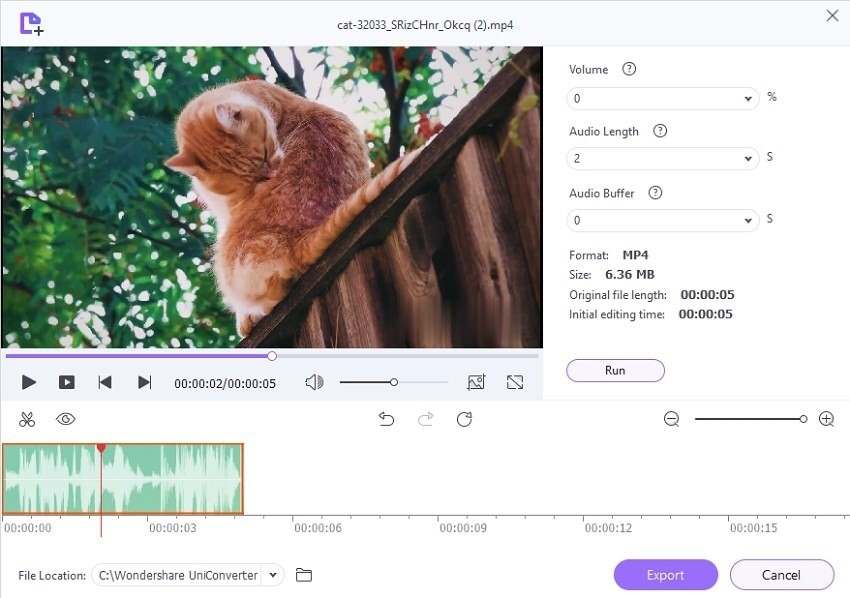
Subtitle Editor: Create or import subtitles to your videos, and edit them easily using UniConverter's new Subtitle Editor feature.
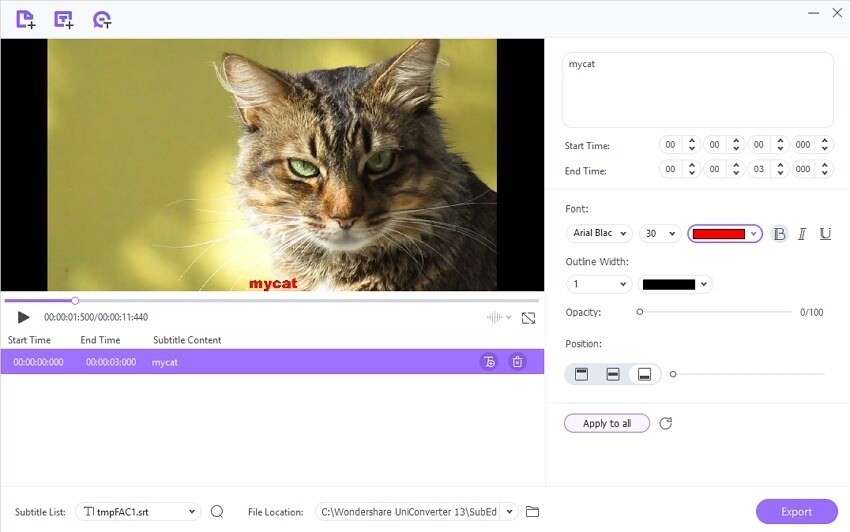
Watermark Editor: Add or remove watermarks from your video easily.
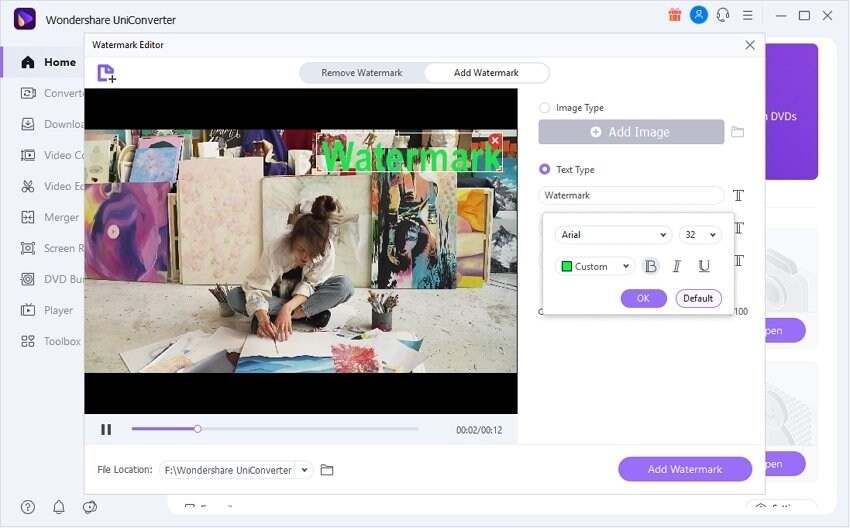
Part 3. Frequently asked questions about PPT to video
Q1: Can we play PPT as a video?
To play your PowerPoint Presentation as a video, you will first need to convert it into a video file format. To do that, go to the File tab and click Export. Select Create a Video, choose your desired video quality, and save it on your device. You can then play it using a media player.
Q2: How do I convert a PowerPoint 2007 to a video?
To convert a PowerPoint 2007 to a video file, you will need to install Windows Movie Maker on your computer. Next, save your PPT as images in JPG format. Now launch Windows Movie Maker and start a new project. You can now import the slides that you saved as images and create a video.
Q3: What is the best format for video in PowerPoint?
The best video format for converting your PPT to is the MP4 format. This works best for PowerPoint 2013 and later versions.
Q4: Why can't I export my PowerPoint to video?
If you are having trouble exporting your PowerPoint as a video, there might be one of the following reasons:
- Your PPT file size is too large.
- Your presentation contains too many slides.
- An external object in the slides is interfering with the conversion process.
- Some programs or add-ins running in the background are causing conflict with PowerPoint.
Conclusion
The need to convert PPT to MP4 format can arise in various instances. Much to our dismay, Microsoft PowerPoint is limited when it comes to large-sized file conversion. This is when the third-party apps mentioned above can come in handy. Wondershare UniConverter, in particular, can prove successful in converting your PPT to videos seamlessly.


