We are at the dawn of the 22nd century, and an era of blackboards with chalks is almost over. As the world is progressing, so are educational institutes doing their best to bring innovative education. Educational videos play a pivotal role in this regard. Videos are readily accepted and understood by students. The article presents an introduction to free educational video makers. One can count on this write-up to know how to make educational videos in the flesh. So, without waiting any longer, let us initiate this!
In this article
Part 1. 10 best educational video makers [free and paid]
The section presents paid and free educational video makers for teachers around the globe.
1. Animoto
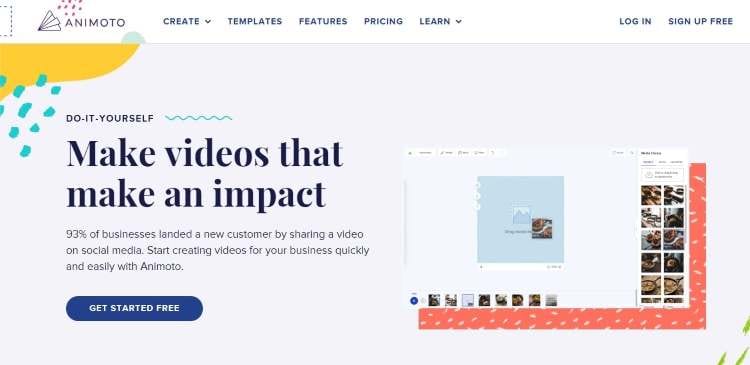
Animoto is an educational video maker free making the teacher's life easy and bearable. You can use this online tool to make your videos without needing any prior experience. Customized videos can be created by changing the colors, fonts, transitions, and even music.
Key Features
- Presenting more than 40 professional templates, Animoto helps attract a wide range of audiences.
- You can trim the footage and crop the photos using Animoto thus, making the editing process effortless for teachers.
- There is no per-video pricing through this online application.
- Save the logo, colors, and font only once and re-use it for your next video readily.
- You can share the footage on social media websites for any event.
Plans |
Monthly |
Annually |
| Free (With Watermark) | $0 | $0 |
| Basic | $16 | $96 |
| Professional | $29 | $180 |
| Professional Plus | $79 | $468 |
2. Biteable
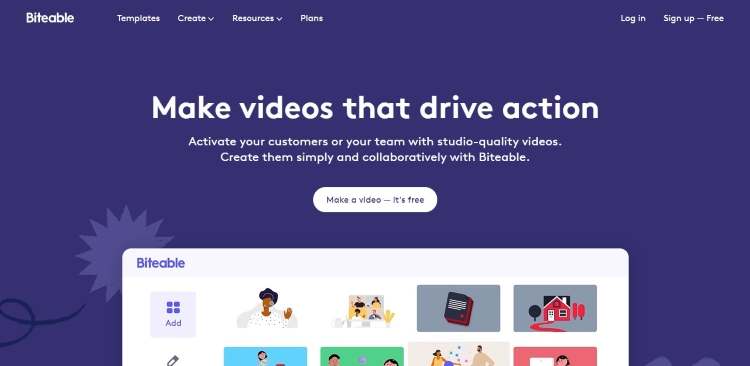
"Make videos that drive action" is the slogan for Biteable free educational video maker. Used by Amazon, Microsoft, Google, Disney, and Samsung, Biteable offers animations that suit educational videos.
Key Features
- It comes up with stunning templates for a diverse range of usage.
- It allows you to create studio-quality videos through Biteable.
- The video maker is for your entire team, which means that everyone can use a similar platform for different departments.
- The user doesn't need prior experience to use the tool.
- The editing and exporting of the video are entirely flawless and effortless.
Plans |
Monthly |
Annually |
| Free (With Watermark) | $0 | $0 |
| Plus | $29 | $228 |
| Ultimate | $99 | $588 |
3. Wondershare UniConverter
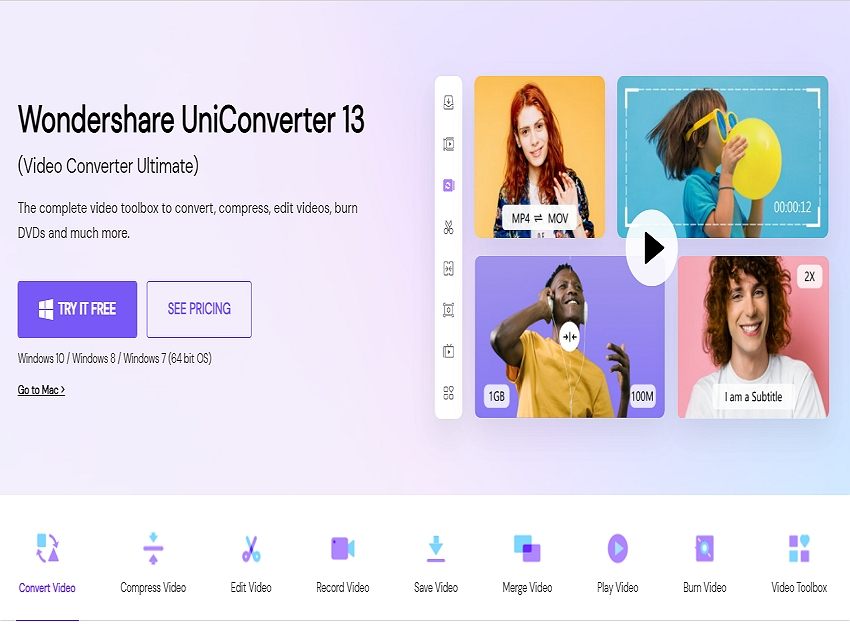
As an influential all-in-one video editor and maker, Wondershare UniConverter can easily access Windows and Mac. The tool acts as a complete toolbox based on videos conversion, compression, and editing. It is one of the best software for online teaching, allowing users to make online lecture videos to engage students better.
Before knowing how to make educational videos on laptops through UniConverter, look at some of its features.
- Easily create subtitles for your educational video.
- Trim unwanted and silent parts of your video automatically.
- Convert video or audio files to more than 1,000 formats.
- Record your online course with audio in high quality.
- Download online educational videos over 10,000 sites and platforms.
The special offer below is just for educators and students.
Plans |
Pricing |
| Monthly (1 PC) | $7.99 |
| Quarterly (1 PC) | $23.99 |
| Annually (1 PC) | $31.99 |
4. Vimeo
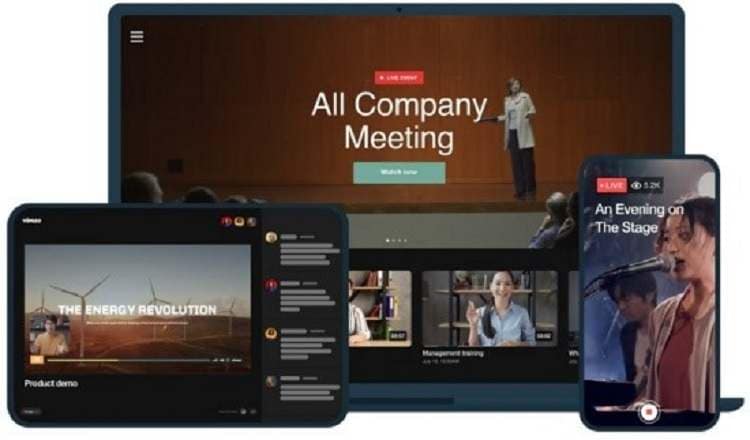
The educational video maker changing the narrative of video creators is Vimeo. According to its slogan, it is a way to unlock the power of video with minimal effort. The teachers are free to create and manage videos while growing their brand like an expert.
Key Features
- Vimeo offers a list of impeccable templates to put to use based on the lecture.
- You can create a live stream of footage through Vimeo.
- The video library helps the team members better organize their video footage and work smarter.
- You can add time-coded video notes to better collaborate with students and workers.
- The teachers can host meetings, events, and webinars effectively via Vimeo.
Plans |
Monthly |
Annually |
| Plus | $12 | $84 |
| Pro | $35 | $240 |
| Premium (Live Streaming) | $135 | $900 |
5. Animaker
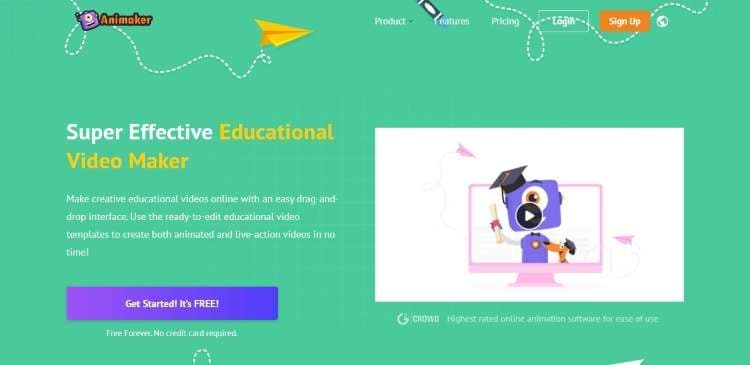
Animaker is yet another exceptional educational video maker of the lot. It is a paid online tool for making creative and innovative educational videos. There is a wide range of templates that can be put to use for better results.
Key Features
- Animaker works on a solid HTML engine providing seamless performance on optimized browsers.
- Animaker can be relied upon for creating animated characters, icons, images, and videos.
- The teachers can create GIFs and short videos through well-crafted templates.
- The character building allows you to have extensive facial expressions and lip-sync.
- The "Smart Move" feature makes animation effortless.
Plans |
Monthly |
Annually |
| Basic | $20 | $120 |
| Starter | $35 | $228 |
| Pro | $79 | $588 |
6. FlexClip
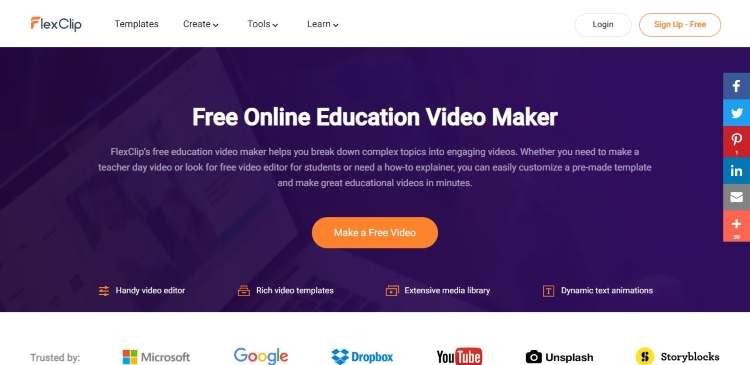
Allow me to introduce you to a free educational video maker, FlexClip, that helps break down a topic into creative and engaging video clips. Producing an impeccable set of unique templates, FlexClip has pretty much covered its basis.
Follow the features below to understand better what FlexClip brings to the house.
- FlexClip has an extensive media library to organize the videos better.
- As an online tool, anyone can access it without any hassle.
- FlexClip presents a dynamic set of animations that makes videos engaging and easy to learn.
- FlexClip acts as a handy video editor with all needs under one platform.
- The educational videos from FlexClip improve your sales and increase traffic to your website.
Plans |
Monthly |
Annually |
| Free | $0 | $0 |
| Basic | $9.99 | $71.88 |
| Plus | $19.99 | $119.88 |
7. Moovly
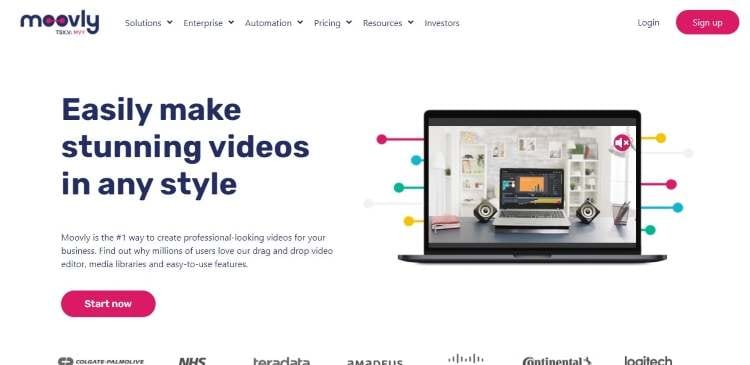
Before making educational videos on laptops, let us first know how Moovly acts as a workable educational video maker. Moovly helps create a professional-looking video for your business. The templates have made life easy and productive.
Key Features
- You can add voice-over to your video through artificial voices to communicate correctly.
- The subtitles are automatically generated and can also be translated into other languages.
- You are free to add beautiful animations and effects to create engaging output videos.
- Moovly lets you record the screen effortlessly.
- You can remove colors from your output in a matter of seconds.
Plans |
Monthly |
Annually |
| Edu Free (5 Downloads Monthly) | $0 | $0 |
| Edu Pro | $24.95 | $99 |
8. VEED
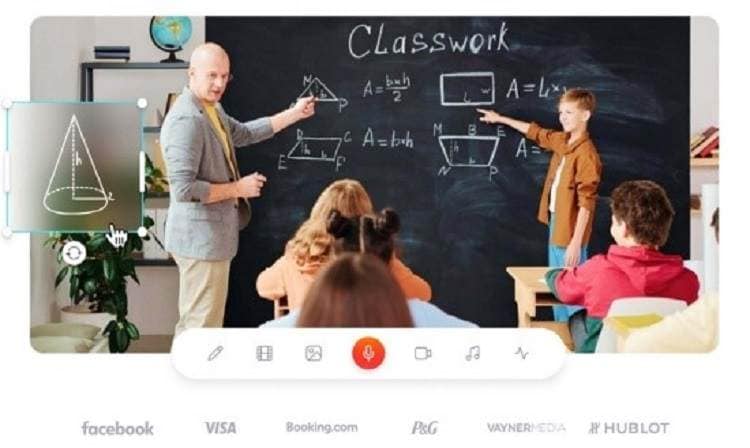
The following educational video maker on the list is VEED, which has created a teaching department revolution. As an educational video maker free, VEED is an online tool that helps create videos with subtitles, annotations, and sound effects.
Key Features
- The teachers and scholars are given full liberty to insert text to send the message across.
- The annotations help draw and use arrows to focus and emphasize a point.
- VEED helps make unique and engaging videos through effects and animations.
- VEED plays an essential role in making trailers, meme videos, and stock videos.
- As an online tool, you do not have to download software.
Plans |
Monthly |
Annually |
| Free (With Watermark) | $0 | $0 |
| Basic | $18 | $144 |
| Pro | $30 | $288 |
9. Lumen5
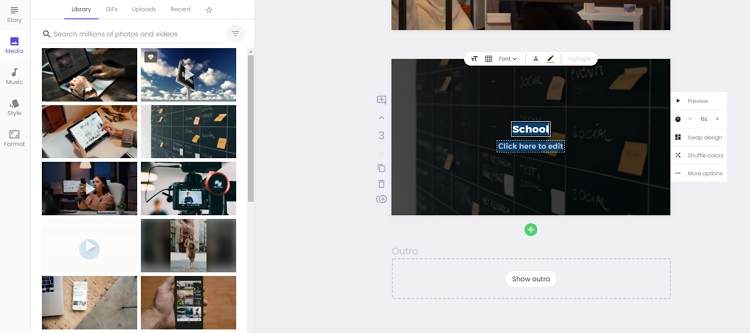
Lumen5 is an extraordinary video maker which is famous in the educational sector. Due to the pandemic, most teachers focused on making educational videos, presentations, and tutorials to grip the students' attention. Lumen5 does a tremendous job of making the process easy.
Key Features
- There is a wide range of video templates to draw the viewers' attention.
- Lumen5 helps create videos in different formats to enhance viewability and accessibility.
- Only an internet connection is needed to create videos and bring change to the world.
- Lumen5 offers an interactive and easy-to-use interface for all users.
- The high-security encryption protects the video output like a pro.
Plans |
Monthly |
Annually |
| Community (With Watermark) | $0 | $0 |
| Creator | $15 | $132 |
| Premium | $79 | $708 |
| Business | $199 | $1788 |
10. Renderforest
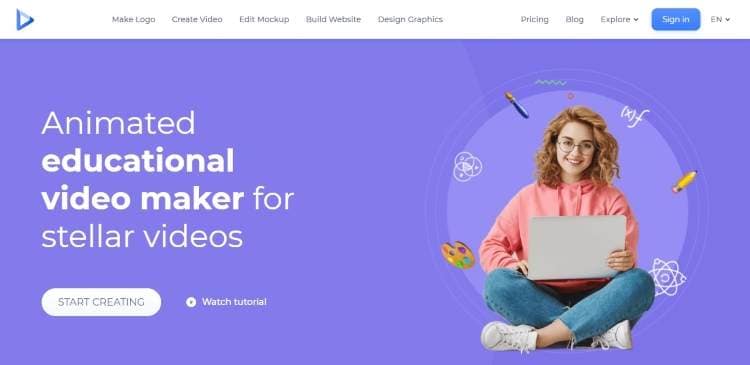
Incorporated by Vodafone, Ericsson, Sony Music, and Cambridge University Press, Renderforest has gained popularity with the features it brings to the table. As a free educational video maker, Renderforest offers customizable templates to convey the message effectively.
Key Features
- The animations in the video can be personalized effortlessly.
- The exporting and sharing of videos with students has become an absolute treat with this online tool.
- The security is ensured with all the data and videos in the account.
- You do not have to be a professional to use Renderforest educational video maker.
- The interface is easy to use, which means teachers are efficiently using it to create content.
Plans |
Monthly |
Annually |
| Free (With Watermark) | $0 | $0 |
| Lite | $12.99 | $71.88 |
| Amateur | $25.99 | $119.88 |
| Pro | $49.99 | $239.88 |
| Agency | Not Available in Monthly | $599.88 |
Part 2. How to make educational videos easily
The section covers how to make educational videos through UniConverter. So, let us begin!
Step 1 Launching UniConverter.
Download and install Wondershare UniConverter.
Try Wondershare UniConverter for free now!
Over 3,591,664 people have downloaded it to try the advanced features.
Step 2 Importing the targeted video.
Launch the Video Editor of UniConverter and hit the File (+) icon to import the targeted video files.
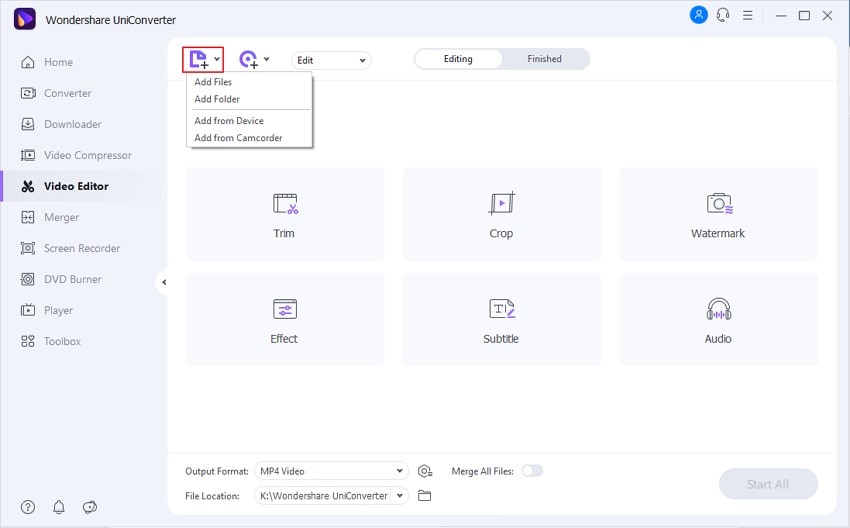
Step 3 Editing and changes.
Make necessary changes to the video. You can crop, trim, add subtitles and effects. Use the AI tools of UniConverter such as "Smart Trimmer" and "Auto Reframe" to make the process flawless.
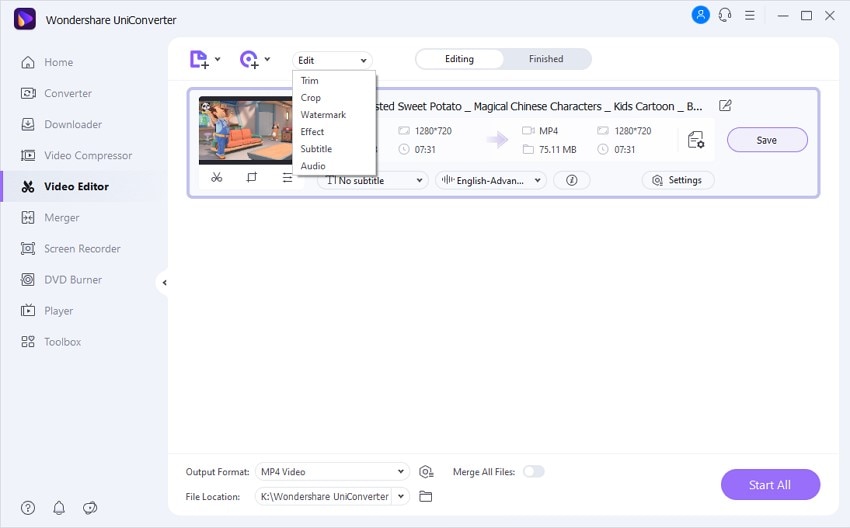
Step 4 Saving process.
Save the video by clicking on the Save button and sharing it with the relevant audience.
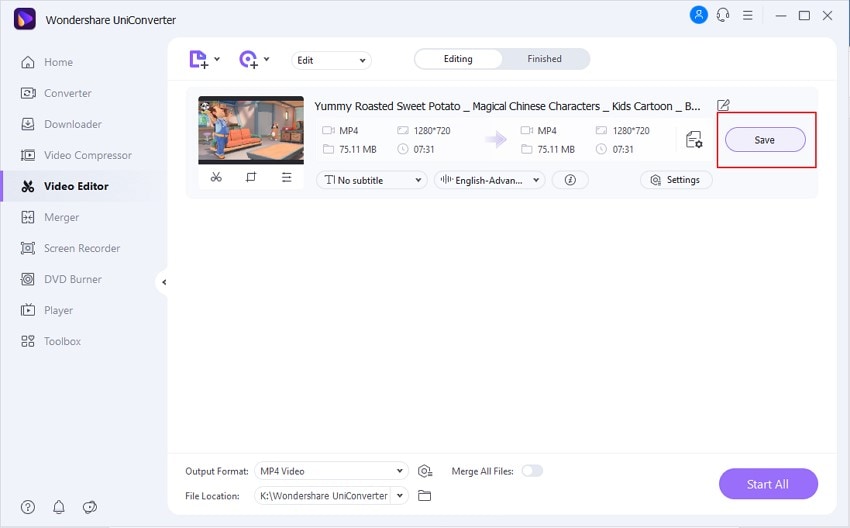
Conclusion
The article introduced ten educational video makers who were both paid and free. The different tools bring unique factors to the table. The responsibility comes upon the teachers how they want to create educational videos. Wondershare UniConverter can be put to use for better results and advanced features.


