An animated video maker for teachers offers them creative, critical, and powerful ways to demonstrate understanding and focus to their students. Teachers can design their own movies, presentations, and lessons to foster learning with enthusiasm. And, learning how to make animated educational videos isn‘t hard. Just choose a program from the list below and get cracking.
Part 1. The best 5 animated video makers for teachers
1. Biteable
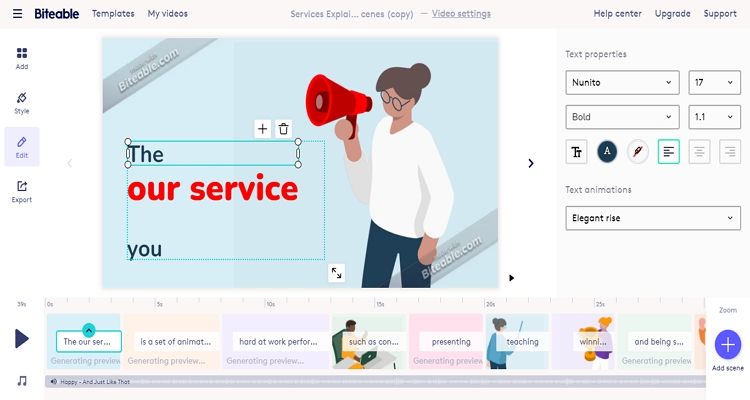
Biteable is online software that helps teachers and students design beautiful teaching and presentation videos. It comes with an extensive library full of footage, animation, and effects just waiting for you to exploit. After choosing a video template, this software allows you to spice it up with stunning colors, music, and effects. And best of all, you can add your own animation video and customize it accordingly.
Key Features
- Hundreds of creative animated videos.
- Features multiple videos, audio, and stock photos.
- Provides predesigned template logos.
- Add voiceover and audio layer.
- Import local animated videos and customize them.
Pricing: Free (with watermark), $49/month, $588/year
2. Animaker
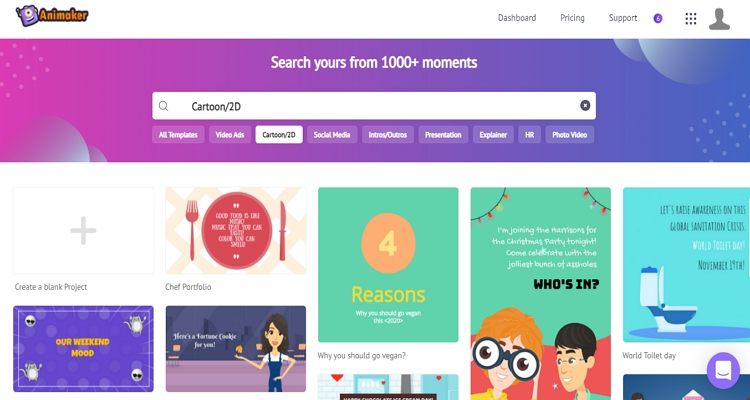
Animaker is an excellent Biteable alternative. Like Biteable, it‘s a free video maker, although you‘ll have to upgrade to the paid plan to remove the watermarks. That said, users can easily create educational videos on the drag-and-drop platform. Just choose an animated video template and start customizing it with font, music, color, and more. Then, you can directly export your video to Facebook, YouTube, Instagram, and LinkedIn.
Key Features
- Professionally crafted educational video templates.
- An extensive asset library, including animated characters.
- 20+ facial animation expressions.
- Upload and edit 4K quality animated videos.
- Hundreds of royalty-free music.
Pricing: Free (with watermark), $49/month, $588/year
3. Renderforest
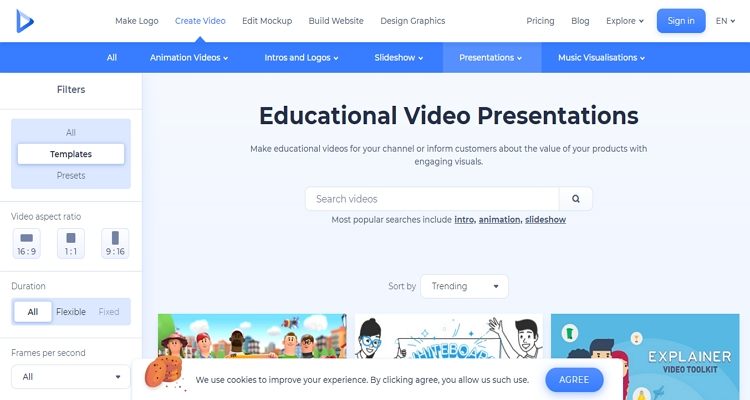
With Renderforest, you can create, edit, and download amazing educational videos online. This animated educational video maker has a pretty straightforward UI housing a massive collection of editable video templates. From 3D explainers to waterboard videos, this video maker can create helpful instructional clips for any purpose. Another thing, you can customize your video with a background tune or voiceover, dynamic transitions, school logo, and more.
Key Features
- More than 500k stock videos.
- Add custom watermarks and logos to videos.
- Hundreds of commercial music tracks.
- 300MB free storage.
- Create up to 60-minute videos.
Pricing: Free (with watermark), 49.99/month
4. iKITMovie

Don‘t want to create animated videos online? Then, try iKITMovie for Windows 10/8/7. Although the UI might be intimidating at first, beginners need a low learning curve to quickly get up to speed with the software. That aside, this software will create excellent animation educational videos for adults and children alike. And to make your video more engaging, you can add background music, voiceovers, motion effects, and more.
Key Features
- Sound databank with 2000+ sounds.
- Apply voiceovers to animation videos.
- Add images to video background.
- Overlay features like explosions, guns, fire, etc.
- Export completed animation to MP4 and YouTube.
Pricing: Free trial, $69 full version
5. Wondershare Anireel
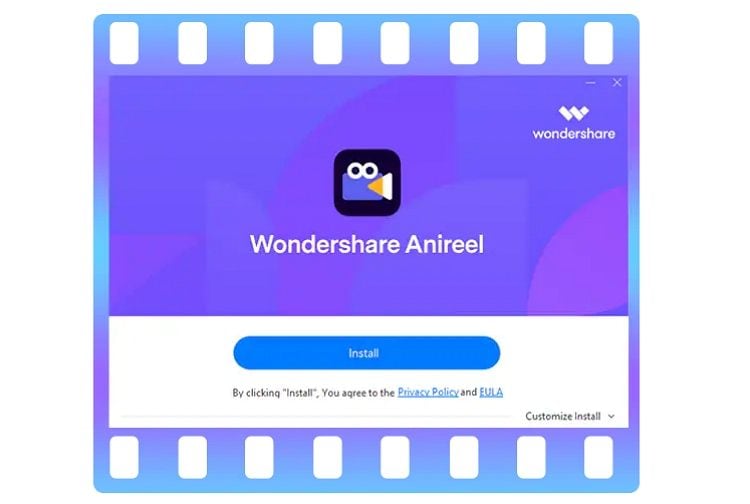
If all else fails to impress, install Wondershare Anireel on your Windows PC and effortlessly create animated explainer videos. This software comes with a collection of inbuilt template animations, including characters, fonts, audio, and props. To make the animated character stand out, creators can adjust the size and color. You can also apply a voiceover with several options to select from. Overall, this tool is ideal for personal and commercial use.
Key Features
- Multiple customizable assets.
- Instant text-to-speech conversion.
- Convert script to video with a single click.
- 1080p MP4 exports.
- Import local video, audio, and pictures.
Pricing: Free (with watermark), $19.99/month, $119.99/year
Part 2. How to make animated educational videos for free
This section will teach you how to make animated educational videos with Biteable. Below are the simple instructions:
Step 1. Open Biteable using your computer web browser and create an account with your Google or Facebook details. This should be easy!
Step 2. Now choose a video template under the Animations section. Biteable Studio will launch instantly with your selected animation template.
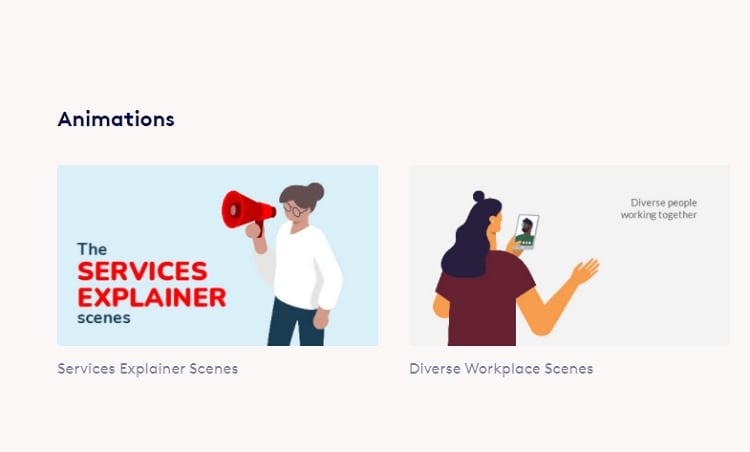
Step 3. Choose a clip on the timeline and customize the text on the preview screen. You can also click the Audio icon on the soundtrack to apply a piece of background music to your video.
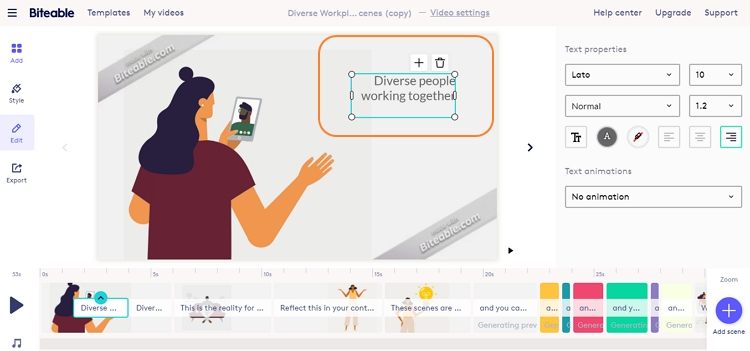
Step 4. If satisfied, tap Export and then click Build Video. This animation video maker will begin preparing your clip in seconds.
Pro tip: It‘s evident that Biteable is a powerful education animation video maker. However, it lacks essential video editing tools for cropping, trimming, compressing, and more. Even worse, free video outputs come with a Biteable watermark. In that case, use Wondershare UniConverter to make your Biteable animation video more engaging. With its advanced AI-powered editing features, you can trim, crop, remove the watermark, add subtitles to your videos without professional skills.
For instance, here is how to edit the animated video with Wondershare UniConverter Video Editor:
Step 1 Launch Wondershare UniConverter Video Editor.
Install and fire up Wondershare UniConverter on your PC and then choose Video Editor on the left pane.

Step 2 Upload your video file.
Now click the Add Files button to open your local storage and add the animated video.
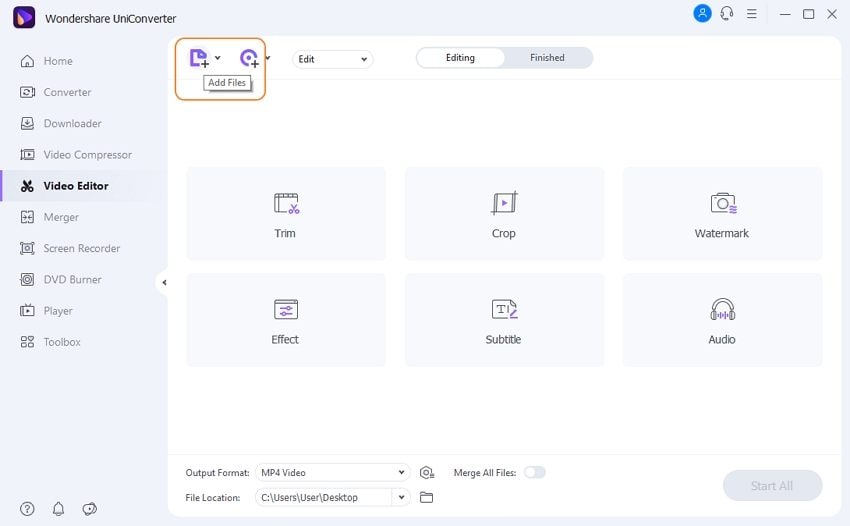
Step 3 Edit the video.
After adding the video, tap the Trim, Crop, or Effect button to launch the editor.
You can also remove the watermark from your video.
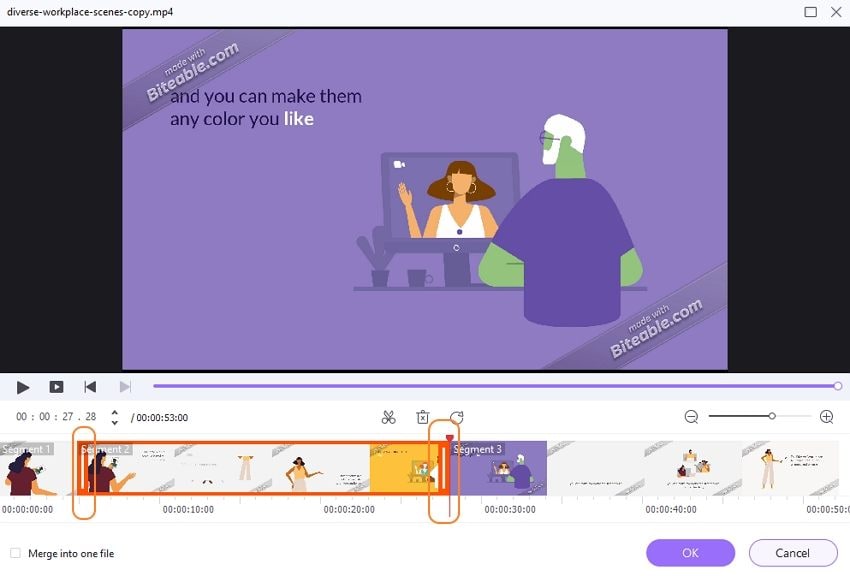
Except for these basic editing features, UniConverter also supports users to create engaging online lecture videos with AI-powered features.
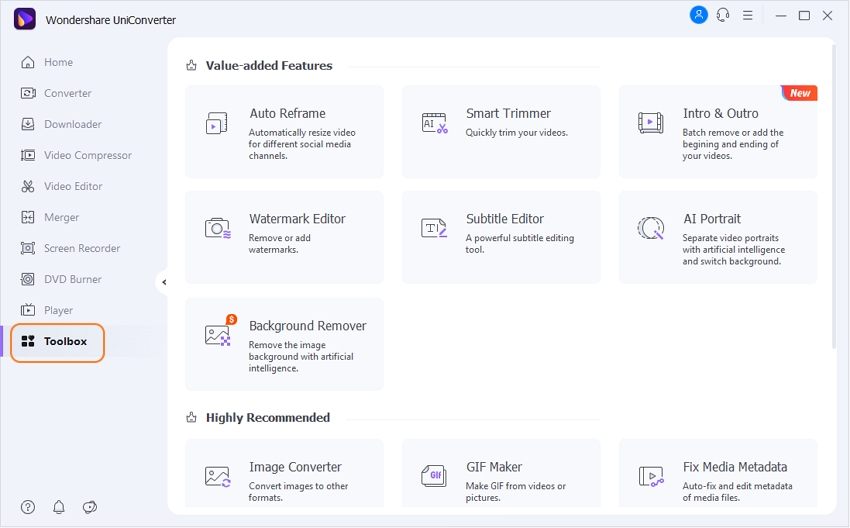
Step 4 Select output format and save the video.
Do you want to change the video format? Click Output Format, tap Video, and then choose a new video format and resolution. Lastly, press Start All to save your new animated video.
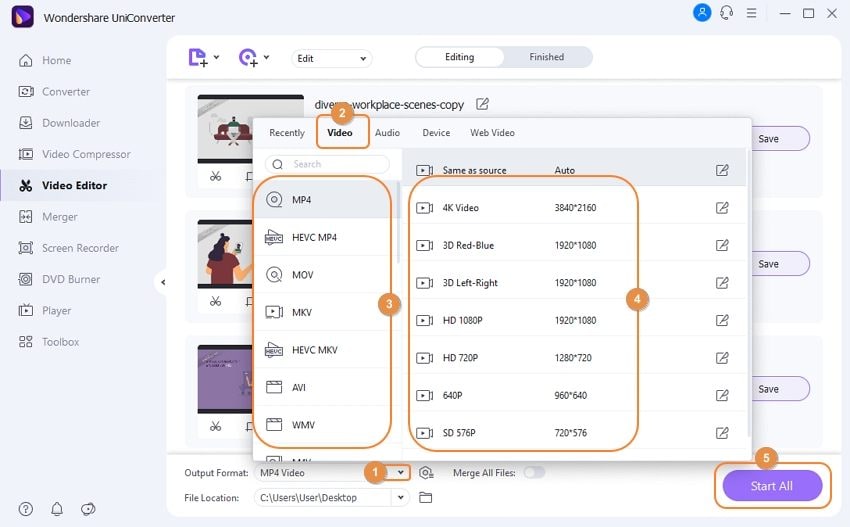
Wondershare UniConverter — Best Eductaional Video Maker for Windows and Mac.
Record online courses in high quality.
Converter your online course video to any format at 90X faster speed without losing quality.
Compress your video or audio files without quality loss.
Excellent smart trimmer for cutting and splitting videos automatically.
Nice AI-enabled subtitle editor for adding subtitles to your tutorial videos automatically.
Download any online video for teaching from more than 10,000 platforms and sites.
Part 3. FAQs about how to make animated educational videos
Q1. How do I make educational 2D animation videos?
Many programs can help you make educational 2D videos. Good examples are Adobe Animate for desktops and Animaker for online use. Of the two, Animaker is the simplest to use. Just open the software, pick a template, and customize the scene with 2D characters, background, and text. Then, if all is set, simply download or share the video.
Q2. How do you easily make the animated text for educational videos?
Like creating animated 2D videos, designing 2D texts is relatively straightforward with the right tools. Adobe After Effects will do for desktop users, although a slight learning curve may be necessary. For this reason, check out something more straightforward like Biteable. Just follow the steps in "Part 2" above to create your animated video with texts.
Q3. How do I make animated educational videos for kids like many YouTube channels?
YouTube is home to many cartoon videos for kids. These videos have characters that can quickly hook the attention of the old and young alike. Fortunately, you can also make your own animated videos that suit B2B and B2C audiences. Tools such as iKITMovie and Animaker should help in this case. Just don‘t forget to add a suitable background tune to evoke emotion.
Q4. How do you make good animated YouTube videos for educational purposes?
Unfortunately, you need more than just an animation video maker for education to create an engaging YouTube animation video. That‘s because YouTube is specific on the type of video you can upload on the platform. Therefore, use Wondershare UniConverter to customize the video aspect ratio and convert it to YouTube before uploading.
Conclusion
Now you know where to find the best animated video maker for teachers. First, however, ensure that the software ticks all checkboxes before subscribing. For instance, it should be easy to use and offer features for adding things like animated texts, background music, voiceovers, etc. And most importantly, use Wondershare UniConverter to edit and convert your animated video before uploading online.


