Online learning has become a widespread trend and a significant educational revolution in recent years. Students who study online benefit from recording video lectures after class to help themselves remember what they have learned. Recording online lectures give them control over how fast they can watch the recorded lecture. If you don't want to miss some important lectures and wonder how to record online video lectures, you should use online lecture recording software. This blog post will tell you how to record online lectures using the best online lecture recording software.
Part 1. Best way to record online lectures
Follow these simple steps to record your online lectures with the all-time best screen recorder called Uniconverter by Wondershare.
Step 1 Download and launch Wondershare Screen Recorder.
Click the Screen Recorder button in the left pane. Then press the Screen Recorder icon to start screen recording.
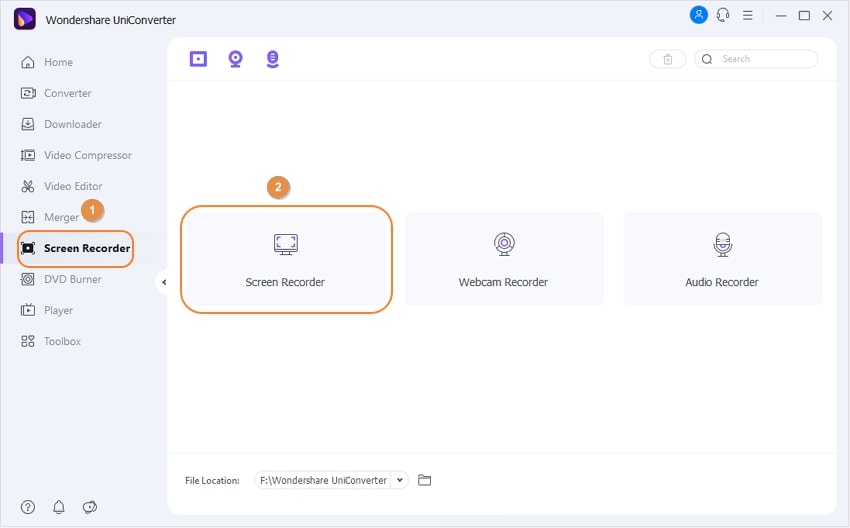
Step 2 Setting before recording.
Select the capture area and aspect ratio. You can go full screen or customize the window screen to your preference. You can also change the aspect ratio.
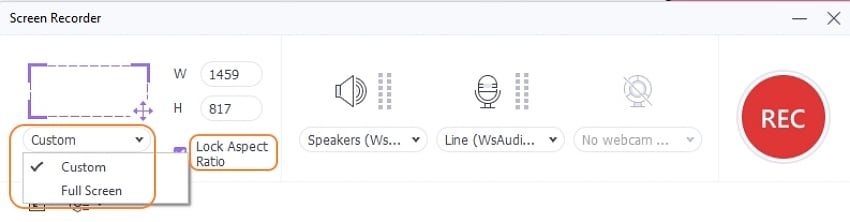
In the General section, you can set your video's frame rate, quality, and format. You can manually start and stop recording in the Record Timer section or preset the start and stop time and length. Mouse section, allow or disallow mouse arrow and click sounds during recording.
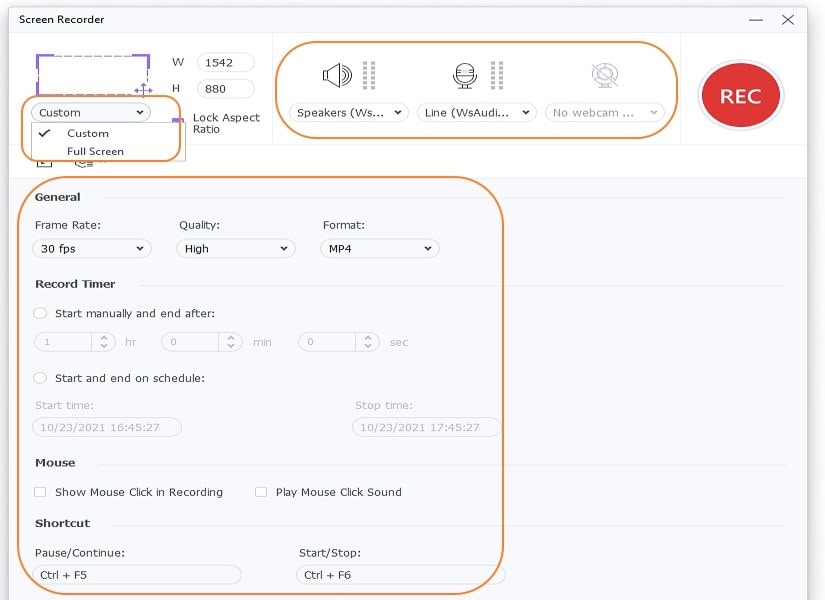
Step 3 Start recording.
Finally, you can start the recording after clicking on the REC button. You can pause or stop recording at any time by clicking the Pause or Stop button.
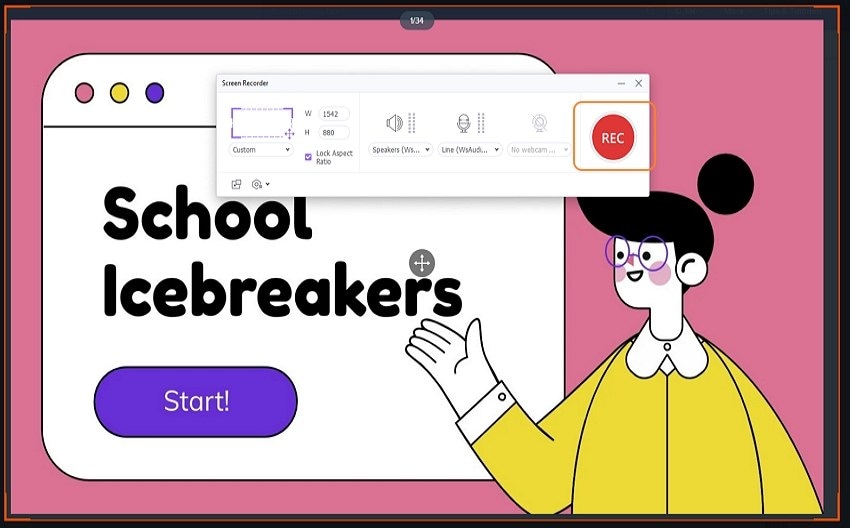
Step 4 Save the recorded video and preview.
Stop the recording session by pressing the Stop button, and your video will be saved automatically to the File Location. Besides, you can upload your video to Vimeo by pressing the Share icon.

Try the best online lecture recording software Wondershare UniConverter for free now!
Over 3,591,664 people have downloaded it to try the advanced features.
Part 2. Top 5 free online video lecture software
1. Wondershare Uniconverter
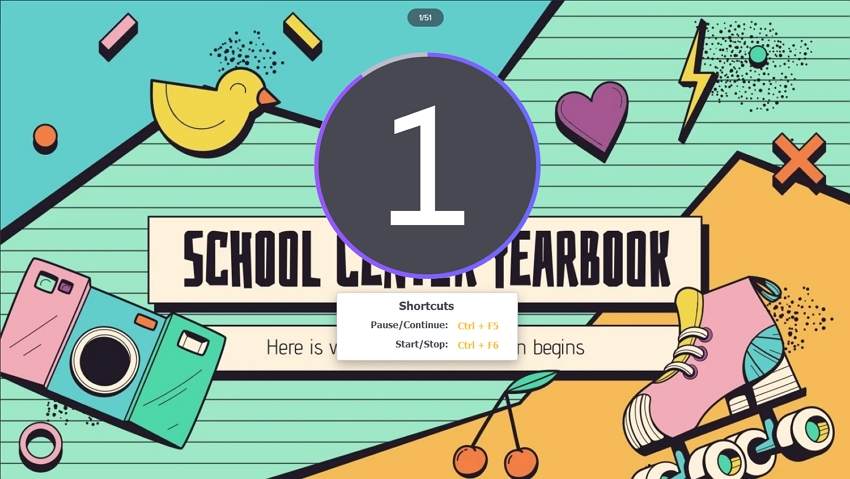
Wondershare Uniconverter is a multifunctional software for converting, editing video and music files, obtaining videos from major web resources, and recording video from a computer screen. This powerful converter also offers a download from more than 10,000 video sites, such as YouTube or Facebook, without having the Internet to enjoy them.
Additionally, you can record a window or an area of the screen. Wondershare Uniconverter allows you to online video lectures without losing the quality of the video. Recording webcam video with simultaneous video screen capture - picture-in-picture mode. Record sounds from a microphone in parallel. And it also allows you to paint over the recorded video to make video instructions.
Pros
Intuitive user interface.
Record your video lectures with high quality.
Very useful in downloading onlinevideo lectures from many websites.
Noads and watermark.
Cons
Premium software.
User Review:
"Incredible Video Recording Tool" - BySachin (Research Scientist in Regulatory Affairs at Sun Pharma)
Wondershare UniConverter — Best Online Lectures Recorder for Windows and Mac
Record online courses in high quality.
Converter your online course video to any format at 90X faster speed without losing quality.
Compress your video or audio files without quality loss.
Excellent smart trimmer for cutting and splitting videos automatically.
Nice AI-enabled subtitle editor for adding subtitles to your tutorial videos automatically.
Downlaod any online video for teaching from more than 10,000 platforms and sites.
2. Bandicam
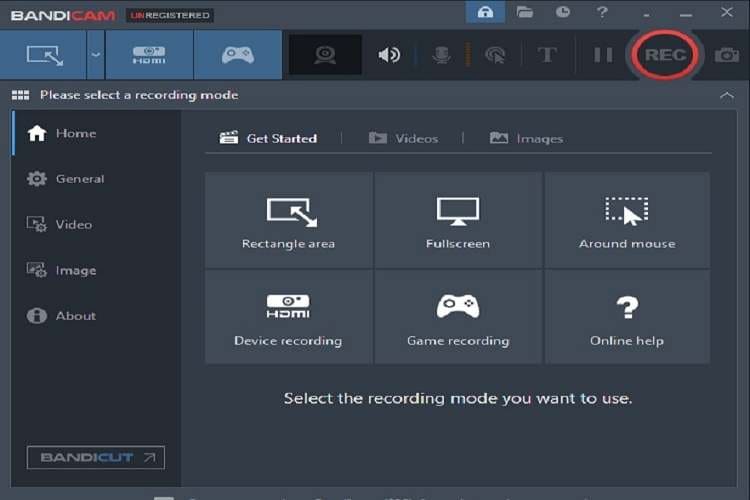
Bandicam is a very simple and easy-to-use video lectures recording software for students. Its performance is more excellent than other software. Bandicam screen recording software records all the content you operate on the screen, software operations, network teaching, courseware production, online video, live video, etc., high-definition screen recording software.
Pros
Different screen recording options.
Lightweight, simple to use.
You can hand-draw the key points or screenshots during recording.
Cons
Only compatible with Windows OS.
No editing tools are available.
Having watermark in free version
User Review:
"One of the reliance Software on-screen recording" - By Syed Hamidur
3. FoneLab Screen Recorder
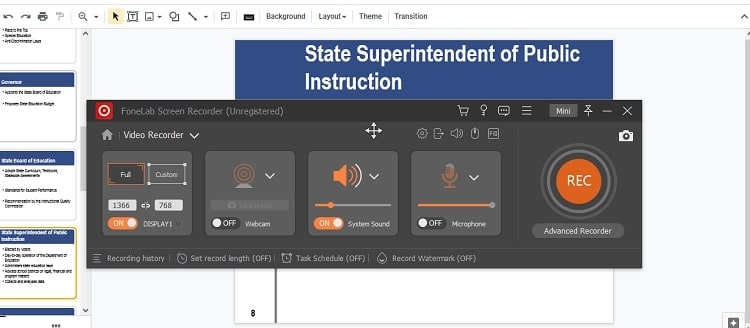
FoneLab Screen Recorder is a computer screen recording tool that allows users to easily record various movies and TV shows or video lectures on the computer. It is rich and powerful, including but not limited to online tutorials, audio capture and screen recording, etc. If you don't have time watch the video online, but if the video cannot be downloaded, you can use FoneLab Screen Recorder to record it and then watch it at any time when you have time. It supports users to record the full screen or a certain area position.
Pros
Capture online videos.
Record online, streaming audio and microphone voice.
Record specific area around the mouse.
Cons
Not available for Linux users.
User Review
"A lightning-fast screen recorder with plenty of editing features" - By Kay R. (Business Owner)
4. Screencast-O-Matic
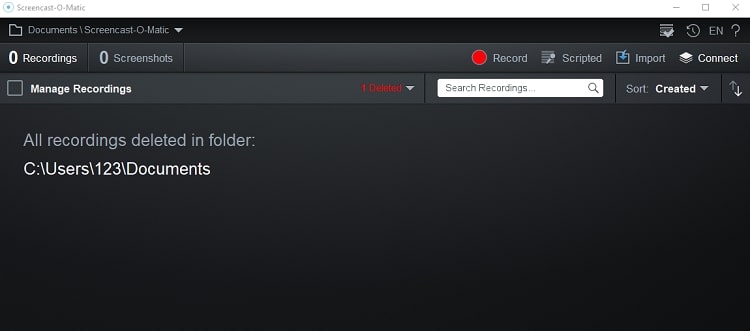
Screencast-O-Matic is a screencasting and video editing software that can be launched directly from the browser. It can be used as free and paid software and is compatible with Windows, Mac and Chrome operating systems. Screencast-O-Matic is most suitable for education, helping students complete video assignments and prepare tutorials and lectures.
Pros
No time limit for recording.
Allow users to edit audio tracks.
Provide online storage and publishing.
Cons
No scrolling capture.
The free version only records 15 minutes.
Only exports images as PNG files.
User Review:
"Best Screen capture tool in the Market" -By Vaibhav P (Growth Marketer)
5. VideoSolo Screen Recorder
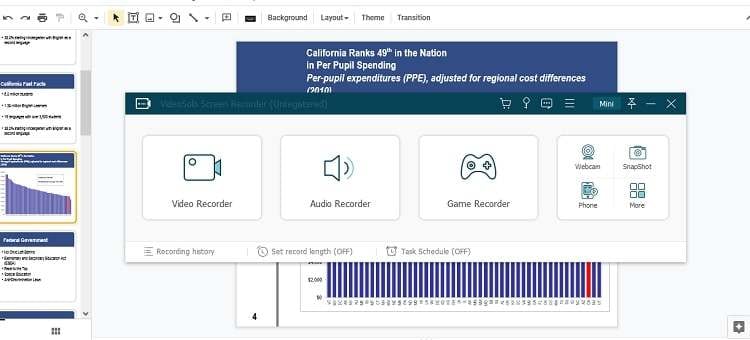
Another very good video lectures recorder is VideoSolo Screen Recorder. It can record your computer screen activity in high-quality videos at 60 frames per second so that you can record your gaming footage without experiencing any stuttering. It's not just for recording online class lectures; it can also be used to generate instructive videos using editing software. It also can record both computer sound and your speech at the same time.
Pros
Create and save high-definition video lectures in a variety of formats.
Provide automated recording using an advanced work schedule.
An easy-to-use interface that's free of ads.
Stable recording performance and no time restrictions.
Cons
Its full version isn't free, there is a limited-time trial version available.
Only provides the clipping tool to adjust the video after the recording.
User Review:
"Its screen recording feature is probably the best" -By Ogochukwu (Lecturer)
Part 3. Frequently asked questions about recording online lectures
Q1. How do you record an online class video?
We can use a screen recorder to record an online class video lecture. Many recording software allows us to record the entire screen or a custom area of our computer. With screen recording software, we can record any live stream, including lectures and online classes.
Q2. Which software is best for recording video lectures?
Wondershare UniConverter screen recorder is an excellent software for recording online lectures. The software can record an entire lecture in high definition. In addition, it works with both Mac OS X and Windows. UniConverter also allows you to edit the recorded lecture and improve its audio quality.
Q3. How do I record my whole online class on Google Meet?
- Go to the lower right corner of your screen and click on three vertical dots.
- After that, select 'Record meeting' from the drop-down list to begin recording.
- Every student in a class meeting, including the teacher/host, has the option to record the video lecture freely.
- Once you've finished, click on the three vertical dots and select 'Stop recording' to end the process.
- Lecture video recordings will be saved in a folder called "Meet Recordings" in your Google Drive.
Q4. How to record online lectures on mobile?
Office Lens is a basic but innovative lecture recording tool. You may use Office Lens to take a photo of a whiteboard or blackboards, OHPs, and other surfaces and convert it to a PDF or Word document, and save it to OneDrive for review. Any student with a smartphone can use Office Lens, an app that doubles as a document scanner.
Conclusion
The article shares the 5 best free online screen recorders to record online lectures. Most of them have free trial periods. Moreover, some of them provide basic video editing as well. If you want to use an all-in-one screen recorder to record online class lectures, you can use Wondershare Uniconverter Screen Recorder as the best online screen recorder alternative. If you have any other queries about how to record screens on Windows, Mac, or online, you can ask below the comments section.


