All Topic
- AI Tools Tips
-
- AI Photo Enhancer Tips
- Voice Changer Tips
- AI Thumbnail Maker Tips
- AI Script Generator Tips
- Smart Summarizer
- AI Subtitle Generator Tips
- Watermark Remover
- Vocal Remover Tips
- Speech to Text Tips
- AI Video Tips
- AI Image Tips
- AI Subtitle Translator Tips
- Video Extractor Tips
- Text to Speech Tips
- AI Video Enhancer Tips
- DVD Users
- Social Media Users
- Camera Users
- Photography
- Creative Design
- Movie Users
- Travelling Fans
- Educational Users
- More Solutions
- Holidays and Commemoration
- Game Lovers
- Other Tips
How to Open OGG Files on Windows/Mac
by Kayla Morrison • 2025-10-21 20:05:39 • Proven solutions
Learning how to open OGG file is crucial in many ways. This digital media file format offers super-clear sound quality and is smaller than even the popular MP3. But despite all the benefits, very few programs on Mac and Windows operating systems can directly open OGG files. Luckily, you can install an OGG file opener for desktops to enjoy a smooth OGG file playback. So, this article will show you some top-class multimedia players for desktops.
- Part 1. 7 Widely-Used Players That Open OGG Files
- Part 2. Convert OGG File to Any Desired Format Using Wondershare UniConverter
- Part 3. Extended Knowledge About OGG
Part 1. 7 Widely-Used Players That Open OGG Files
1. MPlayer
MPlayer is a free, open-source multimedia player app available for Windows, Mac OS X, and Linux. Surprisingly, this is 20 years old, but it's still one of the best cross-platform apps today. The multilingual platform is available in Spanish, Polish, Russian, Hungarian, and English. MPlayer can open DVDs, CDs, Blu-ray, and Video CDs. Supported video and audio formats include AVI, MP4, FLV, 3GP, AAC, ALAC, OGG, DTS, and more.
Pros:
- Supports multiple image, video, and audio formats.
- Free-open-source app.
Cons:
- Lacks an inbuilt visualizer.
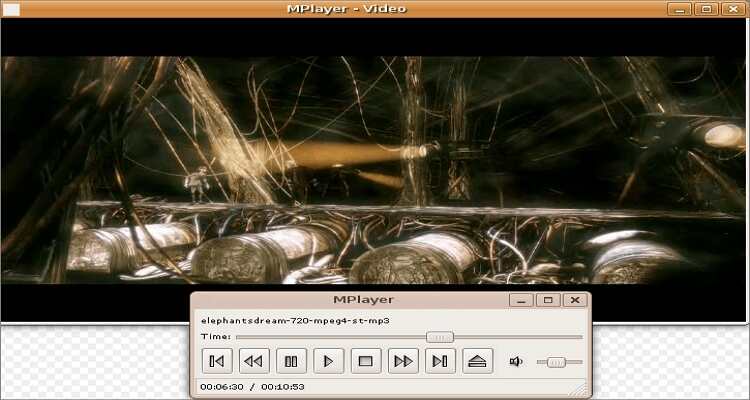
2. VLC Media Player
VLC Media Player, alias VLC, is another free, open-source app for opening OGG files. With this cross-platform software, you can open OGG files on iPhone, iPad, Android, Windows, Mac, and Linux. It supports multiple media compression methods and formats, including Video CD, DVD, and streaming protocols. On top of allowing you to open an OGG file quickly, VLC also allows users to convert OGG to MP3, FLAC, WAV, and other sound files. Moreover, it comes with an excellent audio recorder.
Pros:
- Simple-to-use multimedia platform.
- Cross-platform support.
Cons:
- Old UI.
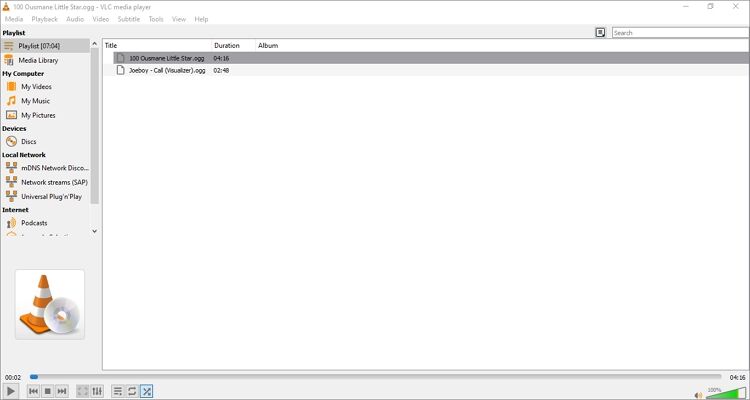
3. Miro (Originally DTV or Democracy Player)
Miro is a video, audio, and internet TV app for macOS, Windows, Linux, and FreeBSD. It offers support for both video and audio formats, some in HD quality. With this free app, you can download clips from RSS-based channels and play them. Examples of supported audio and video formats include MP4, MOV, AVI, MP3, M4A, OGG, and more. You can also convert between video formats. Sadly, the last update was in 2013.
Pros:
- A free, open-source app.
- Supports HD-quality videos.
Cons:
- No updates.
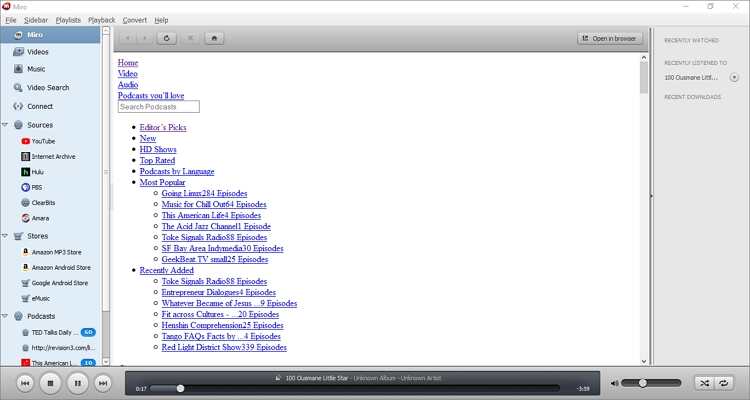
4. MPC-HC
MPC-HC is a free, open-source, and lightweight multimedia player for 64-bit and 32-bit Microsoft Windows. It has a simplistic look and provides virtually every feature you'll get in a modern media player. Interestingly, this app is available in more than 30 languages, such as Hebrew, Polish, English, etc. It can play codecs for MP3, MP2, 3GP, DVD, VCD, MP4, and more.
Pros:
- Supports recording and playback of TV.
- Extensive format and codec support.
Cons:
- No amazing features.
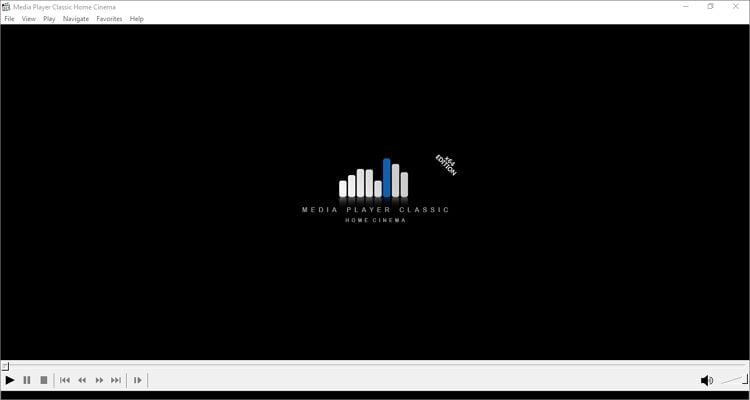
5. Xion Audio Player
Xion Audio Player is an ultra-light and easily skinnable sound player that offers support for multiple audio formats, OGG included. The powerful skinning system is easy to use and offers complete animation support. Also, it provides a 10-band equalizer and effortless playback with crossfading support. The list of supported audio formats is; WMA, OGG, MP3, MOD, FLAC, and more.
Pros:
- Powerful skinning system.
- It offers a 10-band equalizer.
Cons:
- No video support.
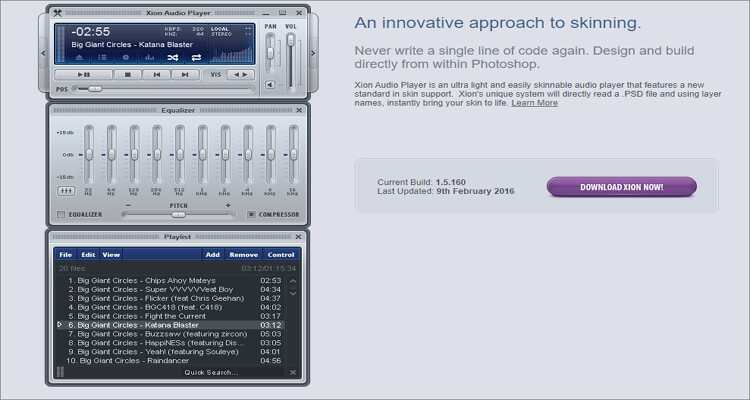
6. KMPlayer
KMPlayer is a beautiful multimedia player for 32-bit and 64-bit Windows PCs. It's compatible with Android and iOS devices. With it, you can seamlessly open an OGG file and other media files like DVD, VCD, AAC, FLV, OGM, and more. Users can also use KMPlayer to record audios and videos as well as capture screenshots. What's more, you can set many video and audio effects.
Pros:
- Cross-platform app.
- Supports text-to-speech for reading subtitles.
Cons:
- No macOS version.

7. SMPlayer
Finally, you can use this cross-platform app available in 30+ languages to play any media file format. With this Windows OGG file opener, users will get a video/audio equalizer and multiple filters. You can also play audios with variable speed and download configurable subtitles. But more importantly, SMPlayer supports 4K resolution at 60 frames per second, which is rare to find. Add in the skinnable UI, and this app is easily one of the best in the game.
Pros:
- Skinnable UI.
- Supports EDL files.
Cons:
- Only for Microsoft Windows.
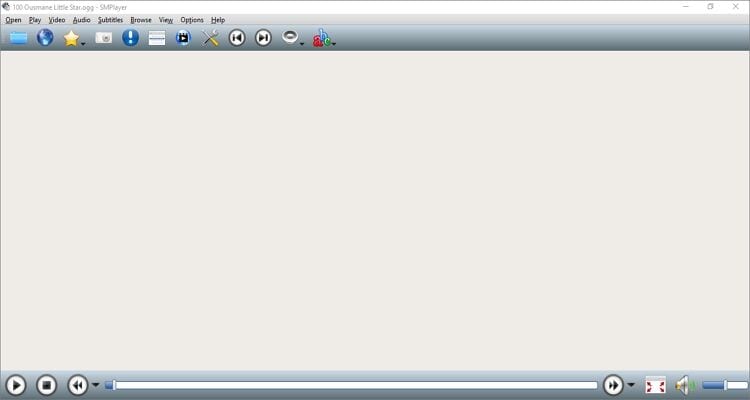
Part 2. Convert OGG File to Any Desired Format Using Wondershare UniConverter
Although the above mentioned OGG file opener apps are free, they come with one-dimensional user interfaces that can be boring to use. Even worse, they have limited customization features to help your edit your media files. Fortunately, Wondershare UniConverter has it all. Here, audiophiles can listen to any music file format without any quality loss. Not only that, but it also comes with an audio editor for cutting, merging, changing bitrate, adjusting volume, and more. And above all, Wondershare UniConverter offers an excellent video player and editor.
Wondershare UniConverter - The Ultimate OGG File Opener
-
Convert OGG audio to MP3, AAC, M4A, AU, AMR, FLAC, and other audio formats.
-
Edit videos with features of cropping, trimming, rotating, adding watermarks, applying effects, and others.
-
Download/record videos from YouTube and other 10,000 video sharing sites.
-
Toolbox with additional functions like Screen Recorder, VR Converter, GIF Maker, Fixing Media Metadata, and more.
-
Supported OS: Windows 10/8/7/XP/Vista, macOS 11 Big Sur, 10.15 (Catalina), 10.14, 10.13, 10.12, 10.11, 10.10, 10.9, 10.8, 10.7.
Now apply the following steps to open OGG file and convert it to other sound formats:
Step 1 Upload OGG.
Run the app and then click the Converter button. Now start dragging and dropping your OGG files on the window. Another way is to tap the Add Files to open your local storage.
![]()
Step 2 Play OGG.
Place the mouse cursor on your uploaded OGG file and click the Play icon. Enjoy your music!
![]()
Step 3 Convert and Save OGG.
When you're done listening to music, close the music player window, and then convert your OGG file to a more universal format like MP3. To do that, open the Output Format menu, choose MP3, select a resolution/bitrate, and then tap the Start All. That's it!
![]()
Part 3. Extended Knowledge About OGG
So, what is the OGG format? Well, OGG is a media container format that's free and open-source to use. Contrary to beliefs, OGG Vorbis can save video, text (subtitle/caption), and metadata on top of audio files. This media file format comes with either .ogg or .ogm filename extension. However, if you want to enjoy seamless playback on any of the above OGG file opener apps, ensure that the filename extension reads .ogg.
Conclusion
I hope that you've learned a thing or two about how to open an OGG file on Mac or Windows. With the apps above, you'll enjoy free and smooth playback of any media file format. You can also choose Wondershare UniConverter for additional features like a video editor, audio editor, DVD burner, screen recorder, video downloader, and more. So, download it now and have fun!
Your complete video toolbox
 Open an OGG file and other standard audio files like WAV, MP3, FLAC, AMR, etc.
Open an OGG file and other standard audio files like WAV, MP3, FLAC, AMR, etc.




Kayla Morrison
staff Editor