All Topic
- AI Tools Tips
-
- AI Photo Enhancer Tips
- Voice Changer Tips
- AI Thumbnail Maker Tips
- AI Script Generator Tips
- Smart Summarizer
- AI Subtitle Generator Tips
- Watermark Remover
- Vocal Remover Tips
- Speech to Text Tips
- AI Video Tips
- AI Image Tips
- AI Subtitle Translator Tips
- Video Extractor Tips
- Text to Speech Tips
- AI Video Enhancer Tips
- DVD Users
- Social Media Users
- Camera Users
- Photography
- Creative Design
- Movie Users
- Travelling Fans
- Educational Users
- More Solutions
- Holidays and Commemoration
- Game Lovers
- Other Tips
A Full Guide on What is OGG Vorbis
by Kayla Morrison • 2025-10-21 20:05:43 • Proven solutions
If you like listening to songs on your computer, you’ll know that there are many sound formats out there. Surprisingly, most of them offer superior sound quality than MP3. One such file format is OGG Vorbis. Unlike MP3, OGG Vorbis uses lossless compression to provide higher sound quality at similar bitrates and size. However, this format isn’t compatible with most multimedia players on Windows and Android. So in this article, you’ll learn how to convert OGG format to any other music file format easily and quickly.
- Part 1. What is OGG Vorbis
- Part 2. How to Convert OGG Vorbis to Any Format Quickly and Easily
- Part 3. 4 Free Online Platforms to Convert OGG Vorbis
Part 1. What is OGG Vorbis?
Before we start learning how to convert OGG Vorbis, let’s first discuss what this format really is. Well, OGG is an open-source, royalty-free, and compressed sound file format that offers mid to high quality. Generally, OGG sounds have a variable bitrate of between 16Kbps to 128Kbps. This places it in the same category as audio formats like AAC (MPEG-4) and similar to or higher than MP3, PAC, WMA, and Twin VQ. At similar sizes, OGG offers better sound quality than MP3.
Part 2. How to Convert OGG Vorbis to Any Format Quickly and Easily
If you want to convert OGG to MP3 or any other sound format, use Wondershare UniConverter. This desktop app is straightforward to understand and use. It supports more than ten audio file formats, including MP3, M4A, M4R, AAC, FLAC, WAV, and so on. Before converting, users can edit OGG files by cutting, merging, adjusting volume, and changing the bitrate or sampling rate. Plus, this OGG Converter is compatible with both Mac OS X and Windows PC.
Wondershare UniConverter - Best OGG Vorbis Converter
-
Best OGG converter to convert OGG to MP3, AU, AAC, FLAC, and more.
-
Download videos from popular sites like YouTube, Dailymotion, Vevo, etc.
-
Edit, enhance & personalize your videos file.
-
Batch video/audio compression and conversion are allowed.
-
Toolbox with additional functions like Screen Recorder, VR Converter, GIF Maker, Fixing Media Metadata, and more.
-
Supported OS: Windows 10/8/7/XP/Vista, macOS 11 Big Sur, 10.15 (Catalina), 10.14, 10.13, 10.12, 10.11, 10.10, 10.9, 10.8, 10.7.
Below are the steps to edit and convert OGG Vorbis files using Wondershare UniConverter:
Step 1 Upload OGG files.
After installing Wondershare OGG Converter, run it, and then click the Converter tab. Now drag and drop your OGG files on the converter. Alternatively, click the Add Files to upload your local OGG files.
![]()
Step 2 Edit OGG.
Next, click the Trim icon on your imported OGG file to begin chopping off the unwanted parts of your OGG file. You can also click the Crop icon to adjust the volume.
![]()
Step 3 Convert and save.
Click the Output Format and choose a new audio format and bitrate. Now tap the Merge All Files toggle if you’re converting multiple OGG files and then press the Start All. It’s that simple!
![]()
Part 3. 5 Free Online Platforms to Convert OGG Vorbis
If you’re a mobile user, you can use these excellent conversion websites to convert OGG to any other sound file format.
1. OnlineConvert
OnlineConvert is undoubtedly one of the most sophisticated online audio converters you can get currently. Although the platform is ad-supported, you’ll still find it super-easy to navigate. Here, users can upload OGG files from local storage, URL links, and cloud storage like Dropbox and Google Drive. After importing, you can select a new bitrate, sampling rate, channel, codec, and duration. Moreover, you can convert eBooks, documents, videos, and images.
Pros:
- Supports multiple sound files.
- Excellent customization tools.
Cons:
- Cluttered UI.
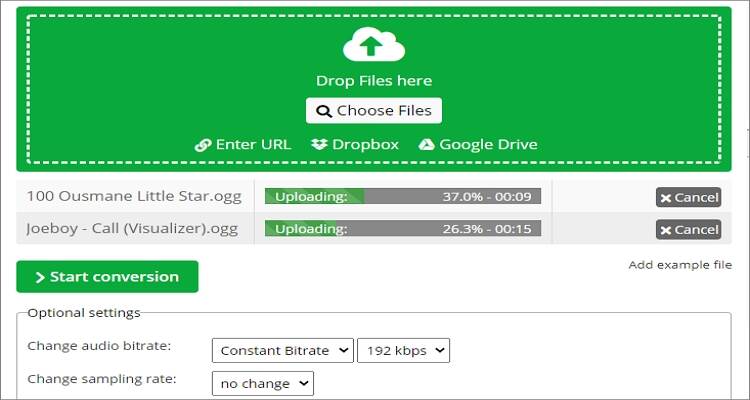
2. Online Converter
If you have local or URL OGG files that you intend to convert in batch, use Online Converter. Like OnlineConvert, this app is super-easy to navigate despite multiple ads. That said, you can convert OGG to , FLAC, MP3, AAC, AU, and so on. But on the flip side, users can only upload maximum file size of 200MB per day.
Pros:
- Easy to use.
- Supports batch conversions.
Cons:
- No editing tools.
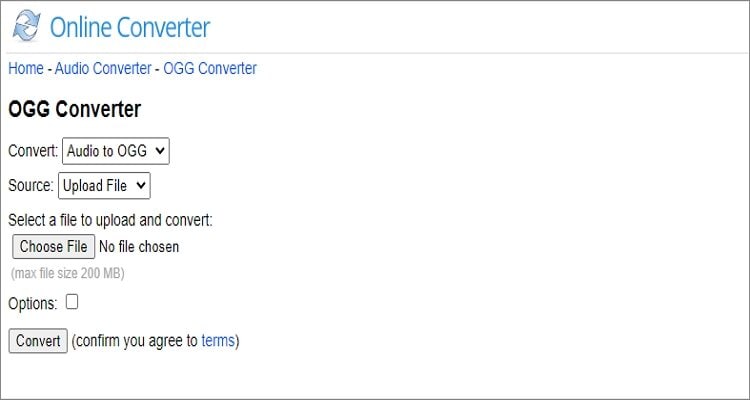
3. Zamzar
Another top-class online OGG Vorbis converter is Zamzar. Unlike the first two on this list, Zamzar has zero adverts and is easy to use. Surprisingly, you can convert between 1000+ file formats on this straightforward platform. Just upload a file, choose a target format, enter a recipient email address (optional), and begin converting. Sadly, you can only convert 50 MB per day. Also, there are no customization tools.
Pros:
- Supports 100+ file formats.
- Straightforward platform.
Cons:
- No customization tools.
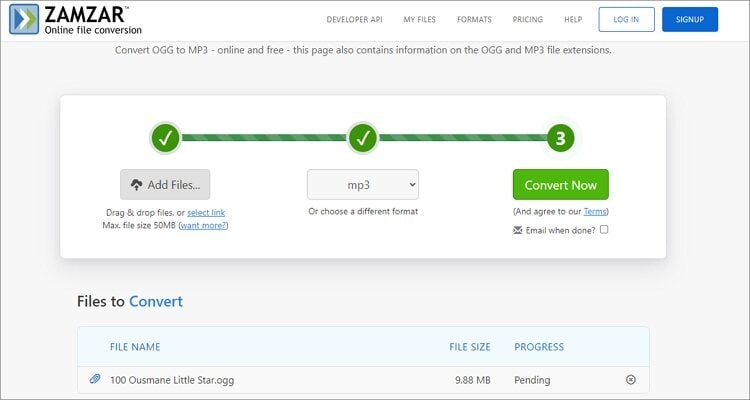
4. CloudConvert
Finally, you can call on CloudConvert to convert OGG to AVI, MP3, M4A, WAV, and other 250+ sound file formats. With it, you can upload files from your local storage, URL links, or cloud services like OneDrive, Dropbox, and Google Drive. After uploading, proceed to enter a custom duration, codec, bitrate, and sampling rate. And more importantly, you can contact support via email or Twitter.
Pros:
- Clean, simple-to-navigate UI.
- Excellent audio customization tools.
Cons:
- It has an upload size limit.
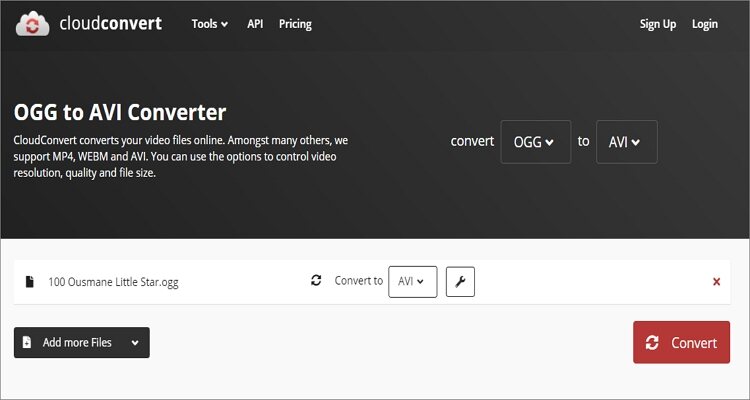
Conclusion
It doesn't matter whether you want to convert on desktops, laptops, or mobile devices because these OGG converters should be helpful. However, I recommend Wondershare UniConverter for desktop users, thanks to its multiple functions. You can edit and back up your audio files on CD, flash drives, and mobile devices, on top of converting. And don’t forget the video and image editing tools.
Your complete video toolbox
 Convert OGG to WAV, FLAC, AAC, AU, and other sound formats with zero quality loss.
Convert OGG to WAV, FLAC, AAC, AU, and other sound formats with zero quality loss.




Kayla Morrison
staff Editor