All Topic
- AI Tools Tips
-
- AI Photo Enhancer Tips
- Voice Changer Tips
- AI Thumbnail Maker Tips
- AI Script Generator Tips
- Smart Summarizer
- AI Subtitle Generator Tips
- Watermark Remover
- Vocal Remover Tips
- Speech to Text Tips
- AI Video Tips
- AI Image Tips
- AI Subtitle Translator Tips
- Video Extractor Tips
- Text to Speech Tips
- AI Video Enhancer Tips
- DVD Users
- Social Media Users
- Camera Users
- Photography
- Creative Design
- Movie Users
- Travelling Fans
- Educational Users
- More Solutions
- Holidays and Commemoration
- Game Lovers
- Other Tips
Convert OGG to MP3 on Mac with Top 11 Free Ways
by Kayla Morrison • 2025-10-21 20:05:45 • Proven solutions
Mac users should already know the many benefits of using the MP3 file format. Not only is it compatible with most multimedia players, but MP3 is also small in size without sacrificing sound quality. So, let’s say, for example, you want to convert OGG to MP3 on Mac; what do you do? Typically, you'll have to get a third-party app to help you convert OGG to MP3 on Mac or any other OS platform. So in this post, you’ll learn the best OGG converters for Mac. Read on!
- Part 1. Best Way to Convert OGG to MP3 on Mac
- Part 2. Top 7 Free OGG to MP3 Converter Free Download
- Part 3. How to Convert OGG to MP3 on Mac Online for Free
Part 1. Best Way to Convert OGG to MP3 on Mac
Wondershare UniConverter is undoubtedly the best professional desktop app to convert anything to anything. With it, you can easily convert OGG to MP3 on Mac or Windows with all original quality. Not only that, but users can also edit audio files by cutting, merging, changing bitrate, and adjusting volume before converting. Plus, Wondershare UniConverter works smoothly on most Mac OS X versions.
Wondershare UniConverter - Best Desktop OGG to MP3 Converter
-
Convert OGG to MP3 with all original quality and details such as bitrate, title, channel, etc.
-
Download videos from popular sites like YouTube, Dailymotion, Vevo, etc.
-
Edit, enhance & personalize your videos file.
-
Batch video/audio compression and conversion are allowed.
-
Toolbox with additional functions like Screen Recorder, VR Converter, GIF Maker, Fixing Media Metadata, and more.
-
Supported OS: Windows 10/8/7/XP/Vista, macOS 11 Big Sur, 10.15 (Catalina), 10.14, 10.13, 10.12, 10.11, 10.10, 10.9, 10.8, 10.7.
Here are the steps to convert OGG to MP3 with Wondershare UniConverter:
Step 1 Upload OGG files.
Install and run Wondershare OGG to MP3 Converter on Mac and then tap the Converter tab. Now start dragging and dropping your local OGG files. Alternatively, tap the Add Files to import local OGG files.
![]()
Step 2 Customize OGG files.
Next, press the Trim button on your imported audio file thumbnail to cut it. You can also press the Crop to adjust the volume.
![]()
Step 3 Convert and save.
Open the Output Format menu and then choose the MP3 under the Audio section. You can also set a new audio bitrate/quality. If you want to combine multiple files, tap the Merge All Files toggle before clicking the Start All. That's it!
![]()
Part 2. Top 7 Free OGG to MP3 Converter Free Download
In addition to Wondershare UniConverter, you can also convert MP3 to OGG with these seven excellent desktop apps:
1. DVDVideoSoft Free Studio
Free Studio is an all-in-one package developed by DVDVideoSoft. You’ll get a file converter, editor, downloader, uploader, and recorder on this program. Before converting audio, you can edit by cutting, adjusting speed, changing bitrate, and merging. Interestingly, it supports batch conversions.
Pros:
- Simple to use.
- Multiple file manipulation functions.
Cons:
- Considerable file size.
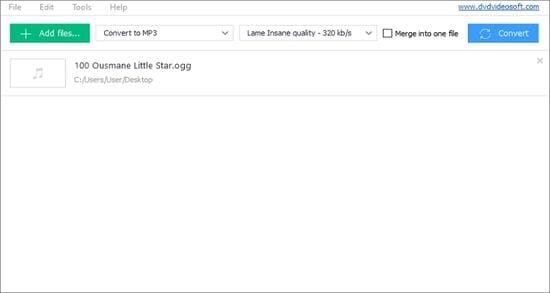
2. Switch Audio File Converter
Switch Audio File Converter is a fast and easy-to-use audio file conversion tool. It supports multiple audio files like AIFF, AU, OGG, MP3, M4A, AAC, FLAC, etc. You can also change the MP3 sampling rate and bitrate before converting.
Pros:
- Supports 40+ audio file formats.
- Import and convert playlists.
Cons:
- Not entirely free.

3. MediaHuman
MediaHuman is a lightweight program that will solve all your file conversion problems in a flash. After installing the app, you can quickly upload audio files and convert them to MP3, WMA, AAC, WAV, and many others. You can also change the audio channel if you wish.
Pros:
- Lightweight and super-fast.
- Multiple output options.
Cons:
- It has limited editing options.
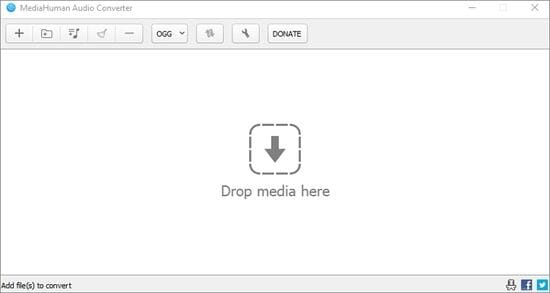
4. Hamster Free Audio Converter
With this brilliant audio conversion tool, you can convert OGG to MP3, FLAC, WAV, AAC, M4A, and many more. You can also export OGG audios to device optimized presets like Zune, iPhone, iPad, Sony, Samsung, etc. And yes, it’s absolutely free!
Pros:
- Free, open-source app.
- Export audio to device-optimized formats.
Cons:
- Not for pro users.
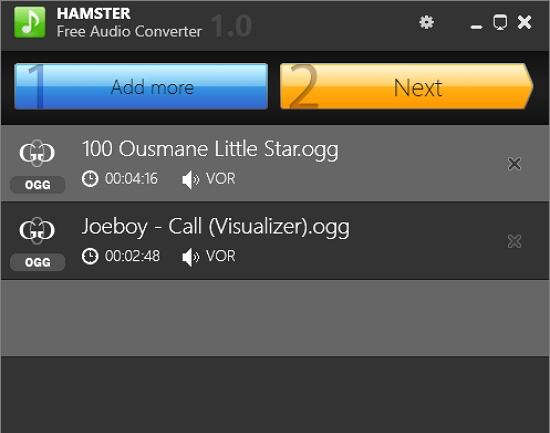
5. Freemake
Freemake is one of the most popular apps in the file conversion scene. It’s easy to use and supports multiple audio and video file formats. Interestingly, this app allows you to extract audio from 500+ video file formats. What’s more, you can directly upload music to cloud storage and iTunes.
Pros:
- Convert videos to audio.
- Upload music files to the cloud/iTunes.
Cons:
- Not entirely free.
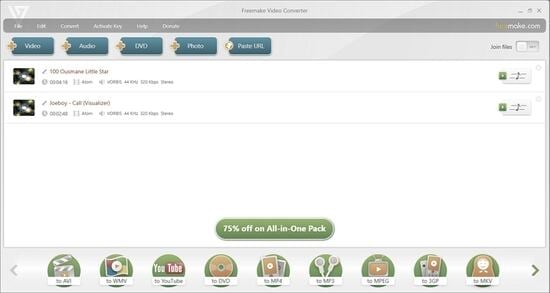
6. VSDC Free Audio Converter
If you intend to edit multiple audio formats with varying audio codecs, use VSDC Free Audio Converter. It’s simple to use and supports high-quality conversions. Like Freemake, users here can convert most video file formats to audios. Furthermore, you can easily edit sound files.
Pros:
- Supports all standard audio formats.
- Advanced export presets.
Cons:
- Outdated UI.
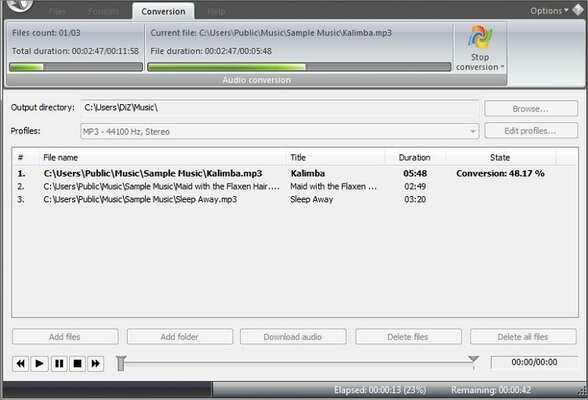
7. SUPER
SUPER is an excellent tool that encodes and converts media files to multiple different file formats. Using it is a breeze, thanks to the well-arranged UI and clearly marked buttons. You can convert OGG to MP3, FLAC, AU, AAC, and more. You can also change the bitrate and sampling rate.
Pros:
- Multiple format outputs.
- Supports popular encoders.
Cons:
- The output is limited to three audio codecs.
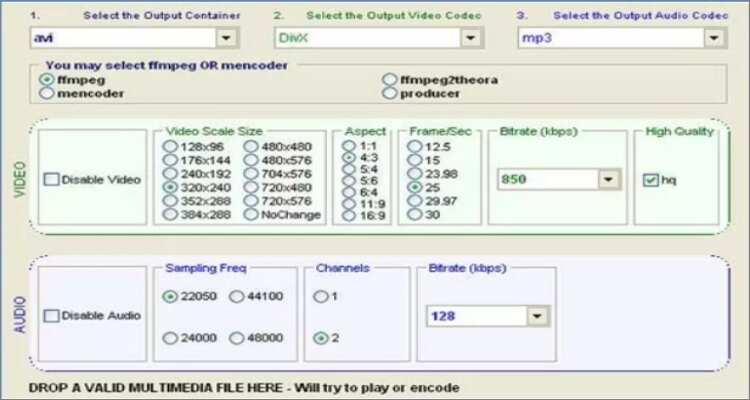
Part 3. How to Convert OGG to MP3 on Mac Online for Free
Now let me also introduce you to the best online tools to convert OGG to MP3 on Mac:
1. Convertio
Convertio is a popular media file converter that converts images, audios, videos, and documents. After uploading your OGG file successfully, you can trim, change codec, adjust the bitrate, and so on. However, you can’t convert more than 100MB per day.
Pros:
- Supports multiple file formats.
- Excellent customization tools.
Cons:
- A Limited upload size.
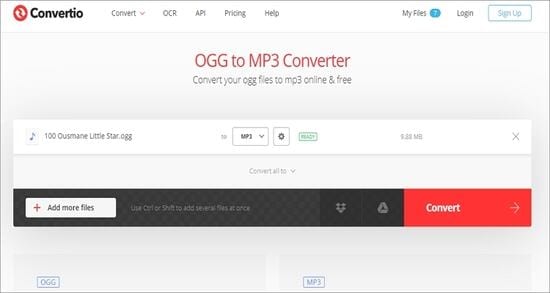
2. FileZigZag
FileZigZag is a free, open-source online app that allows you to convert eBooks, documents, audios, videos, and images. The drag and drop UI is pretty straightforward and supports batch processing. But more importantly, the app is devoid of adverts.
Pros:
- Simple to use.
- Supports batch conversions.
Cons:
- No customization tools.
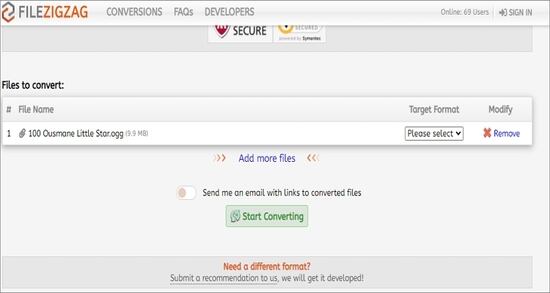
3. Zamzar
Do you have multiple file formats that you wish to convert? Well, use Zamzar! With this app, you can convert between 1,200+ file formats quickly and easily. You can also enter an email address where Zamzar will export your converted files. And if you’re experiencing any troubles, there is 24/7 customer support.
Pros:
- Supports 1200+ formats.
- 24/7 customer support.
Cons:
- No customization tools.
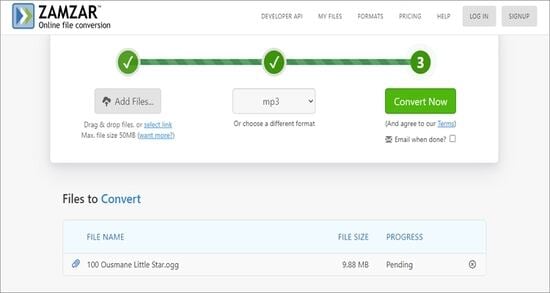
Conclusion
Converting OGG to MP3 on Mac is super-easy with these twelve excellent tools. If you want something fast and straightforward, use these online tools. But if you want to convert offline, use Wondershare UniConverter for a lossless conversion.
Your complete video toolbox
 Convert OGG to MP3 quickly and easily with 100% original quality.
Convert OGG to MP3 quickly and easily with 100% original quality.




Kayla Morrison
staff Editor