All Topic
- AI Tools Tips
-
- AI Photo Enhancer Tips
- Voice Changer Tips
- AI Thumbnail Maker Tips
- AI Script Generator Tips
- Smart Summarizer
- AI Subtitle Generator Tips
- Watermark Remover
- Vocal Remover Tips
- Speech to Text Tips
- AI Video Tips
- AI Image Tips
- AI Subtitle Translator Tips
- Video Extractor Tips
- Text to Speech Tips
- AI Video Enhancer Tips
- DVD Users
- Social Media Users
- Camera Users
- Photography
- Creative Design
- Movie Users
- Travelling Fans
- Educational Users
- More Solutions
- Holidays and Commemoration
- Game Lovers
- Other Tips
7 Solutions to Play OGG in Windows Media Player
by Kayla Morrison • 2025-10-21 20:05:48 • Proven solutions
The lack of Windows Media Player OGG support is a long-standing problem for Windows users. Although OGG is smaller and offers better sound quality than the popular MP3, Windows doesn’t provide native support for this audio file format. Luckily, you can manually add compatibility to allow Windows Media Player to open OGG files easily. So in this guide, you’ll learn how to play OGG in Windows Media Player effortlessly.
- Part 1. Step by Step Guide to Play Windows Media Player OGG Files Easily
- Part 2. Convert OGG to Windows Media Player Supported Format
- Part 3. Other 5 Windows Media Player Alternatives You Should Know
Part 1. Step by Step Guide to Play Windows Media Player OGG Files Easily
Let’s first learn how to play OGG in Windows Media Player directly. In this method, you’ll first need to install the DirectShow Filters. Here’s how to do it:
Step 1: After installing DirectShow Filters, install and run it on your computer. This plugin should also help you play FLAC, WebM, Speex, and Theora formats.
Step 2: Open the File Explorer to find your OGG Vorbis file. Right-click it, navigate to the Open with, and then choose the Windows Media Player.
Step 3: Enjoy!
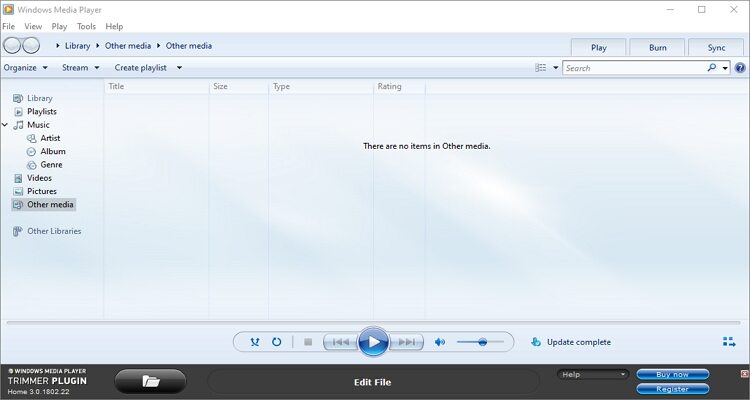
Part 2. Convert OGG to Windows Media Player Supported Format
Instead of installing a third-party codec, why not just convert all your OGG files to a WMP-supported format? Well, with Wondershare UniConverter, you can convert OGG Vorbis to MP3, AAC, or WAV, all of which are compatible with WMP. Interestingly, you can also edit Windows Media Player OGG by merging, cutting, adjusting volume, and setting bitrate. Plus, you’ll get an excellent media player for video/audio formats.
Wondershare UniConverter - Best Windows Media Player OGG Converter
-
Convert Windows Media Player OGG to MP3, WAV, MKV, and other WMP-supported formats.
-
Edit videos with features of cropping, trimming, rotating, adding watermarks, applying effects, and others.
-
Edit, enhance & personalize your videos file.
-
Batch video/audio compression and conversion are allowed.
-
Toolbox with additional functions like Screen Recorder, VR Converter, GIF Maker, Fixing Media Metadata, and more.
-
Supported OS: Windows 10/8/7/XP/Vista, macOS 11 Big Sur, 10.15 (Catalina), 10.14, 10.13, 10.12, 10.11, 10.10, 10.9, 10.8, 10.7.
Steps to convert OGG Vorbis to MP3 using Wondershare UniConverter:
Step 1 Upload your OGG file.
Run Wondershare OGG Converter on your computer before clicking the Converter tab. Now click the Add Files or drag and drop your OGG files on the Audio Converter.
![]()
Step 2 Edit OGG file.
Is your OGG music volume too loud or too low? Click the Crop icon to adjust that right away. To trim OGG, click the Trim icon and then drag the sliding handles. Lastly, you can merge multiple OGG files by tapping the Merge All Files toggle.
![]()
Step 3 Convert and save.
Open the Output Format menu and select the MP3 from the Audio format list. Also, proceed to set a new audio bitrate before clicking the Start All. Wondershare UniConverter will begin changing OGG to MP3 in seconds.
Pro-tip
To play your OGG file on Wondershare UniConverter, hover the mouse cursor on your uploaded file and click the Play icon. Repeat the same with any other media file format.
![]()
Part 3. Other 5 Windows Media Player Alternatives You Should Know
On top of Wondershare OGG Player, you can use these five media player apps to open OGG files on Windows hassle-free:
1. Free OGG Player
As the name suggests, Free OGG Player is an open-source app that allows you to play OGG videos and music smoothly. It’s simple to install and use, as it doesn’t feature any unnecessary instructions. After uploading, you’ll get playback controls for pausing, stopping, adjusting volume, and setting full-screen. However, that’s just about it! So, if you want something more complete, better stick to Wondershare UniConverter.
Pros:
- Free, open-source OGG player.
- Simple to use.
Cons:
- It only supports OGG playback.
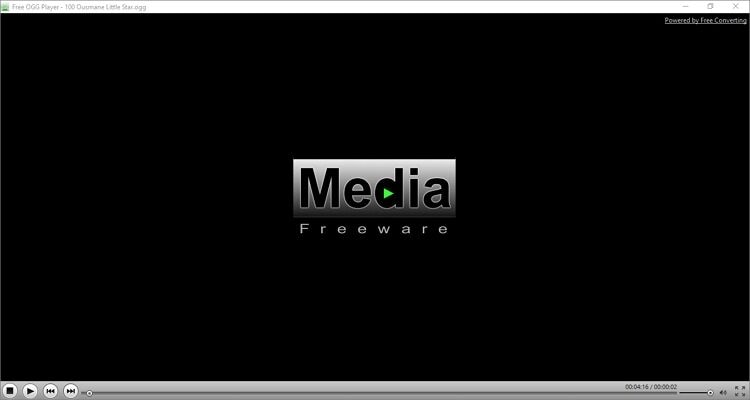
2. VLC Media Player
If you haven’t installed VLC on your desktop or mobile phone, please do so now. With this app, you can open almost all media file formats, including OGG. VLC also packs multiple hidden features such as the robust voice recorder and audio converter. It can convert OGG to FLAC, MP3, or WAV without any quality loss. What’s more, you won’t pay a dime to use it.
Pros:
- Free, open-source multimedia player app.
- Convert OGG to MP3, FLAC, or WAV.
Cons:
- Not best for beginners.
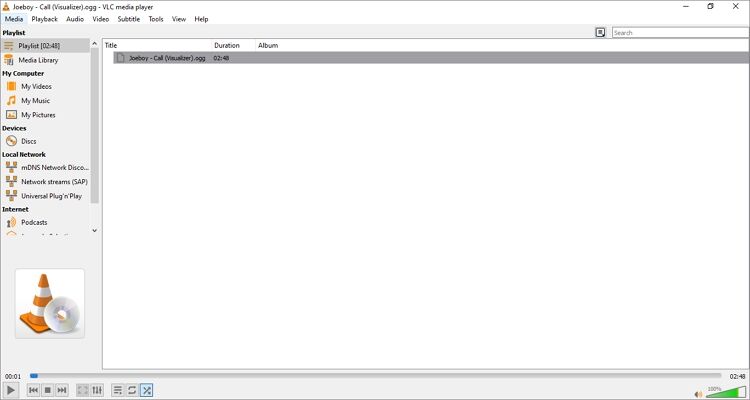
3. Miro
Miro is another excellent multimedia player for Windows, Mac OS X, and Ubuntu operating systems. Here, you can stream music from YouTube, Hulu, Amara, and more. You can also play local music file formats like MP3, OGG, AAC, FLAC, etc. Additionally, users can convert OGG Vorbis to device-optimized presets like iPad, iPod, iPhone, PSP, etc. And don’t forget to create your own unique playlists.
Pros:
- Convert OGG to device-optimized presets.
- Stream movie files hassle-free.
Cons:
- A few export formats.
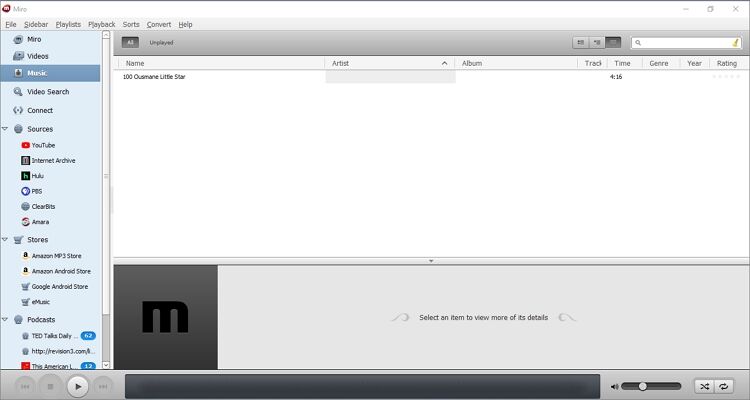
4. MPlayer
Unlike most multimedia player apps, MPlayer uses a minimalistic approach but still maintains a ton of features to help you enjoy movies and music files. You can open OGG files from local storage, CD, DVD, Blu-ray, or even URL links. As expected, it supports drag-and-drop functionality and accepts popular digital media formats like MP3, MP4, OGG, AC3, etc. Further, the standard media controls allow users to mute, stop, and skip playback.
Pros:
- Cross-platform app.
- It opens multiple media formats.
Cons:
- Occasional delays.
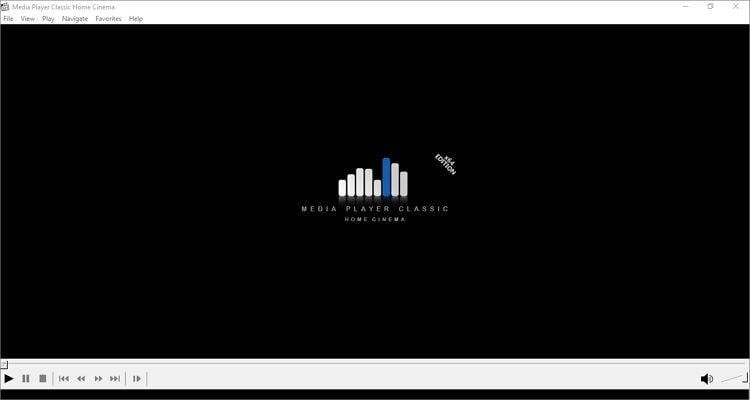
5. Xion Audio Player
Finally, audio lovers can use this modern-styled audio player to open OGG files seamlessly. It’s a lightweight but powerful app that offers a skinnable UI and support for standard audio file formats. You can play OGA, AAC, MP3, FLAC, OGG, etc. Also, you’ll get powerful crossfading and playlist support. Overall, it’s one of the best dedicated OGG player apps.
Pros:
- Excellent crossfading and playlist support.
- Skinnable UI.
Cons:
- No video format support.

Conclusion
That’s how to play OGG in Windows Media Player. You can install the DirectShow Filter plugin and open OGG files directly on Windows Media Player. However, I recommend using Wondershare UniConverter to convert and play any media file format. On Windows Media Player And of course, VLC should also come in handy when watching movies.
Your complete video toolbox
 Convert Windows Media Player OGG to MP3, WAV, MKV, and other WMP-supported formats.
Convert Windows Media Player OGG to MP3, WAV, MKV, and other WMP-supported formats.




Kayla Morrison
staff Editor