All Topic
- AI Tools Tips
-
- AI Photo Enhancer Tips
- Voice Changer Tips
- AI Thumbnail Maker Tips
- AI Script Generator Tips
- Smart Summarizer
- AI Subtitle Generator Tips
- Watermark Remover
- Vocal Remover Tips
- Speech to Text Tips
- AI Video Tips
- AI Image Tips
- AI Subtitle Translator Tips
- Video Extractor Tips
- Text to Speech Tips
- AI Video Enhancer Tips
- DVD Users
- Social Media Users
- Camera Users
- Photography
- Creative Design
- Movie Users
- Travelling Fans
- Educational Users
- More Solutions
- Holidays and Commemoration
- Game Lovers
- Other Tips
10 Quick OGG Cutter to Cut OGG Files without Quality Loss
by Kayla Morrison • 2025-10-21 20:05:47 • Proven solutions
Today, you can get sound files in OGG format, which is smaller than the popular MP3 and offers better sound quality. But if you’re after the ultimate music listening experience, you may need to cut OGG. You can also adjust the bitrate, sampling rate, and volume. So, by the end of this guidepost, you’ll know how to trim OGG using the best OGG cutter apps.
Part 1. The Most Recommended & Professional OGG Cutter
To cut OGG file offline and with high quality, use Wondershare UniConverter. With this professional desktop program, you can trim, merge, adjust volume, and of course, convert OGG. Users can convert OGG to MP3, FLAC, AAC, AU, AMR, AIFF, and other sound file formats. You can also edit audio settings like bitrate, sampling rate, channel, and encoder. Plus, it features an excellent video converter, editor, and multimedia player.
Wondershare UniConverter - Best OGG Cutter for Mac/Windows
-
Cut OGG, FLAC, MP3, AU, AAC, and other popular music file formats.
-
Edit videos with features of cropping, trimming, rotating, adding watermarks, applying effects, and others.
-
Edit, enhance & personalize your videos file.
-
Batch video/audio compression and conversion are allowed.
-
Toolbox with additional functions like Screen Recorder, VR Converter, GIF Maker, Fixing Media Metadata, and more.
-
Supported OS: Windows 10/8/7/XP/Vista, macOS 11 Big Sur, 10.15 (Catalina), 10.14, 10.13, 10.12, 10.11, 10.10, 10.9, 10.8, 10.7.
Now apply these simple steps to cut OGG using Wondershare UniConverter:
Step 1 Add your OGG file.
Run Wondershare OGG Cutter on your computer and then press the Converter. After that, tap the Add Files to import your local OGG music. You can also drop them on the Audio Converter window.
![]()
Step 2 Open the OGG cutter.
Next, tap the Trim icon on your added OGG file. To cut the OGG file, drag the left or right trimming handles. Click the OK if you’re satisfied.
![]()
Step 3 Convert and save.
Do you want to convert OGG to a new audio format? Click the Output Format menu and then select a new file format under the Audio section. Lastly, press the Start All and Wondershare UniConverter will convert OGG to MP3 quickly.
![]()
Part 2. Other 9 Recommended OGG Cutters
1. Rev Audio Trimmer & Cutter
Rev Audio Trimmer & Cutter is a little-known website that does its audio cutting job perfectly. This tool is absolutely free to use and supports multiple audio formats like OGG, MP3, WAV, ALAC, AAC, and more. To cut OGG, upload it on the platform and drag the white trimming handles.
Pros:
- Free, simple-to-use app.
- Ad-free and clean UI.
Cons:
- It only supports a handful of formats.
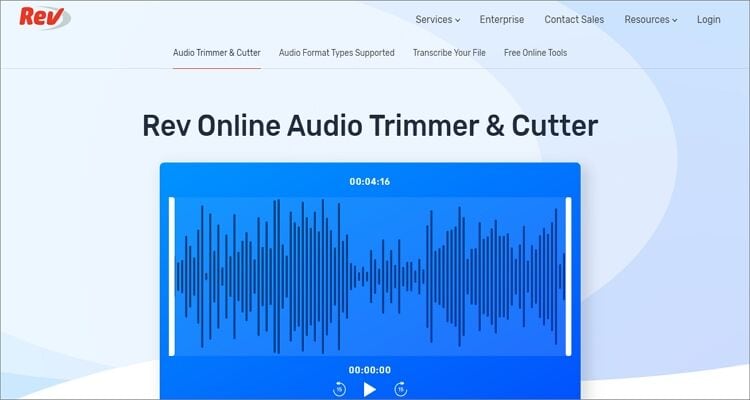
2. Audioalter
With Audioalter, you can trim any audio format quickly and easily. It supports file formats such as WAV, FLAC, MP3, and OGG. On top of cutting audio with precision, users can also apply fade-in and fade-out effects to make audios more professional. Moreover, this website features an audio converter, bass booster, equalizer, and a stereo panner.
Pros:
- Trims audio with precision.
- Apply fade effects.
Cons:
- Has a few adverts.
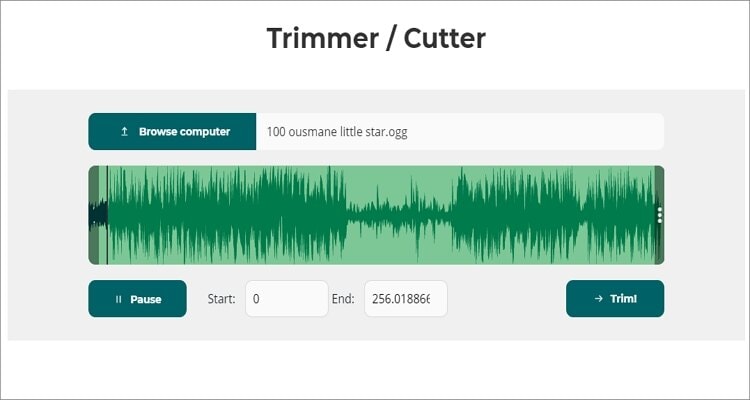
3. AConvert
AConvert is another beautifully-arranged conversion website that works with most audio file formats. To cut OGG, users only need to enter the start and end times manually. In addition to cutting, you can also merge and convert OGG to any audio file formats. Plus, it supports document, PDF, video, image, spreadsheet, and archive files.
Pros:
- Supports several audio file formats.
- Simple to use.
Cons:
- No trimming handles.
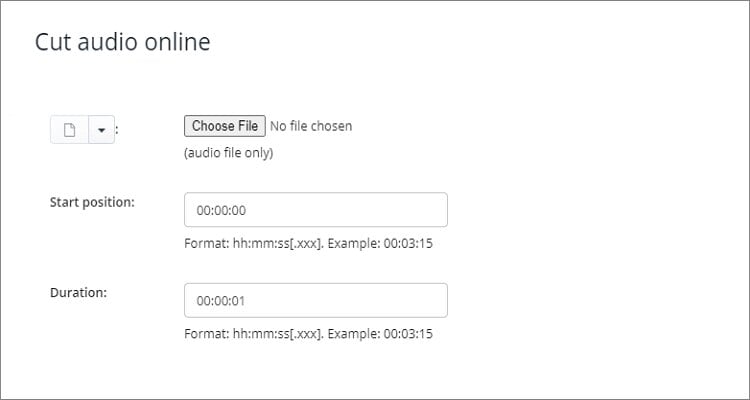
4. Bearaudio
If you like converting and editing audio and video online, then you’ll know something about this wonderful website. Apart from converting OGG to any audio format, users can also alter settings by cutting, copying, pasting, and recording. Also, audiophiles can apply fade-in and fade-out effects to make the music more enjoyable.
Pros:
- Has multiple audio editing tools.
- Excellent sound recorder tool.
Cons:
- Ad-infested UI.
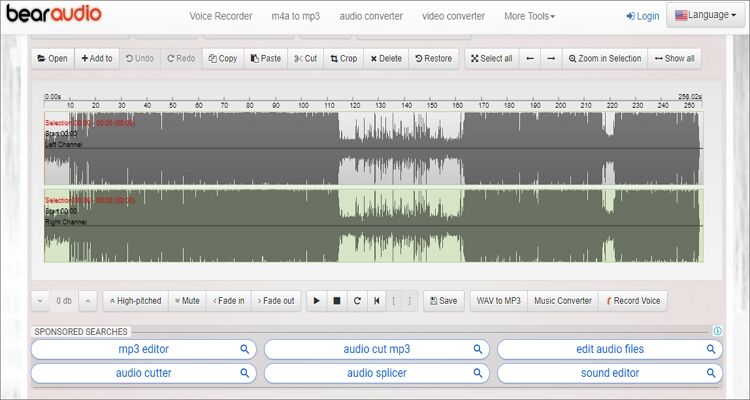
5. Kapwing
Kapwing is a resourceful file-editing website that packs virtually any audio editing tool you want. You will get an audio editor, meme maker, subtitle adder, video compressor, image editor, and more. When trimming audio, you only need to drag the trimmer to set a new start/endpoint. Just take note that the maximum file upload limit is 250MB.
Pros:
- Feature-rich website.
- Super-simple to use.
Cons:
- Small file upload limit.

6. AudioTrimmer
With AudioTrimmer, you can cut OGG on the fly. It’s free and easy to use as you only need to add an OGG file and specify where you need to trim. Interestingly, you can cut songs directly on mobile without any interruptions and make custom ringtones for iPhones, iPads, Android, and other mobile devices by applying fade effects.
Pros:
- Excellent ringtone maker.
- Free and easy to use.
Cons:
- Supports multiple adverts.
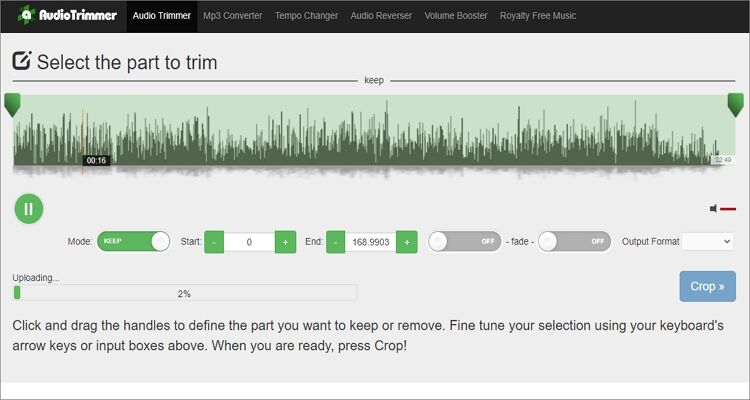
7. Clideo
If you don’t know about Clideo, you’re missing out big time. With Clideo, you’ll get a fast platform to record audio, convert audio, cut music, edit videos, and more. The platform is compatible with most audio file formats, including OGG, FLAC, MP3, WAV, and more. Furthermore, you can adjust music settings like applying crossfade effects.
Pros:
- Compatible with most audio formats.
- Apply fade effects to music.
Cons:
- Small upload limit.
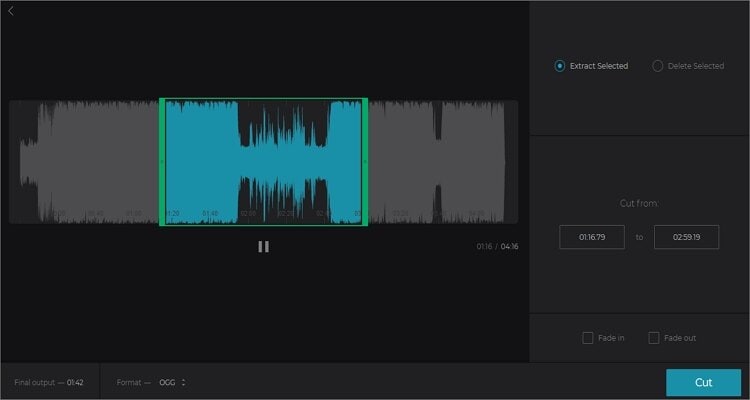
8. Inettools.net
Inettools.net is a simple drag-and-drop website that supports batch processing. Users can manually trim their OGG files by entering the minutes and seconds. Alternatively, you can use the trimming slider to set a new audio duration. After that, you can select the output format as MP3, M4R, AAC, OGG, or WMA. However, the upload process is a bit slow.
Pros:
- Supports cutting audios in batch.
- Well-arranged UI.
Cons:
- Slow upload speed.
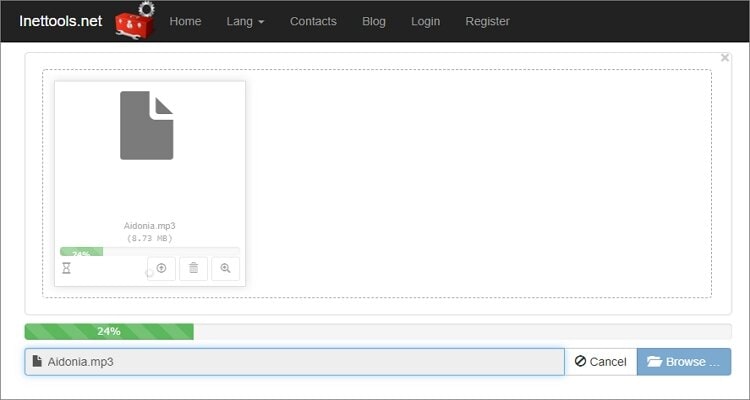
Conclusion
I do not doubt that you can now cut OGG hassle-free. With the online audio cutters, you can trim OGG on your mobile phone or desktop. However, you’ll need a reliable internet connection, and they also have limited upload sizes. Therefore, use Wondershare UniConverter for a seamless OGG editing experience.
Your complete video toolbox
 Cut OGG, FLAC, MP3, AU, AAC, and other popular music file formats.
Cut OGG, FLAC, MP3, AU, AAC, and other popular music file formats.




Kayla Morrison
staff Editor