All Topic
- AI Tools Tips
-
- AI Photo Enhancer Tips
- Voice Changer Tips
- AI Thumbnail Maker Tips
- AI Script Generator Tips
- Smart Summarizer
- AI Subtitle Generator Tips
- Watermark Remover
- Vocal Remover Tips
- Speech to Text Tips
- AI Video Tips
- AI Image Tips
- AI Subtitle Translator Tips
- Video Extractor Tips
- Text to Speech Tips
- AI Video Enhancer Tips
- DVD Users
- Social Media Users
- Camera Users
- Photography
- Creative Design
- Movie Users
- Travelling Fans
- Educational Users
- More Solutions
- Holidays and Commemoration
- Game Lovers
- Other Tips
Top 9 OGG Compression Apps to Compress OGG Files Easily
by Kayla Morrison • 2025-10-21 20:05:49 • Proven solutions
OGG is one of the best audio file formats today. Besides offering a relatively small file size, OGG boasts better sound quality than even MP3. However, if your device is running out of space, you might need to install an OGG compression app on your computer. With this program, users can compress OGG without any quality loss. Some even allow users to cut and convert OGG files. So, keep reading to know your options!
- Part 1. Best OGG File Compressor Recommended You Should Try
- Part 2. Top 6 Free OGG Compressors to Compress OGG Files Online
- Part 3. Other 3 Desktop Software for Compressing OGG Files
Part 1. Best OGG File Compressor Recommended You Should Try
Wondershare UniConverter is undoubtedly the best OGG compression app on this list. It’s fast, feature-rich, and easy to use. Users can compress OGG file on the drag-and-drop platform by cutting and adjusting the quality to either high, medium, or low. You can also convert OGG to other file formats like MP3, AAC, FLAC, MIDI, and more. Plus, Wondershare UniConverter offers a robust video editor and converter, as well.
Wondershare UniConverter - Best OGG Compression App for Desktops
-
Easily compress OGG file by cutting and adjusting the bitrate.
-
Edit videos with features of cropping, trimming, rotating, adding watermarks, applying effects, and others.
-
Edit, enhance & personalize your videos file.
-
Batch video/audio compression and conversion are allowed.
-
Toolbox with additional functions like Screen Recorder, VR Converter, GIF Maker, Fixing Media Metadata, and more.
-
Supported OS: Windows 10/8/7/XP/Vista, macOS 11 Big Sur, 10.15 (Catalina), 10.14, 10.13, 10.12, 10.11, 10.10, 10.9, 10.8, 10.7.
Steps to compress OGG on Windows/Mac using Wondershare UniConverter:
Step 1 Upload your OGG file.
Run the program after installing it and then tap the Converter tab. Now click the Add Files button to add OGG files or drag and drop them on the window.
![]()
Step 2 Edit OGG file.
Do you want to trim your OGG file? Easy! Just tap the Trim icon and then drag the trimming handles. You can also set the volume by opening the Crop window.
![]()
Step 3 Compress and convert.
Open the Output Format menu and then choose the OGG from the target format list. To compress OGG, set the output quality as Low and then tap the Start All. Wondershare UniConverter will compress your OGG file and save it on the Finished tab.
![]()
Part 2. Top 5 Free OGG Compressors to Compress OGG Files Online
Now let’s discuss the best online OGG compression apps to use on any web browser.
1. Online Converter
Online Converter is a simple-to-use OGG compressor that also works with other audio file formats. When compressing, this app allows users to set the compression level and quality. You can also cut, merge, adjust the volume, and mix audios.
Step 1: Open Online Converter OGG Compressor and then tap the Choose File to upload OGG.
Step 2: Click the Quality drop-down menu and set the compression level as the Best Compression.
Step 3: Finally, click the Compress.
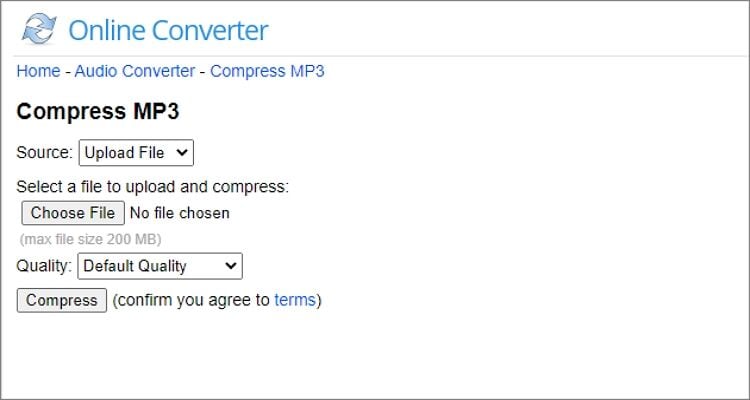
2. Compress.com
Compress.com is a dedicated compression website that supports most audio file formats, including OGG. Interestingly, this website supports batch compression, which is a plus.
Step 1: Visit Compress.com Audio Compressor and then drag and drop your OGG file.
Step 2: Wait for a while for the file to finish uploading/compressing.
Step 3: Download your compressed file on the Output Files section.
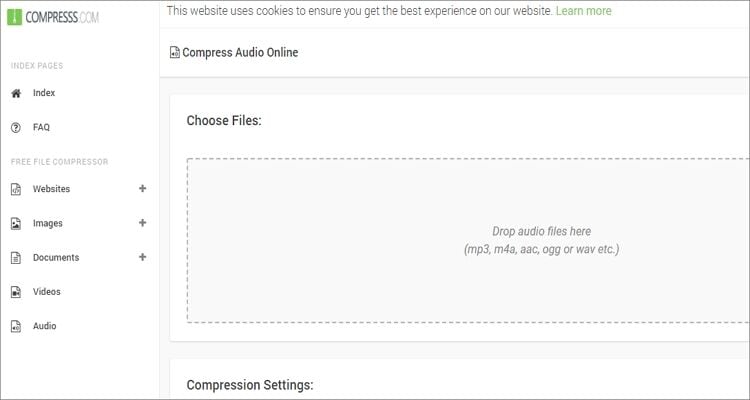
3. ClipCompress
ClipCompress allows users to reduce their audio file size by up to 90%. The platform is super-easy to use and supports a maximum of 50MB. Further, all compressed files are deleted after six hours.
Step 1: Visit ClipCompress and then tap the Add button to upload your local OGG file.
Step 2: Please wait for a few seconds for your file to finish uploading and compressing before clicking the download link to extract it.
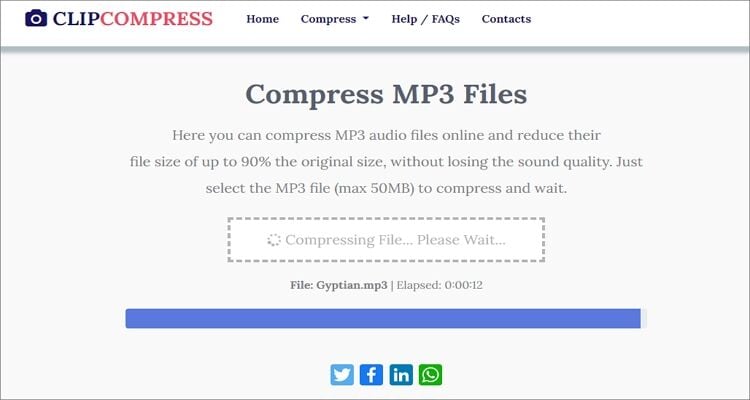
4. FileZigZag
FileZigZag is a household name in the file conversion space. Besides converting OGG to other audio file formats, this free app can also compress with lossless quality. However, you can only add a maximum of 10 files per day.
Step 1: Open FileZigZag and then drop your OGG file on the Audio Converter window.
Step 2: Open the Target Format menu and choose MP3.
Step 3: Click the Start Converting.
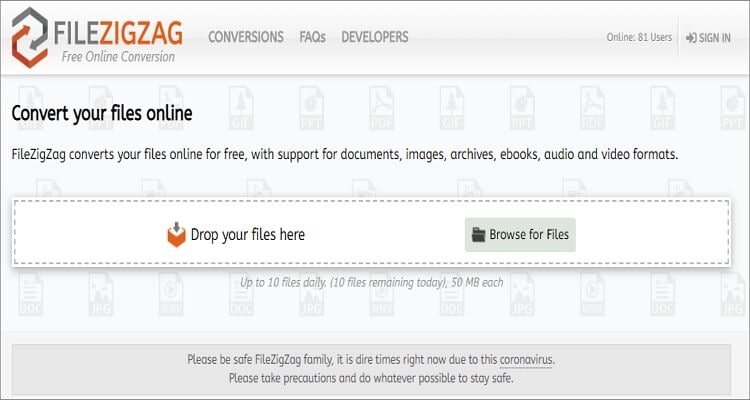
5. YouCompress
Lastly, use the YouCompress website to compress OGG quickly and easily. You can compress MP3, MOV, MP4, JPG, PNG, and other standard file formats, on top of OGG. Just follow these steps:
Step 1: Tap the Select File to upload a local OGG file.
Step 2: Click the Upload File & Compress to start compressing your OGG file.
Step 3: Open the download link to extract your compressed OGG file.
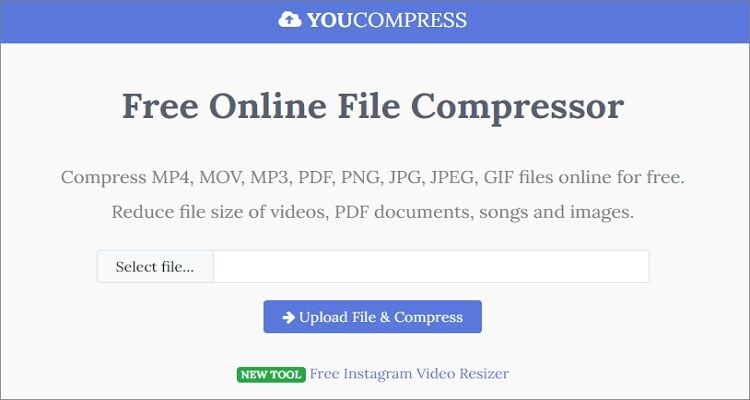
Part 3. Other 3 Desktop Software for Compressing OGG Files
If these online OGG compression apps don’t cut it for you, consider the following offline converters
1. Monkey’s Audio
Monkey’s Audio is a hidden diamond in the sand. This little-known app is free and open-source, meaning that you don’t pay anything to use it. That said, Monkey’s Audio can compress, decompress, and convert sounds. The app is highly efficient and compresses audio with absolutely no quality loss.
Pros:
- Free, open-source app.
- Fast compression speed.
Cons:
- Doesn’t support MP3 compressions.
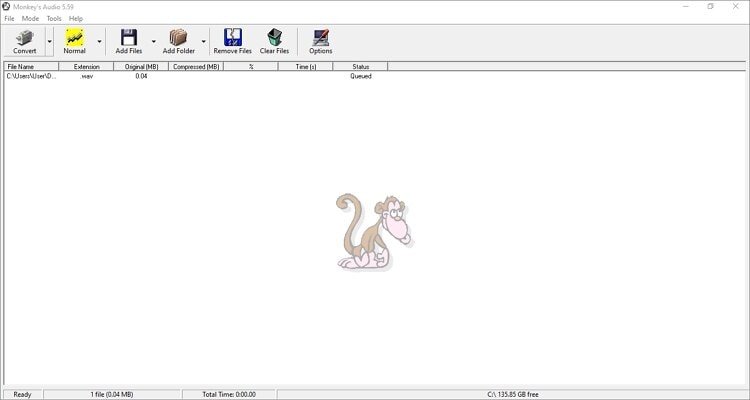
2. Freemake
Freemake is a popular video, image, and audio converter app. Unlike Monkey’s Audio, this app comes with several file editing options like joining and renaming. Interestingly, Freemake offers a robust multimedia player that opens almost all digital media formats.
Pros:
- Free app.
- Supports multiple file formats.
Cons:
- A limited free version.
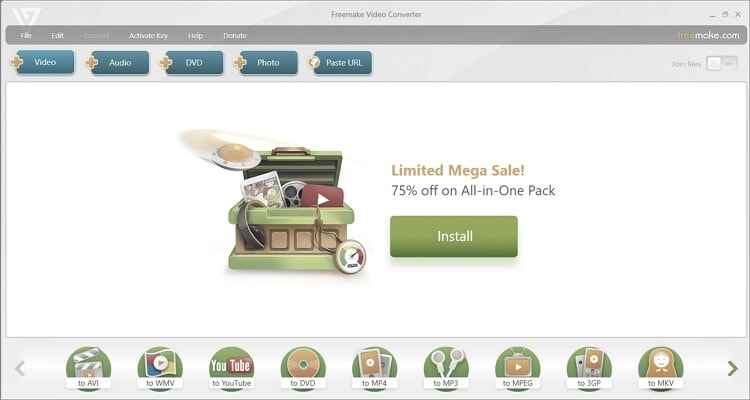
3. HD Video Converter Factory
HD Video Converter Factory is a pretty much all-in-one tool. It packs various file editing tools for videos, audios, and images. Users can merge, cut, rotate, crop, add subtitles, and more. It also supports more than 500 file formats and can record audio and video.
Pros:
- Supports 500+ file formats.
- Feature-rich app.
Cons:
- It offers a free trial with a paid subscription.
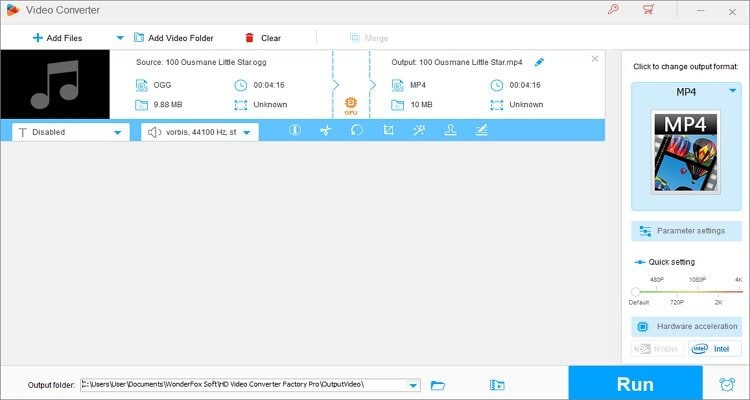
Conclusion
Did I omit your favorite OGG compression app? Hope not! But with these nine apps, you can compress an OGG file and other audio formats with zero quality loss. And don’t forget to install Wondershare UniConverter for additional file editing tools.
Your complete video toolbox
 Compress OGG videos by changing formats, resolution, bitrate, and more others.
Compress OGG videos by changing formats, resolution, bitrate, and more others.




Kayla Morrison
staff Editor