All Topic
- AI Tools Tips
-
- AI Photo Enhancer Tips
- Voice Changer Tips
- AI Thumbnail Maker Tips
- AI Script Generator Tips
- Smart Summarizer
- AI Subtitle Generator Tips
- Watermark Remover
- Vocal Remover Tips
- Speech to Text Tips
- AI Video Tips
- AI Image Tips
- AI Subtitle Translator Tips
- Video Extractor Tips
- Text to Speech Tips
- AI Video Enhancer Tips
- DVD Users
- Social Media Users
- Camera Users
- Photography
- Creative Design
- Movie Users
- Travelling Fans
- Educational Users
- More Solutions
- Holidays and Commemoration
- Game Lovers
- Other Tips
9 Best OGG Music Converter Selected
by Kayla Morrison • 2025-10-21 20:05:40 • Proven solutions
Listening to OGG music has a lot of advantages. Compared to MP3, OGG offers higher sound quality at similar bitrates. If you download OGG music, you’ll also enjoy a smaller file size than most music file formats. Unfortunately, OGG isn’t compatible with most music players on Mac and Windows computers. In that case, using an OGG converter is the way to go. So, this listicle will introduce you to some nine helpful options.
- Part 1. Top 8 Ways to Convert OGG Music You Can Try
- Part 2. How to Convert OGG Music Easily on Windows/Mac
Part 1. Top 8 Ways to Convert OGG Music You Can Try
1. Online Audio Converter
First on the list is Online Audio Converter, which supports more than 400 file formats. You can convert multiple OGG music files from Google Drive, Dropbox, URL, and local storage. After uploading the OGG music file, you can edit track info such as title, album, year, etc. Users can also apply fade effects, change the bitrate, and adjust the volume. The only negative is it doesn’t have a music cutter.
Pros:
- Feature-rich OGG converter.
- Upload cloud files.
Cons:
- No OGG cutter.
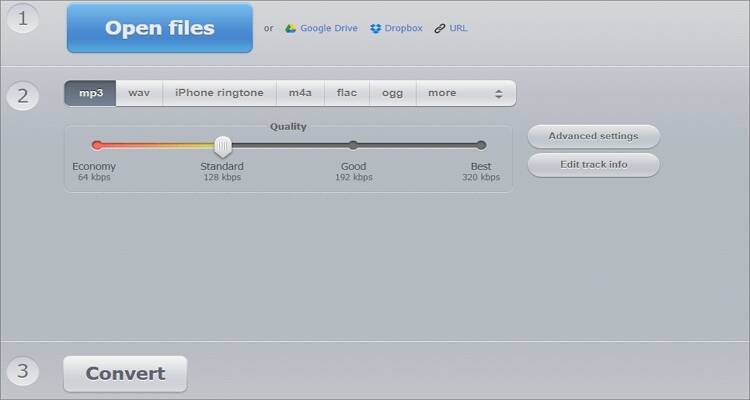
2. Zamzar
Zamzar is arguably the most robust online OGG converter on this list, at least when it comes to the number of file format support. This app supports more than 1000+ digital file formats, including spreadsheets and document files. You can convert OGG to AMR, MIDI, MP3, M4A, etc. On the flip side, the maximum file size is 50MB per day. Also, it doesn’t offer file customization tools.
Pros:
- Supports thousands of file formats.
- Simple to use.
Cons:
- No OGG customization tools.
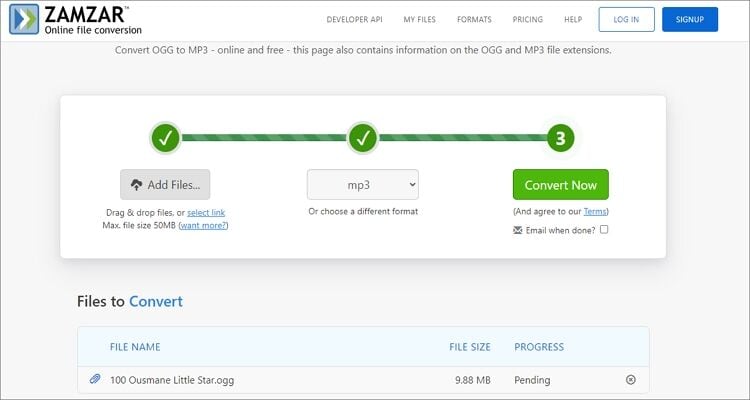
4. Onlineconvertfree
With Onlineconvertfree, audiophiles a change OGG files to AMR, MIDI, OPUS, ADTS, and more. Just drag and drop your OGG music and the converter and begin converting. Users can also convert eBooks, videos, images, documents, and archives. And if you encounter any issues, there’s standby 24/7 support.
Pros:
- Straightforward UI.
- Standby 24/7 support.
Cons:
- No OGG editing tools.
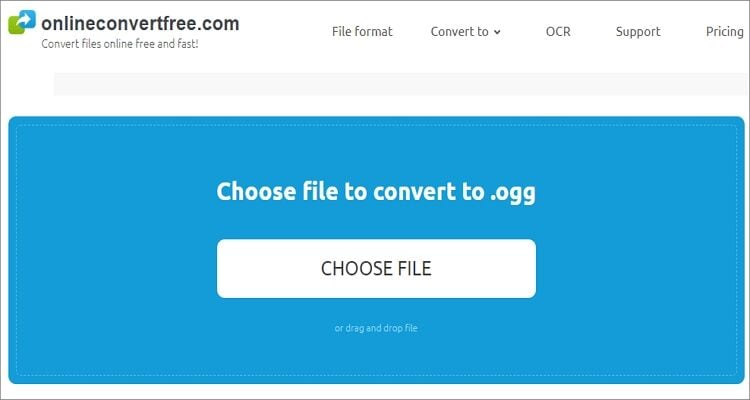
5. OnlineConvert
OnlineConvert allows you to convert between spreadsheets, eBooks, webpage, software, video, image, and audio files with lossless quality. Here, you can add OGG files from Google Drive, Dropbox, and URL links. After that, you can edit the bitrate, sampling rate, channels, and cut audios before converting. Just remember that the UI is a bit cluttered.
Pros:
- Upload URL and cloud files.
- Multiple editing tools.
Cons:
- Cluttered UI.
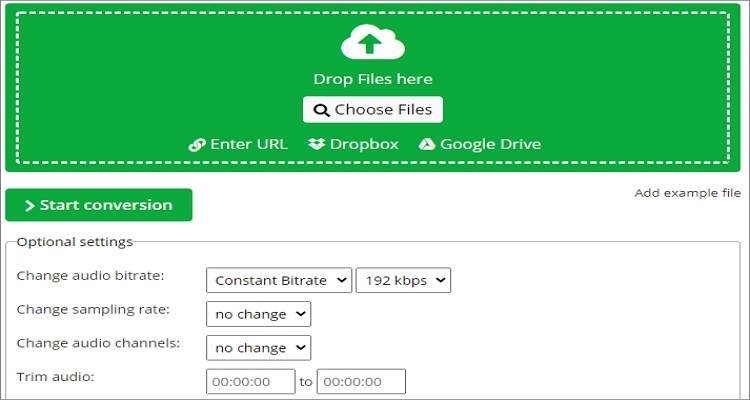
6. AnyConv
AnyConv is a beautiful and straightforward file converter app that’s available in multiple languages. Users can convert OGG to FLAC, M4A, MIDI, WMA, M4R, and so on. You can also convert image, archive, font, and video file formats. My greatest disappointment is the lack of batch processing support.
Pros:
- Extensive file format support.
- Straightforward UI.
Cons:
- It doesn’t support batch processing.
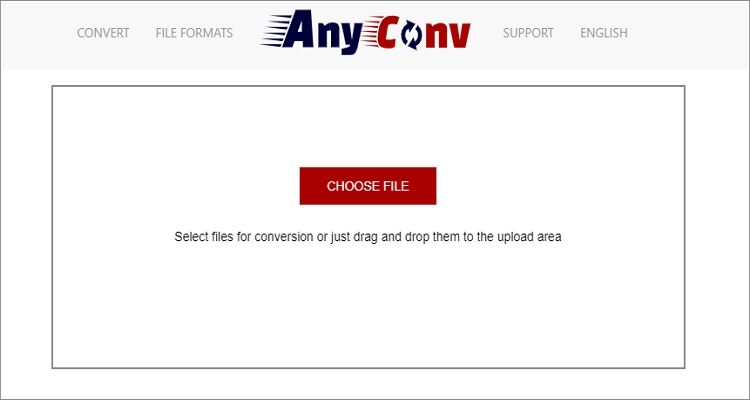
7. Audio2Edit
Audio2Edit is a little-known audio file editor that works nicely on any updated web browser. With it, users can only convert OGG to MP3 or M4A. However, it makes up for it with several editing capabilities like changing the bitrate, channel, sampling rate, and more. And yes, it supports the vital batch conversion.
Pros:
- Super-fast conversions.
- Several editing capabilities.
Cons:
- Limited file format support.
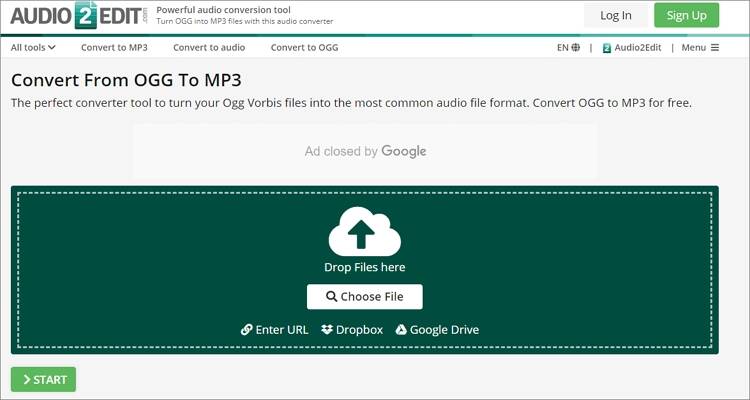
8. CloudConvert
The final online OGG music file converter to use is CloudConvert. As the name hints, all the conversion tasks occur on the cloud, thus ensuring maximum data security. CloudConvert allows users to add files from multiple cloud storage like Dropbox, OneDrive, and Google Drive. After adding a file, you can edit by trimming, adjusting volume, edit the bitrate, and change the sampling rate. However, CloudConvert has a limited upload size.
Pros:
- Compatible with several cloud storage.
- Excellent OGG editing capabilities.
Cons:
- A limited file upload size.
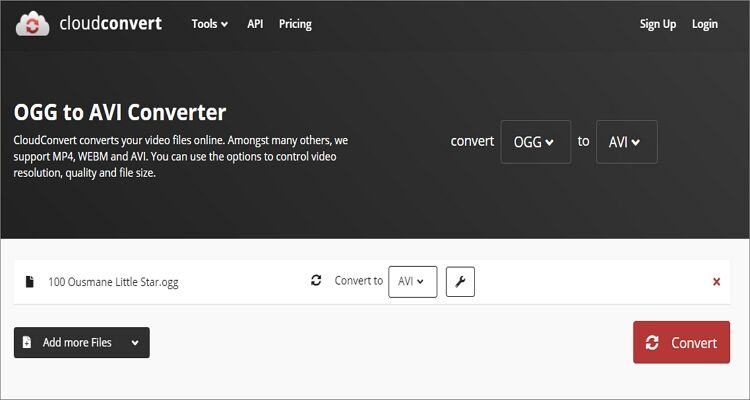
Part 2. How to Convert OGG Music Easily on Windows/Mac [Recommended]
The chances are that you’ll be converting OGG music files on your desktop or laptop. If that’s the case, use Wondershare UniConverter! You can encode OGG to any audio file format on Windows or Mac computers using this professional OGG converter. It’s supports MP3, M4A, M4R, FLAC, MIDI, AMR, and many more. Additionally, users can edit OGG by cutting, merging, adjusting volume, etc. Furthermore, you’ll get a simple but effective video editor, video converter, screen recorder, DVD burner, and so on.
Wondershare UniConverter - Best OGG Music File Converter
-
Convert OGG audio to MP3, AAC, M4A, AU, AMR, FLAC, and other audio formats.
-
Download videos from popular sites like YouTube, Dailymotion, Vevo, etc.
-
Support 1,000+ video/audio formats including MP4/MKV/AVI/MOV/MP3/WAV and more
-
Edit videos with features of cropping, trimming, rotating, adding watermarks, applying effects, and others
-
Toolbox with additional functions like Screen Recorder, VR Converter, GIF Maker, Fixing Media Metadata, and more.
-
Supported OS: Windows 10/8/7/XP/Vista, macOS 11 Big Sur, 10.15 (Catalina), 10.14, 10.13, 10.12, 10.11, 10.10, 10.9, 10.8, 10.7.
Below is the step-by-step process to convert OGG on Wondershare UniConverter:
Step 1 Upload your OGG music.
Download, install, and open this OGG converter on your PC. Now tap the Audio Converter function and then drop your OGG files on the UI. Alternatively, press the Add Files button to import from your local storage.
![]()
Step 2 Edit your OGG file.
On your imported OGG file, click the Trim icon to launch the music trimmer. To cut music, drag the trimming handles on each end of the music file. You can also hit the Crop icon to adjust the music volume.
![]()
Step 3 Convert and save.
Navigate to the Output Format menu and launch it. Now choose your new audio format as well as the bitrate. Finally, click the Start All, and Wondershare UniConverter will convert OGG music to MP3 with lossless quality.
![]()
Conclusion
These are the nine effective ways to convert OGG music files easily and quickly. With the online apps, you’ll enjoy easy and convenient platforms to convert between most file formats. And if you’re a desktop user, look no further than Wondershare UniConverter for top-notch offline conversions.
Your complete video toolbox
 Convert OGG music to MP3, AMR, FLAC, M4A, AAC, etc.
Convert OGG music to MP3, AMR, FLAC, M4A, AAC, etc.




Kayla Morrison
staff Editor