All Topic
- AI Tools Tips
-
- AI Photo Enhancer Tips
- Voice Changer Tips
- AI Thumbnail Maker Tips
- AI Script Generator Tips
- Smart Summarizer
- AI Subtitle Generator Tips
- Watermark Remover
- Vocal Remover Tips
- Speech to Text Tips
- AI Video Tips
- AI Image Tips
- AI Subtitle Translator Tips
- Video Extractor Tips
- Text to Speech Tips
- AI Video Enhancer Tips
- DVD Users
- Social Media Users
- Camera Users
- Photography
- Creative Design
- Movie Users
- Travelling Fans
- Educational Users
- More Solutions
- Holidays and Commemoration
- Game Lovers
- Other Tips
Top 12 OGG Players to Play OGG Files Easily on Windows/Mac
by Kayla Morrison • 2025-10-21 20:05:42 • Proven solutions
Today, music file formats come in many forms. On top of the standard MP3, music files also come in various lossy formats like OGG Vorbis. Compared to MP3, OGG offers excellent sound quality even at similar bitrates. However, finding the most intuitive OGG player for Mac or Windows is not just anybody’s cup of tea. That’s why this article will introduce you to not one but twelve OGG file player apps for computers.
- Part 1. Top 11 Solutions to Play OGG Files
- Part 2. Best Way to Convert OGG Files to Any Format and Playback
Part 1. Top 11 Solutions to Play OGG Files
1. VLC Media Player
It would serve as a great injustice to start our list without reserving the top spot for VLC. This multimedia player is free and open-source, meaning that anybody can install it on their computers. That aside, VLC supports virtually all audio file formats, OGG included. You’ll also get some great playback controls to change the EQ, adjust volume, speed up video, and so on. Best of all, you can synchronize subtitles.
Pros:
- A free, open-source app.
- Possess multiple playback controls.
Cons:
- Outdated UI.
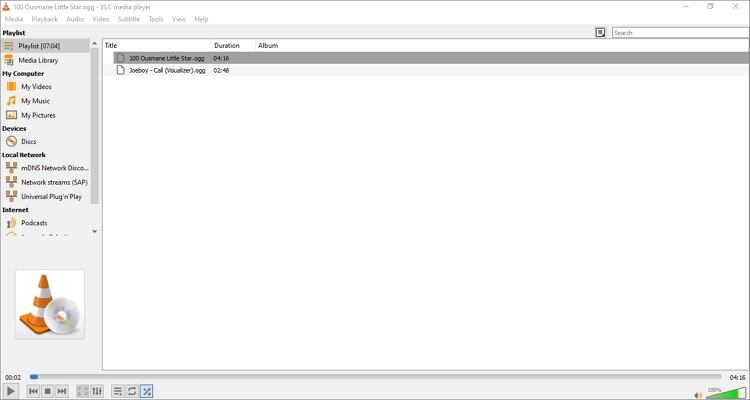
2. Free OGG Player
Free OGG Player, as the name hints, is a free app designed to open OGG files. It’s a lightweight app that does not take much time and space to install. After installing, users can begin listening to their OGG files almost instantly. As expected, it comes with playback controls for cropping, adjusting volume, pausing, and skipping. But that’s just about it!
Pros:
- Modify playback per user requirements.
- Simple to understand.
Cons:
- Only for Windows PC.
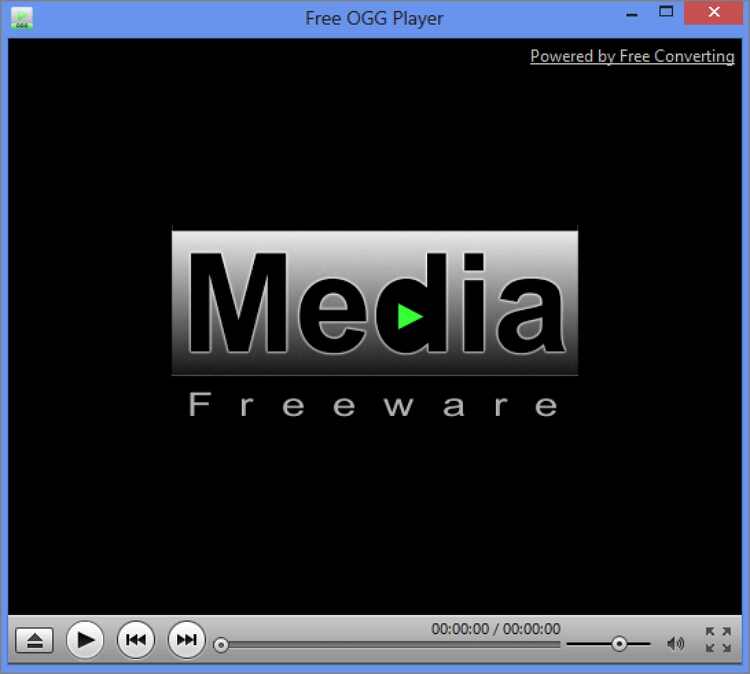
3. GOM Player
GOM Player is one of the best multimedia players for Windows 10 users. Like the first two options, GOM Player is a free, open-source app that supports media formats like OGG, MP3, FLAC, MP4, MOV, AVI, and more. Surprisingly, it also comes with a codec finder to help you find the right codec whenever GOM Player can’t open a specific file.
Pros:
- Beautifully designed UI.
- Supports a 360-degree video view.
Cons:
- Limited help features.
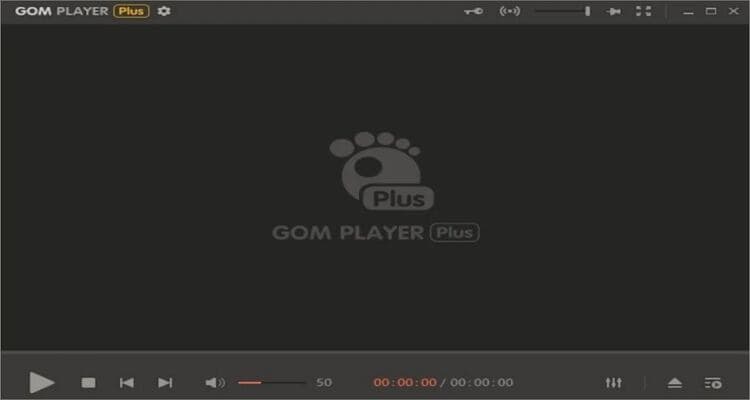
4. Cisdem Video Player
Cisdem Video Player is a multimedia player that’s tailor-made for those looking to try out something new. Here, Mac OS X 10.10 or later users can play more than 50 file formats without necessarily installing any codec. For videos, you can play 5K, 4K, and 1080p HD videos without experiencing any crushes. Moreover, there are no ads or spyware.
Pros:
- Completely free.
- It can play 5K videos.
Cons:
- Only for Macs.

5. 5KPlayer
5KPlayer is a leading free, open-source video and sound playback app available for Windows and Mac computers. You can play 4K, UHD, 5K, 2K, and 3D videos with lossless quality on the modern UI. Interestingly, you’ll get inbuilt DLNA and AirPlay streaming options to help you stream videos with high-quality. Plus, the music and video downloader should come in handy.
Pros:
- Easy and modern UI.
- Play copyrighted DVD/Blu-ray discs.
Cons:
- Disturbing ads.
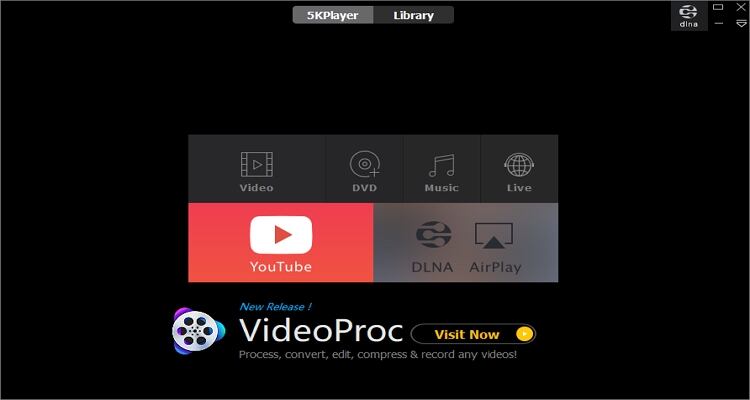
6. MPlayer
MPlayer is a straightforward media player for Mac and Windows. This excellent app has been around for a while, and signs are that it’s only getting finer. It comes with multiple playback and format support, including OGG. You can view image formats, audio formats, video formats, and subtitle formats. Unfortunately, it uses lots of resources in the background.
Pros:
- Doesn’t need additional codecs.
- Free and fast to download.
Cons:
- Uses lots of computer resources.

7. Windows Media Player
Windows users looking for something simple and effective need not install anything and get Windows Media Player. Here, you can open almost all types of video and audio formats without any crashes. Even better, it comes with a useful file converter, CD ripper, and music cutter.
Pros:
- Pre-installed on Windows.
- Rip CDs.
Cons:
- Must download OGG codecs first.
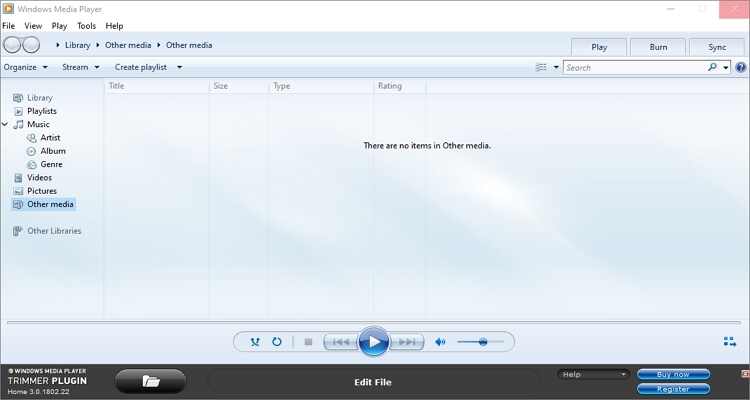
8. QuickTime Player
QuickTime Player is another beautiful multimedia player for Mac and Windows. Like Windows Media Player, this app comes pre-installed on Mac computers. On top of playing videos and audio files, you will also get a simple screen recorder to capture desktop sounds and windows. You can also edit files by trimming and converting.
Pros:
- Pre-installed on Mac OS X.
- Excellent screen recorder.
Cons:
- Needs OGG codecs.
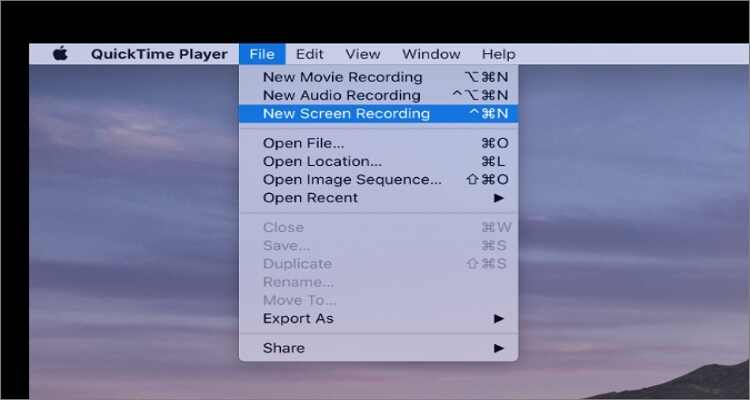
9. SMplayer
SMplayer is a free media player for Linux and Windows. It features inbuilt video codecs to play almost all media file formats. Not only that, but SMplayer is also highly portable and comes in 30+ languages. You’ll also get an inbuilt YouTube player to search and play YouTube videos.
Pros:
- Play OGG and other media file formats.
- Search and play YouTube clips.
Cons:
- No Mac OS X support.
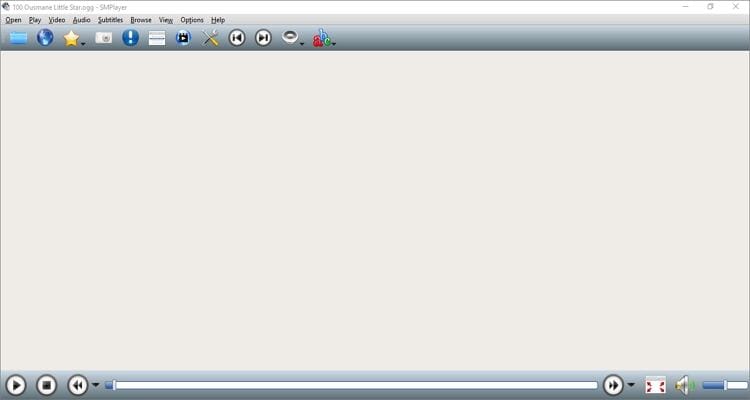
10. Elmedia Player
Closing the best ten is Elmedia Player for Mac. This super-versatile app can play all video and sound file formats, including OGG, AU, MP3, FLAC, FLV, MP4, and more. You can also create playlists, take screenshots, and stream videos smoothly.
Pros:
- Play 4K videos.
- Stream online videos without adverts.
Cons:
- No Windows support.
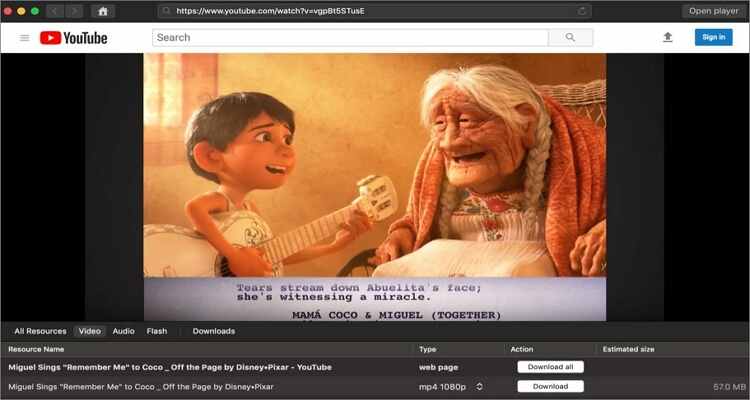
11. BSPlayer
Finally, you can install BSPlayer and enjoy playing your music and movie files without installing any third-party codecs. It’s super-quick to install and launch and allows you to play DVD, Blu-ray, video, and digital audio formats. You can also stream radio stations and TV shows.
Pros:
- Easy to learn and use.
- Stream TV shows and radio stations.
Cons:
- Limited free version.

Part 2. Best Way to Playback and Convert OGG Files to Any Format
On top of the above eleven options, you can use Wondershare UniConverter to play any video or audio format without installing codecs. It’s compatible with all versions of Windows and Mac operating systems and can open OGG files quickly. On top of playing media files, Wondershare UniConverter also allows you to edit OGG by converting, compressing, cutting, and adjusting volume. Moreover, you can rip or burn OGG to CD with high-quality.
Wondershare UniConverter - Best Audio Converter for Desktops
-
Excellent multimedia player for opening OGG and other digital media file formats with lossless quality.
-
Download videos from popular sites like YouTube, Dailymotion, Vevo, etc.
-
90X faster conversion speed than any conventional converters.
-
Batch video/audio compression and conversion are allowed.
-
Toolbox with additional functions like Screen Recorder, VR Converter, GIF Maker, Fixing Media Metadata, and more.
-
Supported OS: Windows 10/8/7/XP/Vista, macOS 11 Big Sur, 10.15 (Catalina), 10.14, 10.13, 10.12, 10.11, 10.10, 10.9, 10.8, 10.7.
Step by step process to play and convert OGG files using Wondershare UniConverter:
Step 1 Upload OGG files.
Run Wondershare UniConverter, click the Audio Converter tab, then upload your OGG files by dropping on the converter window. Alternatively, press the Add Files to open your local folders and import the music files.
![]()
Step 2 Play OGG.
Hover the mouse cursor on your OGG file and click the Play icon. Enjoy!
![]()
Step 3 Convert and save music.
If you want to enjoy a smoother playback, it’s advisable to convert OGG to MP3. In that case, click the Output Format, choose Audio, and then select the MP3. You can also set a new audio bitrate or resolution. Lastly, tap the Start All. to convert OGG to MP3 quickly and losslessly. That’s it!
![]()
Conclusion
These are the twelve best OGG player apps for Mac and Windows. But as you can see, some may require users to install additional codecs to enjoy their music and movie files. So, I recommend Wondershare UniConverter for seamless playback of any video/audio file format.
Your complete video toolbox
 Built-in video player that plays OGG, MP4, AVI, and 1000+ video/audio format.
Built-in video player that plays OGG, MP4, AVI, and 1000+ video/audio format.




Kayla Morrison
staff Editor