All Topic
- AI Tools Tips
-
- AI Photo Enhancer Tips
- Voice Changer Tips
- AI Thumbnail Maker Tips
- AI Script Generator Tips
- Smart Summarizer
- AI Subtitle Generator Tips
- Watermark Remover
- Vocal Remover Tips
- Speech to Text Tips
- AI Video Tips
- AI Image Tips
- AI Subtitle Translator Tips
- Video Extractor Tips
- Text to Speech Tips
- AI Video Enhancer Tips
- DVD Users
- Social Media Users
- Camera Users
- Photography
- Creative Design
- Movie Users
- Travelling Fans
- Educational Users
- More Solutions
- Holidays and Commemoration
- Game Lovers
- Other Tips
How to Convert OGG to MP3 with VLC by Easy Steps
by Kayla Morrison • 2025-10-21 20:05:44 • Proven solutions
The recent technological advancements in the music space have led to the birth of many sound file formats. For example, you can now get OGG Vorbis sound files that offer a higher sound quality than the standard MP3. Sadly, OGG and other uncommon music file formats are not compatible with most multimedia players. But luckily, you can convert OGG to MP3 on VLC for free. Wondering how? Keep reading to learn how to change OGG to MP3 on VLC easily and quickly.
- Part 1. Simple Steps to Convert OGG to MP3 with VLC Player
- Part 2. The Best Alternative to VLC to Convert OGG to MP3
- Part 3. 3 Recommended Alternative to VLC to Convert OGG to MP3 Online
- Part 4. The Comparison Table Between the 5 OGG to MP3 Freeware Programs
Part 1. Simple Steps to Convert OGG to MP3 with VLC Player
Honestly, if you don’t have VLC Player installed on your computer yet, then you’re missing out big time. VLC Player is the most popular multimedia player for desktops. With it, you can open virtually any video or audio file format. But did you know that this app packs a handful of hidden features? Well, VLC can convert between popular video and audio formats. So, below is how to convert OGG to MP3 with VLC:
Step 1: Download, install, and run VLC Player and then click the Media before choosing the Convert/Save.
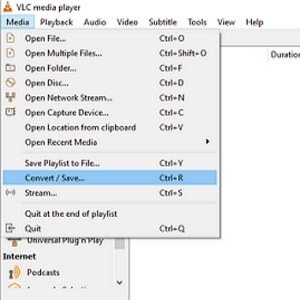
Step 2: On the Open Media window, tap the Add button to load your local files.
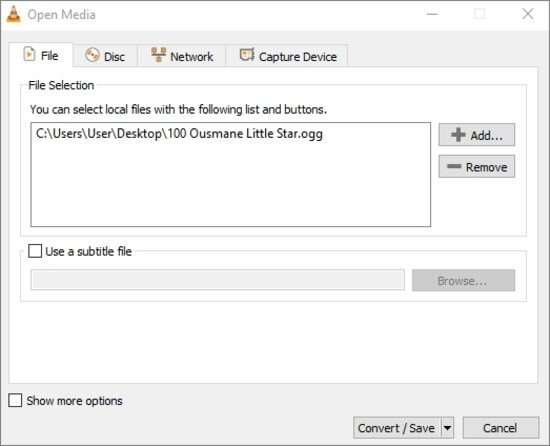
Step 3: Open the Convert/Save menu list and choose the Convert option.
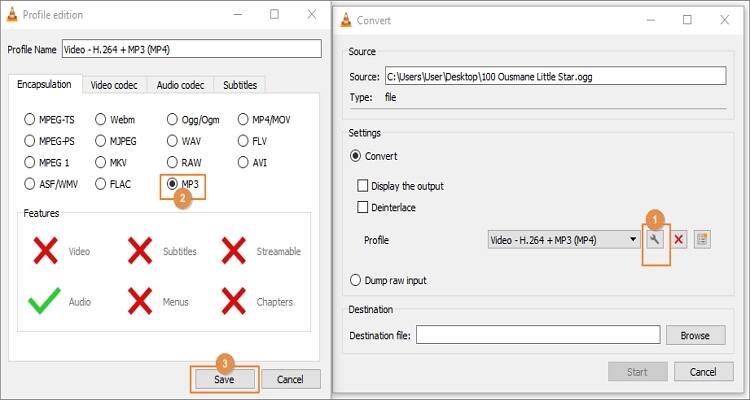
Step 4: On the Convert window, tap the Spanner icon before clicking the MP3. Click the Save.
Step 5: Click the Browse to set a destination path/folder and then tap Start to begin converting.
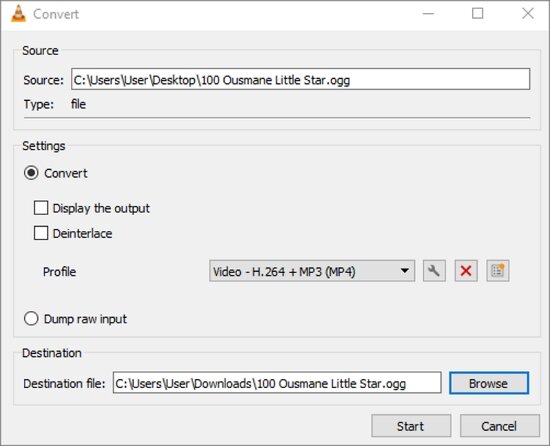
Part 2. How to Easily Convert OGG to MP3 on Windows/Mac
If the VLC Player method is complicated for you, I recommend Wondershare UniConverter. With this professional audio converter, you’ll enjoy a simple platform that’s laden with powerful features to match. It supports 1000+ file formats, OGG and MP3 included. On top of converting OGG to MP3, you can also cut, adjust volume, change bitrate, and merge audios. Best of all, Wondershare UniConverter can professionally edit videos, as well.
Wondershare UniConverter - Best VLC Alternative
-
Supports 1000+ audio/video/image formats like MP3, OGG, FLAC, MP4, MOV, JPEG, etc.
-
Download videos from popular sites like YouTube, Dailymotion, Vevo, etc.
-
90X faster conversion speed than any conventional converters.
-
Batch video/audio compression and conversion are allowed.
-
Toolbox with additional functions like Screen Recorder, VR Converter, GIF Maker, Fixing Media Metadata, and more.
-
Supported OS: Windows 10/8/7/XP/Vista, macOS 11 Big Sur, 10.15 (Catalina), 10.14, 10.13, 10.12, 10.11, 10.10, 10.9, 10.8, 10.7.
Apply the following steps to convert OGG to MP3 with Wondershare UniConverter:
Step 1 Upload OGG audios.
Run the app and then click the Converter. After that, drop your OGG files on the Audio Converter window or tap the Add Files to open your local storage.
![]()
Step 2 Edit OGG files.
Click the Trim button on the uploaded audio to open the cutting function. To cut, drag the trimming handles on each end and then press the OK. Now click the Crop tool to adjust audio.
![]()
Step 3 Convert and save.
Open the Output Format menu and then choose MP3 as the target format. You can also click the Merge All Files to combine your audio files. Finally, click the Start All to begin merging and converting OGG to MP3.
![]()
Part 3. 3 Recommended OGG to MP3 Online Converters
Another excellent way to convert OGG to MP3 on any device is by using online apps. With these tools, you can edit files on both mobile and desktops. All you need is a web browser and internet connection:
1. Zamzar
Like Wondershare UniConverter, Zamzar supports the conversion of between 1000+ file formats, including OGG to MP3. It’s super easy to use as you won’t get any confusing functions. Just upload your OGG file, select a target audio file format, and then convert. Interestingly, you can enter an email address where you want the converted file to be exported. But unfortunately, you can only upload maximum file size of 50MB.
Pros:
- Super-simple to use.
- Supports 1000+ file formats.
Cons:
- Small upload size.
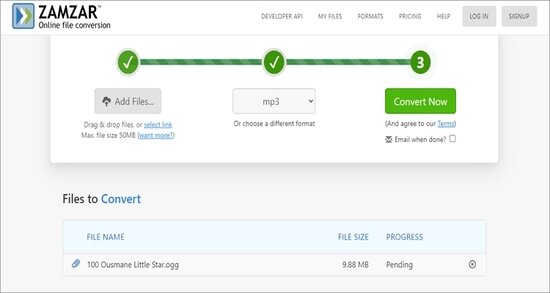
2. Online Audio Converter
Another excellent online conversion tool is the Online Audio Converter. Unlike Zamzar, this online app offers excellent customization options for changing the bitrate, sampling rate, channel, and applying fade effects. Apart from MP3, you can also convert OGG to MP2, AMR, FLAC, and so on. Moreover, you can upload local, online, and cloud files.
Pros:
- Fantastic customization options.
- Upload online and cloud files.
Cons:
- Ad-laden UI.
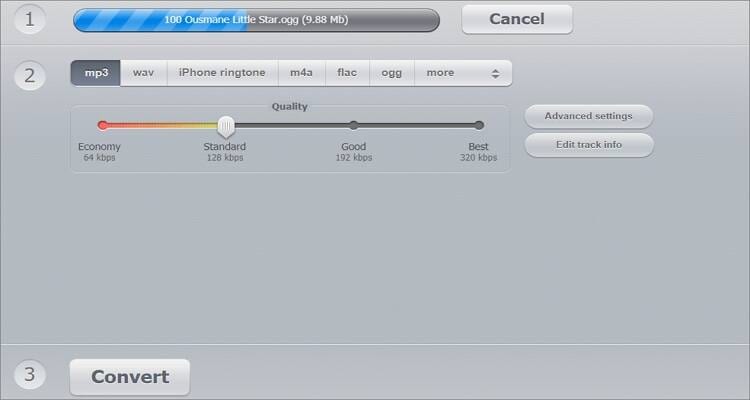
3. AConvert
The third and final online converter on this list is the feature-rich AConvert. You can upload local, cloud, and online files and then batch convert to MP3, M4A, M4R, and more. Before converting, users can choose a brand-new sampling rate and bitrate. Also, you can edit your audio files by cutting and merging.
Pros:
- Multiple customization tools.
- Set custom bitrate and sampling rate.
Cons:
- Ad-infested UI.

Part 4. The Comparison Table Between the 5 OGG to MP3 Freeware Programs
| Software | Wondershare UniConverter | VLC Player | Zamzar | Online Audio Converter | AConvert |
|---|---|---|---|---|---|
| Features |
|
|
|
|
|
| Supported OS | Windows and macOS | Windows and macOS | Online | Online | Online |
| Supported Output Formats | 1000+ | Multiple | 1200+ | Multiple | Multiple |
| Paid/Free | Free with a paid subscription | Free | Free | Free | Free |
| Upload Size | Unlimited | Unlimited | 50MB | 200MB | 200MB |
| Batch Conversion | Yes | Yes | No | Yes | Yes |
| Conversion Speed | 30x faster | Standard | Standard | High | High |
| Adverts | No | No | No | Yes | Yes |
Conclusion
As you can see, VLC ticks most boxes as the ultimate conversion tool. However, the UI looks old, plus it doesn’t support as many file formats as Wondershare UniConverter. As for the online apps, you will have to live with the limited upload sizes and pesky adverts. So, get Wondershare UniConverter for the best OGG to MP3 conversion experience.
Your complete video toolbox
 Convert OGG to MP3, FLAC, AAC, AU, and other sound formats with zero quality loss.
Convert OGG to MP3, FLAC, AAC, AU, and other sound formats with zero quality loss.




Kayla Morrison
staff Editor