All Topic
- AI Tools Tips
-
- AI Photo Enhancer Tips
- Voice Changer Tips
- AI Thumbnail Maker Tips
- AI Script Generator Tips
- Smart Summarizer
- AI Subtitle Generator Tips
- Watermark Remover
- Vocal Remover Tips
- Speech to Text Tips
- AI Video Tips
- AI Image Tips
- AI Subtitle Translator Tips
- Video Extractor Tips
- Text to Speech Tips
- AI Video Enhancer Tips
- DVD Users
- Social Media Users
- Camera Users
- Photography
- Creative Design
- Movie Users
- Travelling Fans
- Educational Users
- More Solutions
- Holidays and Commemoration
- Game Lovers
- Other Tips
Best OGG Audio Converters: Convert OGG to All Popular Formats
by Kayla Morrison • 2025-10-21 20:05:41 • Proven solutions
Today, audiophiles have no shortage of music file formats to use. Surprisingly, some of these formats, such as OGG, even offer better sound quality than the renowned MP3 at similar size and bitrate. But sadly, OGG audio isn’t compatible with most platforms, notably Windows and Android. So in this guide, you’ll learn the best OGG audio converter apps to help you convert OGG to any music file format.
- Part 1. Recommended OGG Audio Converters for Quick OGG Files Conversion
- Part 2. 5 Effective Ways to Convert OGG Audio Files
Part 1. Recommended OGG Audio Converters for Quick OGG Files Conversion
Wondershare UniConverter is the best offline OGG audio converter app for anybody looking for an immersive music experience. It’s incredibly simple to use and can convert OGG audio to MP3, M4A, AAC, FLAC, AU, and other standard sound formats. Not only that, but audiophiles can also edit their OGG audio file by cutting, adjusting the bitrate, and changing the sampling rate. And more importantly, Wondershare UniConverter is compatible with all Mac and Windows OS versions.
Wondershare UniConverter - Best OGG Audio File Converter
-
Convert OGG audio to MP3, AAC, M4A, AU, AMR, FLAC, and other audio formats.
-
Download videos from popular sites like YouTube, Dailymotion, Vevo, etc.
-
90X faster conversion speed than any conventional converters.
-
Batch video/audio compression and conversion are allowed.
-
Toolbox with additional functions like Screen Recorder, VR Converter, GIF Maker, Fixing Media Metadata, and more.
-
Supported OS: Windows 10/8/7/XP/Vista, macOS 11 Big Sur, 10.15 (Catalina), 10.14, 10.13, 10.12, 10.11, 10.10, 10.9, 10.8, 10.7.
Below are the quick steps to convert OGG to any other audio file format with Wondershare UniConverter:
Step 1 Upload your OGG audio.
Run Wondershare OGG File Converter and then open the Converter tool. Now proceed to drop your OGG files on the app. Alternatively, click the Add Files to open your local storage.
![]()
Step 2 Edit the OGG file.
Tap the Trim icon on your added OGG audio file to open the cutting window. To trim, drag the trimming handles. To adjust the volume, click the Crop or Effect icon.
![]()
Step 3 Convert and save.
Open the Output Format menu and select a new target format for your OGG file. If you’re converting several OGG files, click the Merge All Files toggle before pressing the Start All. Congratulations! You’ve just successfully converted your troublesome OGG file.
Pro-tip
You can use Wondershare UniConverter to play all video and audio formats, OGG included. On your OGG audio file, click the Play icon and enjoy!
![]()
Part 2. 5 Effective Ways to Convert OGG Audio Files
On top of Wondershare UniConverter, you can also use these six online options to convert OGG to other sound formats.
1. FileZigZag
First on this list is the beautiful FileZigZag. The app offers a simple ad-free UI that supports batch conversions. You can convert OGG to OPUS, WAV, MP3, M4A, and more. However, users can only convert a maximum of ten files per day.
Step 1: Visit FileZigZag on your web browser and then drop your OGG audio files on the interface.
Step 2: Open the Target Format menu and choose a new audio file format.
Step 3: Click the Start Converting button to begin transcoding your OGG file. You can also provide an email address that you wish to export the converter OGG audio.
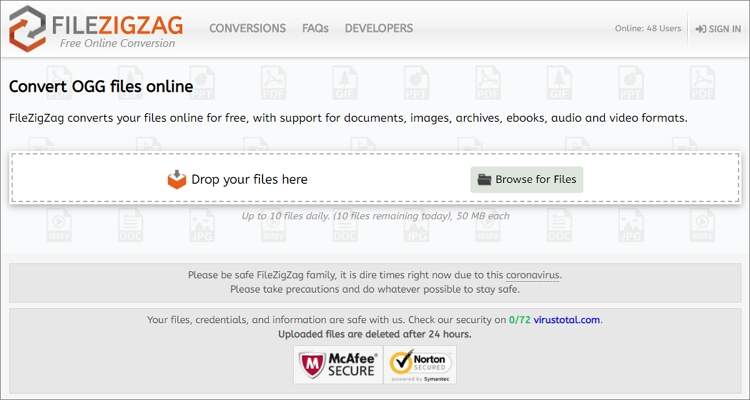
2. Online Converter
If you think using FileZigZag is straightforward, wait until you use Online Converter. Although the app doesn’t support the convenient drag-and-drop feature, it comes with simple buttons and easy to understand directions. Unfortunately, there’s no batch conversion here.
Step 1: Open Online Converter and then tap the Choose File button to upload your OGG file.
Step 2: Click the Convert to change OGG to your favorite sound format.
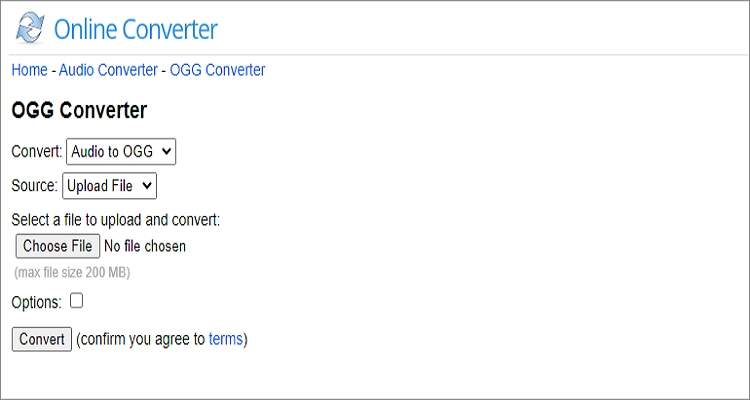
3. CloudConvert
As the name suggests, CloudConvert allows players to upload their OGG files from cloud storage such as OneDrive, Dropbox, and Google Drive. But that’s not the main point because this app also offers excellent audio customization options. You can cut, adjust the volume, and change the codec/bitrate.
Step 1: Launch CloudConvert and ten click the Select File button to upload your OGG audio file.
Step 2: Open the Convert to menu and select a target audio format under the Audio section.
Step 3: Click the Spanner icon to begin editing your OGG file before conversion.
Step 4: Finally, click the Convert to start converting OGG to any audio format.
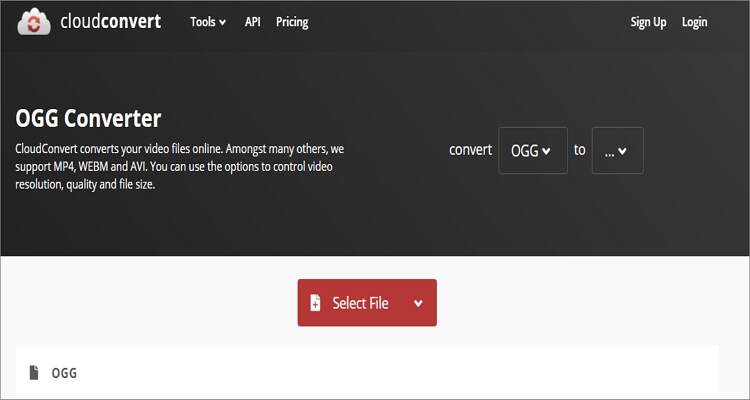
4. Online Audio Converter
Online Audio Converter is a helpful OGG audio file converter. It supports several audio file formats and can convert OGG to a preset iPhone Ringtone. You can also change the variable, sample rate, bitrate, channel, and apply fade effects.
Step 1: Open Online Audio Converter and then click the Open Files button to add your OGG audio.
Step 2: Choose a target format and then click the Advanced Settings button to customize your audio.
Step 3: Lastly, click the Convert!
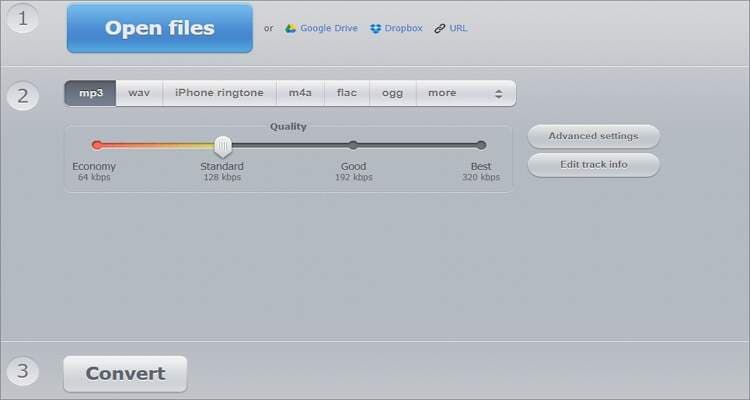
5. OnlineConvert
With OnlineConvert, users can convert between all audio file formats with lossless quality. You can convert OGG to MP3, M4A, FLAC, AAC, etc. Users can also convert eBooks, videos, images, documents, and spreadsheets. When converting OGG audio, you can cut, change the bitrate, and change channel.
Step 1: Visit the website and then tap the Choose Files to add your OGG file.
Step 2: Choose your new bitrate, sample rate, channel, and custom duration.
Step 3: Click the Start conversion button to begin converting OGG.
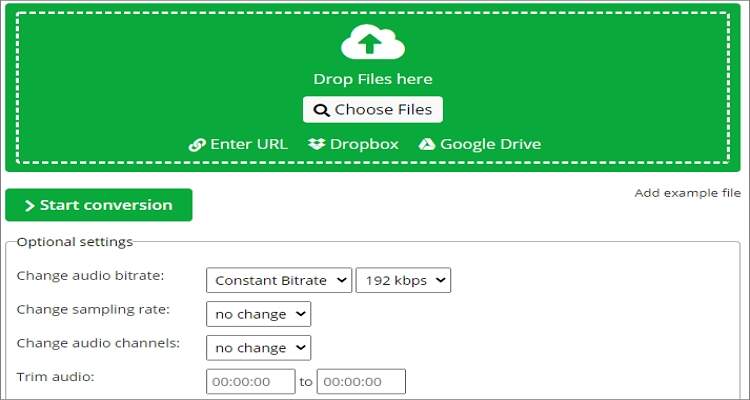
Conclusion
With these simple methods, you can convert OGG to any device-friendly audio format like M4A and MP3. But if you want to convert offline with powerful editing functions, choose Wondershare UniConverter. Don’t forget that this app comes with a ton of other features, as well.
Your complete video toolbox
 Edit OGG audio file by cutting, merging, changing bitrate, and more.
Edit OGG audio file by cutting, merging, changing bitrate, and more.




Kayla Morrison
staff Editor