All Topic
- AI Tools Tips
- DVD Users
- Social Media Users
- Camera Users
- Photography
- Creative Design
- Movie Users
- Travelling Fans
- Educational Users
- More Solutions
- Holidays
- Game Lovers
- Other Tips
10 Effective Ways to Convert OGG to M4A
by Kayla Morrison • 2025-01-13 09:24:30 • Proven solutions
If you’re an iPhone user, you’ll know the benefits of using M4A file format. On top of offering excellent sound quality at low bitrates, this file format is also not DRM protected. Additionally, M4A can be directly set as iPhone ringtone. So, let’s say you want to change OGG to M4A, what do you do? Obviously, there are several online file converters. However, finding the right one isn’t easy. It’s because of this that I’ve compiled a list of ten apps to convert OGG to M4A with lossless quality.
- Part 1. How to Quickly Convert OGG to M4A without Quality Loss
- Part 2. How to FREE Convert OGG to M4A Online
Part 1. How to Quickly Convert OGG to M4A without Quality Loss
Wondershare UniConverter is undoubtedly the best sound file converter for Windows and Mac computers. It supports all standard music file formats like MP3, OGG, M4A, AAC, M4R, FLAC, AU, and more. Users can also edit their sound files by cutting, adjusting volume, changing bitrates, and merging. Plus, it’s 90x faster than all standard OGG to M4A converters.
Wondershare UniConverter - Best OGG to M4A Converter
-
Convert OGG to M4A and other standard audio file formats like M4R, AAC, AMR, ALAC, AU, etc.
-
Download videos from popular sites like YouTube, Dailymotion, Vevo, etc.
-
Edit, enhance & personalize your videos file.
-
Batch video/audio compression and conversion are allowed.
-
Toolbox with additional functions like Screen Recorder, VR Converter, GIF Maker, Fixing Media Metadata, and more.
-
Supported OS: Windows 10/8/7/XP/Vista, macOS 11 Big Sur, 10.15 (Catalina), 10.14, 10.13, 10.12, 10.11, 10.10, 10.9, 10.8, 10.7.
Here are the simple steps to transcode OGG to M4A with Wondershare UniConverter:
Step 1 Upload your OGG file.
Run the program and then tap the Converter tab. Now drop your OGG file on the converter window. You can also click the Add Files to open your local folders.
![]()
Step 2 Customize your OGG file.
Click the Trim icon to begin trimming the OGG file. To adjust volume, click the Crop icon.
![]()
Step 3 Convert and save.
Navigate to the Output Format and click it. Now select the M4A as the target format. You can also set the bitrate before clicking the Start All. Wondershare UniConverter will convert OGG to M4A is a flash.
![]()
Part 2. How to FREE Convert OGG to M4A Online
Now let’s discuss the best OGG to M4A online converters for your phone or computer:
1. FreeConvert
FreeConvert, as the name hints, is an open-source online file converter that can convert OGG to M4A losslessly. You can also customize the volume, bitrate, codec, sampling rate, channel, and even cut audio. Interestingly, this app allows users to apply fade-in and fade-out effects.
Pros:
- Offers up to 1GB free upload size.
- Multiple customization options.
Cons:
- Ad-laden UI.
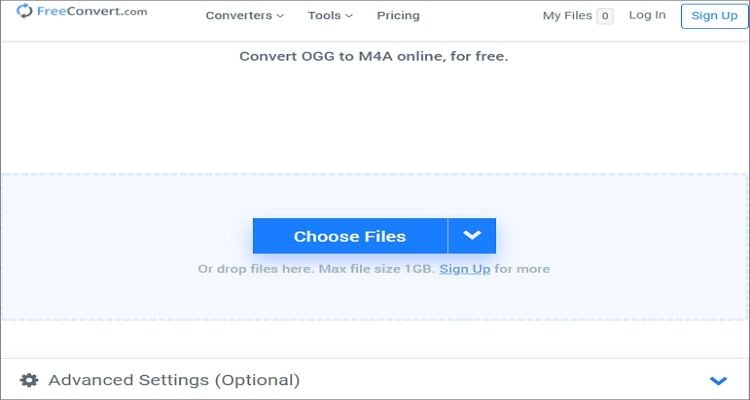
2. AnyConv
AnyConv is an ad-supported website that’s simple to use, thanks to the drag-and-drop platform. On it, you can convert OGG to M4A, MP3, TXT, MIDI, AVI, and more. Even better, you can contact the support team by filling the straightforward support form.
Pros:
- 24/7 support.
- Drag-and-drop platform.
Cons:
- No customization tools.
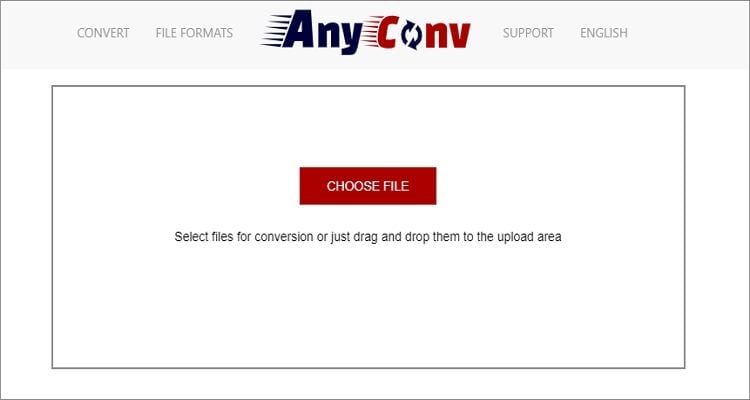
3. CloudConvert
Are you still looking for an online OGG converter that supports cloud files from OneDrive, Dropbox, or Google Drive? Use CloudConvert! In addition to uploading cloud files, users can also add local and URL files before converting with lossless quality. You can also customize the codec, bitrate, volume, and trim audio. And above all, CloudConvert is ad-free.
Pros:
- Multiple cloud service support.
- Customizable UI.
Cons:
- A limited file size upload.

4. AConvert
AConvert is another free online file converter that supports almost all file types. You can add audio, video, image, PDF, eBook, document, and archive files. When converting OGG to M4A, you can adjust the sampling rate, bitrate, cut, and merge. Also, the platform is available in more than ten languages. Watch out for the ads, though!
Pros:
- Supports multiple file formats.
- Easy to use controls.
Cons:
- Ad-laden UI.
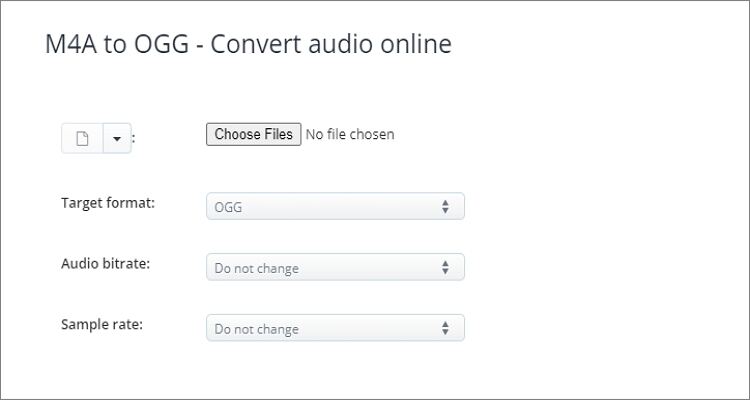
5. Online Converter
If you have a 200MB or less OGG file, you can convert it to M4A quickly and easily on Online Converter. The platform is super-duper easy to use and supports batch conversions. After converting, you can directly upload files on Facebook, Twitter, Instagram, and other social media channels. Sadly, there are no audio customization tools.
Pros:
- Simple to use.
- Supports batch conversions.
Cons:
- Limited upload memory size.
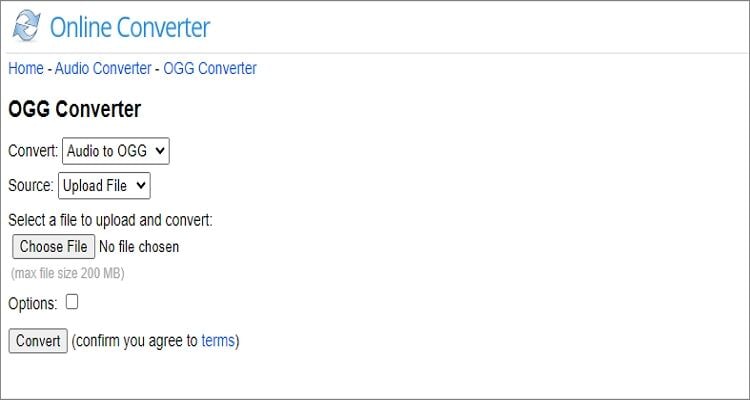
6. Online Audio Converter
Online Audio Converter is arguably the most famous file conversion websites on this list. That’s partly because users can convert between 450+ file formats, including M4A and OGG. When converting OGG to M4A, you can set a custom bitrate, variable, sample rate, channel, and fade effects. Best of all, it supports batch conversions.
Pros:
- Supports many file formats.
- Excellent audio customization tools.
Cons:
- Ad-supported UI.
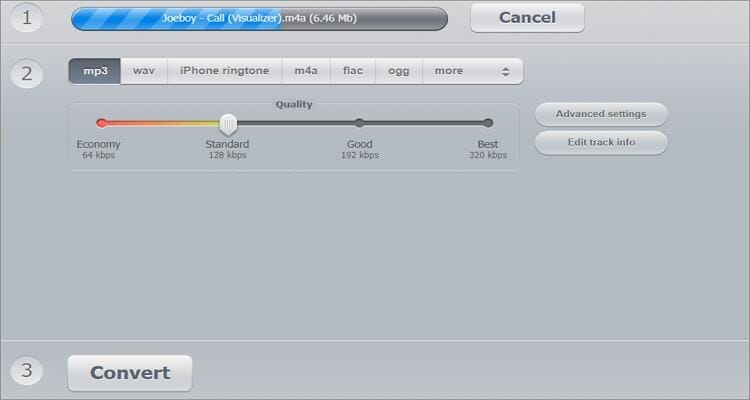
7. OnlineConvert
With OnlineConvert, all your digital file conversions troubles are over. Users can convert between CAD, video, audio, document, spreadsheet, and more. When converting sound formats, you can change the channel, sampling rate, and chop off the unwanted sections. But like most on this list, this free app is ad-supported.
Pros:
- Converts between all file formats.
- Essential customization options.
Cons:
- Has some annoying adverts.
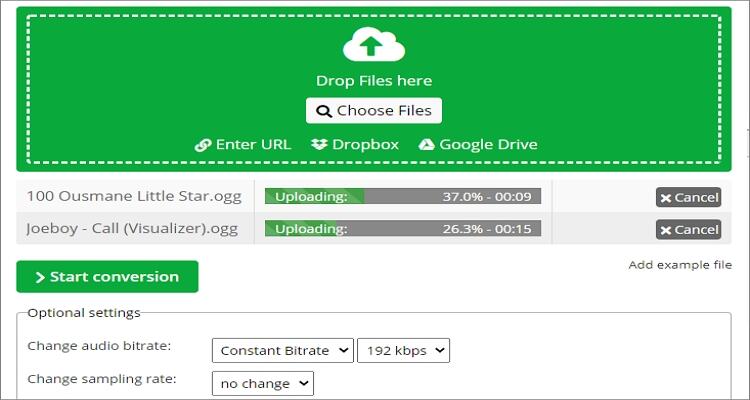
8. Onlineconvertfree
On Onlineconvertfree, you only need to drag and drop your OGG file, choose M4A as target format, and start converting. However, that’s just about it as this website doesn’t offer any additional customization tools. But that aside, the simplicity here is unmatched.
Pros:
- Easy to use.
- Supports batch conversion.
Cons:
- Zero customization tools.
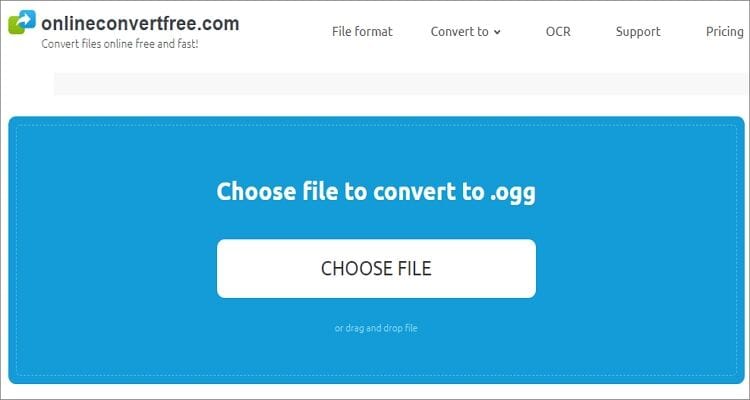
9. Convertio
Lastly, you can use Convertio to change OGG to M4A or any other popular sound format. This app allows you to upload both local, URL, and cloud files. After that, you can customize by cutting, changing the channel, adjusting volume, and more. On the flip side, Convertio supports a maximum of 100MB per day.
Pros:
- Supports URL and cloud files.
- Adjust audio settings.
Cons:
- Small upload size.
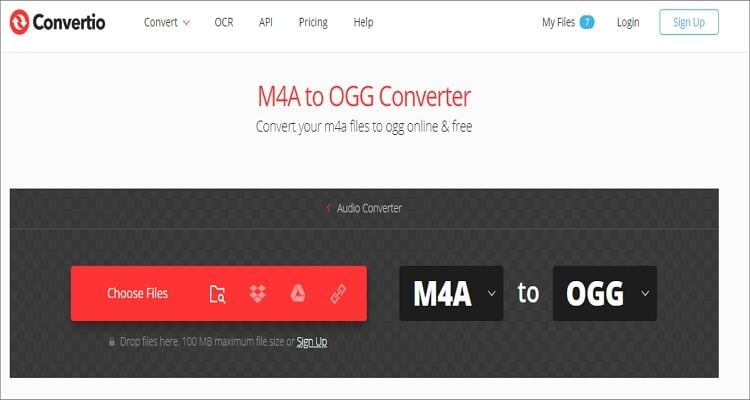
Conclusion
As you can see, these online file converters have some severe drawbacks. For instance, most are either ad-supported or support a limited file size. But with Wondershare UniConverter, you’ll enjoy a fast, professional, and unlimited offline file conversion. And lest I forget the video converter and editor.
 Easily convert OGG to M4A and other standard music formats such as AU, AMR, MP3, FLAC, AAC, etc.
Easily convert OGG to M4A and other standard music formats such as AU, AMR, MP3, FLAC, AAC, etc.


Kayla Morrison
staff Editor