All Topic
- AI Tools Tips
-
- AI Photo Enhancer Tips
- Voice Changer Tips
- AI Thumbnail Maker Tips
- AI Script Generator Tips
- Smart Summarizer
- AI Subtitle Generator Tips
- Watermark Remover
- Vocal Remover Tips
- Speech to Text Tips
- AI Video Tips
- AI Image Tips
- AI Subtitle Translator Tips
- Video Extractor Tips
- Text to Speech Tips
- AI Video Enhancer Tips
- DVD Users
- Social Media Users
- Camera Users
- Photography
- Creative Design
- Movie Users
- Travelling Fans
- Educational Users
- More Solutions
- Holidays and Commemoration
- Game Lovers
- Other Tips
[Free Download] Top 4 OGG Editor for Windows/Mac
by Kayla Morrison • 2025-10-21 20:05:47 • Proven solutions
Music files are available in many forms today. Apart from the traditional MP3, you can also get audio files in OGG format. Compared to MP3, OGG is smaller and offers better sound quality at even bitrates. However, sometimes you may need to edit OGG files by cutting, compressing, converting, and so on. In that case, you need a powerful OGG editor for mobile or desktops. So after reading this guide, you should edit OGG either online or offline with minimal effort.
Part 1. Top 3 Free OGG Editors in 2022
Let’s start our OGG editor listicle with the best four online apps that work smoothly on any updated web browser.
1. Bearaudio
Although it features multiple adverts, the drag-and-drop platform is easy to understand and laden with audio editing features. After importing your audio, this tool allows you to cut, apply fade effects, adjust volume, and even convert. Surprisingly, Bearaudio enables you to upload multiple audio files and merge them. Overall, it’s a helpful site for any audio editor to have.
Pros:
- Free, open-source app.
- Multiple editing features.
Cons:
- Ad-laden UI.
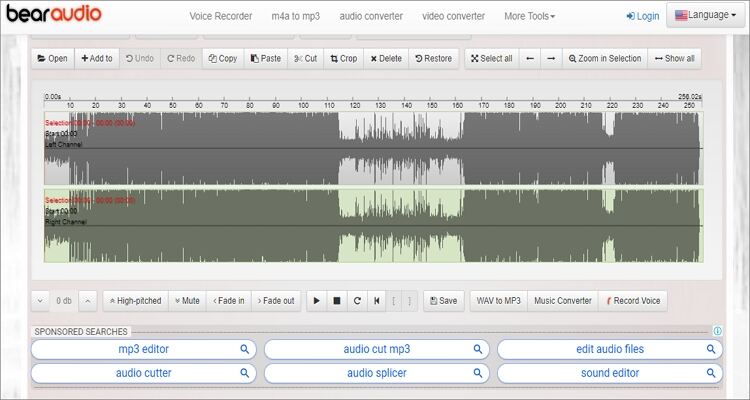
2. Clideo
Clideo is one of the most widely-used online OGG editing apps. It boasts a clean, straightforward, and ad-free UI. Here, users can add OGG files from URL links, local drive, or cloud storage like Dropbox and Google Drive. You can also trim sounds with precision by manually selecting the length using the trimmers. Moreover, this app supports most audio file formats, including OGG, MP3, M4A, FLAC, etc.
Pros:
- Clean and professional UI.
- Supports multiple audio formats.
Cons:
- Slow upload speed.
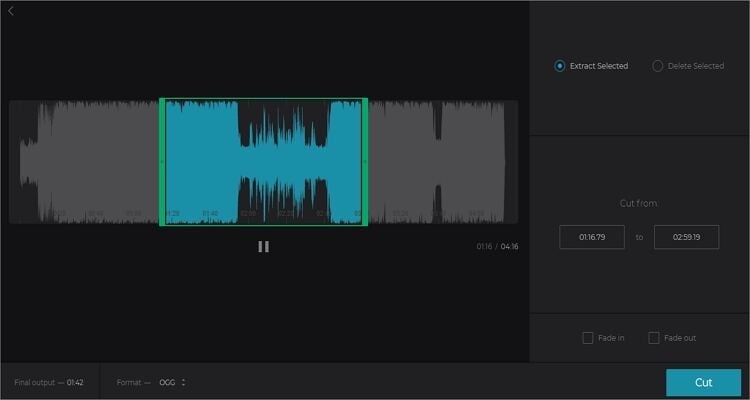
3. Kapwing
Last but not least, visit Kapwing website to convert and cut OGG files with zero quality loss. The UI is ad-free and supports URL files. To cut audio, you only need to add an OGG file and then enter that duration or drag the trimming sliders. On the flip side, Kapwing doesn’t offer additional editing options for merging, converting, adjusting volume, or even adding effects. But that aside, It’s an excellent online OGG editor.
Pros:
- Simple, ad-free UI.
- Supports URL files.
Cons:
- A few editing tools.
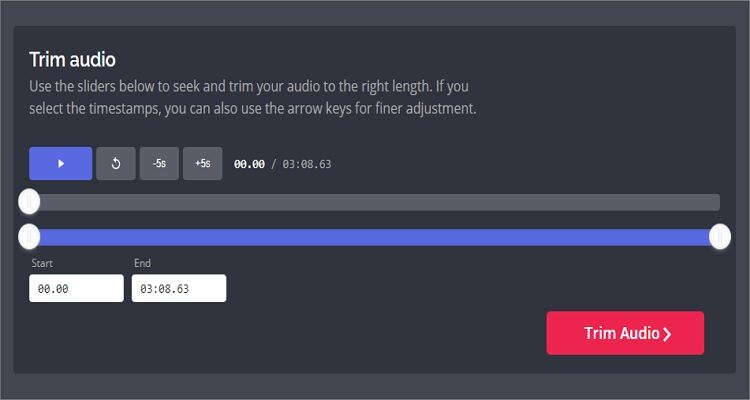
Part 2. All-In-One OGG Editors (Recommended)
To add on the online OGG file editor apps, you can install Wondershare UniConverter and enjoy an unmatched file-editing experience. This app is super-quick, simple to use, and supports all audio file formats you can think of. After uploading, you can choose to either play or edit OGG files by cutting, adjusting the volume, changing the bitrate, and more. Another thing, users can back up OGG files on CD, Android, iPhone, iPod touch, and other external devices.
Wondershare UniConverter - Best OGG Editor for Mac/Windows
-
Edit OGG, FLAC, MP3, AU, AAC, and other popular music file formats.
-
Edit videos with features of cropping, trimming, rotating, adding watermarks, applying effects, and others.
-
Edit, enhance & personalize your videos file.
-
Batch video/audio compression and conversion are allowed.
-
Toolbox with additional functions like Screen Recorder, VR Converter, GIF Maker, Fixing Media Metadata, and more.
-
Supported OS: Windows 10/8/7/XP/Vista, macOS 11 Big Sur, 10.15 (Catalina), 10.14, 10.13, 10.12, 10.11, 10.10, 10.9, 10.8, 10.7.
Apply these easy steps to edit and convert OGG using Wondershare UniConverter:
Step 1 Upload OGG.
Run the program and then click the Converter. Now locate your OGG file before dragging and dropping it on the converter window. Alternatively, press the Add Files to open the local drives and add OGG files.
![]()
Step 2 Edit OGG.
- As I had said earlier, Wondershare UniConverter allows you to cut OGG or any other audio file. To do that, click the Trim and then drag the trimming sliders to set your new audio duration. You can also press the Play to preview before tapping the OK to confirm.
- To adjust the audio volume, click the Crop icon and then drag the volume bar to increase or decrease the sound level. Again, press the OK if satisfied.
![]()
Step 3 Convert and save.
If you want to change OGG to MP3 or another audio format, press the Output Format menu and then choose the MP3. You can also select an output bitrate. Remember, however, that a higher bitrate means a bigger file size. Now, press the Start All. Wondershare UniConverter will convert and save your converted MP3 file under the Finished window.
![]()
Conclusion
I hope you’re now confident enough to start editing OGG or any other sound file with these OGG editor apps. But it’s important to remember that the online options have severe drawbacks. They support limited file sizes and require an internet connection to work. So, I strongly recommend Wondershare UniConverter for the best offline and professional file-editing experience.
Your complete video toolbox
 30x faster OGG-editing process than the other OGG editor online apps.
30x faster OGG-editing process than the other OGG editor online apps.




Kayla Morrison
staff Editor