All Topic
- AI Tools Tips
-
- AI Photo Enhancer Tips
- Voice Changer Tips
- AI Thumbnail Maker Tips
- AI Script Generator Tips
- Smart Summarizer
- AI Subtitle Generator Tips
- Watermark Remover
- Vocal Remover Tips
- Speech to Text Tips
- AI Video Tips
- AI Image Tips
- AI Subtitle Translator Tips
- Video Extractor Tips
- Text to Speech Tips
- AI Video Enhancer Tips
- DVD Users
- Social Media Users
- Camera Users
- Photography
- Creative Design
- Movie Users
- Travelling Fans
- Educational Users
- More Solutions
- Holidays and Commemoration
- Game Lovers
- Other Tips
How to Convert Spotify OGG Music Files to Any Format Easily
by Kayla Morrison • 2025-10-21 20:05:48 • Proven solutions
Spotify is the undisputed ‘king’ of the music streaming scene. On top of offering more than 50 million music tracks, Spotify’s audio quality is also unmatched. But if you’re keen enough, you’ll notice OGG Vorbis on Spotify ? So, why does this popular music streaming platform opt for the unpopular OGG instead of MP3? Well, this article finds that out! You’ll also learn how to convert Spotify OGG to a different audio format.
- Part 1. Why Does Spotify Use OGG Vorbis Format
- Part 2. Effective Way to Convert Spotify OGG Music Files to Any Format
- Part 3. Other Recommended Tools to Convert Spotify OGG Music Files to Any Format
Part 1. Why Does Spotify Use OGG Vorbis Format
As I’ve said initially, Spotify’s audio quality is one of the main reasons why audiophiles flock to this music streaming platform. That said, OGG is an open-source container format that delivers top-quality digital music streaming. Although Vorbis uses lossy compression like MP3, it’s smaller and offers better sound quality. This is indeed the main reason you’ll get OGG Vorbis on Spotify rather than MP3 or AAC.
But there’s a problem; Spotify OGG is DRM-protected. In other words, you can’t download Spotify music for offline listening on the free, ad-supported version. Fortunately, you can subscribe to the Spotify $9.99/month Premium service to download Spotify OGG for offline listening. Note that this service allows you to import up to 10,000 music tracks to three varying devices. Now that’s a whipping 3000+ songs per device.
Part 2. Effective Way to Convert Spotify OGG Music Files to Any Format
If you’ve already downloaded the OGG Vorbis on Spotify, it’s now time to convert it to MP3 for a smoother playback on any device. In that case, install the efficient Wondershare UniConverter. With this app, you can quickly convert Spotify OGG to MP3 with lossless quality. Not only that, but users can also change OGG to AAC, M4A, AU, FLAC, WAV, or any other audio format. Moreover, you can edit Spotify OGG by cutting, adjusting the volume, setting the channel, and merging. And don’t forget to check out the video editor and converter tools, as well.
Wondershare UniConverter - Best Spotify OGG Vorbis Converter
-
Convert Spotify OGG music to MP3, WAV, AAC, AU, FLAC, and other sound formats.
-
Edit videos with features of cropping, trimming, rotating, adding watermarks, applying effects, and others.
-
Edit, enhance & personalize your videos file.
-
Batch video/audio compression and conversion are allowed.
-
Toolbox with additional functions like Screen Recorder, VR Converter, GIF Maker, Fixing Media Metadata, and more.
-
Supported OS: Windows 10/8/7/XP/Vista, macOS 11 Big Sur, 10.15 (Catalina), 10.14, 10.13, 10.12, 10.11, 10.10, 10.9, 10.8, 10.7.
Below are the easy steps to convert Spotify OGG music to MP3 on Wondershare UniConverter::
Step 1 Upload your Spotify music.
Run the program after installing it and then click the Converter. Now drop your OGG Vorbis files on the UI. You can also press the Add Files to launch your local storage.
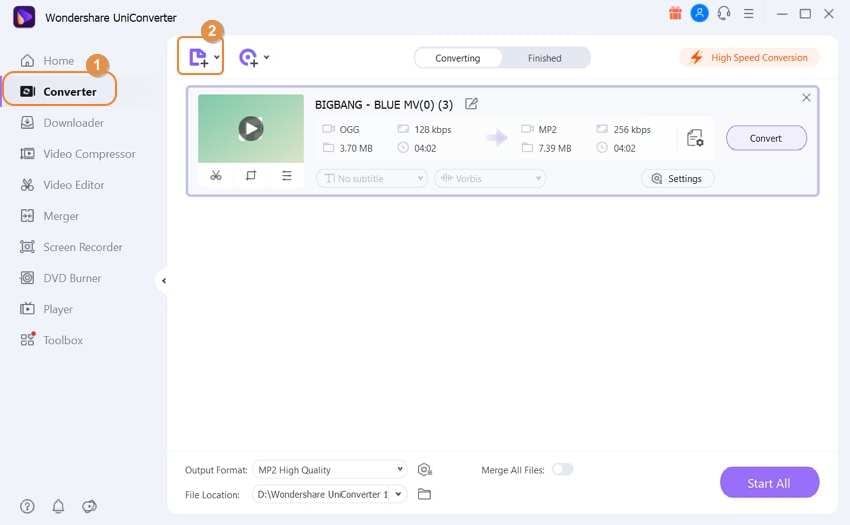
Step 2 Edit Spotify music.
If you want to cut off some unwanted parts of your OGG music, click the Trim icon and then drag the clipping handles. To adjust the music volume, click the Effect or Crop icon. And lastly, click the Merge All Files toggle to combine multiple files before converting.
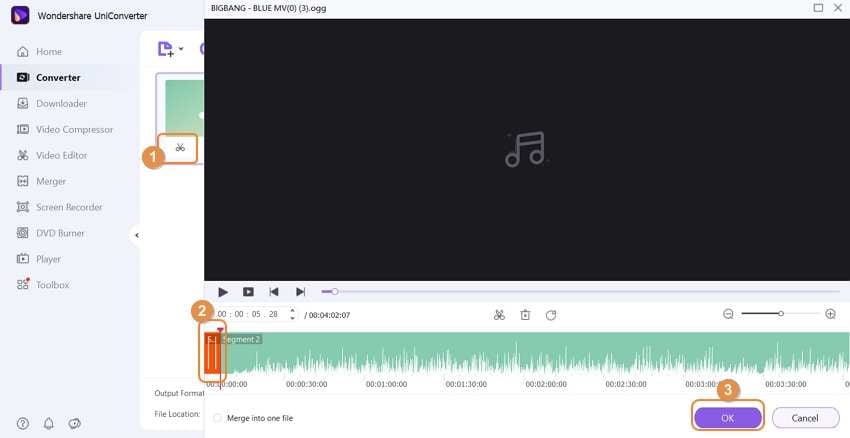
Step 3 Convert and save.
Navigate to the Output Format menu and select the MP3 under the Audio list. Proceed to set the perfect bitrate and then press the Start All. Wondershare UniConverter will now cut, merge, and convert OGG music to MP3 with lossless quality. It’s that easy!
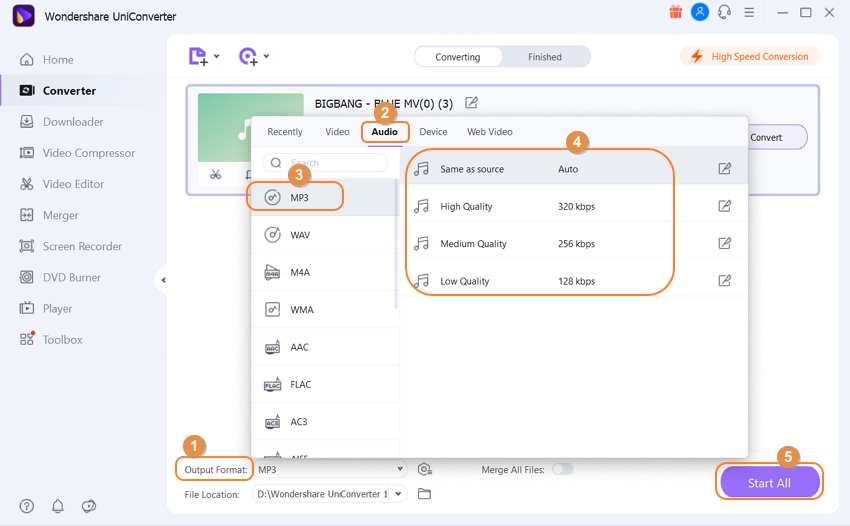
Part 3. Other Recommended Tools to Convert Spotify OGG Music Files to Any Format
On top of Wondershare UniConverter, you can also use these two Spotify OGG to MP3 converters for Mac/Windows:
1. Audfree
Whether you’re using the free or premium version of Spotify, this app should seamlessly get the job done. It’s fast, easy to use, and can convert Spotify music to MP3, AAC, M4B, FLAC, and more. Spotify users can download single tracks, playlists, albums, and even podcasts from their free accounts. Moreover, the app can edit the channel, bitrate, and sampling rate before converting Spotify OGG music to MP3.
Pros:
- Directly import Spotify OGG music.
- Supports multiple audio file output formats.
Cons:
- No trimming and merging options.
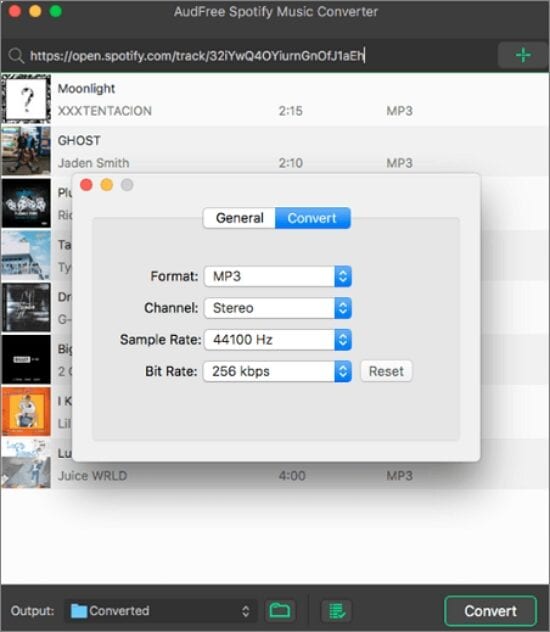
2. DRMare
Giving Audfree sleepless nights in the Spotify music conversion scene is DRMare Spotify Music Downloader and Converter. Like Audfree, this app is super-simple to use and convert Spotify music to all standard audio formats. All you need to do is open Spotify, locate a piece of music, copy the URL link, and paste it on DRMare. You can also change the channel, bitrate, and sampling rate when converting Spotify OGG music to MP3.
Pros:
- Excellent Spotify OGG music editing capabilities.
- Directly download music from Spotify.
Cons:
- Not trimming and merging tools.
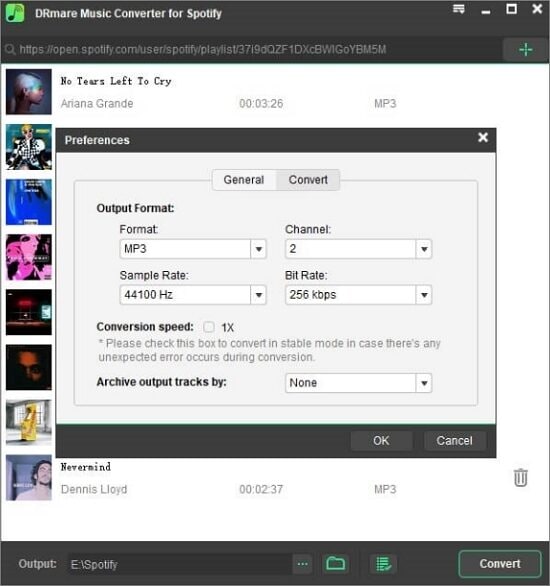
Conclusion
As you can see, these Spotify OGG music converters are pretty limited, although they can download Spotify music directly. So, why not subscribe to the Premium version and convert your music with Wondershare UniConverter? This way, you won’t be breaking any Spotify rules. Plus, it comes with multiple video and image editing functionalities.
Your complete video toolbox
 Convert Spotify OGG music to MP3, WAV, AAC, AU, FLAC, and other sound formats.
Convert Spotify OGG music to MP3, WAV, AAC, AU, FLAC, and other sound formats.




Kayla Morrison
staff Editor