WAV
- TRY FREE TRY FREE
- 1. Convert WAV to Other Formats+
- 2. Convert Other Formats to WAV+
-
- 2.1 Convert M4A to WAV
- 2.2 Convert Opus to WAV
- 2.3 Convert AIFF to WAV
- 2.4 Convert OGG to WAV
- 2.5 Convert DTS to WAV
- 2.6 Convert WebM to WAV
- 2.7 Convert SF2 to WAV
- 2.8 Convert FLAC to WAV
- 2.9 Convert MPEG to WAV
- 2.10 Convert MIDI to WAV
- 2.11 Convert APE to WAV
- 2.12 Convert CDA to WAV
- 2.13 Convert CAF to WAV
- 2.14 Convert iTunes to WAV
- 2.15 Convert FLAC to WAV online
- 3. WAV Tools+
-
- 3.1 Video to WAV Converters
- 3.2 Convert WAV to MP3 with VLC
- 3.3 Convert M4A to WAV on Mac
- 3.4 Convert M4A to WAV with Audacity
- 3.5 Convert WAV Ringtones
- 3.6 Convert SoundCloud to WAV
- 3.7 WAV Bitrate Solution
- 3.8 Increase WAV Volume
- 3.9 Record WAV on Windows 10
- 3.10 Edit WAV Files
- 3.11 Cut or Trim WAV Files
How to Convert M4A to WAV on Mac
by Christine Smith • 2025-10-21 20:04:54 • Proven solutions
M4A is a lossy format that is majorly used on Apple devices and thus may have compatibility issues with other players. So, to make your M4A files accessible with other regular players and devices converting it to a more popular format like WAV is the best solution. If you are looking for ways to change M4A to WAV Mac, you are reading on the right page as we have shortlisted the best solutions to convert M4A to WAV Mac.
- Part 1. How to Convert M4A to WAV in iTunes
- Part 2. [Recommend] How to Convert M4A to WAV on Mac without iTunes Quickly and Easily
- Part 3. 4 Other Free M4A to WAV Converters for Mac
Part 1. How to Convert M4A to WAV in iTunes
iTunes is the default app for the Mac device to manage the media files. The app supports an array of other functions as well, including file conversion. So the installed iTunes app on your Mac can be used for converting M4A to WAV format.
Steps to convert to M4A to WAV using iTunes:
Step 1: Launch the installed iTunes app on your Mac system and choose the Edit menu from the Preferences tab. Go to General > Import Settings. Expand the drop-down menu at the Import Using tab and select a WAV encoder from the list. Click on the OK button to confirm the settings.

Step 2: Choose the M4A files present in your iTunes library (you can also add the ones from your system).

Step 3: Single click the added .m4a file, and select File > Convert > Create WAV Version option.

The app will now convert the M4A file to a WAV file, which you can check from the library.
Part 2. [Recommend] How to Convert M4A to WAV on Mac without iTunes Quickly and Easily
For converting your M4A files to WAV on Mac, the best tool to use is Wondershare UniConverter (originally Wondershare Video Converter Ultimate). This versatile software can be quickly installed on your Mac system and facilitates conversion in over 1000 formats, including M4A to WAV. Multiple files can be processed at once in lossless quality, and the conversion speed is also fast. You can even trim and remove the unwanted audio parts and customize the files before the conversion using the built-in editor.
 Wondershare UniConverter (originally Wondershare Video Converter Ultimate)
Wondershare UniConverter (originally Wondershare Video Converter Ultimate)
Your Complete Video Toolbox for Windows/Mac

- Convert video and audio files in more than 1000 formats and devices.
- Batch processing with 90X faster speed and in lossless quality.
- Video downloads from more than 10,000 sites are supported.
- Video compression with customized settings can be done.
- Video recording was facilitated.
- Supported OS: Windows 10/8/7, macOS 11 Big Sur, 10.15, 10.14, 10.13, 10.12, 10.11, 10.10, 10.9, 10.8, 10.7, 10.6.
Steps on how to convert M4A to WAV using Wondershare UniConverter for Mac:
Step 1 Add M4A files to the software.
Run the installed software on your Mac and choose the Audio Converter option from the left-side panel. Click on the + sign or tap on the add files icon to browse and load the M4A files from your system.
![]()
Step 2 Choose WAV as the target format.
Expand the drop-down options at the Output Format tab at the bottom-left of the interface, and from the Audio list, select WAV format.

Step 3 Convert M4A to WAV.
The File Location tab will let you select the Mac location to save the converted files. Finally, hit on the Start All button to start converting all the added files to the interface. The converted files on the interface can be checked from the Finished tab.

Part 3. 4 Other Free M4A to WAV Converters for Mac
For users with basic conversion requirements, there are several online tools and programs for Mac available. To help you select the one, we have shortlisted the widely used tools as below.
1. Wondershare Free Video Converter
Wondershare also offers a free version of the software to facilitate conversion in all popular formats. With this desktop-based program, M4A files can be quickly converted to WAV in lossless quality. The free program comes with ads, and the converted files bear a watermark. Additional supported features include video downloads from YouTube, video editing with watermark, and more.

Steps to convert M4A files to WAV using Wondershare Free Video Converter for Mac:
Step 1: Open the software on your Mac system and click on the + sign from the Audio Converter tab to browse and load the M4A files.
Step 2: Choose WAV as the target format from the Output Format tab.
Step 3 Choose the Mac location from the File Location tab to save the processed files. Click on the Start All button to start processing the files.
2. Format Factory
This is free to use multimedia file processing software that supports an array of functions, including audio file conversion, video conversion, editing, DVD ripping, image conversion, and more. Using the software, you can easily convert your local M4A files to WAV and other popular formats.

Steps for conversion:
Step 1: Launch and open the software on your Mac. Choose the type of conversion as All to WAV.
Step 2: Click on the Add file button to browse and add the M4A files from your Mac.
Step 3: Select the Mac location to save the converted files and also edit the files using the Output Settings option.
Step 4: Click on the Start button to start the conversion process.
3. X Lossless Decoder
This is a Mac-based audio decoding tool that supports file conversion in lossless quality. The software is compatible with Mac OS X 10.4 and later versions of the OS. The program allows splitting the audio files in tracks with cue sheet. XLD can run on both the Intel Macs as well as PPC Macs, as it is a universal binary.

4. Fre:ac
This Free Audio Converter tool supports all popular audio formats as well as the encoders for the conversion, including M4A, WAV, MP3, WMA, and more. Additionally, you can also rip the audio CDs to WMA or MP3 format using the tool. The program is portable and open-source and comes with full Unicode support with file names and tags.
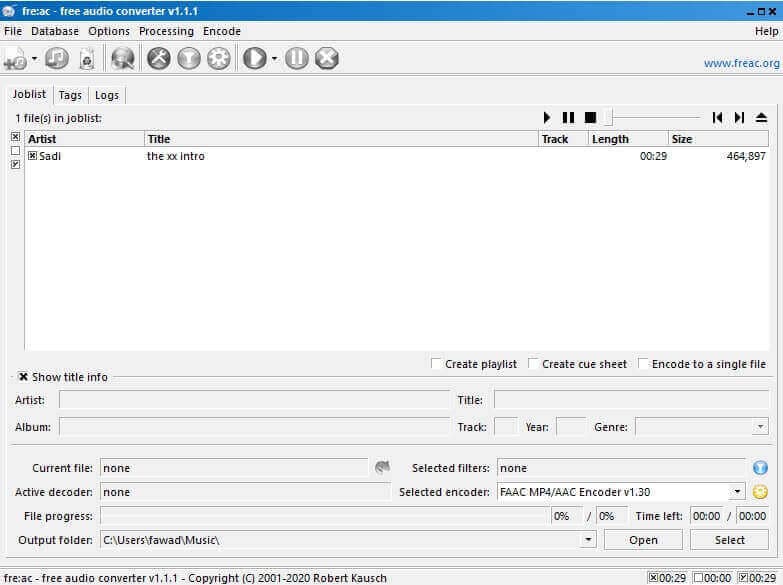
Steps for Conversion:
Step 1: Open the software on your Mac and click on the + sign from the File tab on the main interface to add the M4A files to be converted.
Step 2: Choose WAV as the target format.
Step 3: Select the Mac location from the Output dir tab. Start converting the files.
With multiple file converter M4A to WAV for Mac available, you can select the one as needed. Free tools are pocket-friendly and support basic conversion. On the other hand, Wondershare UniConverter is a professional software with support to an array of additional features.


Christine Smith
chief Editor