WAV
- TRY FREE TRY FREE
- 1. Convert WAV to Other Formats+
- 2. Convert Other Formats to WAV+
-
- 2.1 Convert M4A to WAV
- 2.2 Convert Opus to WAV
- 2.3 Convert AIFF to WAV
- 2.4 Convert OGG to WAV
- 2.5 Convert DTS to WAV
- 2.6 Convert WebM to WAV
- 2.7 Convert SF2 to WAV
- 2.8 Convert FLAC to WAV
- 2.9 Convert MPEG to WAV
- 2.10 Convert MIDI to WAV
- 2.11 Convert APE to WAV
- 2.12 Convert CDA to WAV
- 2.13 Convert CAF to WAV
- 2.14 Convert iTunes to WAV
- 2.15 Convert FLAC to WAV online
- 3. WAV Tools+
-
- 3.1 Video to WAV Converters
- 3.2 Convert WAV to MP3 with VLC
- 3.3 Convert M4A to WAV on Mac
- 3.4 Convert M4A to WAV with Audacity
- 3.5 Convert WAV Ringtones
- 3.6 Convert SoundCloud to WAV
- 3.7 WAV Bitrate Solution
- 3.8 Increase WAV Volume
- 3.9 Record WAV on Windows 10
- 3.10 Edit WAV Files
- 3.11 Cut or Trim WAV Files
Top 12 Video to WAV Converters You Should Know
by Christine Smith • 2025-10-21 20:04:53 • Proven solutions
WAV is an audio format developed by IBM and Microsoft. It’s an audio file format standard that can also be called as Waveform Audio File format. If you have a video file that you want to convert into a WAV file, then you need a good video to WAV converter that can help you properly. Instead of roaming around the internet to convert video to WAV, you need to use a good video to WAV converter. If you are confused about it, then you can follow this article of the best 12 Video to WAV file converters that you can use without facing any problem. So follow it till the end and reach into a clear conclusion for it.
- Part 1. Best Video to WAV Converters to Convert Video to WAV Easily
- Part 2. 5 Useful Video to WAV Converters for Mac/Windows
- Part 3. 6 Online Video Converter to WAV You Cannot Miss
Part 1. Best Video to WAV Converters to Convert Video to WAV Easily
Experts around the world consider Wondershare UniConverter (originally Wondershare Video Converter Ultimate)Ultimate as the ultimate video utility, especially for those who prefer using Windows as the primary operating system. But, it is more than a file converter. You can use the program as a DVD ripper, DVD burner, 2D to 3D converter, Web video downloader, audio ripper, and even as a video editor. Isn’t it a multi-task platform? The video to WAV converter online comes with a simple and straightforward interface. Besides, you can find all the major functions at the top of the window, which is present in the form of icons.
 Wondershare UniConverter (originally Wondershare Video Converter Ultimate)
Wondershare UniConverter (originally Wondershare Video Converter Ultimate)
Your Complete Video Toolbox for Windows/Mac

- Convert more than 1,000 videos and audio formats.
- It has a 90x faster conversion speed than other tools.
- Convert videos to optimized preset for almost all devices.
- It supports compressing the output video to customizable settings.
- It can convert multiple media files at once with high speed and high quality.
- It supports customizing videos with advanced editing features.
- Versatile toolbox combines video metadata, GIF maker, video compressor, and screen recorder.
- Supported OS: Windows 10/8/7, macOS 11 Big Sur, 10.15, 10.14, 10.13, 10.12, 10.11, 10.10, 10.9, 10.8, 10.7, 10.6.
Steps on How to Use UniConverter for Converting Videos:
Here’s how to use UniConverter and convert all the source footages into your favorite formats. You will need to follow only a few steps to achieve your goal of converting the files.
Step 1 Adding the videos to Wondershare UniConverter.
First, you need to launch the converter, Wondershare UniConverter, on your PC. After this, check and ensure that you have selected the video converter category from the left pane. Now click on  from the right window. Import all the videos that you need to convert.
from the right window. Import all the videos that you need to convert.
![]()
Step 2 Choosing WAV as the output format.
After you have imported the files form your PC or Mac, open the Output Format menu. You can find the menu in the lower section of the main window of the converter. Now, go to the Videos tab and select the format of the output you desire to form the left list after you performed all these tasks, from the right, select a resolution.
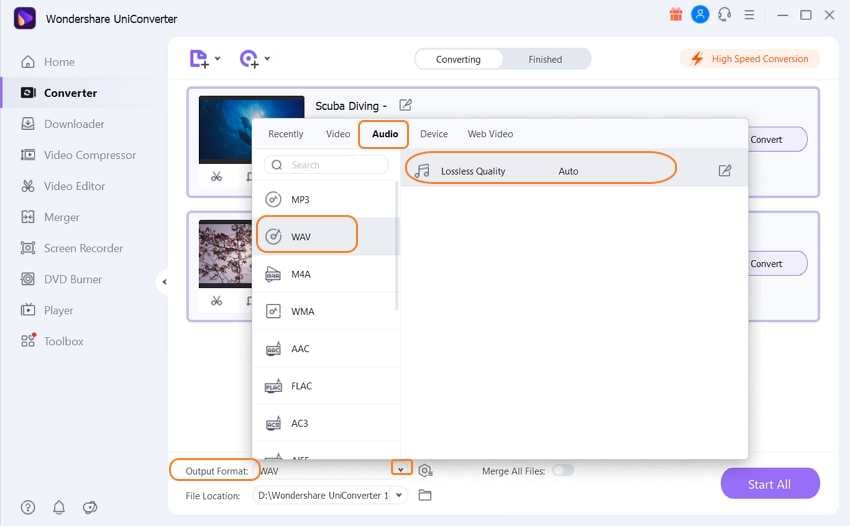
Step 3 Convert Video to WAV successfully.
While you are converting the videos, turn on the High-Speed Conversion button. You will find the button at the top-right corner. Now choose your preferred destination folder to save you converted videos. You will have to choose the folder from the File Location field at the bottom. Now click on Convert. Do you want to convert two or more files? Then click on Start All button.
![]()
Step 4 Accessing the converted video.
After you save your videos, click on the Finished tab. You will find the tab at the top of the screen, as shown in the picture below. Now Open from the right side of the converted videos on the list.
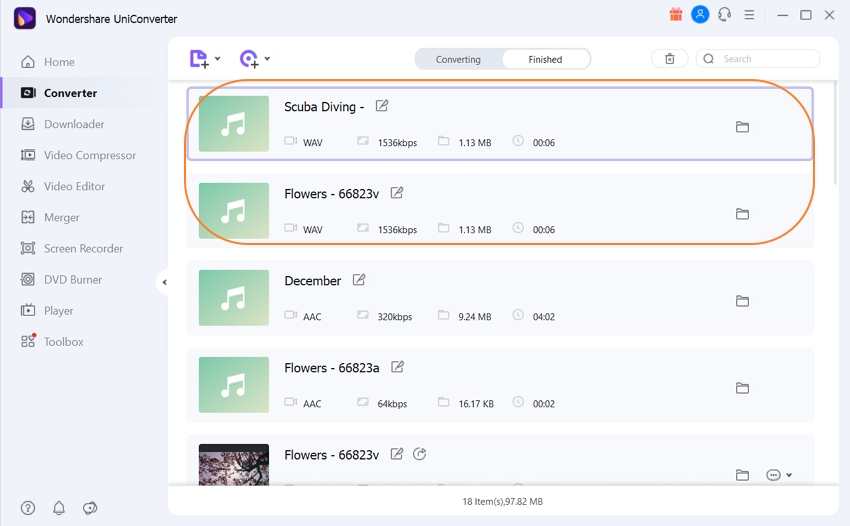
Part 2. 5 Useful Video to WAV Converters for Mac/Windows
1. Movavi
With the help of Movavi, you have access to a variety of multimedia programs. You can have fun with your videos, photos, and music. This converter is available on any platform and device. The developers have formulated a powerful and easy-to-use software, thereby inspiring people to edit, augment, and share their content. The converter has more than 4000 staff members to help you convert your MP4 files. They have sold their conversions to over 2000 countries and about 3 million happy users.
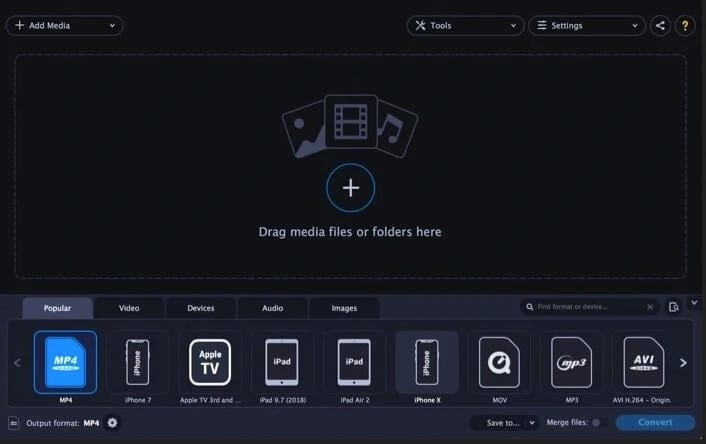
2. Freemake Video Converter
Are you searching for a free video converter? Freemake Video Converter will convert your videos free with a simple design and interface. You can convert your MP4 files between a massive number of input formats with the help of the converter. There is more to it. Trimming videos, adding subtitles, and even burning files directly to your discs are free with Freemake Video Converter.
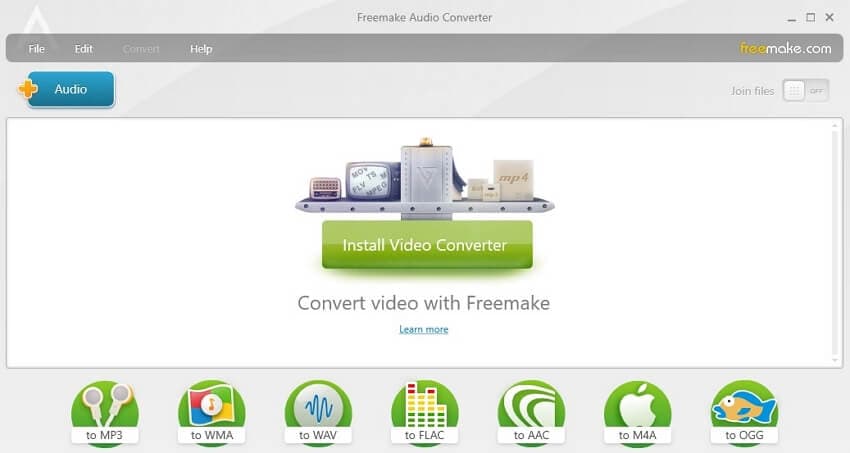
3. Prism Video Converter
Prism Video Converter is an award-winning video converter and a multifunctional tool. It will not only helps in the transformation of the videos into different formats but also shrinks video file size, preview videos, change resolutions, and even allows you to edit videos. If you are looking for a user-friendly tool, Prism Video Converter is the right choice. Why? You can convert the files in your desired format with a few clicks. Besides, if you are looking for a tool to work with a variety of formats, you will find no other tools as compatible as Prism Video Converter, which runs perfectly with all operating systems.
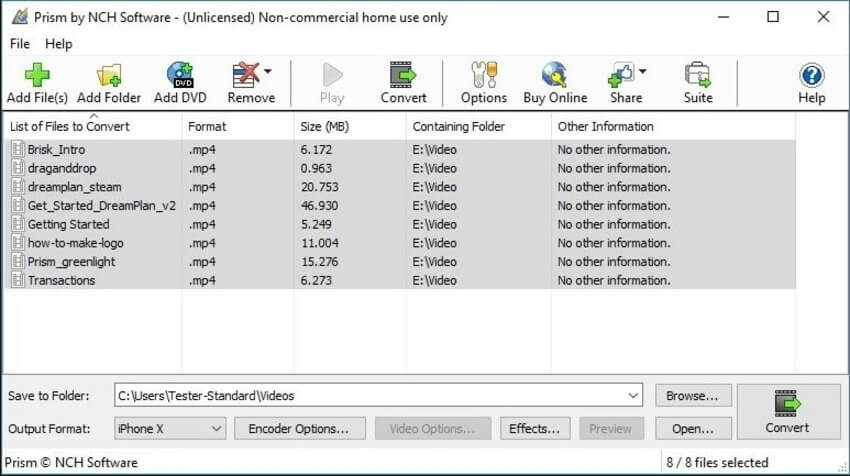
4. fre:ac
fre:ac is a free audio converter and CD ripper. The best part of this converter is that it supports various popular formats and encoders and converts your files to different formats, including MP3, MP4, MP4A, WMA, Ogg Vorbis, FLAC, AAC, WAV, and Bonk. However, the users find the interface to be completely plain. Despite the demerit, free:ac has more merits. You can go for lots of tweaking for each encoder and find files matching the same pattern. Moreover, it supports ripping at 320 kbps with a clear, well-rounded output. If you are using Winamp 2 input plugins, the converter can support more files.
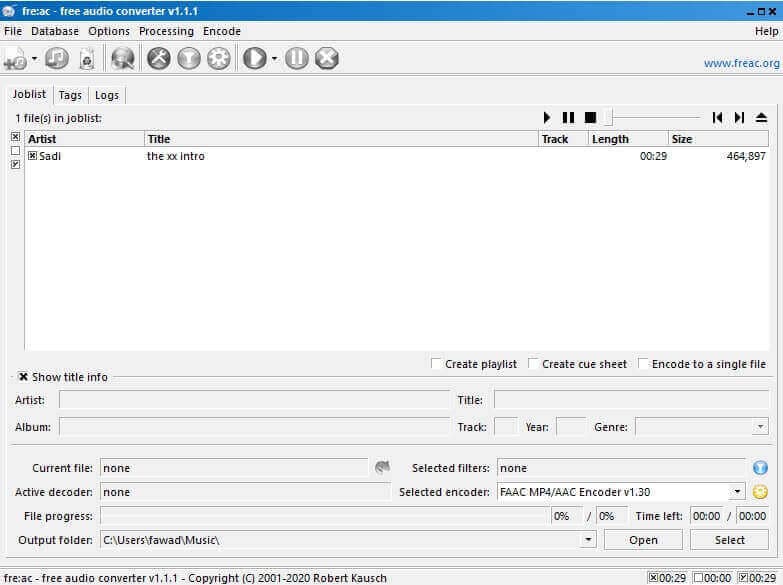
5. AVS Audio Converter
If you are looking for a simple and well-organized interface, opt for AVS Audio Converter. You can easily find the features and tools in the main screen. If you plan to use AVS Audio Converter, you will no need to browse deeply to access its tools and features. You can edit and track more than 100 videos with 600 effects and transitions. While creating your final video, you have access to about 10 different video formats. You can also create your videos over a wide range of devices, including iPhone, iOS, and android.
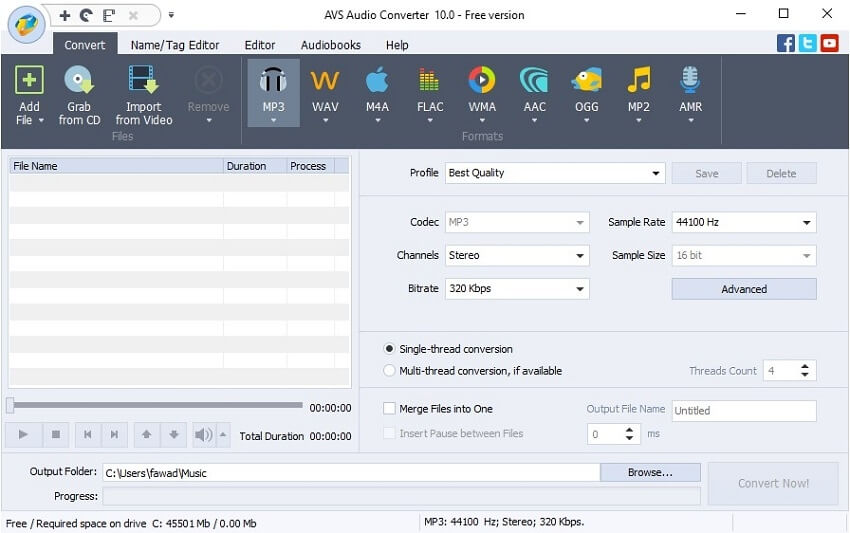
Part 3. 6 Online Video Converter to WAV You Cannot Miss
1. Online Audio Converter
A free online app through which you can convert your audio files hassle-free. You can convert your files to any format, and even process your files. Do you want to extract audio from your video files? With Online Audio Converter, you can even save a song from a movie or music video. The converter works with more than 300 different formats, including MP3, WAV, MP4, Ogg, AMR, and even M4R for your mobile ringtones. You can enjoy all these without any installation.
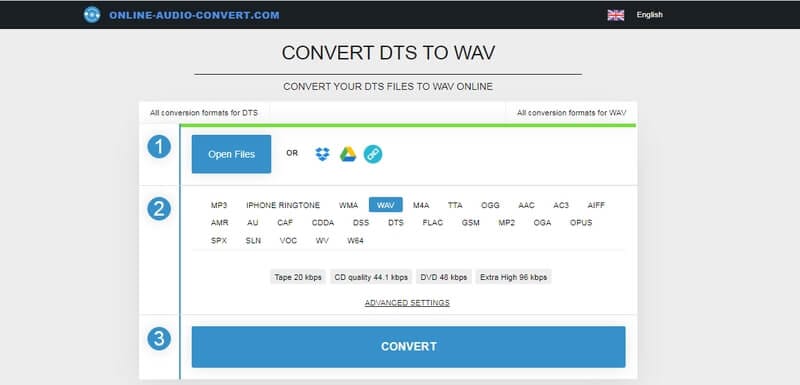
3. Zamzar
An online converter created in 2006 allows the users to convert files without any software tools supporting over 1200 conversion types. You can either type a URL or upload more than a single file. Zamar will convert them into other formats as per your choice. You can download them as soon as the converter completes the conversion.
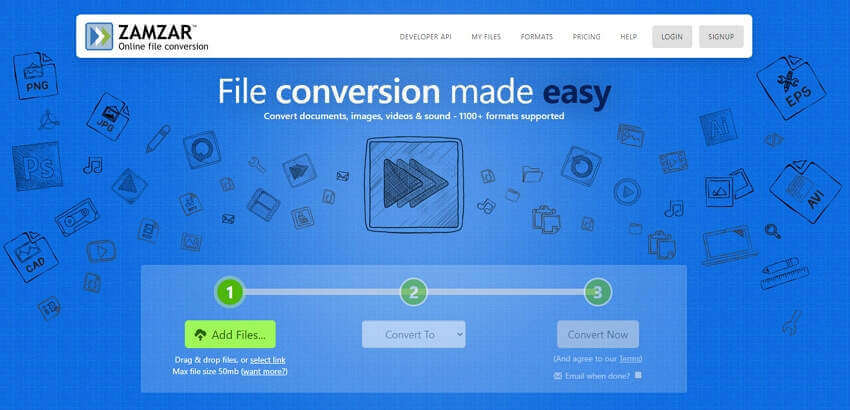
4. Online Converter
You can convert any types of media files with the free online file converter. Through this app, you can convert files from one format to another. It includes an online video converter and an audio converter for your music files. You can even convert your documents, e-book, raster, and vector images. Besides, you have access to an archive converter and a hash and checksum generation tool.
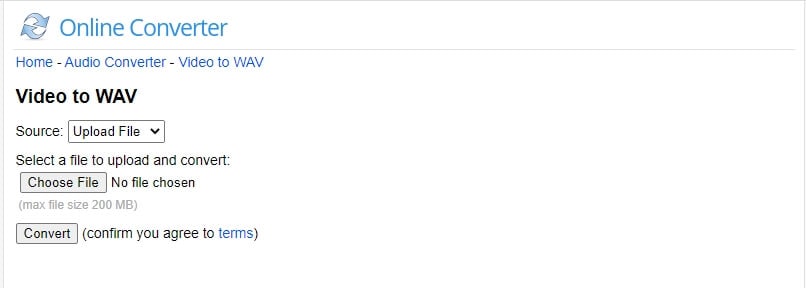
5. FreeConvert
An online tool using which you can convert audio, video, image as well as document files. How to convert the files? The process is very easy. You just need to drag and drop the files and convert up to 20 files at a time. However, most of the file conversions include advanced options through which you can easily control the output file.
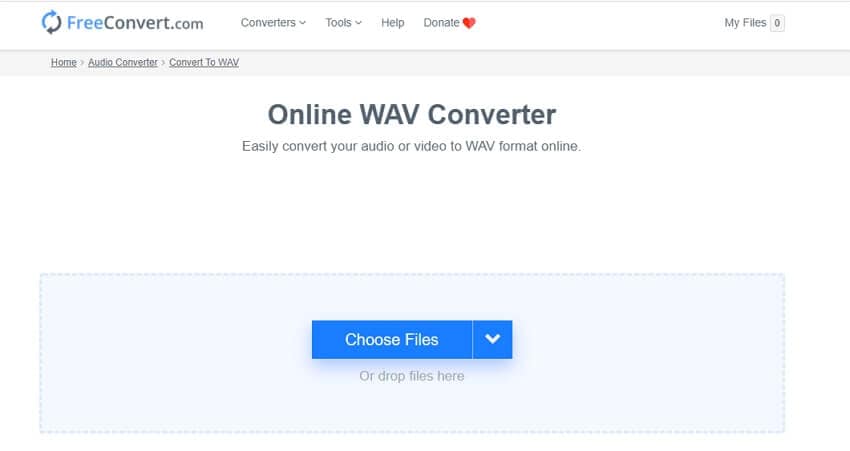
6. Convertio
Convertio, which is an easy tool that converts files from one format to another online. The program supports more than 200 different files, including images, documents, e-book, spreadsheets, archives, and presentations, along with audio and video formats. You can easily upload files to other applications, including Dropbox and Google Drive. You are eligible to start a conversion and leave the app. However, you need to wait until your files get uploaded to the cloud storage.
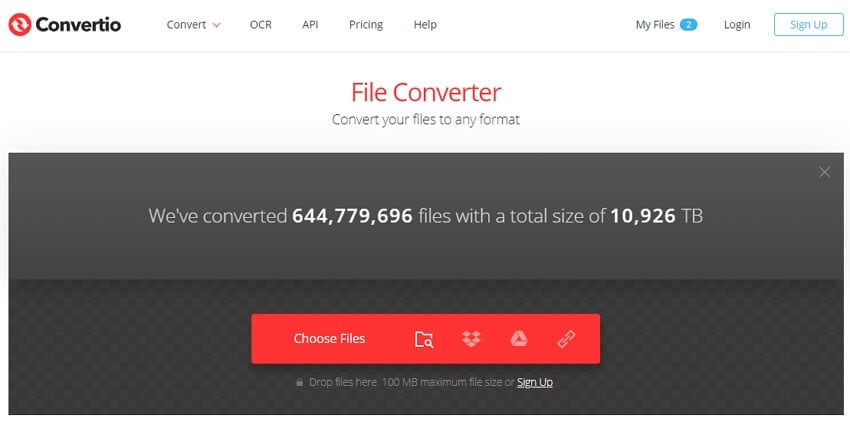
Conclusion:
After knowing about all the top 12 Video to WAV Converters, now we think you have already reached a verdict. If you haven’t already, then let us help you a little more, mentioning that you should start using Wondershare UniConverter because it’s the best tool in our list. Let us know your thoughts in the comments!


Christine Smith
chief Editor