WAV
- TRY FREE TRY FREE
- 1. Convert WAV to Other Formats+
- 2. Convert Other Formats to WAV+
-
- 2.1 Convert M4A to WAV
- 2.2 Convert Opus to WAV
- 2.3 Convert AIFF to WAV
- 2.4 Convert OGG to WAV
- 2.5 Convert DTS to WAV
- 2.6 Convert WebM to WAV
- 2.7 Convert SF2 to WAV
- 2.8 Convert FLAC to WAV
- 2.9 Convert MPEG to WAV
- 2.10 Convert MIDI to WAV
- 2.11 Convert APE to WAV
- 2.12 Convert CDA to WAV
- 2.13 Convert CAF to WAV
- 2.14 Convert iTunes to WAV
- 2.15 Convert FLAC to WAV online
- 3. WAV Tools+
-
- 3.1 Video to WAV Converters
- 3.2 Convert WAV to MP3 with VLC
- 3.3 Convert M4A to WAV on Mac
- 3.4 Convert M4A to WAV with Audacity
- 3.5 Convert WAV Ringtones
- 3.6 Convert SoundCloud to WAV
- 3.7 WAV Bitrate Solution
- 3.8 Increase WAV Volume
- 3.9 Record WAV on Windows 10
- 3.10 Edit WAV Files
- 3.11 Cut or Trim WAV Files
WAV to AIFF: Best 6 WAV to AIFF Converters in 2025
by Christine Smith • 2025-10-21 20:04:52 • Proven solutions
For playing high-quality audio on your Apple devices, AIFF is the most widely used format. So if you have WAV or other files, you would need to convert WAV to AIFF using a good program. Additionally, when the WAV format is not compatible with your player, the conversion is required. For processing WAV to AIFF, there are several online and desktop-based tools available.
- Part 1. How to Convert WAV to AIFF on Mac/Windows Easily
- Part 2. 6 Free WAV to AIFF Converters to Help You Out in Converting WAV to AIFF
- Part 3. AIFF VS. WAV: Difference between WAV and AIFF
Part 1. How to Convert WAV to AIFF on Mac/Windows Easily
It is important to use the right conversion tool to prevent any quality loss and get the desired output file. Professional tools meet up these requirements, and one such program you can rely on is Wondershare UniConverter (originally Wondershare Video Converter Ultimate). With support to over 1000 formats, the software allows converting your audio and video files to almost any desired format and that too in lossless quality. Batch processing and 90X faster conversion speed further ensure that the entire process is quick and hassle-free.
 Wondershare UniConverter - Your Complete Video Toolbox for Windows/Mac
Wondershare UniConverter - Your Complete Video Toolbox for Windows/Mac

- Convert audio and video formats in lossless quality to over 1000 formats.
- Support for batch conversion with 90X faster conversion speed.
- It allows video downloading from more than 10,000 sites along with a screen recording option.
- Built-in editor to personalize videos and change file parameters.
- Video compression is supported by editing file parameters.
- Additional features include DVD burning, Image conversion, GIF making, and more.
- Supported OS: Windows 10/8/7, macOS 11 Big Sur, 10.15, 10.14, 10.13, 10.12, 10.11, 10.10, 10.9, 10.8, 10.7, 10.6.
Steps to convert WAV to AIFF using Wondershare UniConverter:
Step 1 Launch Wondershare UniConverter and add audio files.
Open the installed Wondershare software on your system and select the Audio Converter option on the main interface. Click on the add files icon at the top-left to browse and load the WAV files to be converted. You can also click on the + sign at the center or can simply drag and drop the files to the interface.
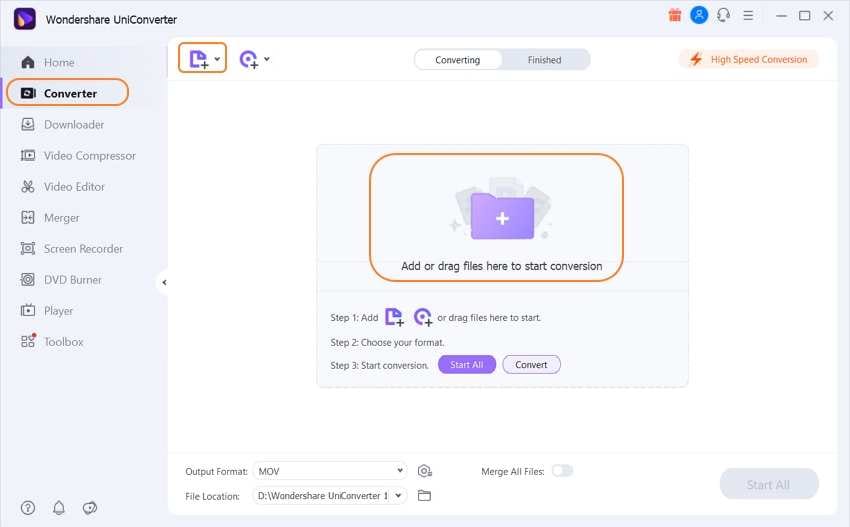
Step 2 Choose AIFF as the target format.
After the files are added, open the drop-down menu at the Output Format section at the bottom-left corner. A pop-up window will open, showing the list of supported formats. Choose AIFF from the Audio list. Also, select the output file quality.
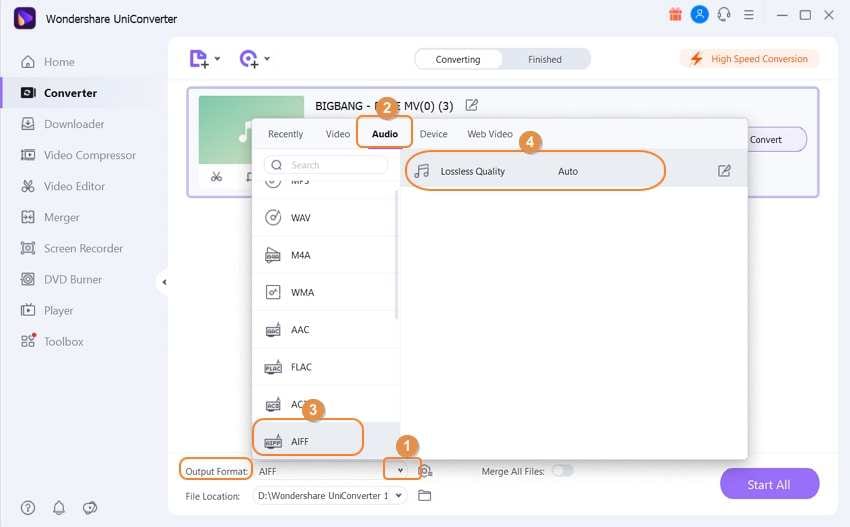
Step 3 Start converting WAV to AIFF.
Choose the desktop location to save the processed files at the File Location tab. Finally, hit on the Start All button to process and convert your added WAV files to AIFF. Check the converted files on the software interface from the Finished tab.
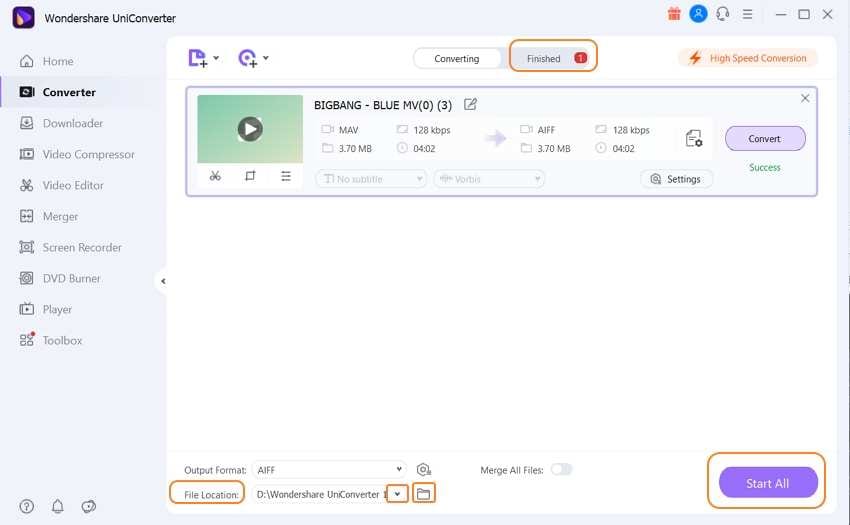
Part 2. 6 Free WAV to AIFF Converters to Help You Out in Converting WAV to AIFF
There are several free WAV to AIFF converter available as well. Though these programs may not offer advanced features like professional tools, they can take care of basic conversion. Below listed are some of the popularly used free tools.
1. Convertio
WAV files up to 100MB from your computer, link, Google Drive, or Dropbox can be easily added to this online program for the conversion to AIFF. You can even change the file parameters like codec, volume, audio channel, and frequency. The option for trimming and removing the unwanted file parts is also there. Save the converted files to the computer or to the cloud storage.
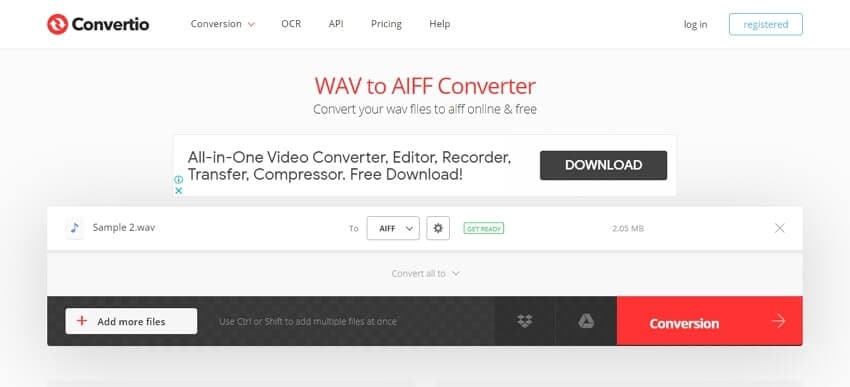
2. Online-Convert
This is free to use a browser-based program that requires no software installation. WAV and other files to be converted can be added from the cloud storage, local system, or from the link. Audio but rate, sampling rate, or the channels can be edited if required. You can even trim and normalize the audio. The option to save the conversion settings is also there.
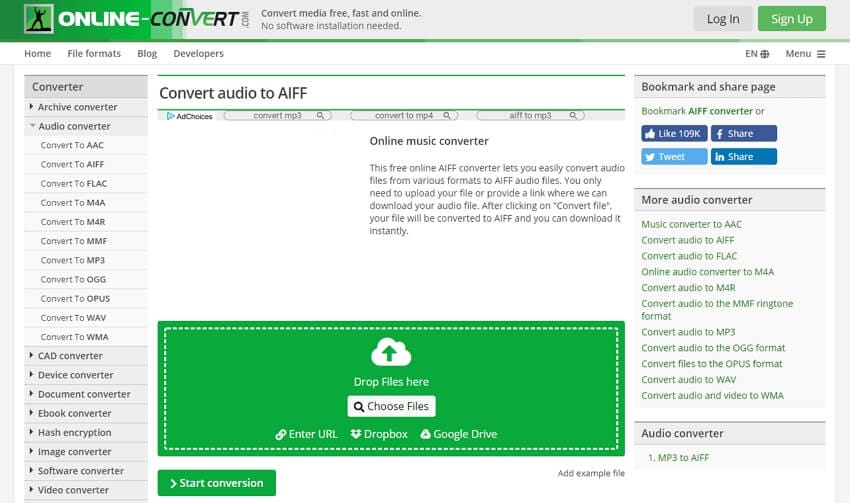
3. Online Converter
Using this online tool, local as well as online files, can be added to the interface for the conversion. The process is quick and simple, where you can add up to 200MB of the file and choose the target format. The converted files can be downloaded to the local system from the interface.
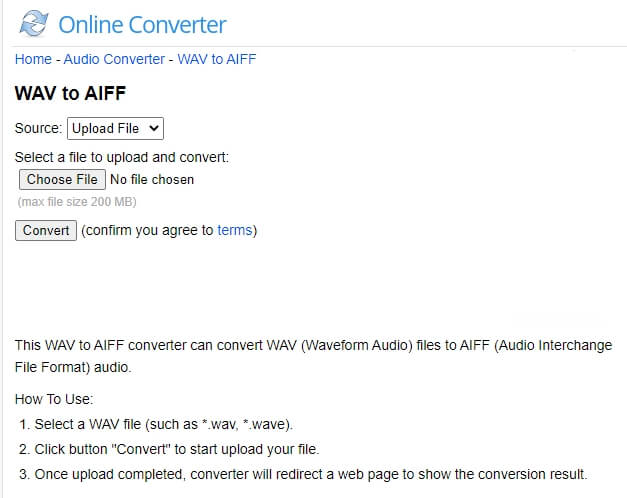
4. CloudConvert
This is a popular online tool using which WAV and other format files from the computer, Google Drive, Dropbox, OneDrive, and URL can be added for the conversion. Audio bitrate, codec, and volume can be changed, and there is also an option to trim the files.
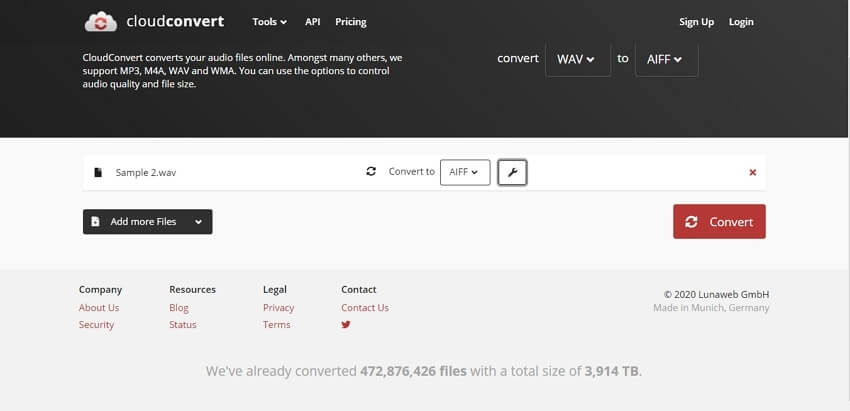
5. AnyConv
For a simple and quick conversion of your WAV files to AIFF, this is a good online tool to consider. The user interface is simple, where you just need to add the files to be converted and select the target format. The converted and processed files can be downloaded from the program interface itself.
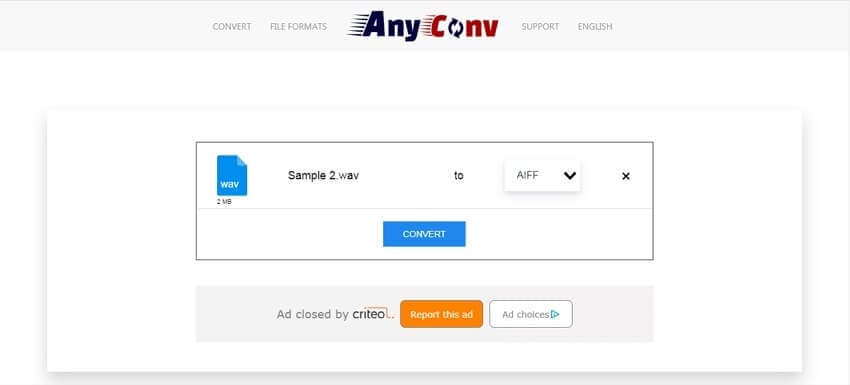
6. FreeFileConvert
Use this browser-based program to convert your WAV files on the system, link, or cloud storage. The program allows converting up to 5 files at a time with a total size of 300MB. Arrays of target formats are supported for the conversion and after the completion of the process, download the files to your local system.
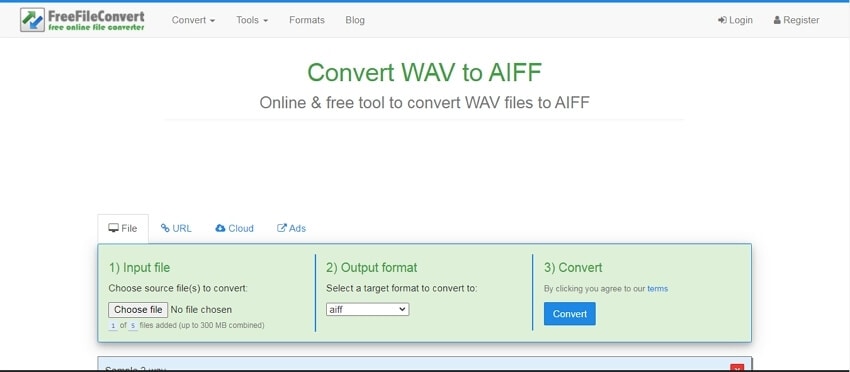
Part 3. AIFF VS. WAV: Difference between WAV and AIFF
1) What are .aiff and .wav files
WAV and AIFF are both lossless and uncompressed high-quality audio file formats.
WAV: WAV stands for Waveform audio files and one of the most widely and popularly used audio formats. It is uncompressed and lossless, which results in high quality but, at the same time, larger. Pulse Code Modulation is used by the format for data encoding. WAV is a versatile format and can be used for manipulating and editing of files.
AIFF: The format AIFF stands for Audio Interchange File Format, and it also uses the PCM for registering audio waveform to offer high-quality audio. The format was created as the native for the Mac system but is now available for other platforms as well. AIFF offers studio-quality recording along with playback on Apple systems.
2) Which is better AIFF or WAV
Though WAV and AIFF both are quite similar formats in terms of quality, there are some differences between them. Selecting between these formats depends on the device you wish to play the file.
| Features | WAV | AIFF |
|---|---|---|
| Full form |
Waveform Audio File |
Audio Interchange File Format |
| Developed by |
Microsoft Windows and IBM |
Apple Inc |
| Metadata |
Does not allow metadata |
Allows metadata |
| Native for |
Windows PC |
Apple systems |
So it cannot be said that is AIFF better than WAV as both these formats offer the same high-quality audio. People using the Windows system prefer WAV while the ones using the Mac go for AIFF format.


Christine Smith
chief Editor