WAV
- TRY FREE TRY FREE
- 1. Convert WAV to Other Formats+
- 2. Convert Other Formats to WAV+
-
- 2.1 Convert M4A to WAV
- 2.2 Convert Opus to WAV
- 2.3 Convert AIFF to WAV
- 2.4 Convert OGG to WAV
- 2.5 Convert DTS to WAV
- 2.6 Convert WebM to WAV
- 2.7 Convert SF2 to WAV
- 2.8 Convert FLAC to WAV
- 2.9 Convert MPEG to WAV
- 2.10 Convert MIDI to WAV
- 2.11 Convert APE to WAV
- 2.12 Convert CDA to WAV
- 2.13 Convert CAF to WAV
- 2.14 Convert iTunes to WAV
- 2.15 Convert FLAC to WAV online
- 3. WAV Tools+
-
- 3.1 Video to WAV Converters
- 3.2 Convert WAV to MP3 with VLC
- 3.3 Convert M4A to WAV on Mac
- 3.4 Convert M4A to WAV with Audacity
- 3.5 Convert WAV Ringtones
- 3.6 Convert SoundCloud to WAV
- 3.7 WAV Bitrate Solution
- 3.8 Increase WAV Volume
- 3.9 Record WAV on Windows 10
- 3.10 Edit WAV Files
- 3.11 Cut or Trim WAV Files
How to Convert WAV to M4A Quickly and Easily
by Christine Smith • 2025-10-21 20:04:54 • Proven solutions
The need for converting WAV to M4A arises when you have too many files to be stored and limited space. WAV, being a lossless format, occupies a lot of disk space, and converting them to M4A makes them smaller in size. Additionally, when you majorly play your audio files on Apple devices, M4A is the apt format. More in detail about the formats and easy ways to convert WAV to M4A are discussed below.
- Part 1. M4A VS. WAV: What is a .m4a file
- Part 2. How to Convert WAV to M4A without Any Hassle
- Part 3. 3 Other Popular WAV to M4A Converters
- Part 4. 2 Free WAV to M4A Converters Online
Part 1. M4A VS. WAV: What is a .m4a file
Both M4A and WAV are popularly used formats with major compatibility with Apple and Windows devices, respectively.
M4A format: The format is majorly found when you download a song from an iTunes store on your Apple devices. M4A is a MPEG-4 audio file that is encoded using the AAC or ALAC codec. Being a lossy format, M4A is compressed in nature, which results in smaller file sizes. The format is apt when you are looking for light-weight audio files to be played on your Apple and other devices.
WAV format: Developed by IBM and Microsoft, WAV is a lossless audio format that is uncompressed in nature and known for offering and retaining excellent sound quality. All the file information like the number of tracks, bit depth, mono, sample rate, and others are stored by the format. WAV files are large in size and thus occupy a lot of space on your disk.
When you are finding it difficult to manage storage space of your WAV files, converting it to a smaller sized file like M4A makes sense. M4A is capable of retaining decent quality while considerably reducing the file size and thus works as a great alternative when you have several files to be stored or shared.
Part 2. How to Convert WAV to M4A without Any Hassle
When it comes to the conversion of audio files, the process should be hassle-free, and one software that completely takes care of this and other requirements is Wondershare UniConverter (originally Wondershare Video Converter Ultimate). Compatible with Windows and Mac, the program supports over 1000 formats and devices for converting audio and video files. The WAV files can be quickly converted to M4A as well as other formats using the program with support to batch processing.
 Wondershare UniConverter (originally Wondershare Video Converter Ultimate)
Wondershare UniConverter (originally Wondershare Video Converter Ultimate)
Your Complete Video Toolbox for Windows/Mac

- Convert WAV to M4A and other key formats as the software support over 1000 formats.
- Lossless quality conversion with batch processing support.
- File compression with the option for customized settings.
- DVD burning with built-in DVD templates.
- Video downloads from more than 10,000 sites are supported.
- Supported OS: Windows 10/8/7, macOS 11 Big Sur, 10.15, 10.14, 10.13, 10.12, 10.11, 10.10, 10.9, 10.8, 10.7, 10.6.
Steps on how to convert WAV to M4A using Wondershare UniConverter:
Step 1 Add WAV files to the Wondershare software.
Run the software and select the Converter tab. Click on the + sign or the add files icon to browse and add the WAV files to be converted.
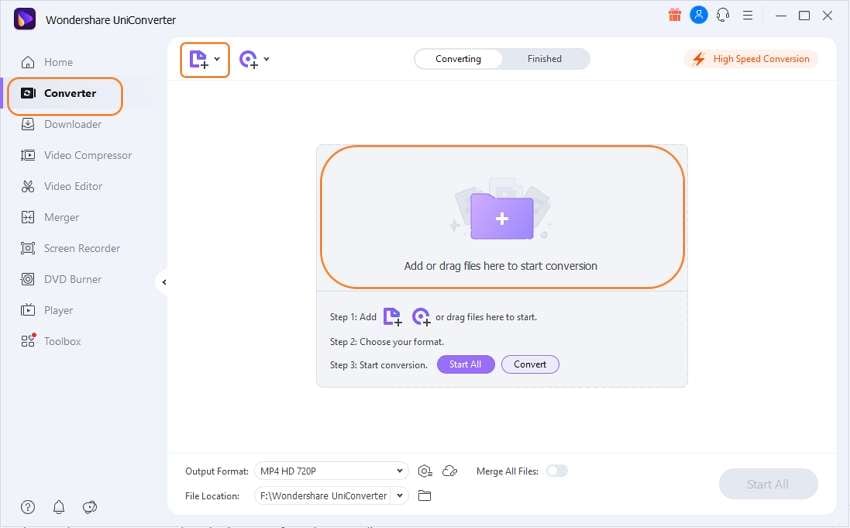
Step 2 Choose the target format as M4A.
Expand the options at the Output Format tab and select M4A from the Audio list.
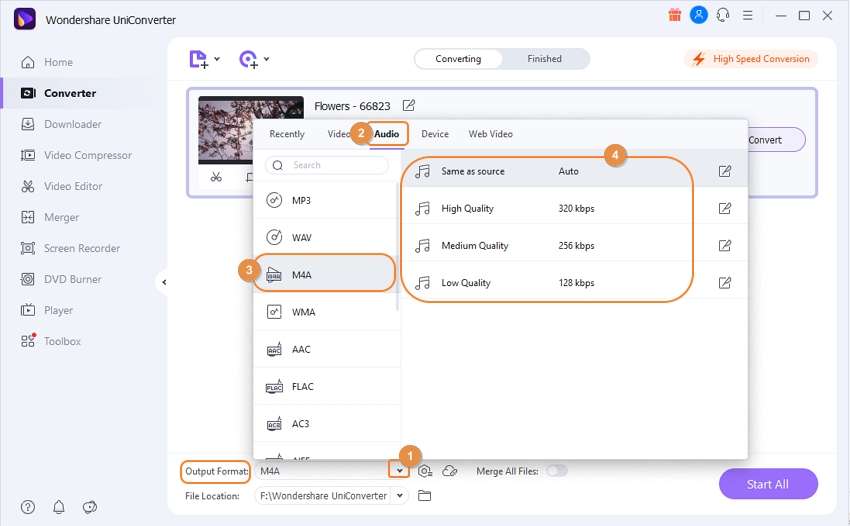
Step 3 Convert WAVE to M4A.
The File Location tab will let you select the system location to save the converted file. Hit on the Start All button to finally start with the conversion process.
![]()
If you want to convert M4A into WAVE, the above steps can be used, and M4A files can be first selected, and then WAV can be chosen as the target format.
Part 3. 3 Other Popular WAV to M4A Converters
For converting WAV into M4A, there are other tools available as well, with support to different functions, features, and formats. If you, too, want to look out for more conversion tools, know the popular ones as below.
1. Movavi Converter
This is a free tool available for Windows and Mac that supports conversion between all popular formats, including WAV to M4A. Batch conversion makes the processing of multiple files quicker and easier, while the editing tools can be used for customizing the file parameters. The conversion speed is fast, and the interface is simple that makes the program popular among the users.
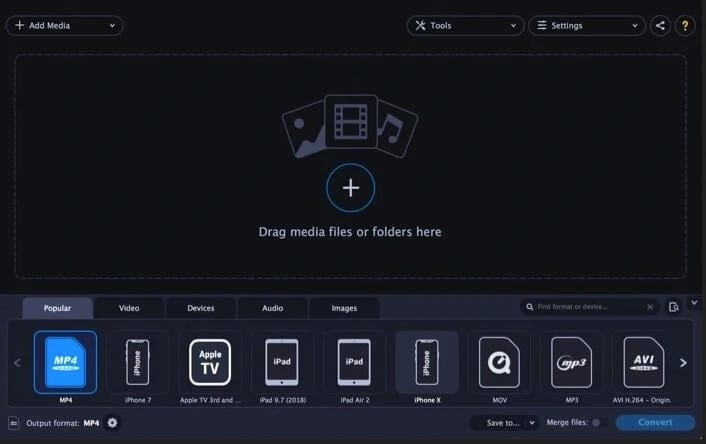
Pros:
- Fast conversion speed.
- Support for Windows and Mac system.
- Key formats support.
Cons:
- Editing features are limited.
2. AVS Audio Converter
With AVS Audio Converter, the conversion of WAV to M4A and other formats is quick and simple. The program allows editing and specifies the channels, bit rate, frequency, and other file parameters before the conversion. You can even add as well as modify the audio tags if required. There is also an option to create audiobooks in MP3 and M4B formats.
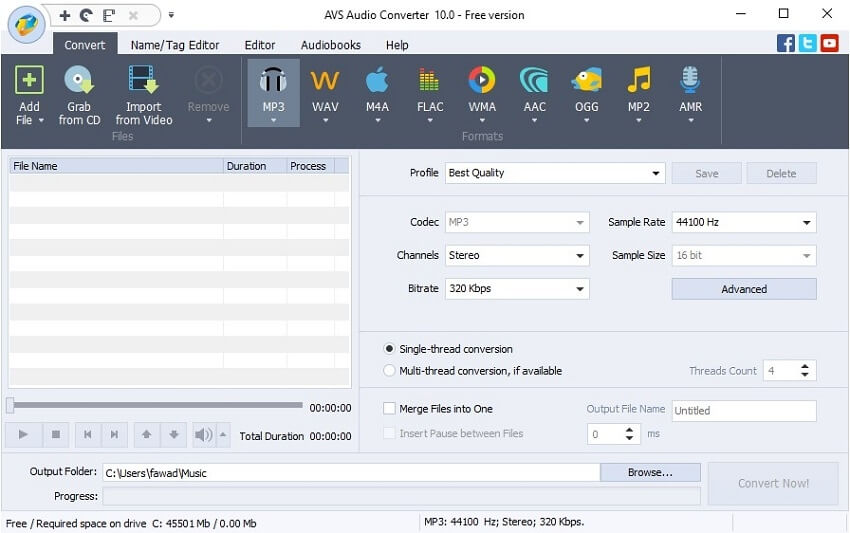
Pros:
- Support for conversion to all key formats like WAV, M4A, AAC, WMA, MP3, and more.
- Allows specifying file parameters and editing files for enhancement.
- Option for splitting and merging audio files.
Cons:
- Comes with voice logo on Output files.
- No support for Mac support.
3. Leawo Video Converter
Though popularly used as a video conversion tool, Leawo supports all popular audio formats as well for converting your files in high quality. You can get M4A files from your WAV audio quickly using the tool. Device-specific conversion is also supported by the program that features a user-friendly interface.
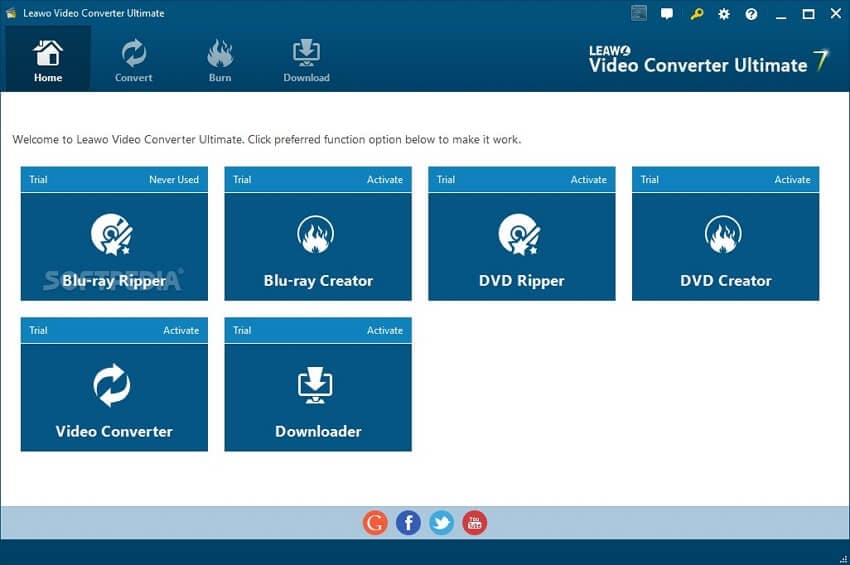
Pros:
- Support all major audio formats.
- Allow customizing the file profile by changing its parameters.
Cons:
- Need software download and installation.
- Only the Windows version is available.
Part 4. 2 Free WAV to M4A Converters Online
Online tools also work as a decent option for all types of conversion requirements, and WAV to M4A is no exception to this. You will come across a range of these browser-based programs that require no download or installation, features a simple interface, and are free to use.
1. ConvertFiles
The local WAV files on your system can be quickly converted using this online tool. The interface is simple, where you have to add the file to be processed and select the target format. The link for the converted file can be received on an email or can be used from the interface.
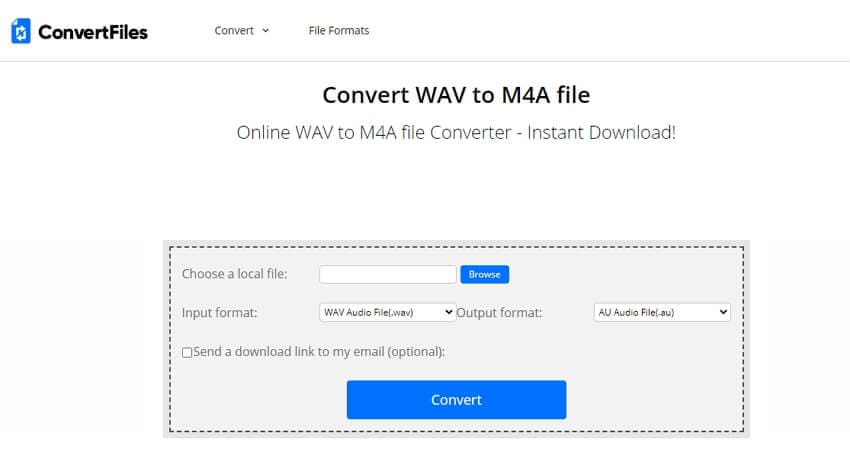
Pros:
- User-friendly simple interface.
- Option to get the converted file download link on an email.
Cons:
- No batch processing support.
- No option for file editing.
2. IOTools
Wav and other audio files can be converted to MP3, M4A, OGG, and other formats using this browser-based program. Under the advanced settings, you can change the sample rate as well as the channels of the audio file before the conversion. The converted file is saved into a Zip archive after the conversion process.
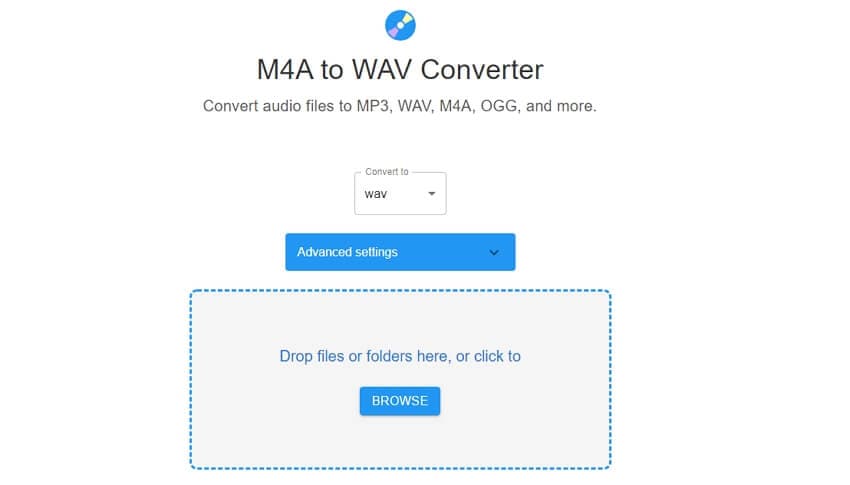
Pros:
- The sample rate and channels can be edited before the conversion.
- Allows adding multiple files or a folder for the conversion.
- Converted files are automatically downloaded as a zip archive.
Cons:
- Internet dependency.
- It has limited additional features.
So, you can convert WAV to M4A online or by using desktop software that depends on the files to be converted. Wobndershare UniConverter is a professional tool that ensures that your files are converted quickly in batches and without losing quality.


Christine Smith
chief Editor