WAV
- TRY FREE TRY FREE
- 1. Convert WAV to Other Formats+
- 2. Convert Other Formats to WAV+
-
- 2.1 Convert M4A to WAV
- 2.2 Convert Opus to WAV
- 2.3 Convert AIFF to WAV
- 2.4 Convert OGG to WAV
- 2.5 Convert DTS to WAV
- 2.6 Convert WebM to WAV
- 2.7 Convert SF2 to WAV
- 2.8 Convert FLAC to WAV
- 2.9 Convert MPEG to WAV
- 2.10 Convert MIDI to WAV
- 2.11 Convert APE to WAV
- 2.12 Convert CDA to WAV
- 2.13 Convert CAF to WAV
- 2.14 Convert iTunes to WAV
- 2.15 Convert FLAC to WAV online
- 3. WAV Tools+
-
- 3.1 Video to WAV Converters
- 3.2 Convert WAV to MP3 with VLC
- 3.3 Convert M4A to WAV on Mac
- 3.4 Convert M4A to WAV with Audacity
- 3.5 Convert WAV Ringtones
- 3.6 Convert SoundCloud to WAV
- 3.7 WAV Bitrate Solution
- 3.8 Increase WAV Volume
- 3.9 Record WAV on Windows 10
- 3.10 Edit WAV Files
- 3.11 Cut or Trim WAV Files
WAV to OGG Top 9 WAV to OGG Converters You Must Know
by Christine Smith • 2025-11-05 15:22:29 • Proven solutions
When there are several audio files to be stored, you need to take care of the available space, and here the format of the file plays an important role. WAV is a high-quality audio file, but since it is uncompressed in nature, it takes a lot of storage space, and thus the need to convert to a smaller size format as convert WAV to OGG arises. With one of the several available conversion programs, the task can be accomplished. Learn about WAV to OGG conversion tools in the following parts.
- Part 1. What is the difference between WAV and OGG
- Part 2. The Best Way to Convert WAV to OGG on Mac/Windows
- Part 3. 4 Other WAV to OGG Converters You Should Know
- Part 4. 4 Easy Ways to Convert WAV to OGG Online Free
Part 1. What is the difference between WAV and OGG
WAV and OGG are both commonly used formats for audio files. WAV is an uncompressed lossy file format that is known for offering large size files that offer high-quality audio. OGG, on the other hand, is a lossy and compressed container audio format that can considerably reduce the file size while maintaining decent quality.
There are several situations when the need for converting Wave to OGG might arise. If the storage space is limited, and deleting the audio files is not an option, converting WAV to a small-sized format like OGG is the best solution. At times, when your WAV files are not compatible and do not play on a portable player or a device, convert it to OGG and try. Similarly, in other situations, when handling WAV files become difficult, convert them to OGG.
Part 2. The Best Way to Convert WAV to OGG on Mac/Windows
To convert your WAV files to OGG on Mac and Windows quickly and in a hassle-free manner, Wondershare UniConverter (originally Wondershare Video Converter Ultimate) is the best tool to consider. This desktop-based software lets you convert your audio and video files in more than 1000 formats. Multiple file conversion can be done using batch processing, and the latest technology of the software results in a 90X faster conversion speed. The editor of the software lets you customize the files if needed before the process. The process of conversion involves a few simple steps, and there is no quality loss.
 Wondershare UniConverter - Best Video Converter Windows/Mac (Catalina Included)
Wondershare UniConverter - Best Video Converter Windows/Mac (Catalina Included)

- Convert audio and video in lossless quality in more than 1000 formats.
- Batch processing support with 90X conversion speed.
- Download videos from over 10,000 sites supported.
- Allows video to MP3 download.
- Compress your videos without any quality loss.
- Additional features include a DVD tool-kit, screen recording, video editing, and more.
- Supported OS: Windows 10/8/7/2003/Vista/XP, Mac OS 10.15 (Catalina), 10.14, 10.13, 10.12, 10.11, 10.10, 10.9, 10.8, 10.7, 10.6.
Steps to convert WAV to OGG using Wondershare UniConverter:
Step 1 Open Wondershare UniConverter and load WAV files.
Run the installed software and select Converter from the left-pane at the main interface. Hit on the + sign or the add files icon to add the WAV files from your computer. Drag and drop also function here.
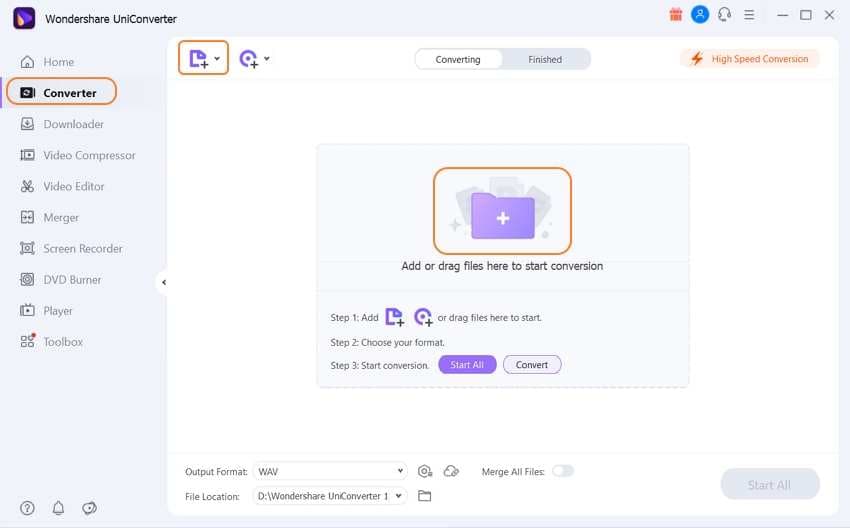
Step 2 Choose OGG as the target format.
Expand the drop-down options at the Output Format tab at the bottom of the software, and from the Audio list, select OGG. Also, select the file quality as needed.
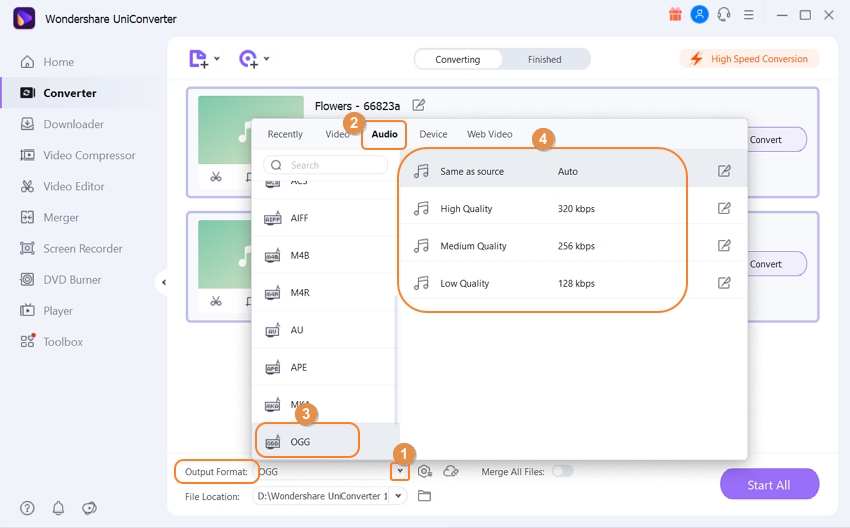
Step 3 Convert WAV to OGG.
The location on the system where you want to save the converted file can be selected from the File Location tab. Click on the Start All button to finally start the conversion process.
The Finished tab can be used to check the converted OGG file on the software interface.
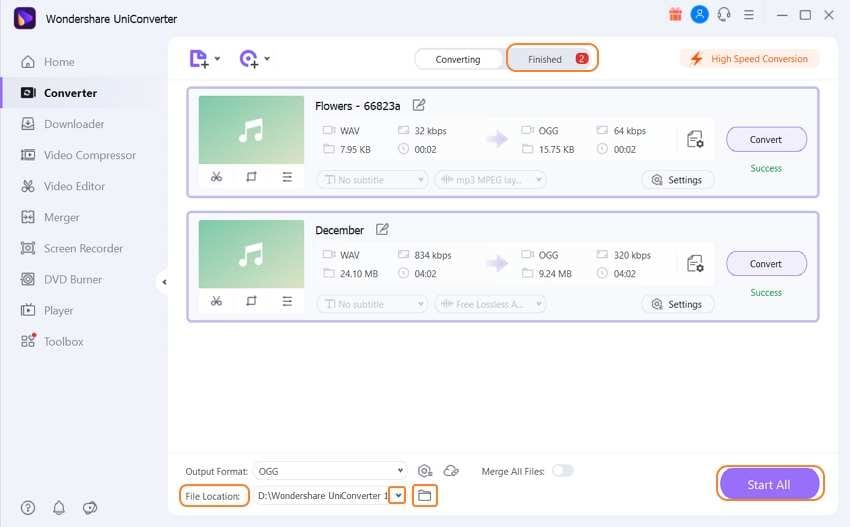
Part 3. 4 Other WAV to OGG Converters You Should Know
Are you looking for more options to convert your WAV to OGG format? There are many other programs available that can be considered for the conversion. To help you make the selection, a roundup of the 4 other popular tools is given below.
1. FFmpeg
This is a free and open-source command-line software project that is capable of handling the audio, video, and other multimedia files. The tool makes use of the libraries' programs for processing the files and can perform an array of functions like conversion, editing, post-production, and more. FFmpeg converts WAV to OGG using a single command.
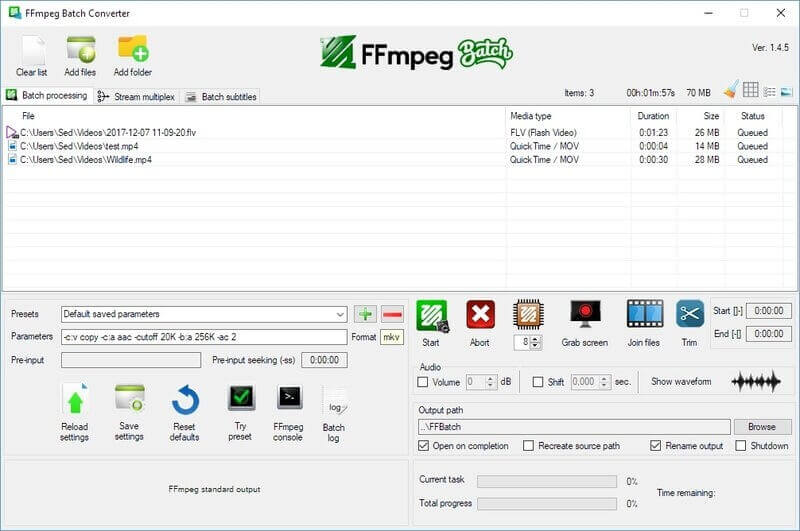
Pros:
- Cross-platform support.
- It supports a wide range of audio and video formats.
- It has a wide range of filters and codecs supported.
Cons:
- Not easy for the beginners as documentation is confusing.
- There is no option for audio I/O, and thus another SDK has to be used.
2. VLC
Though VLC is popularly used as a media player, a wide range of additional features are also supported by the program, including audio file conversion. It is free and open-source software that can run on almost all platforms, including Windows, Mac, Linux, OS, etc. So, if VLC is already installed on your system, you can use it as a decent WAV to OGG converter.
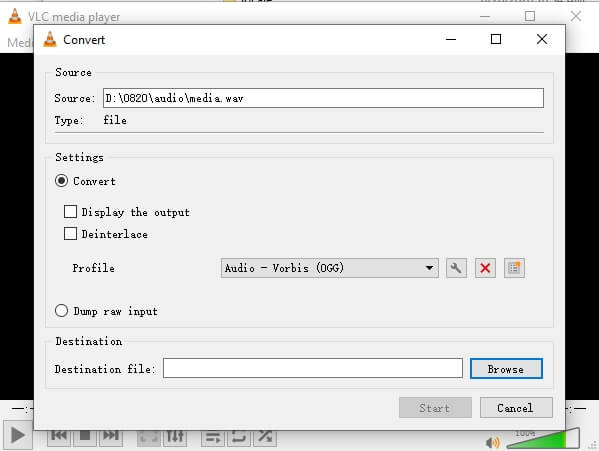
Pros:
- A free and open-source program
- Free from spyware, adware, and user-tracking
- Supports a wide range of formats
Cons:
- Outdated interface
- Lack of advanced conversion options
3. Switch Audio File Converter Software
Available for download on Windows, this is a desktop-based software that allows conversion between all popular audio formats like WAV, OGG, WMA, FLAC, AAC, and more. The conversion is quick, and the program supports batch processing as well. There is also an option to extract the audio from any media file, including the videos. Music tags are preserved during the conversion, and access to an online database is also there.
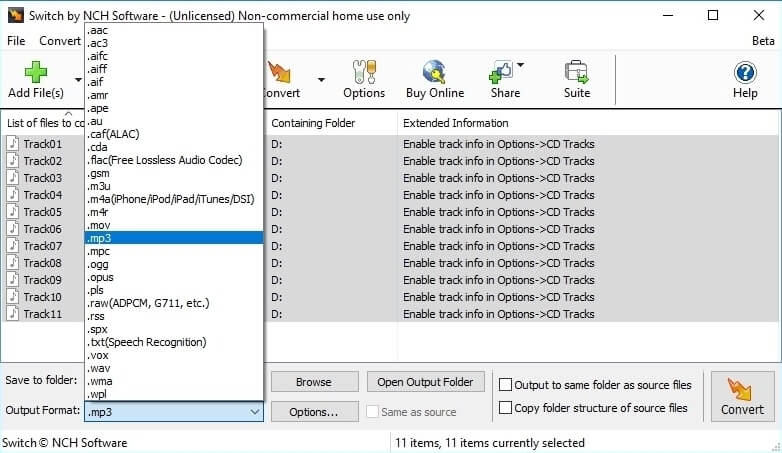
Pros:
- It supports over 40 formats for the conversion.
- Music tags for the supported formats are preserved.
- Allows converting from multiple formats at a time.
Cons:
- Available only for the Windows system
- Outdated interface
4. Wonderfox HD Video Converter Factory Pro
This is an audio and video conversion tool that is available for the Windows system. With support to all popular formats, the program allows converting WAV to OGG and other formats quickly and simply. The interface is simple, and there is an option to select the desired bit rate, channels, sample rate, and other file parameters.
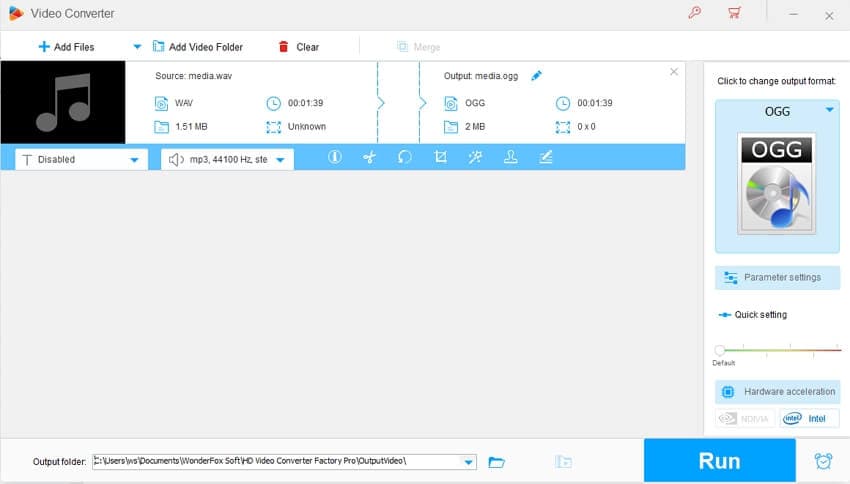
Pros:
- Support for a wide range of formats.
- Easy to use.
- Batch conversion supported.
Cons:
- Available only for the Windows system.
- All interface languages are not supported.
Part 4. 4 Easy Ways to Convert WAV to OGG Online Free
When the basic conversion is required, online tools can be used as they are simple, free, and requires no installation of any software. Though there are many programs in the category available, we have shortlisted a few as below.
1. FreeConvert
Convert WAV files from your device, Google Drive, Dropbox, and URL using this browser-based program. The advanced option allows you to cut the file as well as change its parameters like audio codec, bit rate, sample rate, channel, and others. The interface is simple, and the process of conversion is quick.
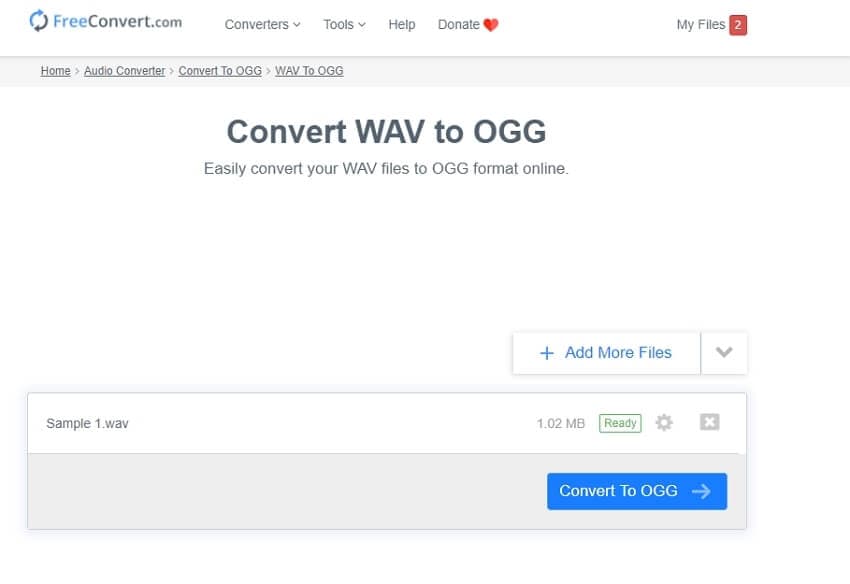
Pros:
- It allows the trimming of the files.
- Adjust file parameters as needed.
Cons:
- Internet-dependent.
- No support for additional features.
2. AConvert
Using AConvert add WAV files from the local system or the cloud storage for conversion to OGG format. The audio bit rate or the sample rate can also be changed if required, and after the process is complete, the processed file can be downloaded from the interface.
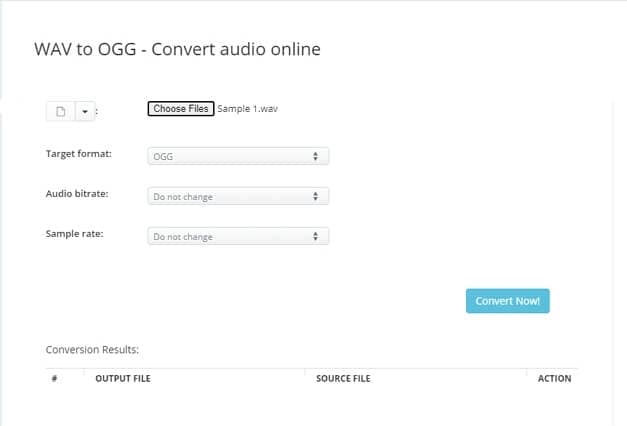
Pros:
- Add files from the local device or cloud storage.
- Option to change the audio bit rate and the sample rate.
Cons:
- Dependent on an internet connection.
- No batch processing support.
3. Zamzar
This is a widely used online tool that supports conversion in an array of formats, including WAV to OGG. This WAV to OGG converter online program allows adding files up to 50mb in size. The interface is quite simple to use. The converted files can be downloaded to the local system or can be received in an email.
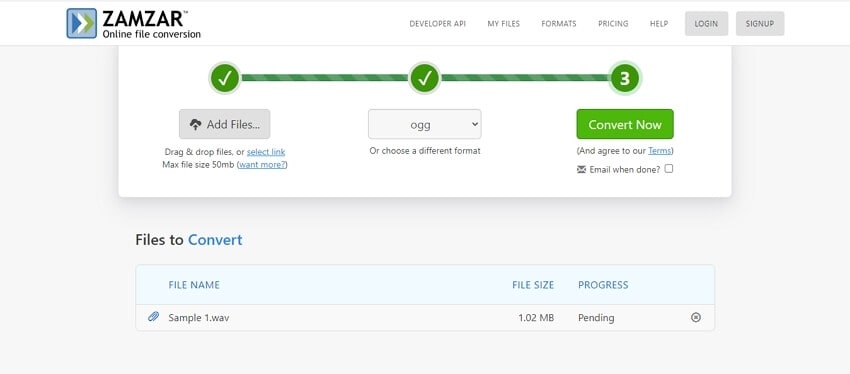
Pros:
- Simple and user-friendly interface.
- Option to get the converted files in the mail.
Cons:
- The maximum supported file size is 50MB.
- There is no option for file editing or change in parameters.
4. ConvertFiles
Local files on your system can be quickly converted to the desired format using this browser-based program. There is no requirement for any software installation, and the interface is also user-friendly. When you convert WAV to OGG online, the converted files can be downloaded instantly, and there is also an option to get the download link on the mail.

Pros:
- Simple and user-friendly interface.
- Get the download link in the mail.
Cons:
- Only local files can be added.
- No support for additional features.
With multiple tools available to convert WAV to the OGG file, the choice depends on the number of files to be processed and the conversion features required. The online tool is good for basic conversion when software download is not a possibility. For a hassle-free quality conversion, Wondershare UniConverter is the best tool to consider.


Christine Smith
chief Editor