WAV
- TRY FREE TRY FREE
- 1. Convert WAV to Other Formats+
- 2. Convert Other Formats to WAV+
-
- 2.1 Convert M4A to WAV
- 2.2 Convert Opus to WAV
- 2.3 Convert AIFF to WAV
- 2.4 Convert OGG to WAV
- 2.5 Convert DTS to WAV
- 2.6 Convert WebM to WAV
- 2.7 Convert SF2 to WAV
- 2.8 Convert FLAC to WAV
- 2.9 Convert MPEG to WAV
- 2.10 Convert MIDI to WAV
- 2.11 Convert APE to WAV
- 2.12 Convert CDA to WAV
- 2.13 Convert CAF to WAV
- 2.14 Convert iTunes to WAV
- 2.15 Convert FLAC to WAV online
- 3. WAV Tools+
-
- 3.1 Video to WAV Converters
- 3.2 Convert WAV to MP3 with VLC
- 3.3 Convert M4A to WAV on Mac
- 3.4 Convert M4A to WAV with Audacity
- 3.5 Convert WAV Ringtones
- 3.6 Convert SoundCloud to WAV
- 3.7 WAV Bitrate Solution
- 3.8 Increase WAV Volume
- 3.9 Record WAV on Windows 10
- 3.10 Edit WAV Files
- 3.11 Cut or Trim WAV Files
How to Convert SoundCloud to WAV Easily
by Christine Smith • 2026-01-06 18:18:38 • Proven solutions
SoundCloud is a great platform to enjoy audio and music files in different genres. The free version of the program allows online listening of the music, but there is no option for offline download and playback. So, to enjoy the SoundCloud music offline, you need to download and convert the files in a popular format like WAV. There are several tools available that will help you to convert SoundCloud to WAV.
1. Online tools such as Free WinX Video Converter, VideoProc, Leawo Video Converter Ultimate, Soundtake, and OnlineConvert provide alternative approaches with varying ease of use and limitations.
2. Desktop tools likeWondershare UniConverter stands out as a batch-capable SoundCloud to WAV converter and downloader, supporting efficient processing of multiple tracks in one workflow.
3. It’s important to consider copyright and legal use when converting SoundCloud content.
In this article
- Part 1. Is Soundcloud for Free
- Part 2. How to Convert Soundcloud to WAV on Windows/Mac Easily
- Part 3. 5 Other Easy to Use Soundcloud to WAV Converters
- Part 4. Quick Comparison Table of 6 SoundCloud to WAV Converters
- Part 5. Legal Concerns: Navigating Copyright When Converting SoundCloud to WAV
- Conclusion
- FAQ
Part 1. Is Soundcloud A Free Platform
Soundcloud is a one-stop destination for all the music lovers as the platform allows you to upload as well as discover the music of your choice. Additionally, it also allows you to connect with the fans and the artists to get their views and feedbacks. Soundcloud is an open platform that facilitates easy and transparent audio streaming and sharing. No matter whatever type, language, or genre of music you are searching for, Soundcloud will not disappoint you.
The basic services of Soundcloud are available for free, where you have access to the library having over 120M+ files. The free version does not allow offline playback and has ads. The premium and paid versions of SoundCloud called Go and Go+, are ad-free and support offline playback as well.
So, if you want to listen to SoundCloud music and other audio files offline, you either need to get a paid subscription or use a downloading program that helps you convert and save the SoundCloud files locally to your system.
Part 2. How to Convert SoundCloud to WAV on Windows/Mac Easily
There are several SoundCloud to WAV downloader tools available but choosing the right one is important to get quality files quickly and easily. One software that meets all your requirements here is Wondershare UniConverter (originally Wondershare Video Converter Ultimate). As a complete video-toolbox, the software allows for downloading from over 10,000 sites, including popular names like YouTube, Soundcloud, Vimeo, and more. You can choose the format in which you want to download your files. The option for downloading audio from video files is also there.
If you require to download music from a site from where the download is not supported by the software, you can use the screen or the audio recording feature. Thus, Wondershare offers two ways to get SoundCloud files for offline playback- downloading or recording.
 Wondershare UniConverter (originally Wondershare Video Converter Ultimate)
Wondershare UniConverter (originally Wondershare Video Converter Ultimate)
Your Complete Video Toolbox for Windows/Mac

- Download videos or audio from Soundcloud or other 10,000+ sites in the desired format.
- Allows converting online videos to audio in one-click.
- It facilitates downloading an entire playlist at one go.
- Video and audio conversion in over 1000 formats supported.
- Allows compression of files with customized settings.
- Supports DVD burning with the option to choose built-in templates.
- Supported OS: Windows 10/8/7, macOS 11 Big Sur, 10.15, 10.14, 10.13, 10.12, 10.11, 10.10, 10.9, 10.8, 10.7, 10.6.
Steps to perform SoundCloud to WAV conversion using Wondershare UniConverter:
Method 1. Save Soundcloud to WAV directly.
Another way to get the SoundCloud file is by downloading it to WAV format directly using the software. The steps for the same are below.
Step 1 Run Wondershare UniConverter and select the downloader option.
Launch the Wondershare software and select the Downloader option from the left-side panel of the interface.

Step 2 Copy SoundCloud URL.
Open the SoundCloud file that you want to download on your system browser and copy its URL.
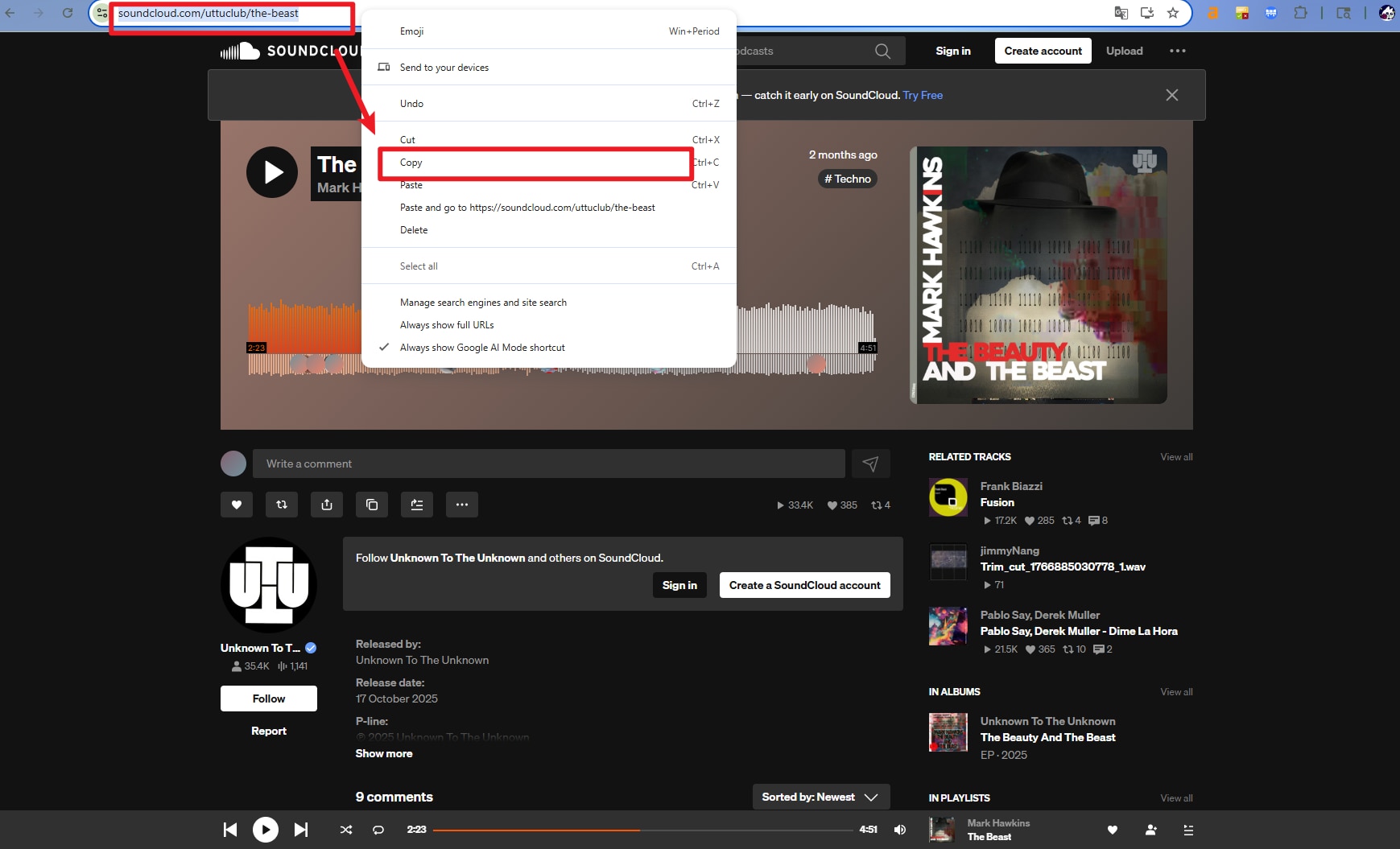
Step 3 Enable Download then Convert Mode and paste URL.
Move back to the downloader window and then enable the option of Download then Convert Mode at the bottom-left corner. A pop-up window showing the list of supported formats will appear from where select WAV from the Audio list. Next, click on the icon at the top-left corner that will automatically paste the copied SoundCloud link to the interface.
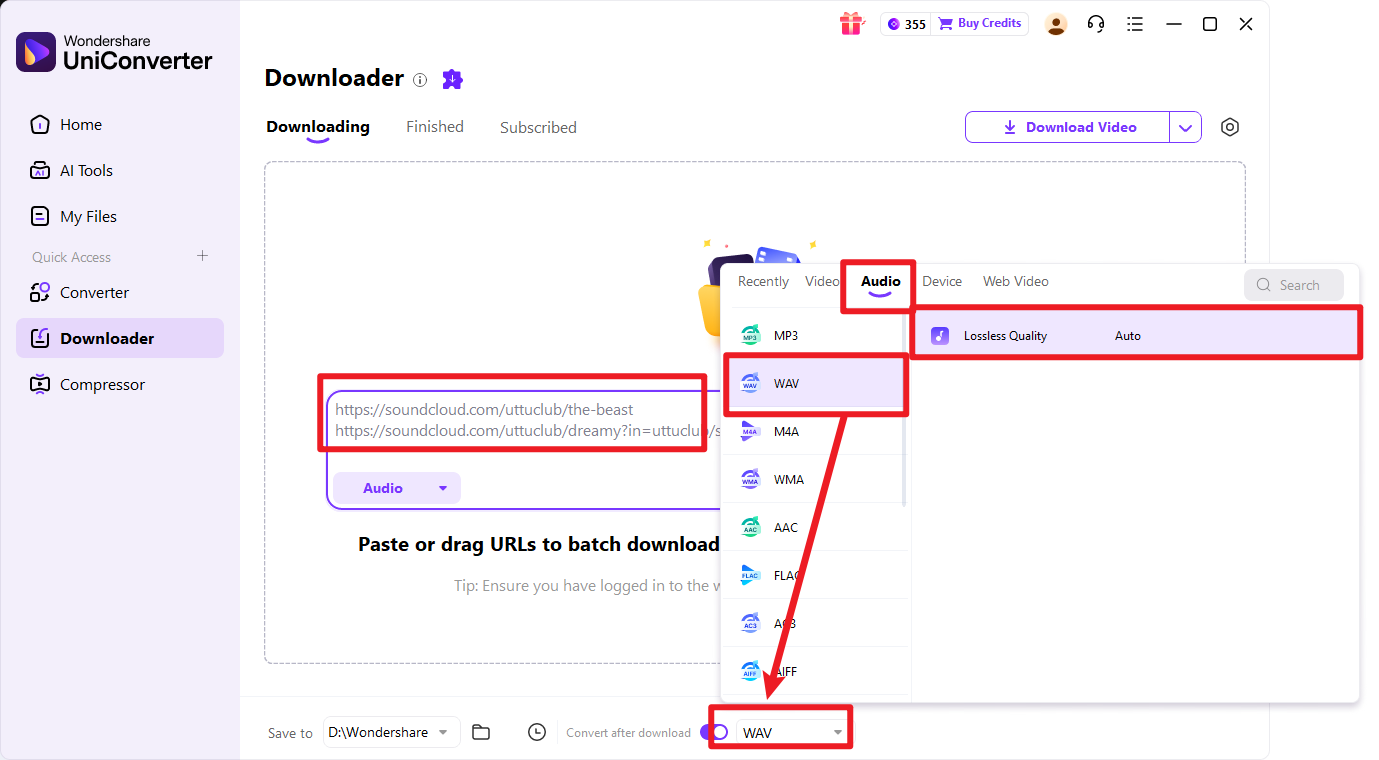
Step 4 Save the converted SoundCloud WAV file.
After the link is analyzed by the software, the download process in the selected format will start. You can check the remaining timing and the process from the progress bar. After the download is complete, you can check the file from the Finished tab on the software interface. On your local system, the file is saved to the location selected at the File Location tab.
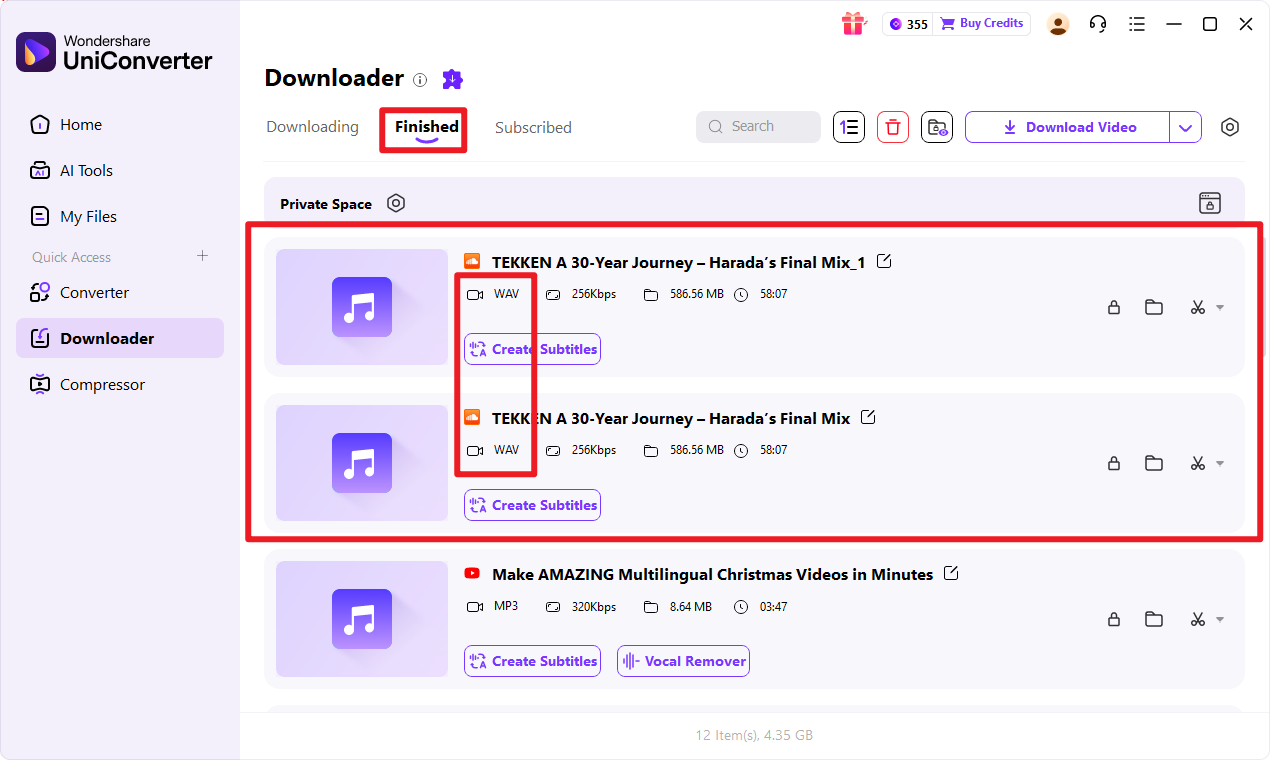
Pros and Cons of Using UniConverter to Download SoundCloud to WAV:
Pros
- High‑quality output: UniConverter can download at up to 320 kbps and convert to lossless formats like WAV while preserving good fidelity.
- Flexible formats: It supports many audio types (MP3, WAV, AAC, FLAC, etc.) for later use in DAWs, players, or devices.
- Batch processing: UniConverter can download and convert multiple SoundCloud tracks or playlists in one session, saving time.
- Built‑in editing: Trimming, cutting, merging, and basic enhancement tools are available inside the same app.
- Desktop reliability: It runs as full software on Windows and macOS, not just a browser script.
Cons
- Paid software: UniConverter's full functionality requires a license; the free version is limited in features or export.
- Desktop‑only workflow: It needs installation on a computer, which is less convenient than quick web tools.
Safe & Stable SoundCloud to WAV Downloader
Method 2. Record Soundcloud to WAV
The first method using Wondershare is by recording the Soundcloud files to WAV format. The steps for the same list as below.
Step 1 Launch Wondershare and select Audio Recorder.
Open the Wondershare UniConverter software on your system, and from the left-side panel, select the Screen Recorder tab. And click the Audio Recorder tab in the center interface.
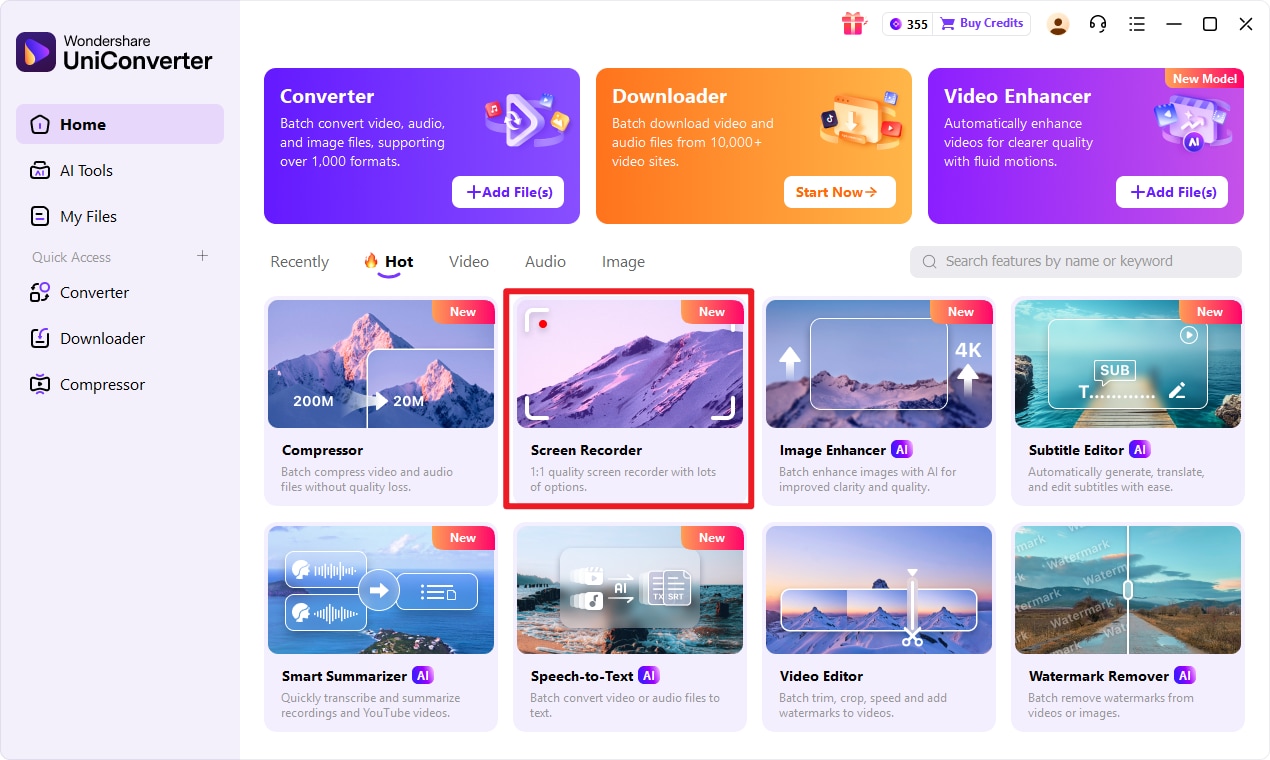
Step 2 Choose system audio from Speaker.
Next, expand the drop-down list at the Speaker option to select your system audio.
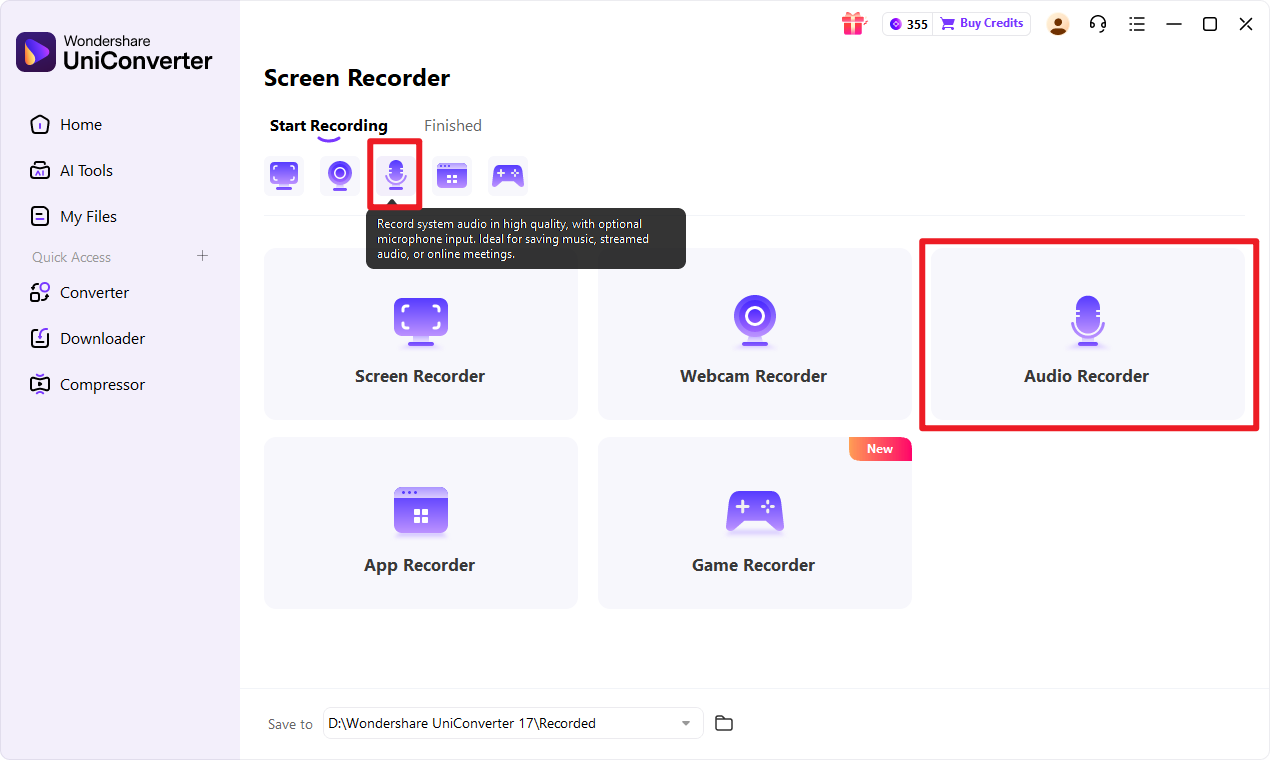
Step 3 Start and stop the recording.
On your system, play the SoundCloud music that you want to record and simultaneously click on the REC button on the Wondershare software that will start the recording of the file that is playing with a countdown of 3 seconds.
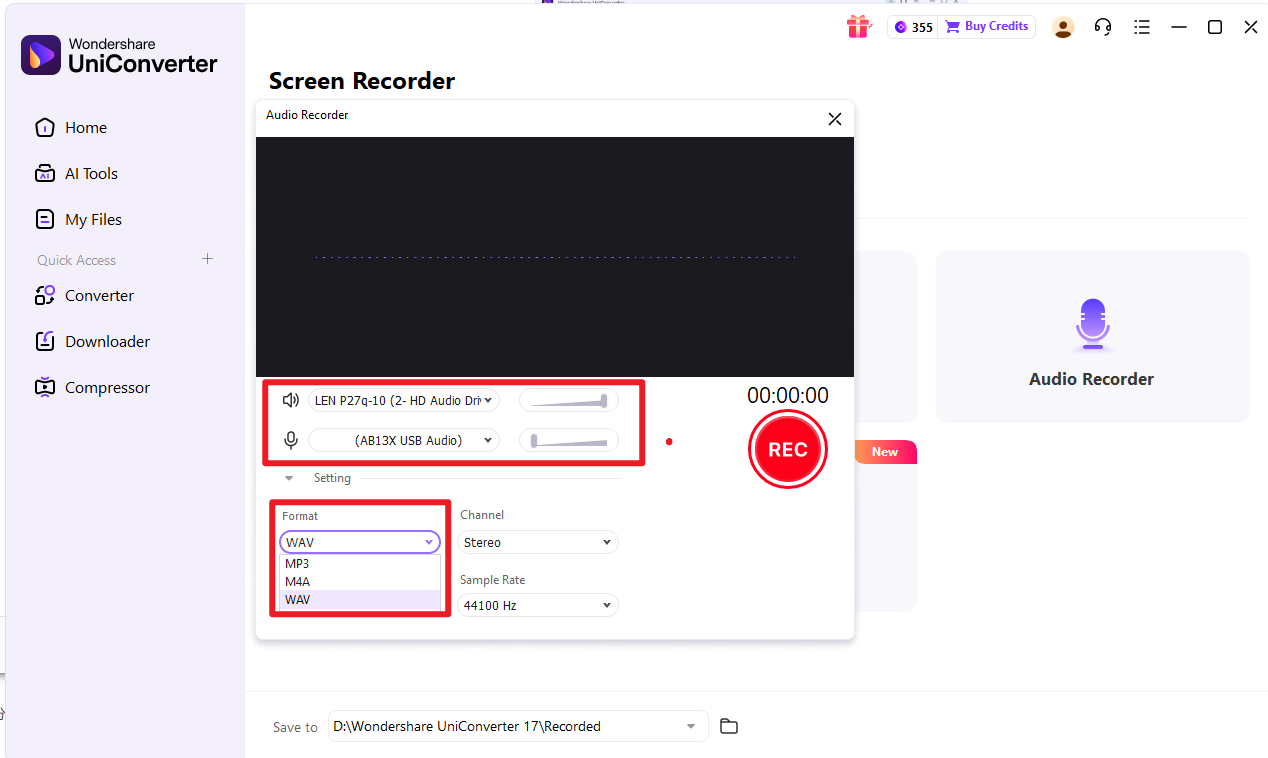
When you are done with the recording, click on the red Stop button. The recorded SoundCloud will be available at the Screen recorder window.
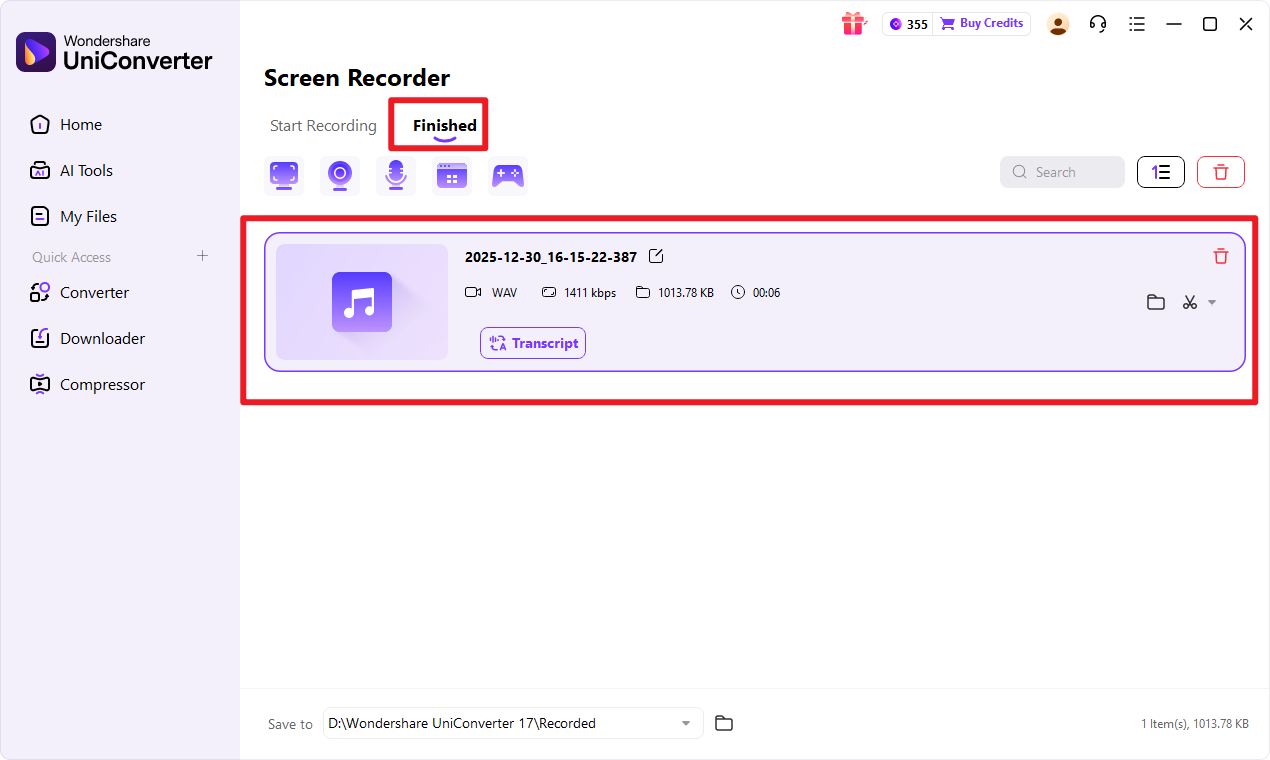
Part 3. 5 Other Easy to Use SoundCloud to WAV Converters
You can check out other Soundcloud to WAV converter tools as well to have multiple choice and then select the one that suits your preferences.
1. Free WinX Video Converter
This is a free tool for the Windows system that allows video downloads from more than 1000 sites, including SoundCloud. The video conversion is all popular formats is also supported by the software along with batch processing. You can even convert your files to device-specific profiles. Additional features include resizing videos, editing, enhanced quality, change in file parameters, and more.

Pros:
- Allows video download in all popular formats from over 1000 sites.
- Fast conversion speed with editing and batch processing.
Cons:
- The software is available only for the Windows system.
- No option for interface customization.
2. VideoProc
This is a popularly used tool for editing, converting, resizing, adjusting, downloading, and performing other video and audio relates tasks. The software is available for Windows as well as Mac systems. Using the software, you can easily download the videos, music files, playlists as well as channels from over 1000 sites, including Soundcloud, Facebook, DailyMotion, and more. You can choose to download and convert the files to WAV and several other formats. Batch downloading and live stream recording is also supported by the program.

Pros:
- The download supported from more than 1000 sites, including Soundcloud.
- Convert the downloaded files in the preferred choice of format.
- Fast processing with GPU acceleration.
Cons:
- The free version has limited support.
- Expensive software.
3. Leawo Video Converter Ultimate
This is a Windows-based desktop software that comes with a built-in downloader that facilitates downloading files from popular sites like YouTube, SoundCloud, Dailymotion, and others. The files from these sites can be downloaded in high quality in the desired format in a few quick steps. Additionally, the software supports video conversion, DVD burning, editing, 2D to 3D creation, and more.
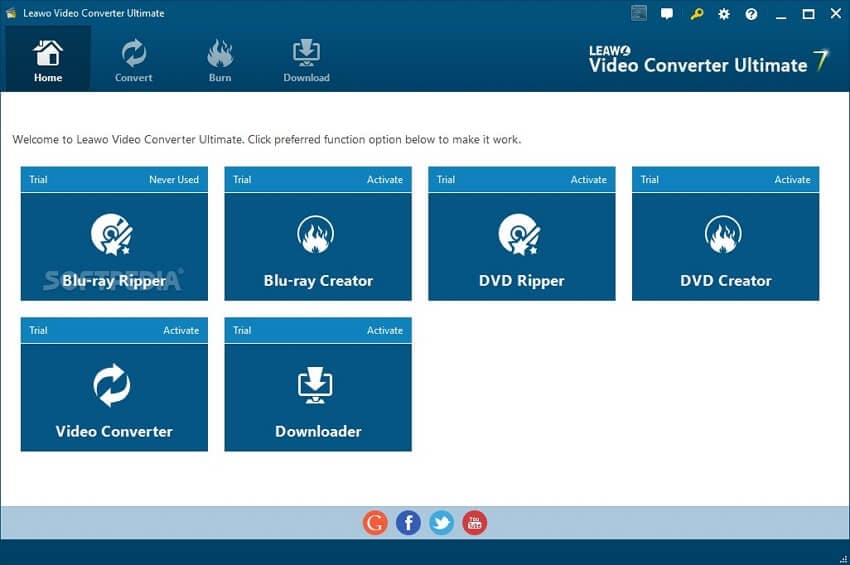
Pros:
- Download in popular formats from an array of sites supported.
- A wide range of audio and video formats supported.
Cons:
- There are no built-in help files.
- The browser-style layout is not very clear.
4. Soundtake
This is a dedicated tool for downloading SoundCloud tracks, playlists, uploads of the users, and the likes. The interface and the process of downloading are simple, where you just have to enter the SoundCloud URL to be downloaded. This is an online tool that works from the browser and requires no software download or installation. The process to convert SoundCloud to WAV using the program is quick.

Pros:
- A free online tool without any software download or installation.
- Simple and user-friendly interface to download SoundCloud in an array of formats and quality.
Cons:
- Internet-dependent.
- No support for additional features.
Batch SoundCloud to WAV Converter
5. OnlineConvert
This is also a browser-based tool that allows getting WAV files from the link, local files as well as files from the cloud storage. You can add the SoundCloud link to the program interface and select to download the same in the WAV and other supported formats. The converted file can be saved locally or to the cloud storage as needed using this Soundcloud WAV converter.

Pros:
- Free and simple to use online tool.
- Allows converting online, local, and cloud storage files to an array of formats.
Cons:
- Only two files at a time can be converted.
- Converted files have to be downloaded.
Thus, depending on how many files you want to download and convert and the additional features required, you can choose from the online or desktop tools. Professional software like Wondershare works as an excellent SoundCloud WAV downloader with support to a host of additional features.
Part 4. Quick Comparison Table of 6 SoundCloud to WAV Converters
Here comes a quick comparison table for you to easily batch convert or download SoundCloud to WAV including metrics on product type, additional features support as well as keystrengths for you to make better decision.
| Tool | Type | SoundCloud support | WAV support | Key strengths | Main drawbacks |
|---|---|---|---|---|---|
| UniConverter | Desktop suite (Win/Mac) | Built-in downloader can grab SoundCloud via URL or by recording the stream | Converts downloads or recordings directly to WAV and many other audio formats | Rich toolkit (downloader, recorder, editor, batch processing, device presets) | Paid software; heavier install and interface for simple downloads |
| Free WinX Video Converter | Free desktop app (Windows) | Downloads from 1000+ sites, including SoundCloud, via URL | Converts downloaded audio/video to WAV and many other profiles | Completely free, GPU acceleration, batch conversion, device-optimized presets | Windows-only; interface may feel overkill for one-off tasks |
| VideoProc Converter AI | Desktop suite (Win/Mac) | Dedicated module for downloading single tracks and playlists from SoundCloud | Saves as MP3 or other formats and can convert to WAV | High success rate, playlist support, up to 320 kbps, 1000+ sites, extra AI tools | Freemium model; requires installation and learning a multi-module interface |
| Leawo Video Converter Ultimate | Desktop suite (Win/Mac) | Generic downloader for 1000+ sites; SoundCloud may work but is not a highlighted workflow | Converts between 180+ formats, including WAV, MP3, AAC | Very broad format support, batch conversion, editing features, DVD tools | SoundCloud workflow less documented; large, video-centric suite |
| Soundtake | Web downloader | Online SoundCloud downloader that grabs tracks via URL (usually MP3 output) | WAV not native; requires a second tool to convert MP3 to WAV | No installation, quick single-track downloads, simple workflow | Ads, limited output control, dependent on site uptime; extra conversion step |
| OnlineConvert | Web converter | Does not fetch from SoundCloud directly; requires manual upload | Dedicated audio-to-WAV conversion with bit depth, sample rate, PCM options | Browser-based, 20+ input formats, advanced audio parameters | Two-step workflow; file-size limits and possible queue times |
Part 5. Legal Concerns: Navigating Copyright When Converting SoundCloud to WAV
Before downloading any SoundCloud track to WAV, understand the legal basics. Most music is protected bycopyright law, meaning you need permission to copy it.
1. Key Rules:
a. Check for the Download Button:On any SoundCloud track, look for an official"Download" button. If it's there, the artist allows downloads. If it's missing, they don't.
b. Bypassing is Against the Rules:Using a third-party tool to download a track without this button breaks SoundCloud's Terms of Service and likely infringes copyright.
2. When is it Okay?
a. Yes:Downloading tracks where the artist hasenabled the Download button.
b. Yes:Downloading yourown uploaded music.
c. Maybe/Conditional:Downloading tracks under aCreative Commons (CC) license—but you must follow the specific license rules (like giving credit or not using it commercially).
3. When is it Not Okay?
a.Downloading mainstream songs or mixeswithout the Download button.
b. Sharing downloaded files publicly or using them in commercial projects without a separate license.
Best Advice:Always respect the artist's choice. For legal, offline access to the full catalog, consider aSoundCloud Go/Go+ subscription. For downloads, only use the official button or ensure you have clear permission.
High-Quality SoundCloud to WAV Converter
Conclusion
In summary, while SoundCloud’s free version provides extensive online streaming, offline enjoyment requires either a subscription or third-party conversion tools. In this article we have demonstrated that converting SoundCloud tracks to WAV format is straightforward with reliable software like Wondershare UniConverter, which offers both direct downloading and recording functionalities. The examined alternatives, from desktop applications to web-based services, provide flexible solutions to suit different user needs.
By leveraging these tools, you can effortlessly build a personal, offline music library in high-quality audio formats. Ultimately, these methods empower listeners to freely access and preserve their favorite SoundCloud content beyond the platform’s inherent limitations.
FAQs
-
1. Is WAV better quality than MP3 from SoundCloud?
WAV is a lossless container, but when converting from SoundCloud you are usually starting from a compressed stream (such as 128 kbps MP3 for free users or up to 256 kbps AAC for premium users). Converting to WAV prevents further quality loss, but it cannot restore audio details already lost during the original compression. -
2. Is it legal to convert SoundCloud to WAV?
Legality depends on copyright and usage. Personal offline listening is often tolerated, but redistributing, re-uploading, or using tracks commercially without permission may violate copyright laws. Many tools and guides specify that downloads should be for personal or educational use only. -
3. How do I keep the best audio quality when converting SoundCloud to WAV?
Choose a converter that allows WAV output and set the bit depth to 16-bit or 24-bit with a sample rate of at least 44.1 kHz. Avoid repeatedly converting between lossy formats (such as MP3 → AAC → WAV). Convert once from the original SoundCloud stream and keep that WAV file as your master. -
4. Can I download entire SoundCloud playlists as WAV?
Some desktop SoundCloud downloaders support batch or playlist downloads directly to WAV, while many free online tools only convert single tracks. For large libraries, batch-capable software that preserves metadata like artist, title, album, and artwork is recommended. -
5. What is the best bitrate, bit depth, and sample rate for SoundCloud WAV files?
For most listeners, 16-bit / 44.1 kHz (CD quality) is sufficient. For music production or archiving, 24-bit / 48 kHz is commonly used. Higher settings increase file size but do not significantly improve sound quality if the original SoundCloud stream is low bitrate.



Christine Smith
chief Editor