WAV
- TRY FREE TRY FREE
- 1. Convert WAV to Other Formats+
- 2. Convert Other Formats to WAV+
-
- 2.1 Convert M4A to WAV
- 2.2 Convert Opus to WAV
- 2.3 Convert AIFF to WAV
- 2.4 Convert OGG to WAV
- 2.5 Convert DTS to WAV
- 2.6 Convert WebM to WAV
- 2.7 Convert SF2 to WAV
- 2.8 Convert FLAC to WAV
- 2.9 Convert MPEG to WAV
- 2.10 Convert MIDI to WAV
- 2.11 Convert APE to WAV
- 2.12 Convert CDA to WAV
- 2.13 Convert CAF to WAV
- 2.14 Convert iTunes to WAV
- 2.15 Convert FLAC to WAV online
- 3. WAV Tools+
-
- 3.1 Video to WAV Converters
- 3.2 Convert WAV to MP3 with VLC
- 3.3 Convert M4A to WAV on Mac
- 3.4 Convert M4A to WAV with Audacity
- 3.5 Convert WAV Ringtones
- 3.6 Convert SoundCloud to WAV
- 3.7 WAV Bitrate Solution
- 3.8 Increase WAV Volume
- 3.9 Record WAV on Windows 10
- 3.10 Edit WAV Files
- 3.11 Cut or Trim WAV Files
Top 10 M4A to WAV Converters in 2025
by Christine Smith • 2025-10-21 20:04:54 • Proven solutions
M4A is a format that is widely found while downloading songs from the Apple iTunes store. M4A may be encoded using the lossy AAC or the Apple Lossless Audio Codec. If you are looking for high-quality audio files, M4A will not be the right choice as the format is encoded using the lossy compression. Thus, converting M4A to WAV will help you get high-quality audio files. Moreover, when your M4A audio files are not compatible with your device, the conversion will help. The best tools to convert M4A to WAV are discussed below.
- Part 1. The Best M4A to WAV Converter for Windows 10/8/7 and Mac
- Part 2. 4 Other Popular M4A to WAV Converters to Change M4A to WAV
- Part 3. 4 Free Ways to Convert M4A to WAV Online
Part 1. The Best M4A to WAV Converter for Windows 10/8/7 and Mac
Converting M4A to WAVE is not only quick but also hassle-free using the professional - Wondershare UniConverter (originally Wondershare Video Converter Ultimate). This desktop-based program can be quickly installed on all your latest versions of the system and used for all types of audio and video conversion, including M4A to WAV, without any restrictions. Over 1000 formats are supported by the video converter tool to help you get the file in the desired format. Batch processing allows multiple file conversion at a time while 90X conversion speed further quickens the task. A built-in video editor can be used to edit the files if required.
 Wondershare UniConverter (originally Wondershare Video Converter Ultimate)
Wondershare UniConverter (originally Wondershare Video Converter Ultimate)
Your Complete Video Toolbox for Windows/Mac

- Conversion in over 1000 formats supported, including M4A to WAV.
- Batch processing with lossless conversion.
- Video downloads from over 1000 sites in high quality.
- Video compression is supported with customized settings.
- Built-in editor to customize and personalize files.
- Additional features include DVD burning, recording videos, and more.
- Supported OS: Windows 10/8/7, macOS 11 Big Sur, 10.15, 10.14, 10.13, 10.12, 10.11, 10.10, 10.9, 10.8, 10.7, 10.6.
Steps to convert M4A to WAV using Wondershare UniConverter:
Step 1 Add M4A files to Wondershare UniConverter.
Launch the software and select the Converter option from the left pane. Click on the + sign or the  icon to browse and load the M4A files to be converted. Alternatively, you can also drag and drop the files.
icon to browse and load the M4A files to be converted. Alternatively, you can also drag and drop the files.

Step 2 Choose WAV as the target format.
After the files are added, expand the menu at the Output Format tab at the bottom-left corner. Choose WAV from the Audio list.

Step 3 Convert M4A to WAV.
Choose the system location to save the converted file from the File Location tab. Finally, click on the Start All button to proceed with the process. The converted files can be checked from the Finished tab at the interface.

Part 2. 4 Other Popular M4A to WAV Converters to Change M4A to WAV
There is no dearth of tools for converting M4A to WAV files, and you can check out a few more options to select the one that matches your requirements. We have shortlisted the popular ones below.
1. APowersoft Video Converter Studio
Though the name suggests it to be a video converter, the program works as a decent audio conversion tool as well with support to all popular formats. Using this desktop-based programs, M4A files can be easily converted to WAV and others with minimum quality loss. Additionally, the software also supports features like editing, downloading, screen recording, and more.
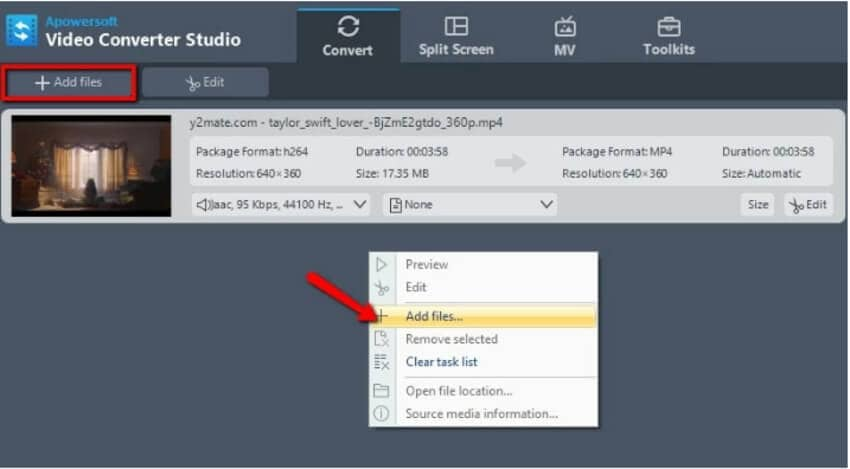
Pros:
- Simple user-interface and quick to use.
- Supports batch processing.
Cons:
- It occupies large processing and memory, which makes the other functions slow.
- Need software download and installation.
2. Freemake Audio Converter
As the name suggests, this is a freeware tool that allows the conversion of almost all audio files with support to over 50 formats. Device-specific conversion is also supported by the tool. The program works without any sign-up or limitations and also allows extracting the audio from the video files.
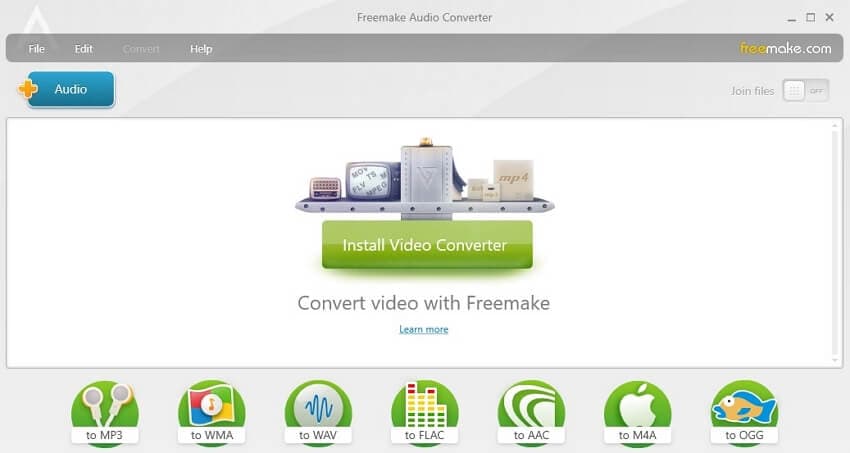
Pros:
- Support over 50 formats and devices for audio conversion.
- Allows extracting audio from the video files.
- Freeware tool.
Cons:
- No support for the Mac systems.
- No support for the additional features.
3. Switch Audio File Converter Software
For converting and encoding the audio files quickly, this is a good software to consider. All widely used audio formats, including M4A and WAV, are supported for the conversion, and with the batch processing, multiple files can be converted at a time. The tool also supports the feature where it automatically normalizes the audio.
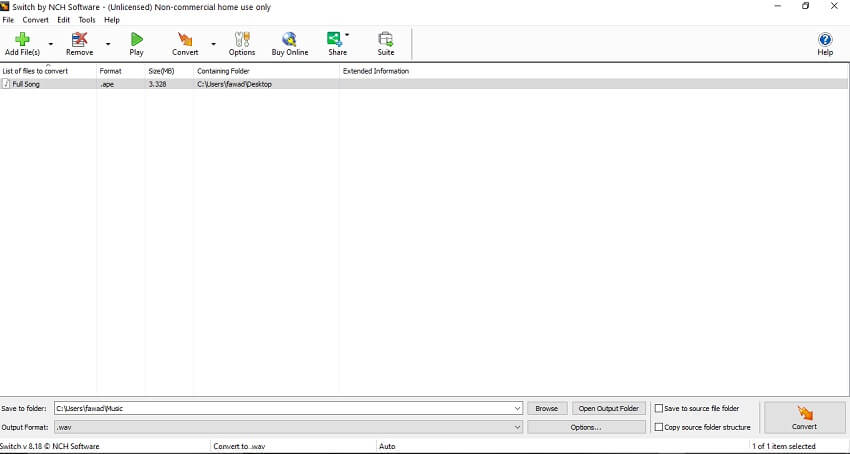
Pros:
- Supports over 40 formats for the conversion.
- Preserve the music tags for the supported formats.
- Supports extracting audio from the video files.
Cons:
- The user-interface is not easy to navigate.
- The free version has limited format support.
4. VideoProc
Available for Windows and Mac, this is another popular tool to take care of all your video and audio conversion and editing requirements. Convert M4A to WAV and an array of other formats like MP3, WMA, OGG, and more using the program. The editing features of the program can be further used to customize the files before the conversion.

Pros:
- Windows and Mac support.
- All popular formats are supported for the conversion.
- Fast processing with low CPU consumption.
Cons:
- Expensive software.
- The free trial version has limited support.
Part 3. 4 Free Ways to Convert M4A to WAV Online
When it comes to audio file conversion, online tools cannot be ignored. Working straight from the browser, these programs require no hassles of software installation and free and simple to use. To help you select one, we have shortlisted the 5 top online tools as below.
2. CloudConvert
M4A files present on your system, Google Drive, Dropbox, OneDrve, and link can be added to this online tool for conversion to WAV and other formats. You can edit the audio codec, bit rate, and volume using the program, and the option for trimming is also available.

Pros:
- Add files from multiple sources.
- Trim the unwanted audio parts.
- Edit file parameters.
Cons:
- The users need to download the converted files.
- Dependent on the internet connection.
3. Zamzar
Another popularly used online tool for all types of conversion is Zamzar. Files up to 50MB can be added to the program from the system or as a link to be converted in WAV or other supported formats. You can download the converted file to your computer or can also receive the download link in the mail.

Pros:
- Support to all major formats.
- Get the converted file download link on the mail.
Cons:
- The maximum supported file size is 50MB.
- No support for editing and other additional features.
4. AConvert
Using AConvert, the files on the system or the cloud storage can be added to the interface for the conversion. The program allows editing and changing the audio bit rate and the sample rate from the supported options. The interface is simple that requires you just to add the file and choose the target format.

Pros:
- Files from the local system and cloud storage can be added.
- Edit files by changing the sample rate and bit rate.
Cons:
- It only supports converting one file at a time.
- The converted file needs to be downloaded.
5. Online Converter
Local as well as online M4A files, can be converted to WAV using the tool. The program is simple to use and supports adding files up to 200MB in size. After the conversion process is complete, download the processed file to your system.

Pros:
- Simple and user-friendly interface
- No need for any software installation
Cons:
- The maximum supported file size is 200MB.
- No support for editing and other additional features
With multiple M4A to WAVE converter options available, choosing the right one depends on how many files you have to be converted and the additional features required. Online and freeware are basic tools, while Wondershare UniConverter is a versatile program that, in addition to quality conversion, supports other functions as well.


Christine Smith
chief Editor