WAV
- TRY FREE TRY FREE
- 1. Convert WAV to Other Formats+
- 2. Convert Other Formats to WAV+
-
- 2.1 Convert M4A to WAV
- 2.2 Convert Opus to WAV
- 2.3 Convert AIFF to WAV
- 2.4 Convert OGG to WAV
- 2.5 Convert DTS to WAV
- 2.6 Convert WebM to WAV
- 2.7 Convert SF2 to WAV
- 2.8 Convert FLAC to WAV
- 2.9 Convert MPEG to WAV
- 2.10 Convert MIDI to WAV
- 2.11 Convert APE to WAV
- 2.12 Convert CDA to WAV
- 2.13 Convert CAF to WAV
- 2.14 Convert iTunes to WAV
- 2.15 Convert FLAC to WAV online
- 3. WAV Tools+
-
- 3.1 Video to WAV Converters
- 3.2 Convert WAV to MP3 with VLC
- 3.3 Convert M4A to WAV on Mac
- 3.4 Convert M4A to WAV with Audacity
- 3.5 Convert WAV Ringtones
- 3.6 Convert SoundCloud to WAV
- 3.7 WAV Bitrate Solution
- 3.8 Increase WAV Volume
- 3.9 Record WAV on Windows 10
- 3.10 Edit WAV Files
- 3.11 Cut or Trim WAV Files
How to Convert M4A to WAV in Audacity
by Christine Smith • 2025-10-21 20:04:54 • Proven solutions
As a high-quality audio format, M4A, which is usually used for Apple devices, maybe not compatible with most devices for playback. Converting M4A to WAV comes to be a good choice if you want to convert the .m4a file to a lossy and widely-used audio file. Here, the steps to convert M4A to WAV in Audacity and the best alternative to Audacity to convert M4A to WAV are discussed below.
- Part 1. Easy Steps to Convert M4A to WAV in Audacity
- Part 2. How to Convert M4A to WAV Using the best Audacity Alternative
- Part 3. Easy Online Ways to Convert M4A to WAV
- Part 4. Comparison and Summary
Part 1. Easy Steps to Convert M4A to WAV in Audacity
We all know Audacity as a popular digital recording and editing tool, but in addition to this, it supports an array of other functions as well, including audio file conversion. So if you already have Audacity installed on your system, you can convert your M4A files to WAV, and for this, you need to download the FFmpeg library as this allows the Audacity program to import and export the files in different formats.
Steps to convert M4A to WAV Audacity:
Step 1: Launch the installed Audacity program on your system. Click on File > Open to browse and add the M4A files on your system to be converted.
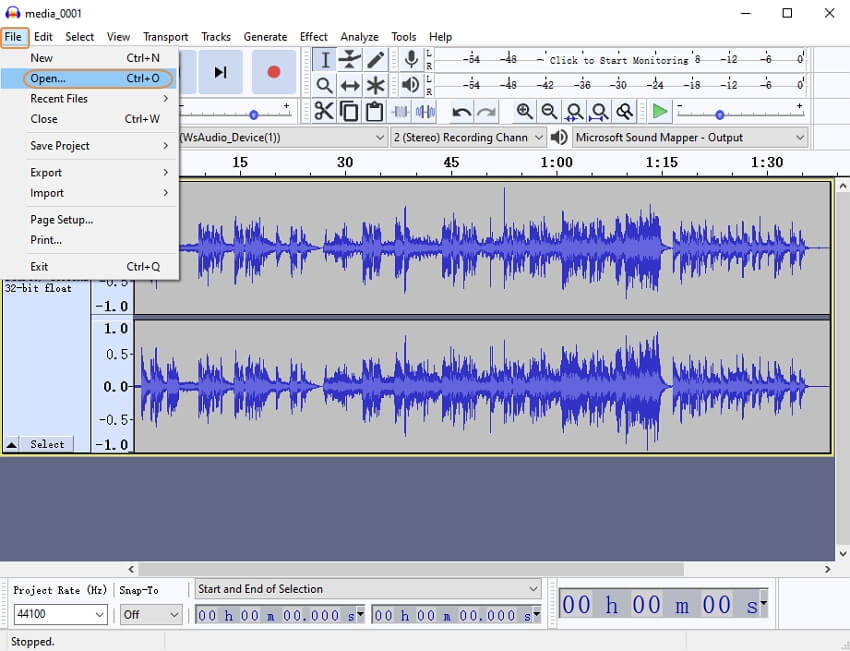
Step 2: Next select File > Export > Export as WAV.
Step 3: Choose the desired File name, bit rate, and channel. Finally, hit on the Save button to start converting M4A to WAV audacity.
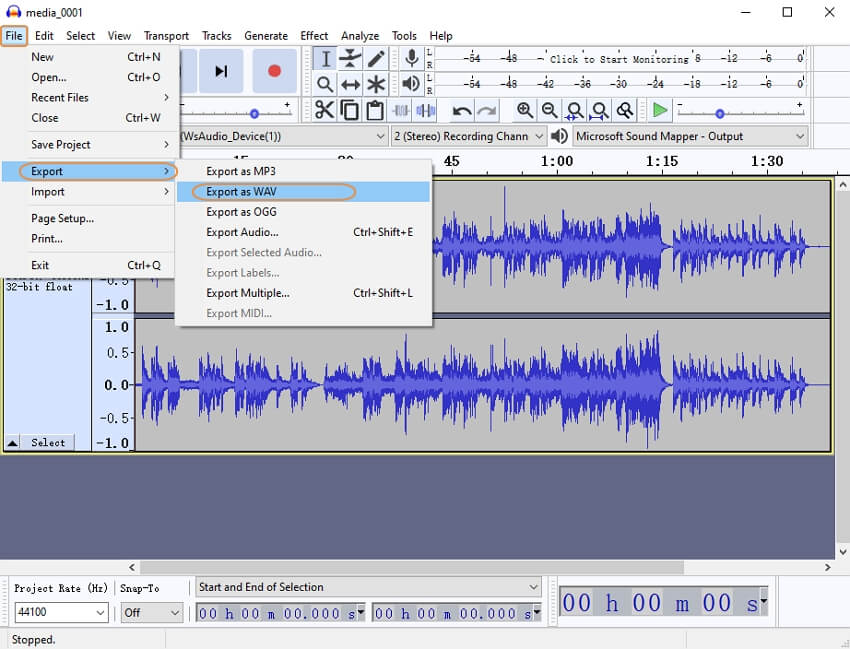
Part 2. How to Convert M4A to WAV Using the best Audacity Alternative
Audacity requires you to download extra libraries, and the process of conversion is also not very user-friendly. So, if you are looking for a simple yet professional alternative for M4A to WAV conversion, Wondershare UniConverter (originally Wondershare Video Converter Ultimate) will work as the best option. Wondershare works as an excellent conversion tool with support to over 1000 formats and an array of other additional features. Batch processing and 30X conversion speed further make the task quick.
 Wondershare UniConverter (originally Wondershare Video Converter Ultimate)
Wondershare UniConverter (originally Wondershare Video Converter Ultimate)
Your Complete Video Toolbox for Windows/Mac

- It offers a lossless conversion of video and audio files in over 1000 formats.
- Batch processing support.
- Support downloading videos in an array of formats from over 10000 sites.
- Compress videos using customized settings.
- Additional features include video recording, GIF making, DVD burning, and more.
- Windows and Mac versions are supported.
- Supported OS: Windows 10/8/7, macOS 11 Big Sur, 10.15, 10.14, 10.13, 10.12, 10.11, 10.10, 10.9, 10.8, 10.7, 10.6.
Steps to convert from M4A to WAV using Wondershare UniConverter:
Step 1 Add M4A files to Wondershare UniConverter.
Open the software on your system and choose the Converter option from the main interface. To browse and choose the M4A files to be converted, click on the add files icon or the + sign.
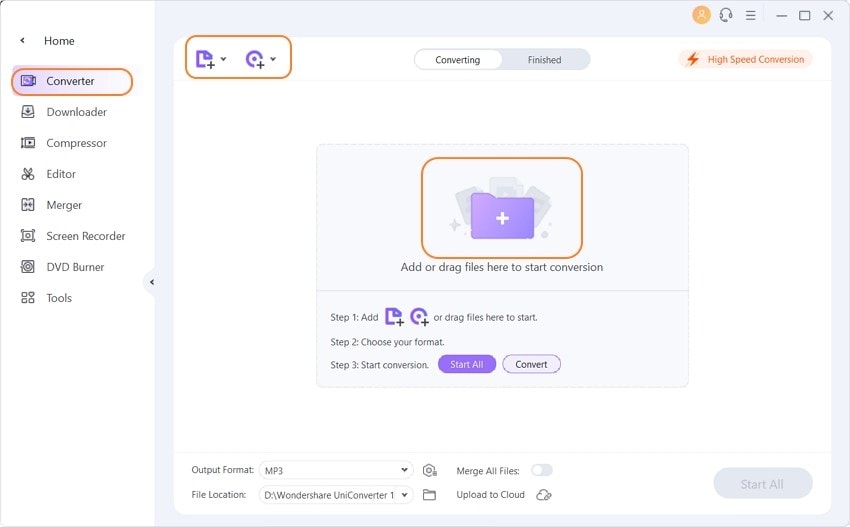
Step 2 Select the target format.
The list of supported formats can be opened from the Output Format tab at the bottom-left corner. Choose WAV from the Audio list.
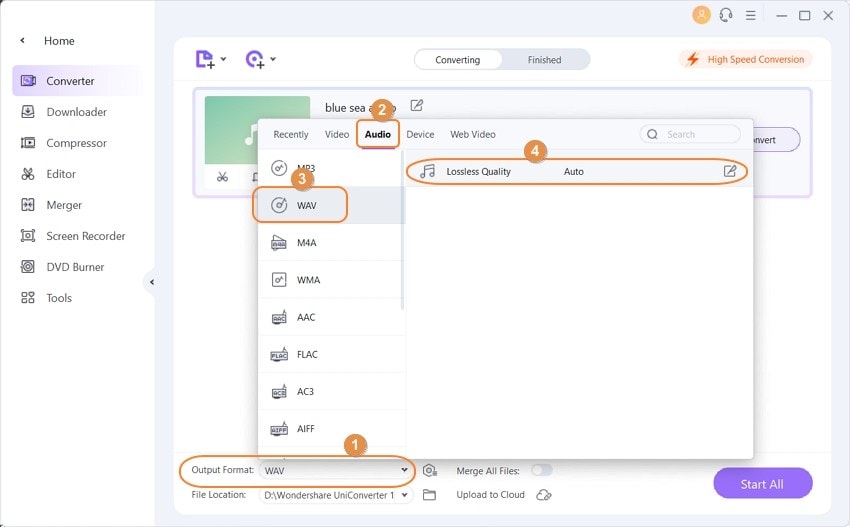
Step 3 Convert M4A to WAV.
You can choose the desired location on your system to save the converted files at the File Location tab. Tap on the Start All button to start the conversion process.
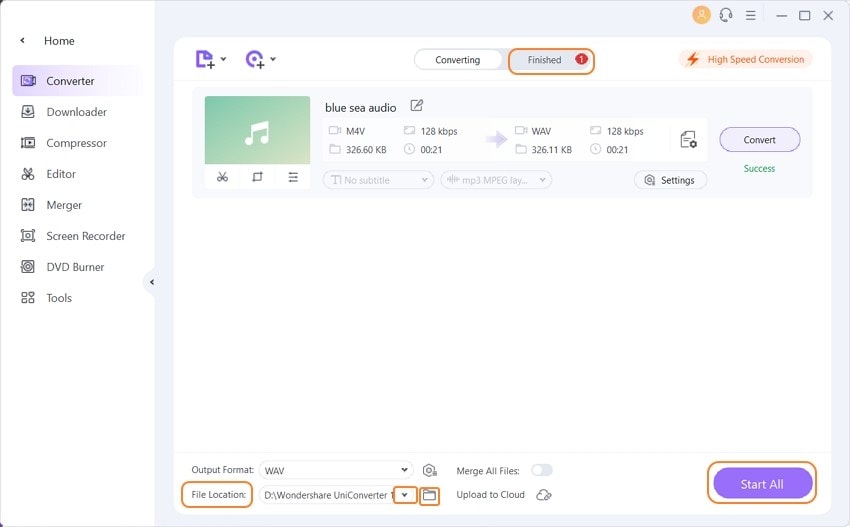
Part 3. Easy Online Ways to Convert M4A to WAV
Online tools are also available to help you convert M4A files to WAV format. Online tools are simple in-process and require no software download or installation as they work directly from the browser window. Free to use, these programs are pocket-friendly options when you need the basic conversion of a few files. Below listed are the top online programs.
1. Convertio
M4A files on the computer, link, and cloud storage can be added to this online tool for the conversion to WAV and other formats. A maximum of 100MB files can be added at a time for the process, and you can even edit the parameters like codec, channel, frequency, and volume. There is also an option for cutting the video to remove the unwanted parts.
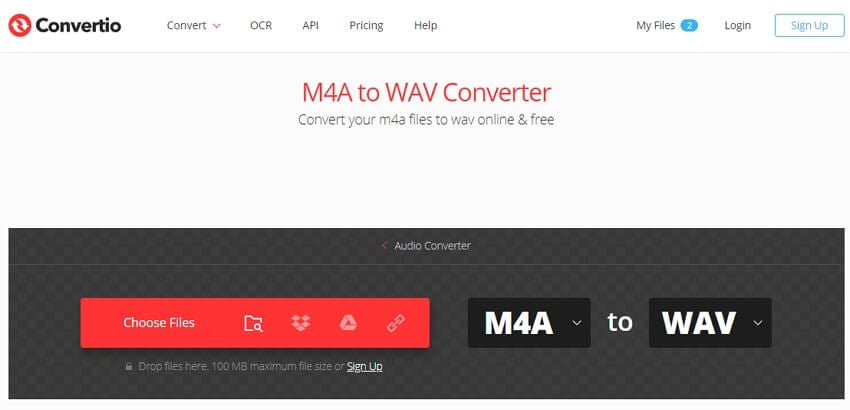
Steps to use M4A to WAV converter online:
Step 1: Launch https://convertio.co/m4a-wav/ and click on the Choose Files button to add the M4A files to be converted.
Step 2: Select WAV as the desired format from the drop-down menu. Click on the Settings icon to change the file parameters.
Step 3: Click on the Convert button to start with the process. The converted file can be downloaded locally or can be saved to cloud storage.
2. Apowersoft Online Video Converter
The tool allows conversion between all popular video and audio formats. If you are using the program for the first time, you need to download the launcher and can then process converting M4A files to WAV without any hassles. The interface is simple, and the process is quick, which makes the program apt for all types of users.
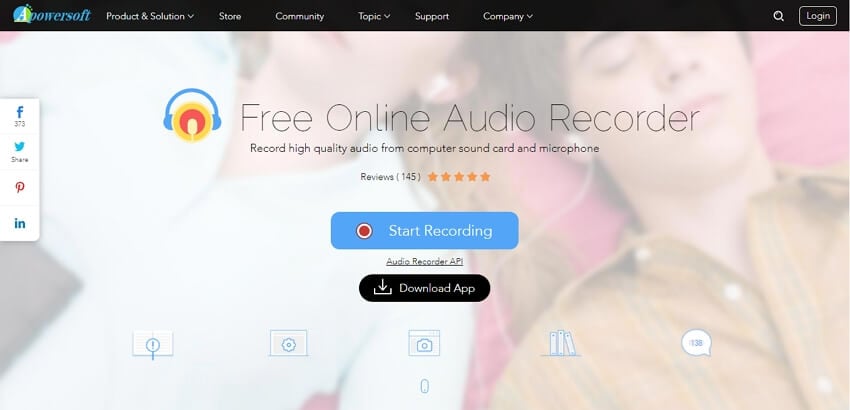
Steps to use M4A to WAV online converter:
Step 1: Open https://www.apowersoft.com/free-online-video-converter on your browser and click on the Browse button next to the File Location tab to add the M4A file to be converted.
Step 2: Under Output Settings, select WAV as the target format. You can also select the desired sample rate, bit rate, and channel.
Step 3: Click on the Convert button to start the process.
Part 4. Comparison and Summary
The table below compares the above-listed tools on various parameters that will help you to make a choice depending on your requirements.
| Features | Wondershare UniConverter | Audacity |
|---|---|---|
|
Platform |
Windows/Mac |
Windows/Mac/Linux/Others |
|
Format support |
More than 1000 |
Popular ones |
|
Batch processing |
Yes |
Yes |
|
Editing |
Comes with a built-in editor with an array of features |
No |
|
Conversion speed |
Super-fast |
Decent |
|
Internet dependence |
No |
No |
|
Price |
Paid software |
Free |


Christine Smith
chief Editor