There are numerous audio formats available to save your music, and among the countless options, FLAC and M4A are the most popular formats. M4A has high-quality sound in compact files and can be accessed by almost every media player, including Apple Music. On the other hand, FLAC is also popular for saving overall audio quality without loss of data; however, it can't be played in all media players.
Bearing these traits in mind, many users want to convert FLAC to M4A as it is easily accessible and saves storage space. Thus, this article will introduce you to various online and offline tools to transform FLAC to M4A without having an adverse effect on file quality.

In this article
- FLAC vs M4A: Key Differences Explained
- Why Convert FLAC to M4A?
- How to Batch Convert FLAC to M4A Without Losing Quality?
- Convert FLAC to M4A Online (Free & No Installation)
- Convert FLAC to M4A on iPhone & Android (Mobile Apps)
- [Optional] Command Line & Advanced Methods (for Developers)
- FAQs About FLAC to M4A
Part 1. FLAC vs M4A: Key Differences Explained
If you are confused between FLAC vs M4A and want a deeper understanding, here is a complete breakdown of these formats:

What is FLAC?
FLAC, also known as Free Lossless Audio Codec, is created for compressing audio files without losing any crucial data. Unlike other audio formats like WAV and AIFF, it recovers every part in HD quality, which makes it best for musicians and sound archivists. However, larger files can create storage issues for users and restrict accessibility in major media players like Apple Music.
What is M4A?
It is a vast audio format used for encoding by using the Advanced Audio Codec (AAC) and Apple Lossless Audio Codec (ALAC) formats. While coded for AAC, M4A gives efficient sound quality with small file sizes, which makes it best for users who stream and download frequently. This audio format is highly adaptable with Apple software like iTunes and iOS and can be easily supported by third-party apps.
FLAC vs M4A: Side-by-Side Feature Wise Comparison
Here is a brief comparison table of FLAC vs M4A that makes it easier for you to choose between these audio formats:
| Features | FLAC | M4A |
| Audio Quality | High | High (AAC), Very high (ALAC) |
| File Size | Large | Small |
| Compatibility | Limited | Easily accessible |
| Use Case | Audio Archivers and musicians | Frequent users, Apple users |
When Should You Choose FLAC or M4A?
Choosing between these 2 audio formats depends on the features and their uses, like storage and device compatibility. One should opt for FLAC if they want high-quality sound or if they are a musician who archives larger files. On the other hand, M4A is for those who listen to and download music frequently and don't have enough storage. In addition, M4A is easily accessible on any device, especially Apple devices, but FLAC has limited access.
Part 2. Why Convert FLAC to M4A?
Now, if you want to know why you should convert FLAC to M4A, here are some common reasons:
- Incompatibility Issue: FLAC's major drawback is that it is inaccessible on most famous devices like the iPhone and iTunes.
- File Size: This audio format converts a 3-4-minute audio into 20MB and 30MB easily, which can create storage issues.
- Streaming: As many online streaming services don't support FLAC as they do other audio formats like M4A and MP3.
- Quality and Convenience: Though it gives HD quality audio with no lost data, it is not as convenient as it will need high-end sound systems.
- Easy integration: Most cloud drives don’t run smoothly with FLAC due to its larger file sizes and Apple limitations.
Part 3. How to Batch Convert FLAC to M4A Without Losing Quality?
If you are looking for an efficient solution to convert FLAC to M4A in batches, then Wondershare UniConverter is the right option. This tool offers you advanced conversion features that work on both PC and Mac, such as supporting 1000+ audio formats. One can change the title of the file and choose the location where the file is saved. Additionally, one can trim and edit the audio during the conversion process.
Within the settings, you can select the "Sample Rate" and "Bitrate" according to your specifications. After choosing the desired format, you can pick audio quality from "Low, Medium, and High." Also, by toggling in the "Merge Files" section, users can merge all their files in one go. Moreover, one can select the "High-Speed Conversion" setting to speed up the process and access the finished files for later editing.
Batch File Converter
Other Key Features
- Noise Remover: This tool lets you remove unwanted background noise from your FLAC audio files.
- Voice Changer: By using the voice changing facility, users can convert the human voices of their FLAC audio to other voices like child, robot, etc.
- Text-to-Speech: To convert your written text to life-like audio in several languages, this tool will assist you.
- Choose AAC or ALAC: Among other formats, it also offers AAC and ALAC (Lossy and Lossless), which provide broad compatibility and high-quality audio.
- Vocal Remover: You can seamlessly separate vocals and background music automatically from your FLAC audio.
Comprehensive Guide to Batch Convert FLAC to M4A
Step 1. Begin by Launching UniConverter and Selecting Converter
Commence UniConverter and tap on the "Converter" tool located at the top left of the interface. Then, select the "+Add File(s)" option to import your desired audio.
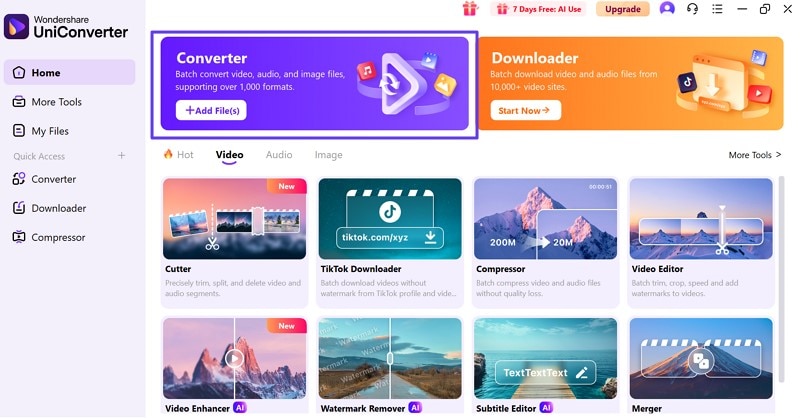
Step 2. Add More Files and Specify the Outcome’s Format
Once the audio appears on the interface, click on the “+ Add Files” button to add more FLAC audio files. After importing them, extend the menu of “Convert To” and select the “M4A” format while picking the desired quality.
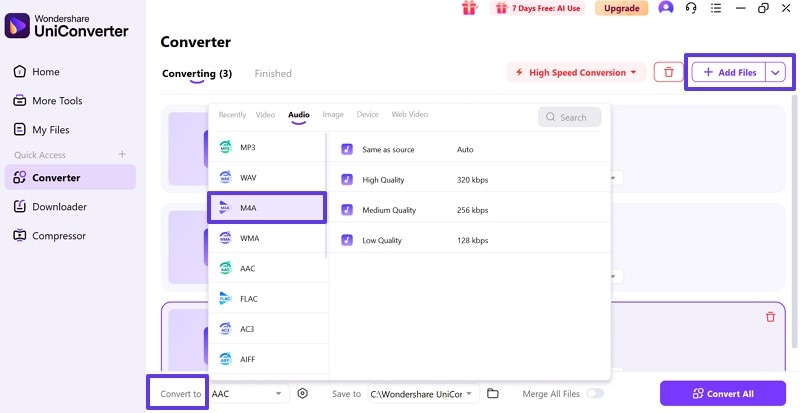
Step 3. Select Convert All to Start Process and Save File
Finally, tap on the “Convert All” button to start the conversion process and wait till the process completes. Once done, head to the “Finished” section, from where you can further edit or save it to your device.
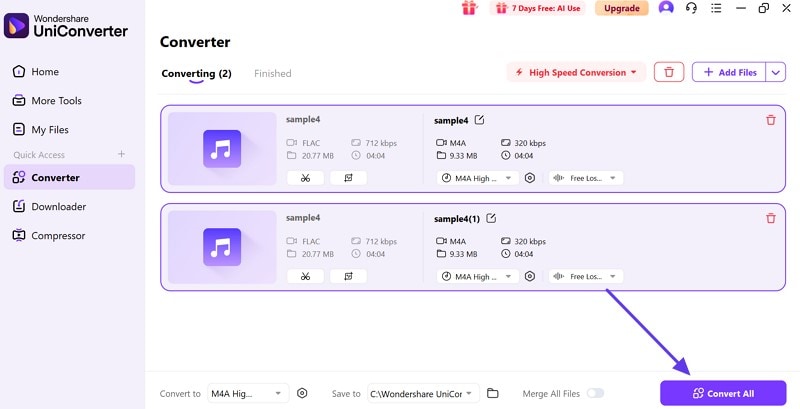
Part 4. Convert FLAC to M4A Online (Free & No Installation)
Browser-based converters provide a user-friendly and hassle-free option to convert FLAC to M4A without downloading or installing any software. These are beneficial for those who need quick conversions or who use a shared or public computer. Regardless of your needs, adhere to some top-recommended tools that will assist you in converting complex audio with ease:
1. Media.io
Media.io offers numerous file formats, such as AVI, MP4, and m4A. Within its setting, you can select your desired Sample Rate and Bitrate of the audio you seek to convert. Additionally, using its “Batch Processing” system, users can convert multiple audio files simultaneously. During its audio conversation process, this tool allows you to stop the process if you want.
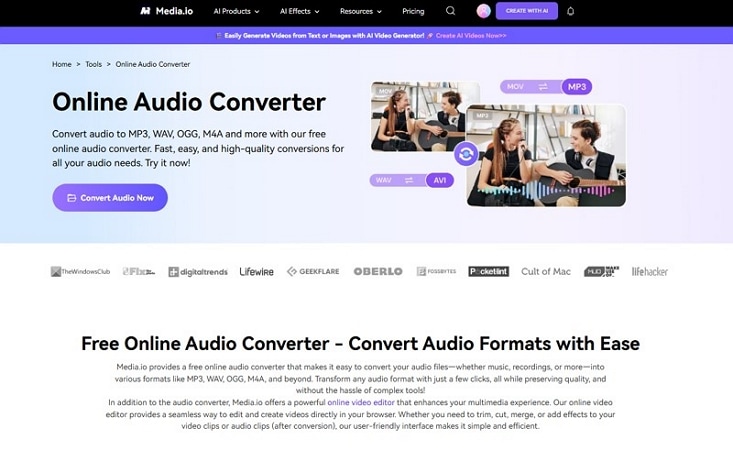
Key Features
- Using its “Text-to-Music” feature, this tool lets you convert your text into songs of different genres.
- It's Video Watermark Remover allows you to remove any unwanted watermarks without damaging the quality.
- This tool offers more than 1000 templates and effects while editing your data.
Detailed Guide to Convert FLAC Format to M4A using Media.io
Step 1. After launching the tool, access its Audio Converter interface, then tap on the “Convert Audio Now” button.
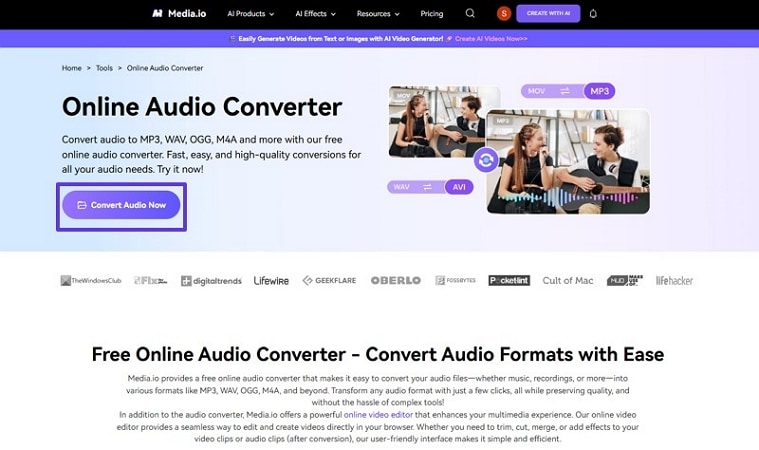
Step 2. Now tap on “+ Click to Upload” to insert the file, or you can drag and drop it.
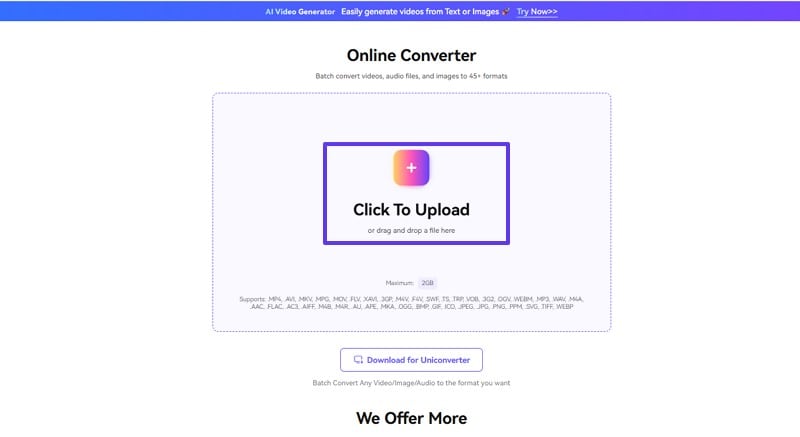
Step 3. After the audio is imported, click on the “Convert To” menu to select “M4A” and then tap on the “Convert All” button to start processing.
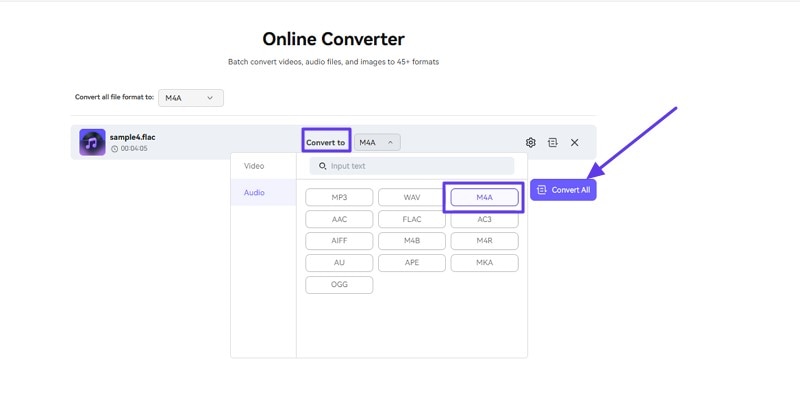
Step 4. As the audio is converted, tap on “Convert All” to get it saved to the device.
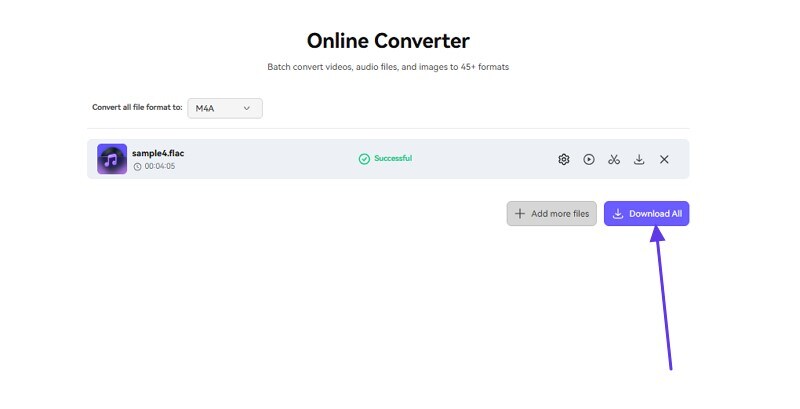
2. Zamzar
This tool lets you do unlimited FLAC to M4A conversions via the website per day. Unlike other tools, Zamzar offers built-in cloud storage for up to 500GB and a high-speed download option. Additionally, users can upload larger files, up to almost 2GB at a time, and also choose priority file conversion to speed up the process. It supports practically every audio format, which are namely AVIF or BMP.
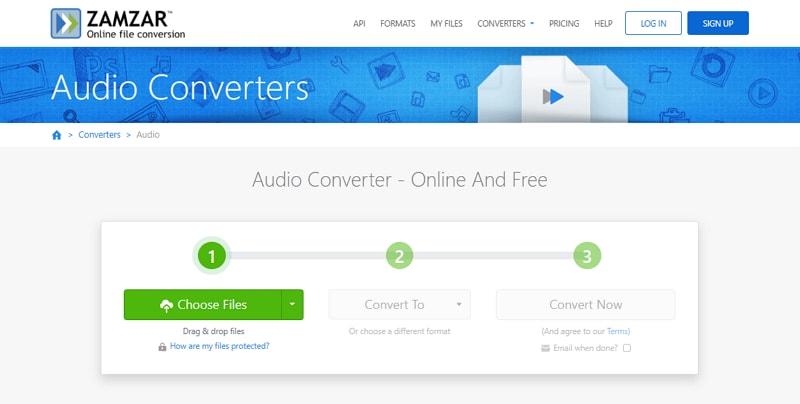
Key Features
- Unlike other tools, you can insert your file through Google Drive and a URL link.
- By having a “Basic” plan, one can upload files up to 200GB and cloud storage up to 5 GB.
- It offers different plans, “Basic, Pro, and Business,” depending on your budget.
An Expert Guide to Convert Audio Files Using Zamzar
Instructions: After commencing the tool, tap on the “Convert Files” button to import your desired audio file. After that, stretch the “Convert to” menu to choose “M4A” audio format, and then hit the “Convert Now” button to get the process started. After the audio is converted, you can access the converted file on your device.
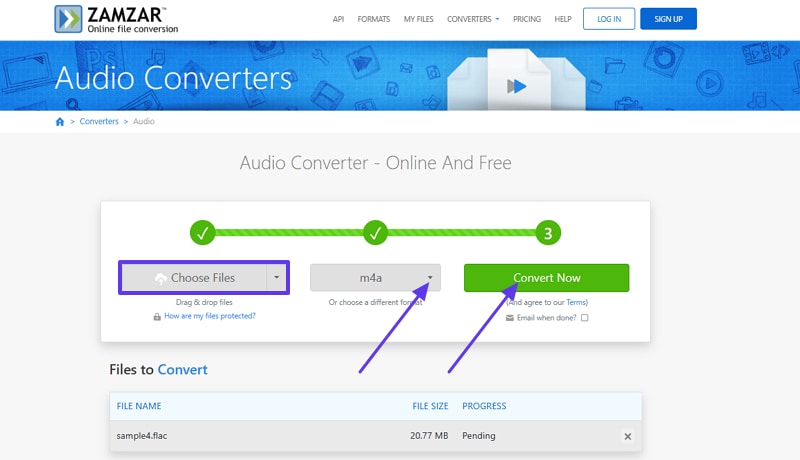
Part 5. Convert FLAC to M4A on iPhone & Android (Mobile Apps)
Besides web browsers, you can convert your FLAC to M4A with mobile apps, which are discussed below:
1. The Audio Converter
For FLAC to M4A conversion, this iOS converter allows users to convert dozens of input formats, including M4A and WAV. Not only this, but you can save, share, and listen to your converted audio files directly from the app. After conversion, it allows users to AirDrop their files right into their MacBook or other devices. The conversion process only requires uploading your audio files to deliver output in less than 15 minutes.
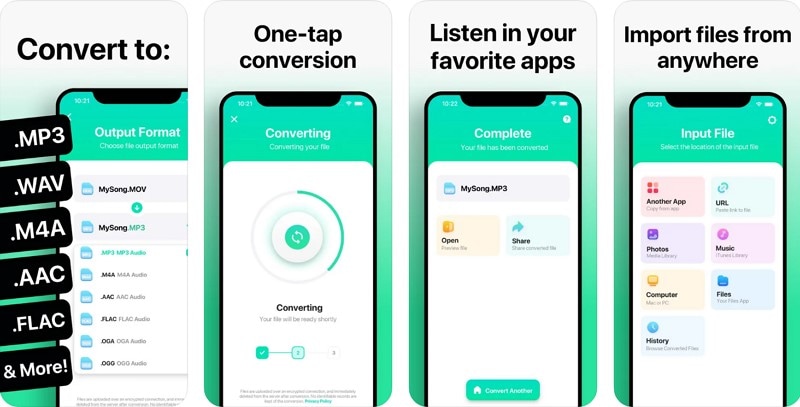
Key Features
- It allows users to browse their previously converted files with its in-app browser.
- Once the conversion is completed, you can preview your converted file for analysis.
- For conversion, you can import files from other apps or paste their URLs directly.
Expert Tutorial to Convert FLAC Files into M4A
The comprehensive tutorial will walk you through how to convert FLAC to M4A directly from your iPhone:
Instructions. Install "The Audio Converter" on your iPhone, and from the main screen, press the "Files" option to add your FLAC file. Extend the menu for the conversion file and choose the "M4A" format from the options. In the new screen, tap on the "Convert" File button to initiate the conversion process.
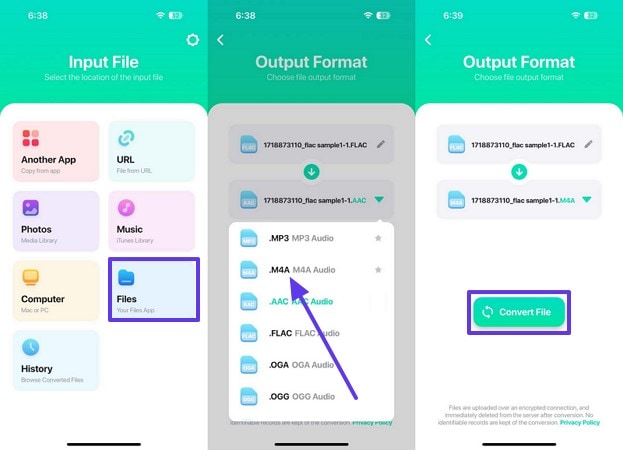
2. Audio Converter
As the name suggests, this audio converter allows users to convert FLAC to M4A files with their original quality maintained. Besides this, it sources audio files from internal or external storage and the SD card in your mobile phone. This audio converter offers a 2-step conversion process with the ability to play, share, and delete files before conversion. You can also review the complete details of your added audio for better analysis.
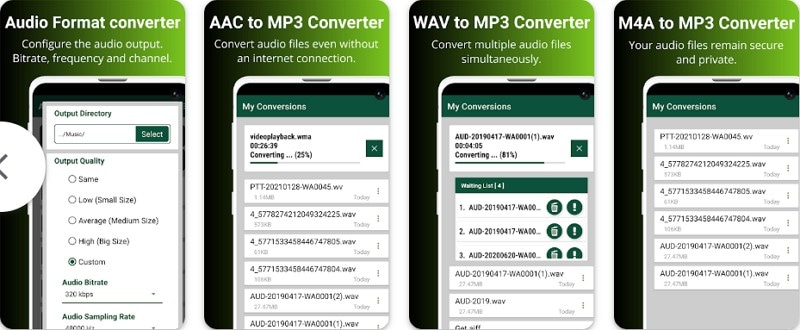
Key Features
- This app supports numerous formats besides M4A, including WAV or AAC.
- It allows users to choose their output directory before converting their audio.
- Users can specify the quality of their audio from low to custom requirements.
Detailed Stepwise Tutorial to Convert FLAC into M4A
Instructions. Download the “Audio Converter” app on your Android and hit the “Select Audio File” button to add your FLAC audio. Once inserted, tap the “Convert Audio File” button and choose the “Out Format” as M4A from the options. Press the “Select” button for “Output Directory” to choose a specific directory for converted file saving. Now, navigate to the “Convert” button and complete the conversion process of FLAC to M4A.
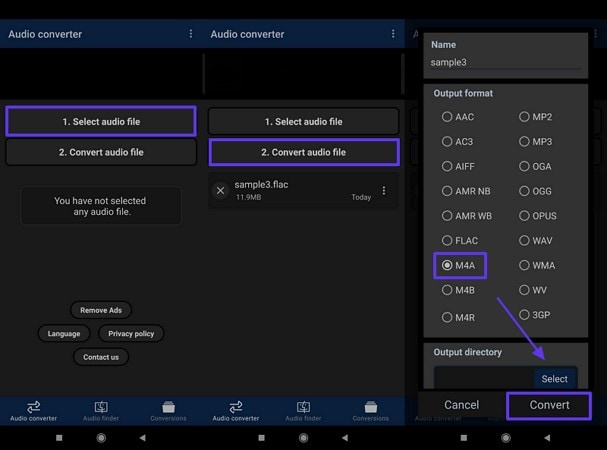
Part 6. [Optional] Command Line & Advanced Methods (for Developers)
For developers and technical users, FFmpeg is one of the convenient assets to convert audio and video files. It's an open-source command-line utility that supports nearly every media format, including “FLAC vs M4A”. This approach is helpful in automated scripts, batch processing, and customization workflows with unmatched controls and performance. Go through the given instructions and learn how to run a command for converting FLAC into M4A:
Instructions. First, deploy the FFmpeg software on your Windows and launch it. After this, type “cd” (space) the location of the file to convert and press the “Enter” button. Now, type “ffmpeg” and hit “Enter” again to access codes on your screen. Under codes, write “ffmpeg -1 bfmv.FLAC” and “Enter” to reveal new codes. Insert the “ffmpeg -1 bfmv.FLAC 1:fmv-M4A” code and wait for the conversion to be completed.
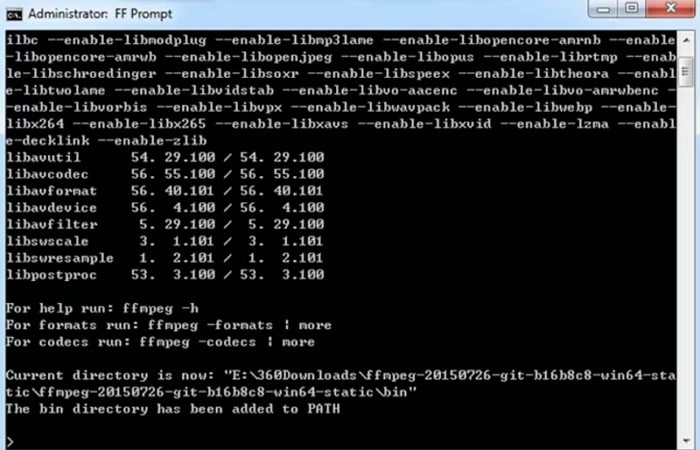
When to Use the Command Line
Explore the given list and understand where the command line method truly shines:
- Automation: For converting dozens of files, this method allows you to script batch conversion across entire directory or an external drive.
- Integration: The developers and technical users can build media workflows where FFmpeg fits into their scripts and backend processes.
- Precision: When a user needs fine-grained control over every detail of the conversion, from selecting bitrate and codecs to preserving metadata.
Conclusion
In conclusion, FLAC has high-quality audio, but it doesn't support many media players, whereas M4A is compatible with all media players. For this, a conversion from FLAC to M4A is necessary, and that can be performed through the platform discussed in this article. Convert FLAC to M4A in bulk now with Wondershare UniConverter – the fastest, highest-quality audio converter for any need!



