How to Convert M4B to M4A format in 2025
by Christine Smith • 2025-10-21 20:05:28 • Proven solutions
Audio files can be in a wide range of formats that may or may not be supported by various media player platforms. That being said, M4B and M4A are two widespread audio formats. However, M4B file extensions are generally MPEG-4 Audiobook files. M4B extension files generally have many limitations when playing them and are supported by a limited number of platforms. This is why you need to convert M4B to M4A audio format.
While there is a range of M4B to M4A converters, in this article, we have discussed the best M4B to M4A converters that can help you efficiently convert M4B to M4A free. Read on to find about the most efficient M4B to M4A converter and how you can use it to convert any audio files from M4B to M4A without any hassles.
- Part 1. How to convert M4B to M4A with Wondershare UniConverter
- Part 2. How to convert M4B to M4A free online
- Part 3. What is the difference between M4B and M4A
Part 1. How to convert M4B to M4A with Wondershare UniConverter
M4B files are generally exclusive to Apple’s iTunes platform, especially the encrypted audiobooks, and these files cannot be played on other platforms. On the other hand, files with the M4A extension are encoded with advanced audio coding (AAC), a format of compression supported by multiple platforms. M4A stands for MPEG 4 Audio, and quite as you expect, these files are perfect for multi-platform use.
But how to convert M4B to M4A file format?
If you have been looking for answers to this question and a suitable platform that enables seamless M4B to M4A conversion, Wondershare UniConverter (originally Wondershare Video Converter Ultimate) is the number one tool and one of the most efficient M4B to M4A converters.
Wondershare UniConverter is one of the top video and audio converters available in 2022. The software is highly advanced, functional. It enables M4B to M4A file conversion, supports various audio and video formats, and can successfully convert them into the desired format. Being a highly versatile, feature-rich, and functional platform, Wondershare UniConverter is a top choice as an M4B to M4A converter. It is also one of the most preferred tools for various audio and video conversion purposes and several other key features it offers to users. Let us take a look at the key features of the most popular M4B to M4A converter.
 Wondershare UniConverter for Mac/Windows
Wondershare UniConverter for Mac/Windows

- A versatile platform built for various functions like video converting, audio conversion, video editing, video recording, video downloading, video compression and a lot more
- Powerful DVD toolkit for a top-class Blu-Ray experience
- Seamless and easy to use UI with advanced features and functions
- Multiple audio and video formats supported
- The special image conversion feature
- High-quality conversion and fast conversion rate
- Video and audio merger
- DVD burner
How to use Wondershare UniConverter to convert M4B to M4A files on your computer: A detailed Guide
If you are looking to convert M4B to M4A in a fast, efficient, and convenient manner, then Wondershare UniConverter is the choice you should make. It could not be easier to convert M4A to M4B than with Wondershare UniConverter. All you need to do is get the Wondershare UniConverter for PC from the official website, which is https://videoconverter.wondershare.com/.
After you have downloaded and installed the tool on your Windows PC, follow the steps listed below to convert M4B to M4A files seamlessly.
Step 1 Launch Wondershare UniConverter.
After the installation of Wondershare UniConverter is complete and the tool is ready, launch the tool on your Windows PC, and on the main interface, you will find a panel on the left. On this panel, select the option that says Converter. You will then find the Converting section, where you need to click on the Add Files button to import the required M4B audio file that needs to be converted from your Windows computer. Alternatively, you can drag and drop the audio files into the conversion board.
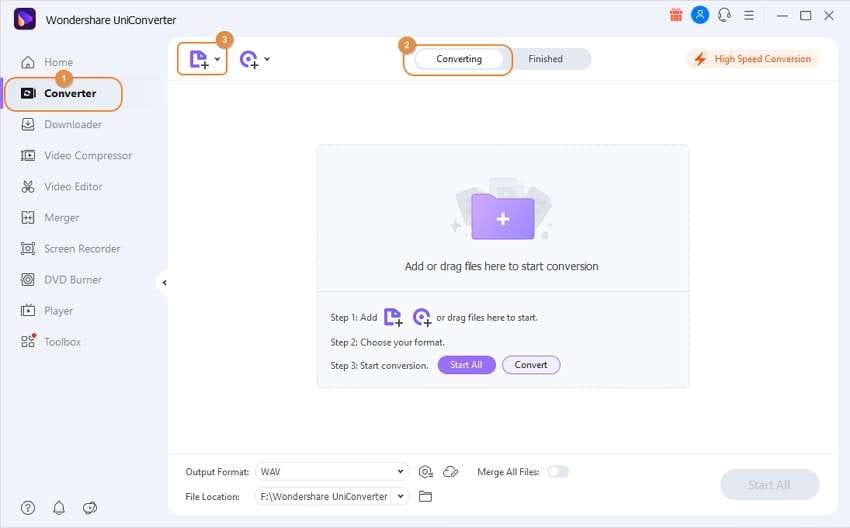
Step 2 Select the required audio output format.
Once you have selected the audio files and have them on the conversion board, move on to the Output Format drop-down menu at the bottom and click on it. You will see a pop-up window with a long list of supported file formats. Get into the Audio tab and then choose the M4A format or any other format of your choice. After this, select the output quality of the final file.
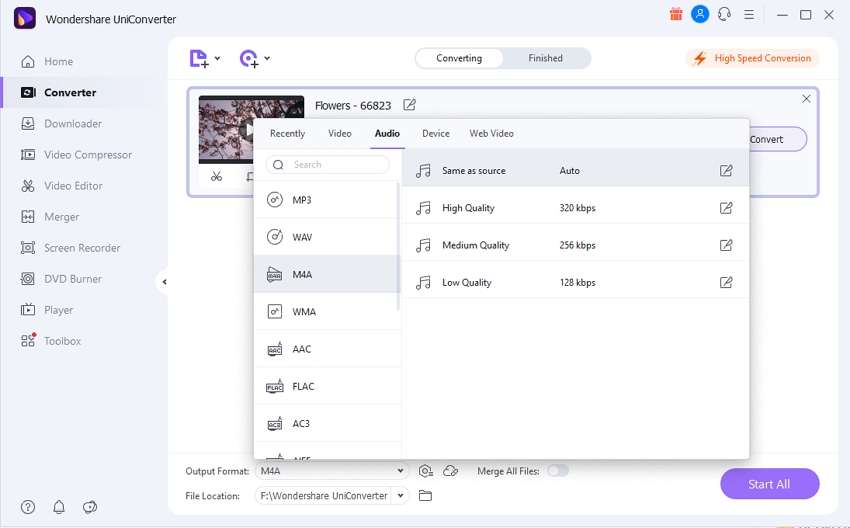
Step 3 Convert audio files on Windows with lossless quality.
In the end, when you have the right files chosen, and the right output is chosen that is M4B to M4A respectively, click on the Start All button that you will find near the right bottom corner. Within a short span of time, your selected and imported M4B audio files will be converted to the selected audio format (i.e., M4A in this case).
To locate the converted M4A audio files on your Windows computer, click on the Folder icon alongside the File Location tab that you will find at the bottom of the window.
Part 2. How to convert M4B to M4A free online
While there is no parallel to Wondershare UniConverter when it comes to M4B to M4A converters in 2022, here are a few other tools to convert M4B to M4A free online.
1. Cloud Convert
If you need a simple, efficient, and easy to use way to convert M4B to M4A free online, Cloud Convert is a great choice.
Visit the mentioned link and convert all your M4B to M4A files with a few clicks.
Step 1: Select the files and upload them by clicking on the Select File option. The option is a drop-down that allows you to add files from a variety of locations.
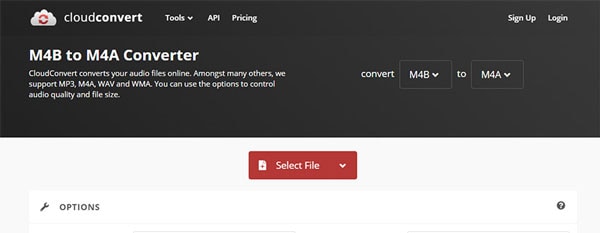
Step 2: Select the Audio Codec output format and the bitrate or quality of the output file. Right at the top, you can choose the original input and output format. Then click on the Convert button and download the converted files.
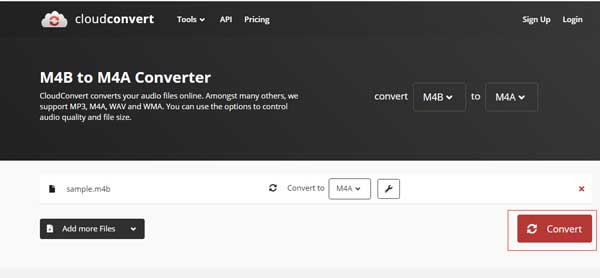
2. FreeConvert.com
Another straightforward and efficient app to convert M4B to M4A free online is FreeConvert.com. Visit the above link and follow these steps to convert M4B to M4A files.
Step 1: Click on the Choose Files option to select the M4B files.
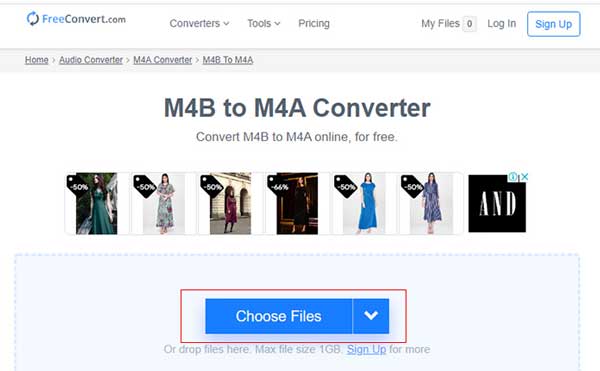
Step 2: After you are done selecting, click on the Convert to M4A option and start the conversion.
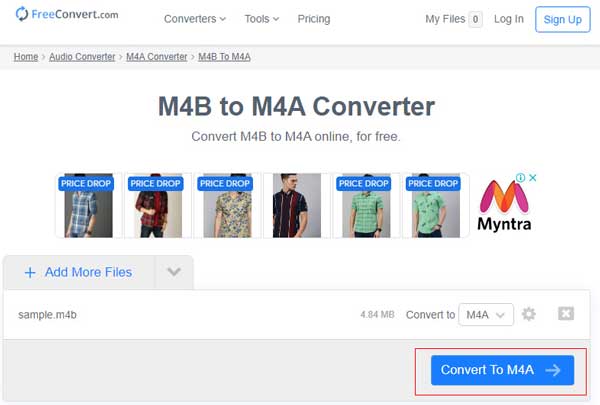
Step 3: When the conversion status changes to Done, click on the Download M4A button.
Part 3. What is the difference between M4B and M4A
M4B files are generally audiobooks and are divided into two major categories. While one category includes DRM protected iTunes audiobooks, the other one includes decrypted audible AAX books. The audio of an M4B file is encoded with the AAC compression code and is generally protected by Apple’s Fairplay DRM copy since most of these files are purchased through Apple’s iTunes store.
This encryption or protection is done by Apple to restrict access to the audio files and ensure that only computers and iOS devices with authorization through iTunes can access the files. M4A files are quite similar to M4B files, with the prime difference being better accessibility, and the M4A files are used for music instead of audiobooks. For better accessibility and support across multiple platforms, you need to convert M4B to M4A audio files.
Conclusion
M4B audio files are quite similar to M4A format files. These files are usually encoded with the AAC codec. M4B files primarily comprise the audiobooks on platforms like iTunes, and the file format supports chapters and bookmarking. M4A audio file format, on the other hand, is very similar to MP4.
If you are looking to convert M4B to M4A files seamlessly, Wondershare UniConverter is the choice you must make. It is easy to use, efficient, fast, and ensures high-quality conversions.


Christine Smith
chief Editor