Convert AIF to other formats
All Topic
- AI Tools Tips
-
- AI Photo Enhancer Tips
- Voice Changer Tips
- AI Thumbnail Maker Tips
- AI Script Generator Tips
- Smart Summarizer
- AI Subtitle Generator Tips
- Watermark Remover
- Vocal Remover Tips
- Speech to Text Tips
- AI Video Tips
- AI Image Tips
- AI Subtitle Translator Tips
- Video Extractor Tips
- Text to Speech Tips
- AI Video Enhancer Tips
- DVD Users
- Social Media Users
- Camera Users
- Photography
- Creative Design
- Movie Users
- Travelling Fans
- Educational Users
- More Solutions
- Holidays and Commemoration
- Game Lovers
- Other Tips
How to Convert AIF to WAV Efficiently
by Christine Smith • 2025-10-21 20:09:46 • Proven solutions
AIF and WAV are both high-quality audio formats that can be used conversely. The output nature of the two formats may be equal. However, there are some situations where AIF files are not compatible, and the need arises to convert AIF to WAV format. Also, AIF supports metadata, while WAV doesn't. Find out about AIF and WAV formats and converting AIF to WAV with valuable AIF to WAV converters.
- Part 1. Is AIF the same as WAV
- Part 2. How to Convert AIF to WAV on Windows / Mac Easily
- Part 3. 5 Recommended Online AIF to WAV Converters
Part 1. Is AIF the same as WAV
Talking as far as quality, both AIF and WAV are high-quality, uncompressed lossless formats. AIF was created as a local format for Mac systems, while WAV was created as a local to the Windows systems. However, both formats offer cross-platform support.
AIF: It stands for Audio Interchange File Format, was created by Apple for putting superior quality audio data. Compressed forms are known as AIFF-C or AIFC. Not at all like MP3 files, AIF is uncompressed, which is valuable for streaming of numerous audio files among disks and applications. One minute of sound system audio utilizes around 10MB of storage space at a pace of 44.1 kHz and a bit depth of 16bits. Circle point data and test samples are usable in AIF files.
WAV: It stands for Waveform Audio File, which is a generally-used audio format that is uncompressed. Created by collaboration among IBM and Microsoft, the format stores uncompressed audio data on the Windows system and has a moderately bigger file size.
Although AIF and WAV both are best quality formats supporting cross-platform features, there arises the issue of compatibility.
Part 2. How to Convert AIF to WAV on Windows / Mac Easily
With the AIF conversion process, there is consistently an opportunity for quality loss. When you wish to avoid the same, we propose using Wondershare UniConverter to convert AIF to WAV. The application offers more than 1000 formats, including AIF to WAV. The UniConverter is viable with both Windows PC and Mac PCs. Indeed, even with these advanced highlights, Wondershare UniConverter is too simple in AIF to WAV conversion process, making it the best converter presently.
Key features of Wondershare UniConverter:
Wondershare UniConverter - Best Video Converter for Mac/Windows
-
It supports the conversion of AIF to WAV, MOV, AVI, and other over 1000 formats.
-
It supports converting multiple files at a 90x faster speed than others.
-
It allows screen recording with voice.
-
It supports trimming, croping, applying effects, adding watermarks and subtitles to your videos.
-
Supported OS: Windows 10/8/7/XP/Vista, macOS 11 Big Sur, 10.15 (Catalina), 10.14, 10.13, 10.12, 10.11, 10.10, 10.9, 10.8, 10.7.
Steps to use Wondershare UniConverter to convert AIF to WAV:
Step 1 Download and install Wondershare UniConverter and upload the AIF file.
Download, install and open the software on your PC, click  or the + sign to import AIF files you need to convert. You can also drag or drop these .aif files to the interface of Converter.
or the + sign to import AIF files you need to convert. You can also drag or drop these .aif files to the interface of Converter.
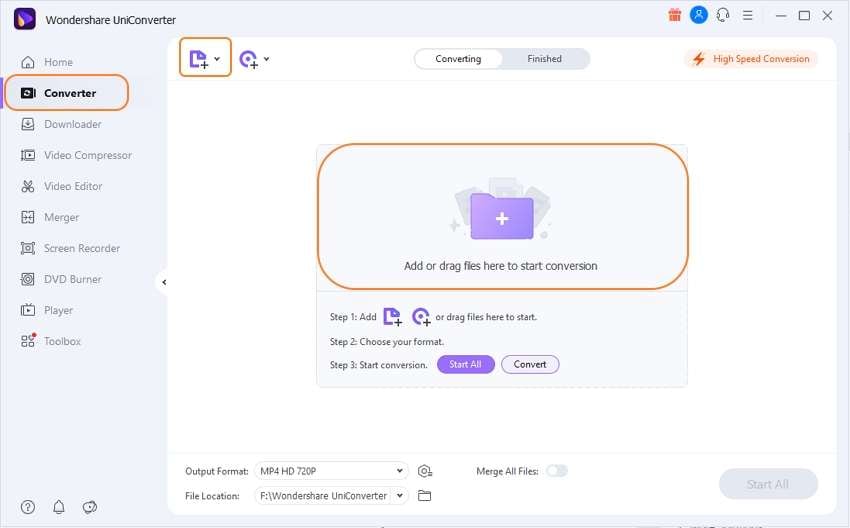
Step 2 Select WAv as the output audio format.
To select WAV as the output format, you need to click on the down arrow sign beside the Output Format. From the Audio tab, select WAV as the solution.

Step 3 Convert the AIF file to the desired WAV format.
When everything is set, click Start All at the bottom for the conversion from AIF to WAV to start. As an option, you can set your destination output file location by clicking the down arrow sign beside the File Location. When the conversion process is finished, you can locate the converted .wav files from the Finished tab.
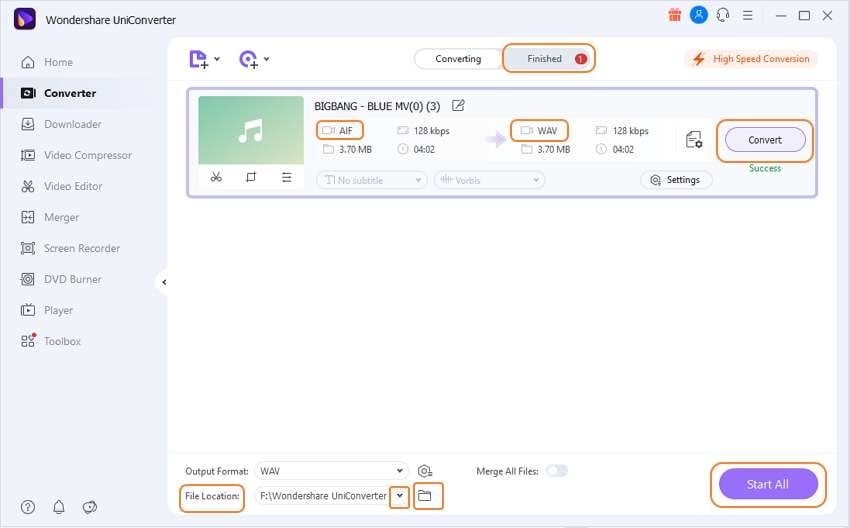
Part 3. 5 Recommended Online AIF to WAV Converters
During the video or audio file conversion, it is important to ensure that the process doesn't disturb the file's sound or picture quality. You can be guaranteed it by utilizing a capable and acclaimed file converter. Also, some easy tools are needed if you want to convert AIF to WAV or other formats free. Below are some of the most famous free conversion solutions that can easily convert AIF to WAV online.
5 online AIF to WAV Converters:
1. CloudConvert
It converts the audio files online and free. There are different options in the software that can control the quality and file size of any audio file.
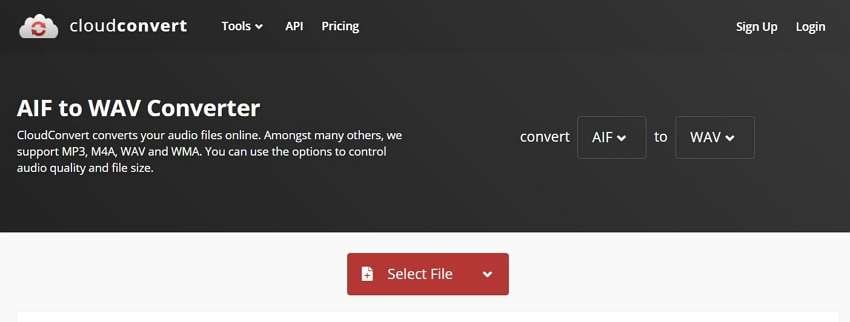
Pros:
- Easy and user-friendly interface
- Multiple file formats for conversion
- Supports lossless audio conversion
Cons:
- It can be used only when online.
- Limited file size can get uploaded
2. FreeConvert
These make use of both open source and advanced custom software to control the conversion quality rate.
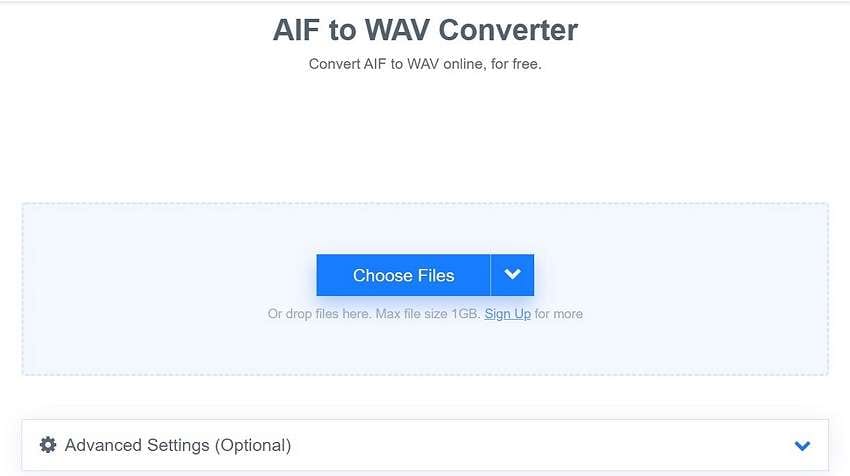
Pros:
- Free software
- Easy interface for use
- Supports customizable settings
Cons:
- Limited formats
- Can access only when online
3. AnyConv
This is too safe to use as it deletes the uploaded file then and there and the converted files within 24hours. It is a five-star AIF to WAV converter device that converts AIF files to WAV online right away.
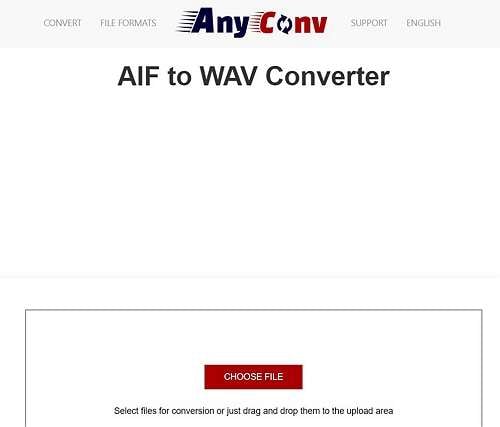
Pros:
- Easy conversion process
- Supports a wide range of file formats for conversion
Cons:
- Messy interface
- Restricts file size
4. MP3 Cutter
This is 100% online without any software to install for converting files AIF to WAV online. It works for all significant browsers and is compatible with mobile browsers as well.
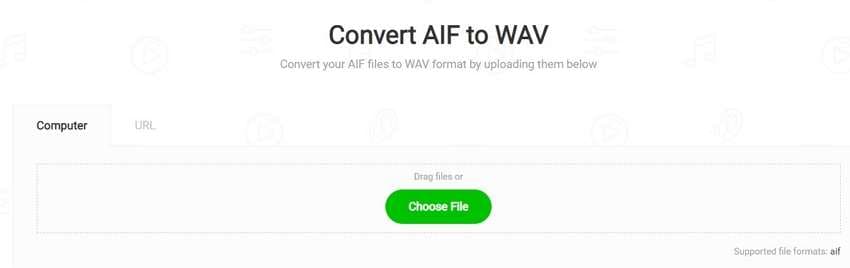
Pros:
- Easy to use
- Free software
- Multiple output settings
Cons:
- Not well-organized interface
- Limited features
5. CoolUtils
This online free converter offers more than 1400 file formats focusing on batch processing and smart auto settings that play an important role as AIF to WAV converter.
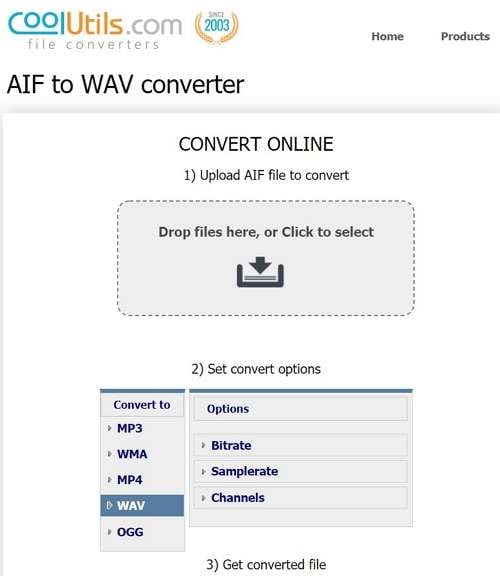
Pros:
- Fast conversion
- Easy steps to convert files
Cons:
- Unable to convert large-sized files
- Can be used while online
Your complete video toolbox
 Convert AIF format to WAV or other 1,000+ formats, including WAV, FLAC, AAC, etc.
Convert AIF format to WAV or other 1,000+ formats, including WAV, FLAC, AAC, etc.




Christine Smith
chief Editor