WMA Converter
- 1. Convert WMA to Other Formats +
- 2. Convert Other Formats to WMA +
All Topic
- AI Tools Tips
-
- AI Photo Enhancer Tips
- Voice Changer Tips
- AI Thumbnail Maker Tips
- AI Script Generator Tips
- Smart Summarizer
- AI Subtitle Generator Tips
- Watermark Remover
- Vocal Remover Tips
- Speech to Text Tips
- AI Video Tips
- AI Image Tips
- AI Subtitle Translator Tips
- Video Extractor Tips
- Text to Speech Tips
- AI Video Enhancer Tips
- DVD Users
- Social Media Users
- Camera Users
- Photography
- Creative Design
- Movie Users
- Travelling Fans
- Educational Users
- More Solutions
- Holidays and Commemoration
- Game Lovers
- Other Tips
Opus to WMA: How to Convert Opus Files Easily
by Christine Smith • 2025-10-21 20:08:27 • Proven solutions
The OPUS format was specifically designed to be used on the web. As such, it is widely used in applications related to real-time audio-specific web streaming services. It offers low compression in contrast with other audio formats, thus maintaining better quality and minimal degradation upon transfer across the web. Despite having the same bitrate as MP3, an OPUS track has a noticeably better quality to it.
That said, OPUS is a very uncommon audio file format that is sidelined by other, more mainstream formats. In this tutorial, you'll learn how to convert an OPUS to WMA format to be used on a Windows computer.
- Part 1. What is an Opus File
- Part 2. Best Opus Audio Converter to Convert Opus to WMA Easily
- Part 3. How to Convert Opus Files to WMA Online
Part 1. What is an Opus File
OPUS, or OGG Opus, is a lossy audio file format that was originally devised by IETF to support internet streaming. For this purpose, it makes the use of the SILK codec, perhaps most known for its use in skype as well as the CELT codec. As of now, it is being maintained and updated by Xiph.Org.
Files with OPUS extensions are some of the most accessible audio file formats, with popular media players such as VLC and AIMP are able to load an OPUS file without any impediments. The bit rates supported by Opus are in a range between 6kb/seconds to 510 kb/seconds. Its codec sees frequent use in different venues such as Voice over IP, video streaming and sessions, etc. Despite this, OPUS is still an obscure audio codec because internet streaming is a very specific use.
For a file format designed to work on the internet, it works surprisingly well on local storage. For this reason, you might want to consider converting your OPUS files to WMA format.
Part 2. Best Opus Audio Converter to Convert Opus to WMA Easily
If there's one correct method for changing the format of an OPUS file or any media file for that matter, it is using the Wondershare UniConverter. Wondershare UniConverter is a video and audio editing software that comes with remarkable file format conversion features. You can convert any audio/video file format, and there are well over 1000 file formats you can choose to convert your file to. And that too without any quality degradation and at a lightning-fast conversion speed.
Wondershare UniConverter - Best Video Converter for Mac/Windows
-
Supports over 1000 file formats, including MP3, MP4, WAV, AVI, WMA, and many others
-
Support conversion rate over 30X faster than the nearest competing software.
-
Features a vast suite of editing and enhancement utilities
-
Incredibly efficient and robust with a straightforward interface
Convert OPUS Audio File to WMA Format:
Once you’ve purchased and installed Wondershare on your PC/Macintosh, follow the instructions below to convert your OPUS audio file to WMA format –
Step 1 Add Files.
The interface for both macOS and windows is the same and should look something like the below image. From the panel on the left, select the Audio Converter tab and place the second position from the top. Then hit the  button and browse your hard disk for the OPUS file you want to convert to WMA. Select the file and click on the Load button on the bottom right.
button and browse your hard disk for the OPUS file you want to convert to WMA. Select the file and click on the Load button on the bottom right.
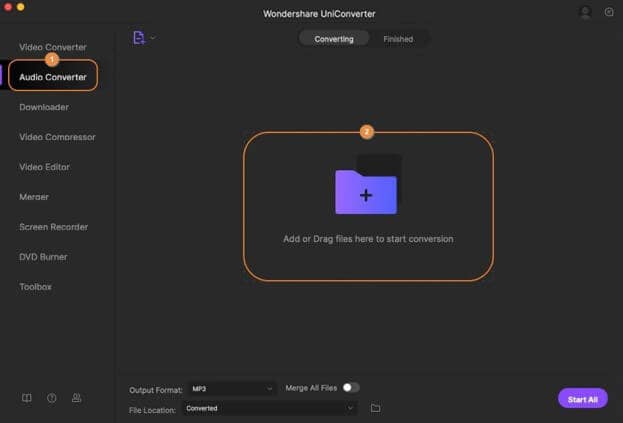
Alternatively, you can also just drag-drop the opus file you want to convert to the folder icon in the middle. Also, notice how you can add multiple files to the queue to convert each of them.
Step 2 Select the WMA Output Format.
Next, move the pointer to the Output Format button and click it to drop a menu. Select the WMA format from this menu.
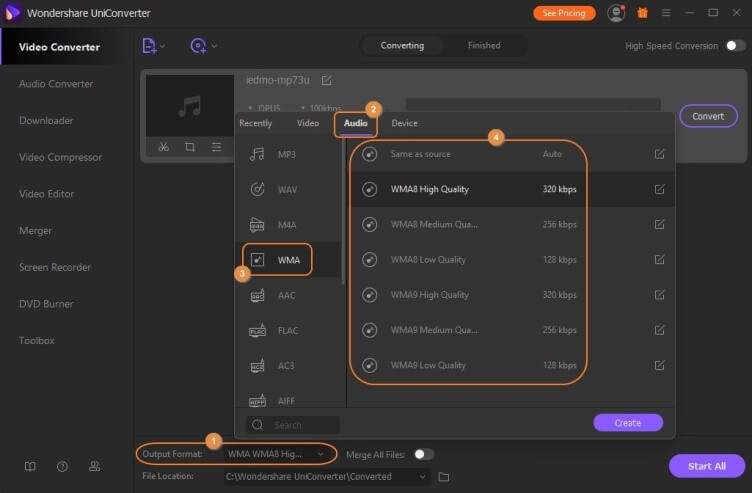
Step 3 Convert OPUS to WMA Format.
Finally, click on the Convert button to convert your OPUS audio file to WMA format. You can click on the start all button on the bottom left if you've uploaded multiple tracks. To access the converted file, click on the Finished tab on the top, next to the converting tab. You’ll be listed every subsequent file you’ve processed with UniConverter.
![]()
Part 3. How to Convert Opus Files to WMA Online
Of course, there are other ways to convert your OPUS file without investing in premium software. In this section, we'll look at three different websites you can use to convert your OPUS file to WMA format. Keep in mind, though, that the output you'll receive will be noticeably degraded in quality.
1. AConvert
This converter is made specifically to convert OPUS files to other formats. The file size for the source you want to convert should not exceed 200 MBs. It has a user-friendly interface and easy to use a process that can be handled by any new user.
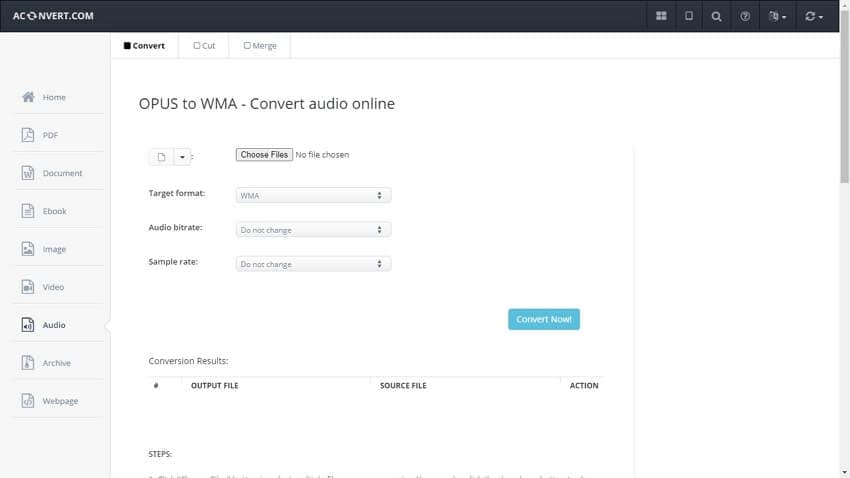
Follow the instructions below to use this online tool –
Step 1: Click the "Choose Files" button, and select the OPUS file you want to convert on your PC. You can also select multiple files.
Step 2: Set the output format to WMA if it is not the default option. There are 12 different output formats you can choose from. You can adjust the bitrate and sample rate as well.
Step 3: Finally, click on the Convert Now button. Once the conversion is finished, scroll below to see the output listed. You can download it from over there.
2. CoolUtils
CoolUtils is another web-based OPUS to WMA tool that can help you convert OPUS files into WMA in a short time. It has a simple interface with easy to handle the conversion process. Just upload the files, command the system to convert, and you can download the files after conversion—no complication in the process.
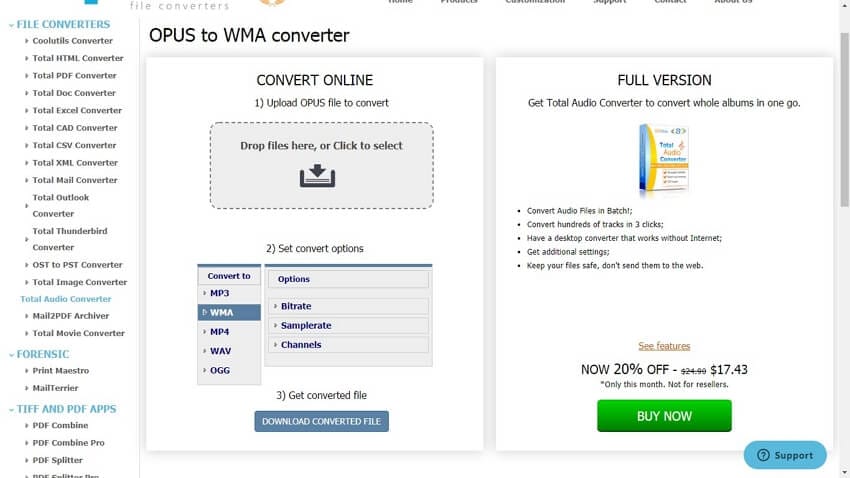
Here is how to use this tool –
Step 1: Set output format to WMA. There are just five options here, and WMA is listed right below the upload area. You can select channels and adjust bitrate and sample rates as per your needs.
Step 2: Drag and drop the opus file to the rectangular area or click on the icon to select one or multiple opus files. The file will be automatically converted upon uploading.
Step3: Then click on Download Converted File button to save the converted file to your hard drive.
3. File-Converter-Online
File-converter-online is an easily accessible tool that can allow users to convert OPUS to WMA files without any issue. This tool also has an easy upload, convert, and download system. It can also convert multiple files at once. It has many other options, including files converter, GIF creator, video compressor, etc.
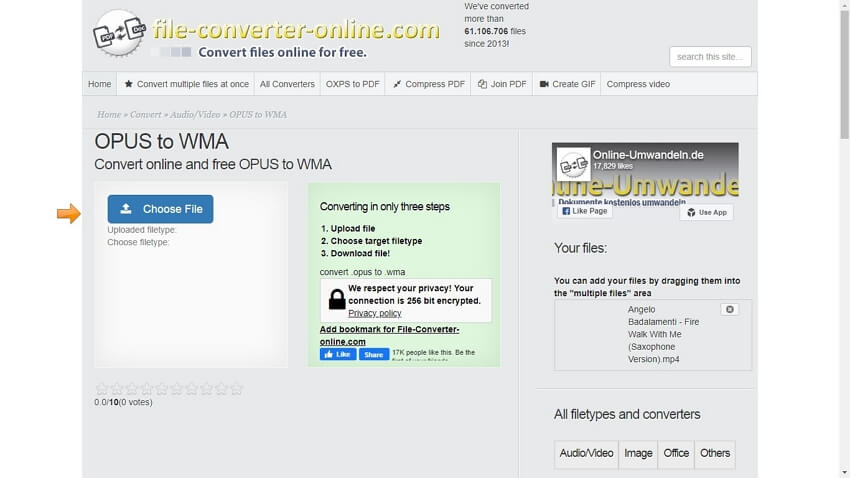
Follow the below steps to use this tool –
Step 1: Click Choose File and select the OPUS file you want to convert. Then wait for the file to upload.
Step 2: Once you upload the file, a drop-down menu will appear, allowing you to choose the output file format. Select WMA from this menu.
Step 3: When the file is 100% uploaded, a red button labeled "Start Converting" will appear. Click this button to convert your OPUS file to WMA. You’ll be redirected to a new page where you have to wait until the conversion completes, and the download will start automatically.
Conclusion:
In this tutorial, you’ve learned how to convert an OPUS file into the WMA format. We demonstrated the conversion using the professional choice for video/audio professionals: Wondershare UniConverter, an incredibly versatile and robust audio/video manipulation software. It’s a standalone software that alleviates the otherwise painstaking process of file format conversion, that strikes the perfect balance between decompression and quality. It is recommended over the free and paid alternatives as it maintains the output quality and has a wide range of conversion options to choose from. Try using UniConverter without having any second thoughts.
Your complete video toolbox
 Supports over 1000 file formats, including MP3, MP4, WAV, AVI, WMA, and many others
Supports over 1000 file formats, including MP3, MP4, WAV, AVI, WMA, and many others




Christine Smith
chief Editor