Audio
- TRY IT FREE TRY IT FREE
- 1. Play Audio Files+
- 2. Convert Audio+
-
- 2.1 Convert AC3 to AAC
- 2.2 Convert Voicemail to MP3
- 2.3 Convert AC3 to MP4
- 2.4 Convert OGG to MP4
- 2.5 Convert FLAC to MP4
- 2.6 Convert AAC to AC3
- 2.7 Convert DTS to AC3
- 2.8 Convert WAV to Google Music
- 2.9 Convert FLAC to iTunes
- 2.10 Convert Audio to WAV
- 2.11 Convert FLAC to WMA
- 2.12 Convert WMA to WAV
- 2.13 Convert FLAC to ALAC
- 2.14 Convert FLAC to MP3 Linux
- 2.15 Convert MP3 to OPUS
- 2.16 10 Best FLAC Converters
- 3. Convert Audio Mac+
- 4. Audio Tips+
Top 5 ASF Converters You Should Try
by Christine Smith • 2025-10-21 20:05:18 • Proven solutions
Are you having trouble uploading your ASF flash videos onto Creative Zen? You can simplify this process by converting ASF to MOV, MKV, FLV VOB, or any other format that is compatible and supported by Creative Zen and other portable devices. Therefore, you will need the best ASF converter.
- Part 1. Best ASF converter for Windows and Mac recommended
- Part 3. Other 5 ASF converters to convert ASF to other formats
Part 1. Best ASF converter for Windows and Mac recommended
The best ASF video converter is Wondershare UniConverter, a professional application that results in lossless quality video conversion. This ASF converter is free for download on your Mac and Windows computers. It supports more than 1000 formats and works at super-fast speed.
 Wondershare UniConverter - Your Complete Video Toolbox
Wondershare UniConverter - Your Complete Video Toolbox

- Convert ASF to MP3, MP4, AVI, MKV, MOV, and other 1000+ formats.
- Convert video files to an optimized preset for almost all of the devices.
- 90X faster conversion speed than any conventional converters.
- Edit, enhance & personalize your ASF video files.
- Burn ASF videos to playable DVD with attractive free DVD templates.
- Download or record videos from YouTube and other 10,000 video sharing sites.
- Versatile toolbox combines fixing video metadata, GIF maker, VR converter, and screen recorder.
- Supported OS: Windows 10/8/7, macOS 11 Big Sur, 10.15, 10.14, 10.13, 10.12, 10.11, 10.10, 10.9, 10.8, 10.7, 10.6.
Use the following procedure to convert ASF to MKV, MOV, FLV, or other formats through the best ASF converter.
Step 1 Upload ASF files to the ASF to MOV converter.
Download and install this recommended Windows and Mac ASF converter and then launch it. To upload the ASF files, you can drop them into the program’s Converting interface or use the +Add file's icon and select where to upload from.
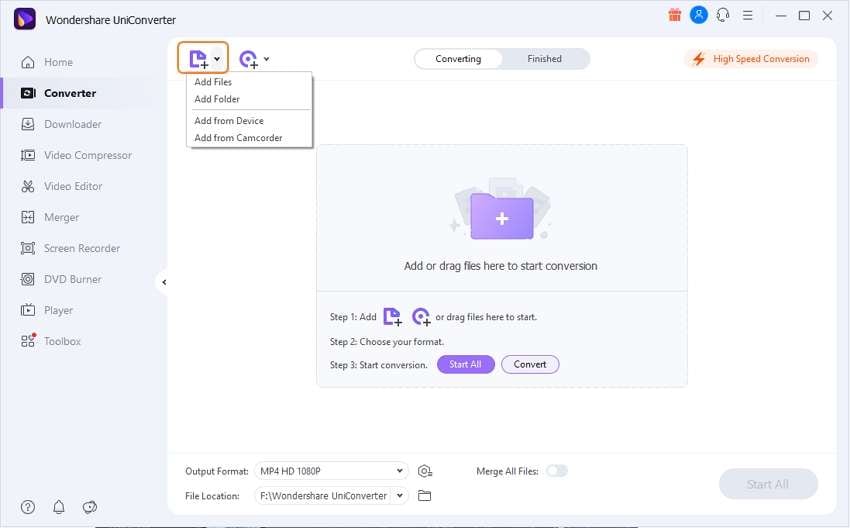
Step 2 Choose the preferred video format.
This converter allows you to edit videos, and so you can utilize the editing icons to manipulate your ASF files. When editing is complete, choose the preferred output format; go to the Settings and choose the Video section, where you should choose any video format presented in the list such as MOV, MKV, AVI, WMV, M4V, among others.
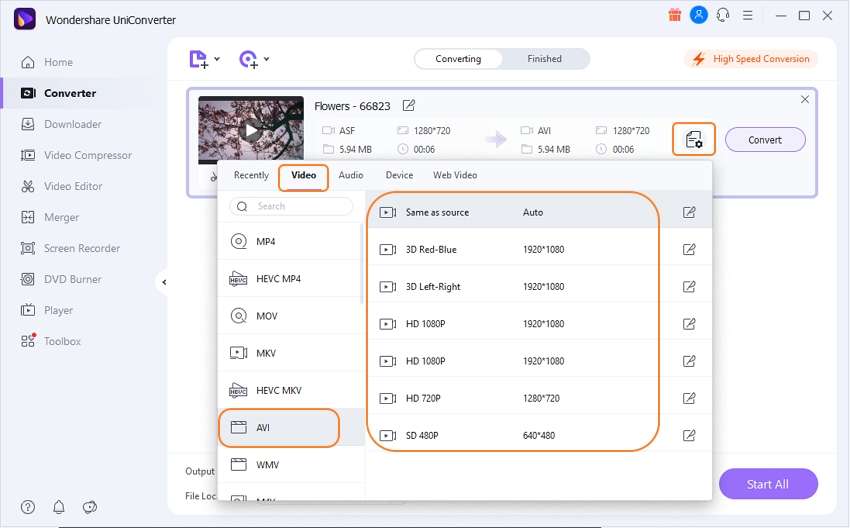
Step 3 Complete the conversion.
When contented with your selection, hit Convert or Start All to complete conversion.
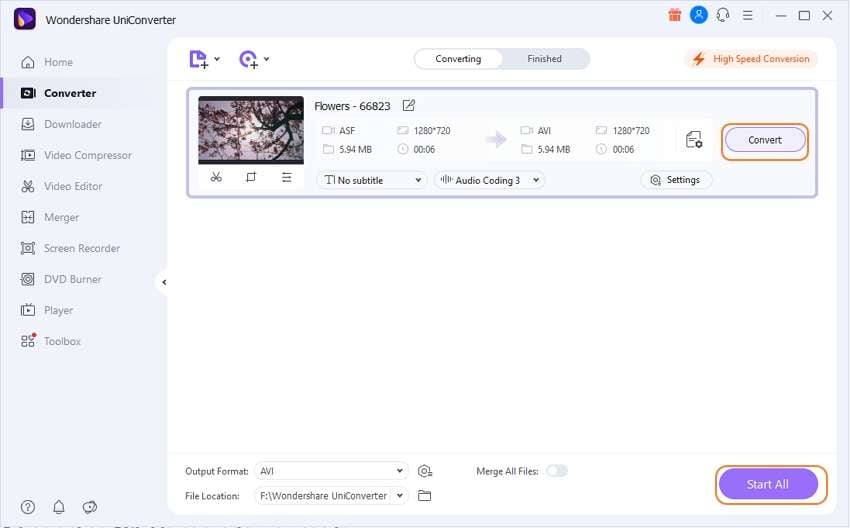
Part 3. Other 5 ASF converters to convert ASF to other formats
This ASF converter online can convert ASF to MOV and other popular formats such as MP4, 3GP, MKV, WMV, AVI, and FLV among others. It can also change ASF to DIVX, which is an unpopular format. Therefore, it is not only free but also reliable.
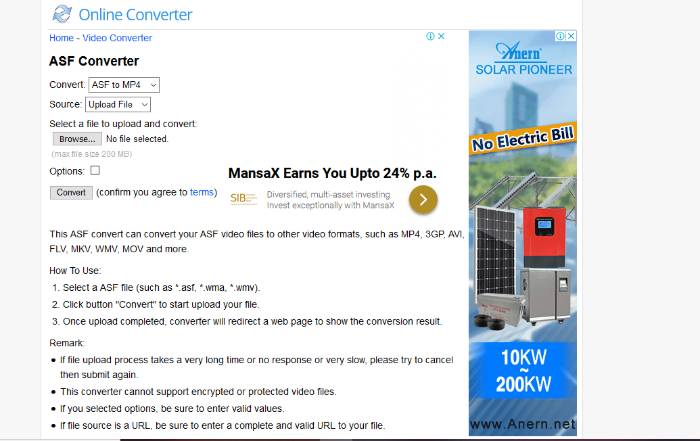
Pros:
- It is simple to use due to its simple interface.
- It is suitable for beginners.
- It supports numerous formats.
Cons:
- Does not provide editing tools.
- does not convert protected video files.
AnyConv is another ASF converter that you can consider to transform ASF to MOV or other popular video formats. Aside from videos, it also functions with audio, documents as well image files, and hence can be an ASF to MPEG converter. The conversion process is quite short as it involves very few steps.
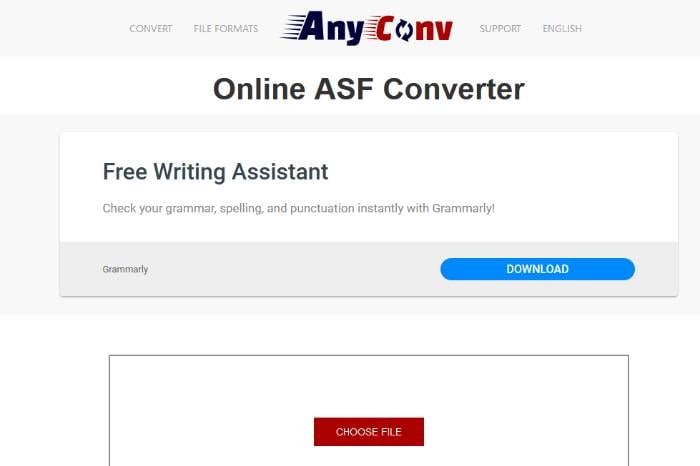
Pros:
- It is absolutely free as accessible from a variety of browsers.
- It is suitable for beginners.
- Does not require software installation.
- It supports numerous formats.
Cons:
- It has limitations for file size.
- The interface is unattractive.
- It comes with ads that could confuse new users.
Convertio is a free ASF converter that handles various types of video, audio, and document formats. Therefore, you can use it as your ASF to MOV converter, ASF to MPEG converter, or ASF to AAC converter. It is known to produce high-quality results even when converting HD files. Customization gives you the liberty to change aspect ratio, quality, as well as flip and rotate videos.
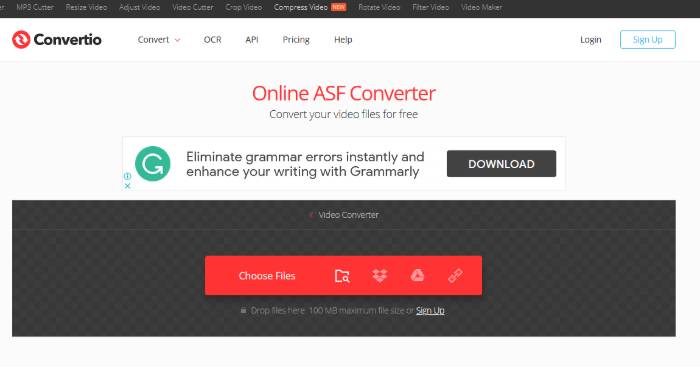
Pros:
- It provides settings that are customizable.
- it ensures that the video and audio files are protected.
- It is freely accessible from Mac and Windows browsers.
Cons:
- It is only usable and reliable when the network connection is stable.
FreeFileConvert is another ASF converter that you can enjoy using since it handles thousands of conversions. Since it supports numerous types of formats, it can convert ASF to 3GP, ASF to FLV, ASF to MOV, ASF to VOB, and ASF to MPEG, among other conversions. You upload these ASF files from various sources including local PC, cloud storage, or through a video URL.
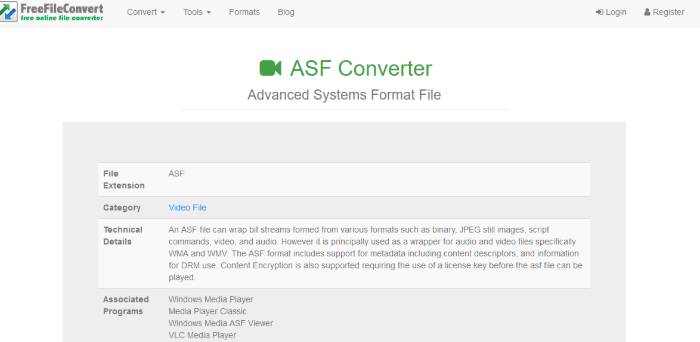
Pros:
- The process involves a few understandable steps.
- It works with an array of formats.
- upload of files conversion supports diverse sources.
Cons:
- You can only upload up to 5 files at a time and this input should not exceed 100MB.
Lastly, you may want to consider Zamzar because it is a great and powerful ASF converter online. It is super easy to work with as the conversion involves a few and straight forward steps. It supports various formats including DIVX, and hence makes a remarkable ASF to DIVX converter.
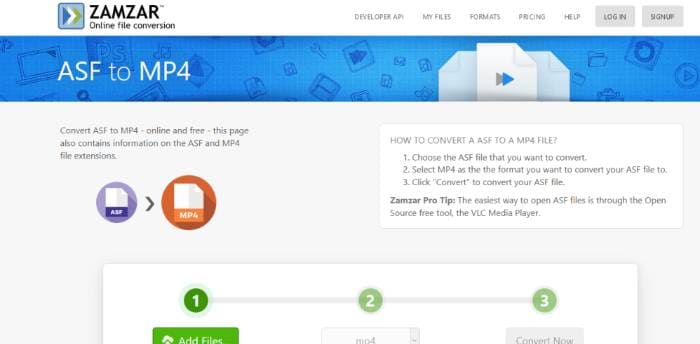
Pros:
- It has a user-friendly interface.
- The conversion process is simple.
- The conversion speed is quite impeccable as it is a high-edge speed.
Cons:
- The file upload limit is limited.
- It requires your email address to acquire the converted file.
- does not provide any editing features.
Conclusion
The ability to work with numerous video, audio, and image formats is quite rare among ASF converters. All the above ASF file converters are quite reliable, although you should go for the best, Wondershare UniConverter at very high speed, offer editing tools and more, and provide high-quality results.

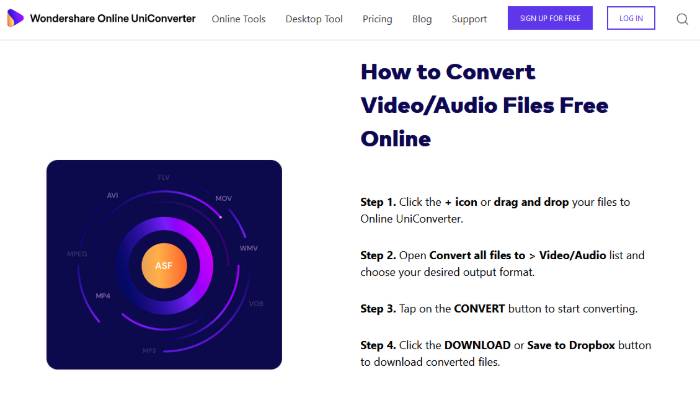


Christine Smith
chief Editor