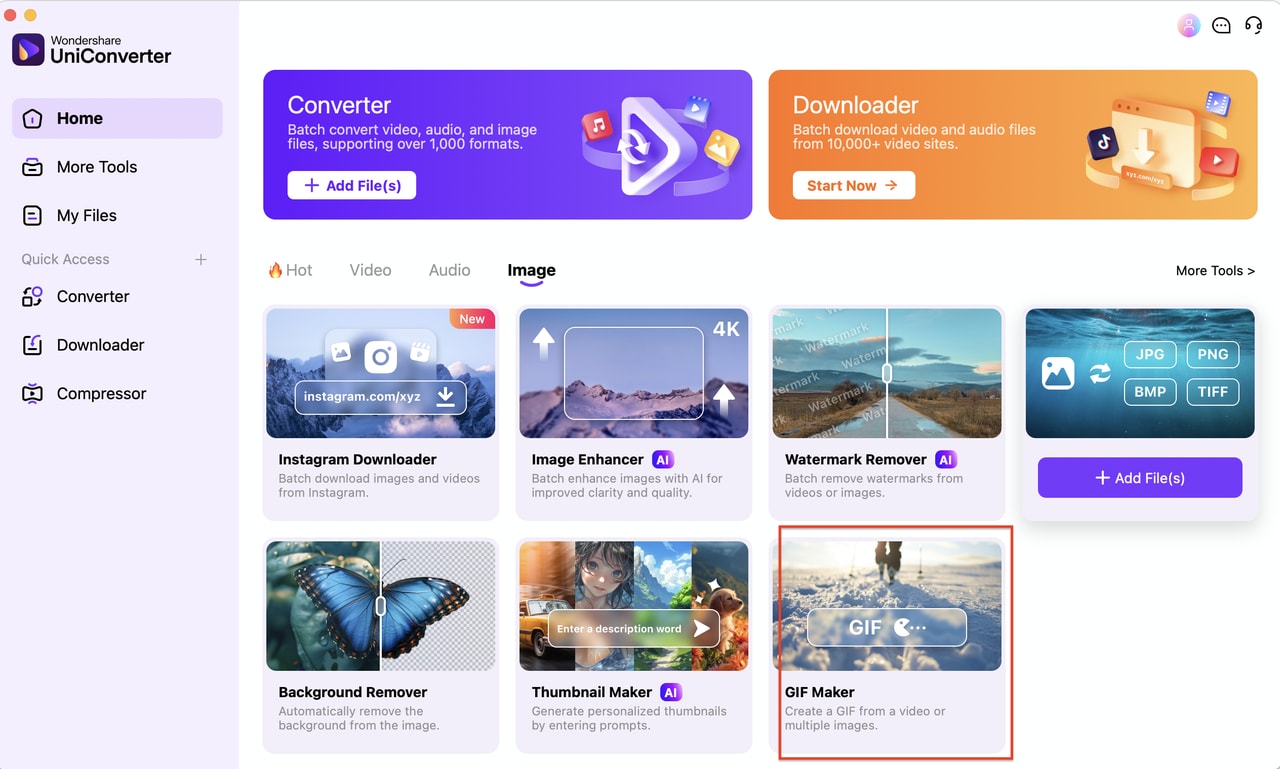GIFs are an essential part of online communication. They are perfect for expressing emotions, reactions, and funny moments quickly and visually. With GIFs becoming more popular across social media platforms and messaging apps, it’s no wonder that many people are looking to turn their videos into GIFs. If you’ve ever wondered how to make a GIF out of a video, this ultimate guide is for you.
In this article, we’ll walk you through how to convert GIF out of video on PC, iPhone, and Android, using simple tools and apps that will help you create highquality, looping GIFs from your video clips. So, let’s get started!
In this article
Part 1: Why Should You Turn a GIF Out of a Video?
Converting videos to GIFs can seem like an unnecessary task, but there are several good reasons to consider making GIFs from your video clips. Here are some benefits of creating GIFs:
Faster Processing
GIFs offer faster processing and loading times compared to full videos. Unlike videos that require complex players and internet bandwidth, GIFs can be loaded quickly on most platforms, making them ideal for social media posts, websites, or even in email campaigns.
Embedding and Lightweight
GIFs are easier to embed in web pages or emails compared to videos. They don’t require special video players and automatically loop without needing any action from the user. Their compact size ensures they are lightweight and won’t slow down web pages or email load times.
No Need for Special Software
Another reason to create GIFs from videos is that they don’t require any advanced videoediting software. Most online tools and mobile apps offer an easy, oneclick conversion from video to GIF. This makes GIF creation accessible to everyone, even if you don’t have technical editing skills.
Increased Engagement and Shareability
GIFs are more engaging than traditional videos in many cases, especially for social media. Their looping nature makes them attentiongrabbing and easy to digest in a short amount of time. People are more likely to share GIFs compared to fulllength videos, which increases the reach and engagement of your content.
Ideal for Expressing Emotions and Reactions
GIFs are a popular format for expressing emotions, reactions, and humor. A welltimed GIF can convey more than a thousand words, making it a quick and impactful way to communicate. Converting specific moments from videos into GIFs allows you to capture those perfect reactions and share them effortlessly across various platforms.
Part 2: How to Make a GIF out of a Video on PC
1. UniConverter (Recommended)
UniConverter is an allinone video conversion software that allows users to convert videos from various formats into GIFs. It provides highquality output with customizable settings for frame rate, resolution, and size. UniConverter is a great option for those who want advanced features and easy batch processing.
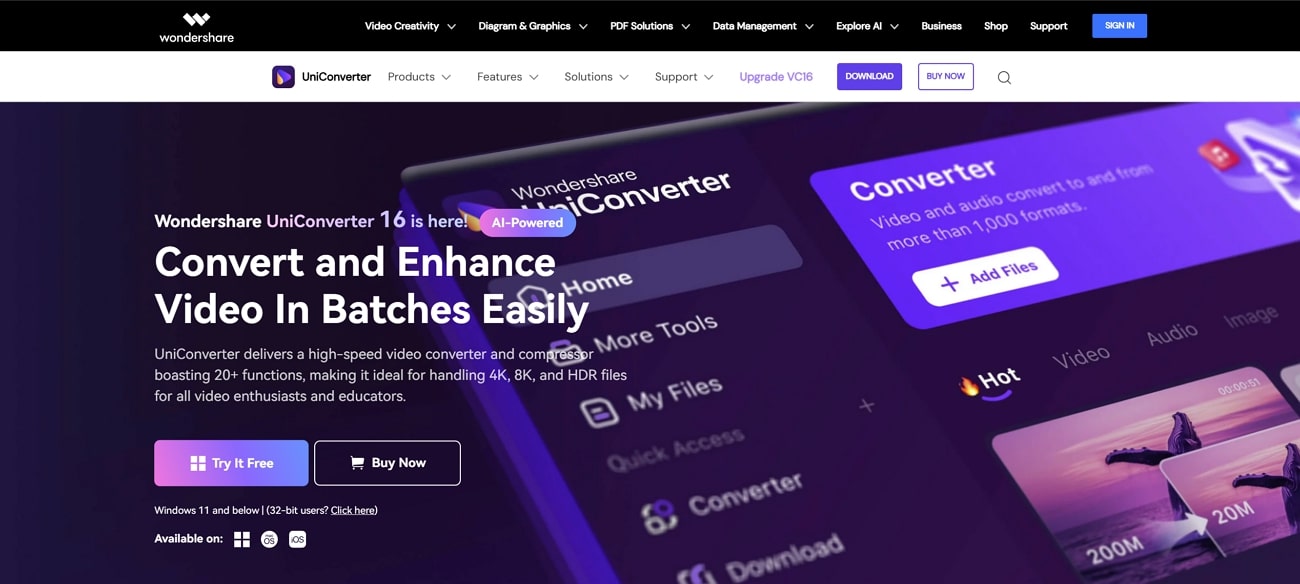
Key Features
- Convert multiple video formats (MP4, MOV, AVI, MPEG) to GIF.
- Batch processing support for converting multiple videos at once.
- Customizable settings for frame rate, resolution, and size.
- Highquality GIF output with minimal loss.
Verstile Video to GIF Converter & Editor
Pros & Cons of Uniconverter
Step Guide To Using UniConverter GIF Maker:
Step 1
Download UniConverter from the official website, install it on your PC, and launch the application.
Step 2
Click the "Add Files" button to import your video files into the program. You can also drag and drop videos for quicker uploads.
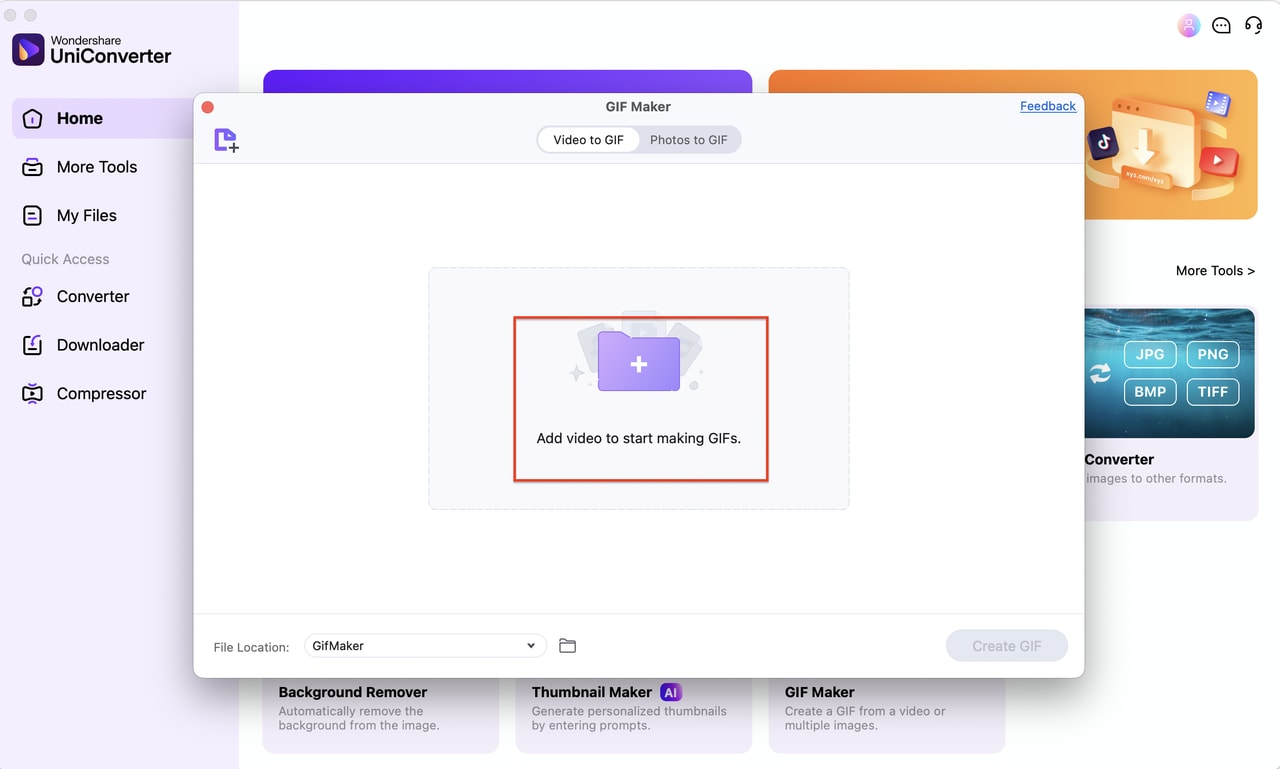
Step 3
Choose GIF from the output format dropdown menu. Customize the frame rate, resolution, and size according to your preferences. Once you are satisfied, click "Create GIF" to start the conversion. Save the final GIF to your desired location.
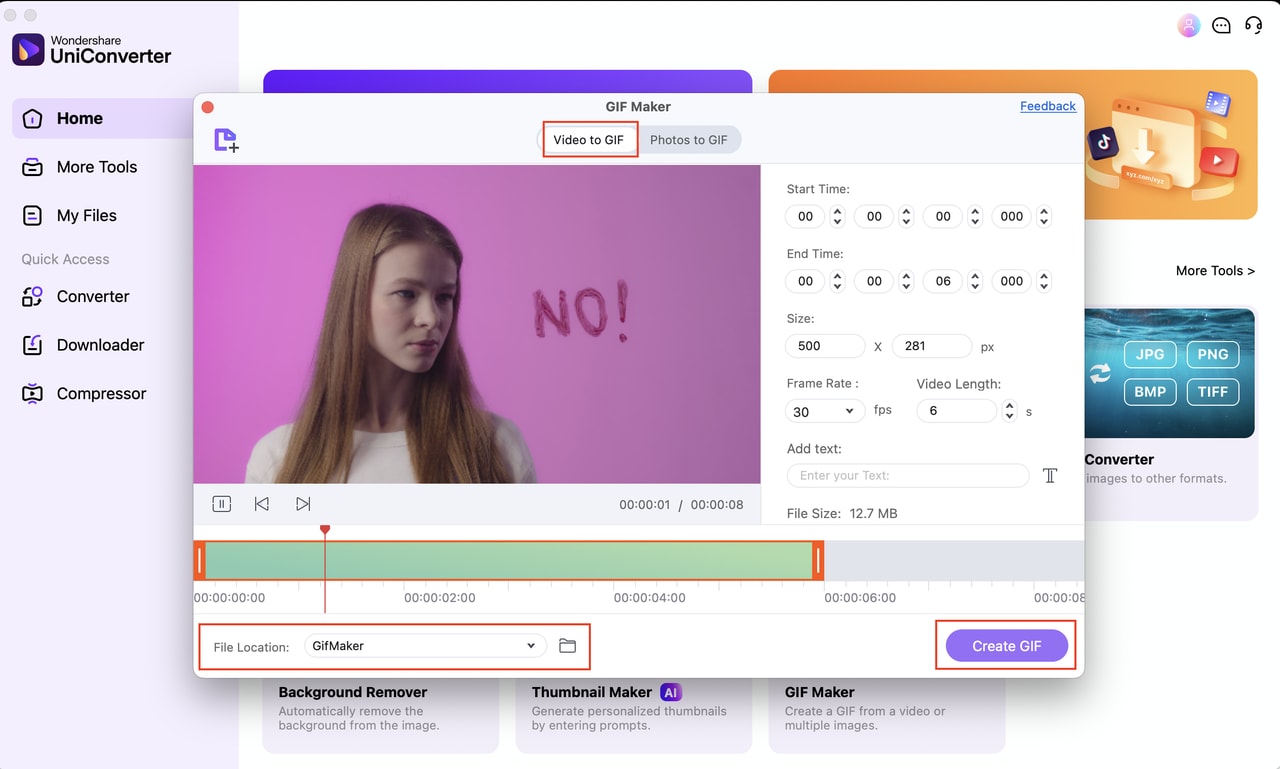
2. SSuite GIF Animator
SSuite GIF Animator is a simple and free tool for creating GIFs from video files or images. It provides an intuitive interface that allows quick conversion, and if you're looking for a straightforward way to convert video to a GIF, SSuite GIF Animator makes the process easy without any complex settings.
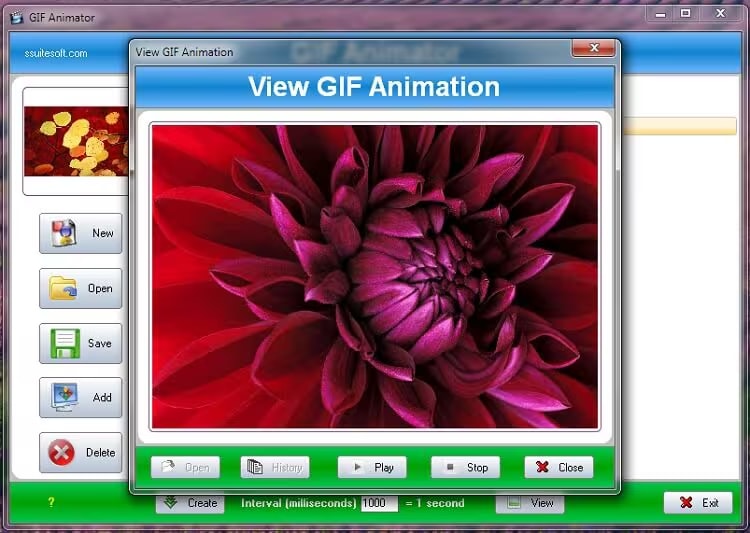
Key Features:
- Convert videos and image files into GIFs.
- Adjust frame delay and animation speed.
- Simple interface with draganddrop functionality.
- Export highquality GIFs.
- No installation required (portable version).
Pros & Cons
Step by Step Guide:
Step 1: Open SSuite GIF Animator
Launch the SSuite GIF Animator application (no installation required for the portable version).
Step 2: Import Video or Images
Drag and drop your video or image files into the program’s window.
Step 3: Adjust Settings and Save as GIF
Adjust frame delay and animation speed if needed. Then, click "Save" to export your GIF.
3. QGIFer
QGIFer is a lightweight and opensource tool for creating GIFs from videos. It provides easy options for trimming, selecting video segments, and adjusting settings such as resolution and frame rate. If you’ve ever asked how to turn a video into a GIF, this tool offers a simple solution with customizable options.
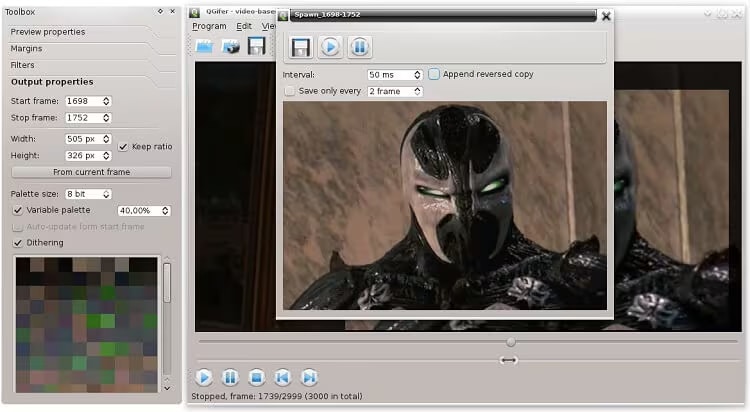
Key Features:
- Convert videos to highquality GIFs with adjustable frame rates.
- Trim video clips to select only the desired segments.
- Support for multiple video formats (MP4, AVI, MKV).
- Customize GIF resolution and frame rate.
- Simple, clean interface for ease of use.
Pros & Cons
Step by Step Guide:
Step 1: Download and Install QGIFer
Download and install QGIFer from the official website. Open the program after installation.
Step 2: Import Video and Trim
Click "Open" to import the video file. Trim the video to select the portion you want to convert to a GIF.
Step 3: Customize Settings and Convert
Adjust resolution, frame rate, and other settings as needed. Then, click "Create GIF" to convert video to an animated GIF and save your GIF.
Verstile Video to GIF Converter & Editor
Part 3: How to Make a GIF out of a Video on iPhone
Turning a video into a GIF on your iPhone is a seamless process with the right tools. Whether you're looking to create a quick GIF for social media or capture a fun moment, there are several userfriendly apps available on the App Store to help you convert your videos into highquality GIFs in just a few steps. Let’s take a look at some of the best options.
PicsArt GIF & Sticker Maker is a userfriendly app that lets you create GIFs from videos easily. This app offers features like trimming video clips, adding stickers, and enhancing your GIFs with effects. It’s perfect for anyone looking to turn short video clips into GIFs and customize them with a variety of fun elements.
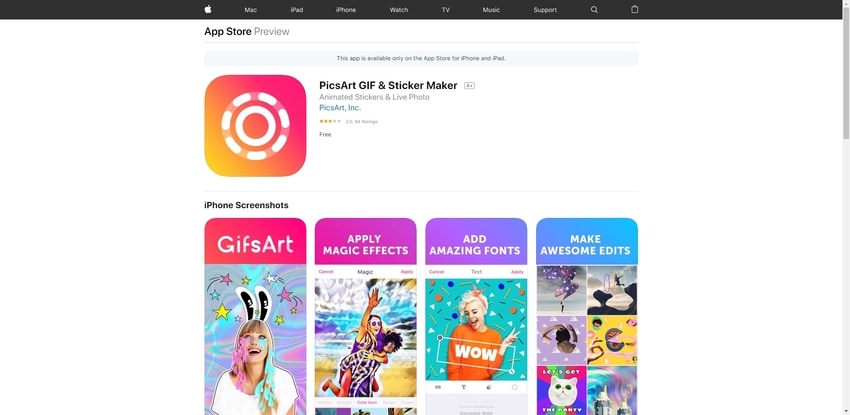
Key Features:
- Convert videos to GIFs quickly.
- Add stickers, filters, and text to enhance GIFs.
- Customizable frame delay and GIF speed.
- Supports highquality GIF export.
- Simple and intuitive interface.
Pros & Cons
Step by Step Guide:
Step 1: Import Video
Open PicsArt and select the video you want to convert into a GIF.
Step 2: Customize Your GIF
Trim the video, adjust speed, and add stickers or text to personalize the GIF.
Step 3: Save or Share
Once satisfied with the GIF, save it to your gallery or share it directly on social media platforms like Instagram or Facebook.
2. GIF Maker – Make Video to GIFs
GIF Maker – Make Video to GIFs is a powerful app that enables you to convert video to GIF with ease. You can trim your video clips, adjust frame rates, and customize the quality of the resulting GIFs. This app is a great tool for those who need to create GIFs from videos on their iPhone quickly and efficiently.
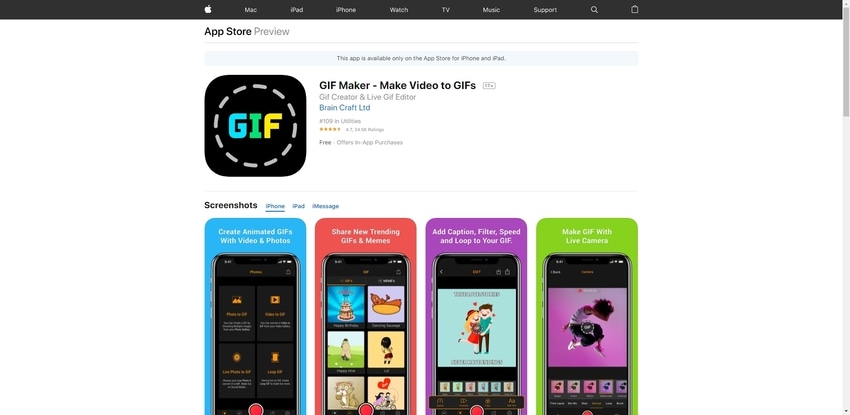
Key Features:
- Convert videos into highquality GIFs.
- Trim video clips to select the desired portion.
- Adjustable frame rate and resolution.
- Allows adding text and effects to your GIFs.
- Userfriendly interface for easy editing.
Pros & Cons
Step by Step Guide:
Step 1: Import Video
Launch the app and select the video from your gallery to convert video to GIF.
Step 2: Customize Your GIF
Trim the video, adjust the frame rate and resolution, and add any text or effects you want.
Step 3: Save or Share
Save your GIF to your phone or share it directly to social media platforms like Twitter or Facebook.
3.GIPHY Cam. The GIF Creator
GIPHY Cam is a fun and easytouse app from the creators of the popular GIPHY platform. It allows you to create GIFs from videos or record new content directly in the app. You can also apply a variety of stickers, filters, and effects to enhance your GIFs before sharing them on social media.
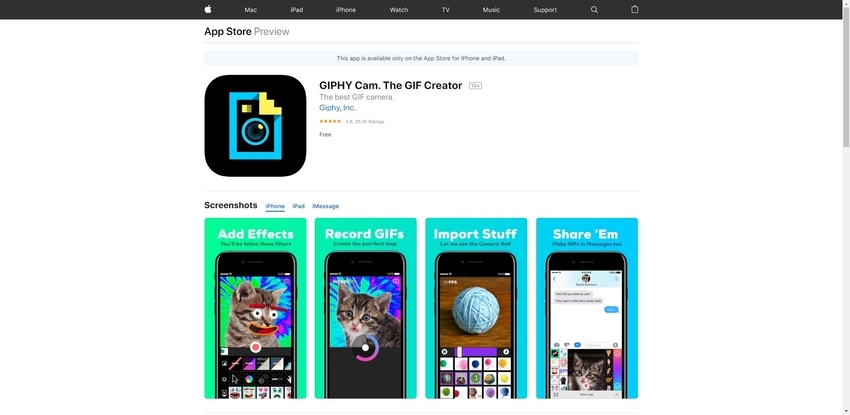
Key Features:
- Record videos and create GIFs from them.
- Add stickers, text, and filters to enhance GIFs.
- Instant sharing to GIPHY or social media.
- Simple and intuitive user interface.
- Highquality GIF creation with no watermark.
Pros & Cons
Step by Step Guide:
Step 1: Record or Import Video
Open GIPHY Cam and either record a new video or import one from your gallery.
Step 2: Customize the GIF
Apply stickers, text, or filters to enhance your GIF.
Step 3: Save or Share
Save the GIF to your device or share it directly to GIPHY or social media platforms like Instagram
Verstile Video to GIF Converter & Editor
Part 4: How to Make a GIF out of a Video on Android
Creating GIFs from videos on Android is quick and easy with the right apps. Whether you want to capture a funny moment or share a short video snippet, there are several apps available to help you convert video to GIF with just a few taps. Below are some of the best Android apps for making GIFs from videos.
1.GIF Maker, GIF Editor
GIF Maker, GIF Editor is a powerful app designed to create and customize GIFs from both videos and images. It provides an array of editing tools, including trimming, cropping, and adjusting frame rates, allowing users to personalize their GIFs with text, stickers, and effects. The app is perfect for both beginners and experienced users who want to create highquality, customized GIFs.
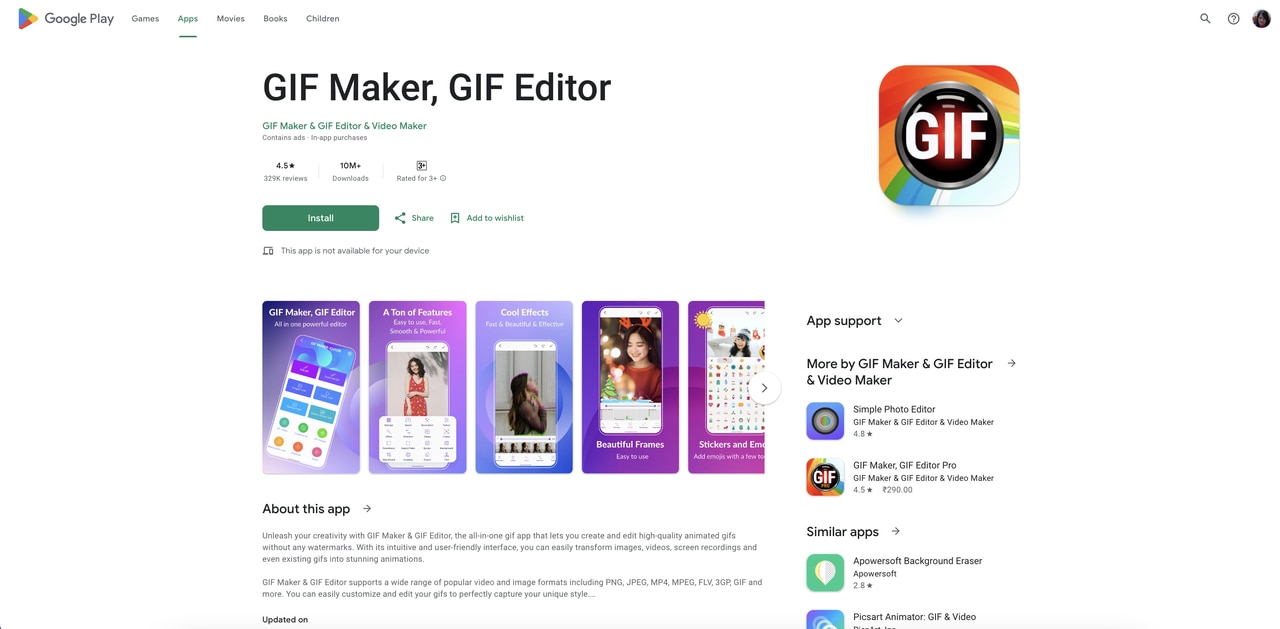
Key Features:
- Easily turn your GIF into a video in just three simple steps.
- Add background effects to your GIFs and make them stand out.
- Quickly adjust and transform your GIFs with easy-to-use editing tools.
- Enhance your GIFs with vibrant color filters for added flair.
Pros & Cons
Step by Step Guide:
Step 1: Record or Import Video
Launch the app and choose the video from your gallery that you want to turn into a GIF.
Step 2: Customize Your GIF
Trim the video, tweak the speed, and enhance your GIF with text or stickers for that perfect touch.
Step 3: Save or Share
Once you're happy with your GIF, save it to your device or directly share it on platforms like Instagram and Facebook.
2.GIF Me! Camera - GIF maker
GIF Me! Camera is a fun and easytouse app designed to create GIFs from videos. Whether you want to record a new video or convert an existing one, this app allows you to quickly turn a video into a GIF and add creative effects.
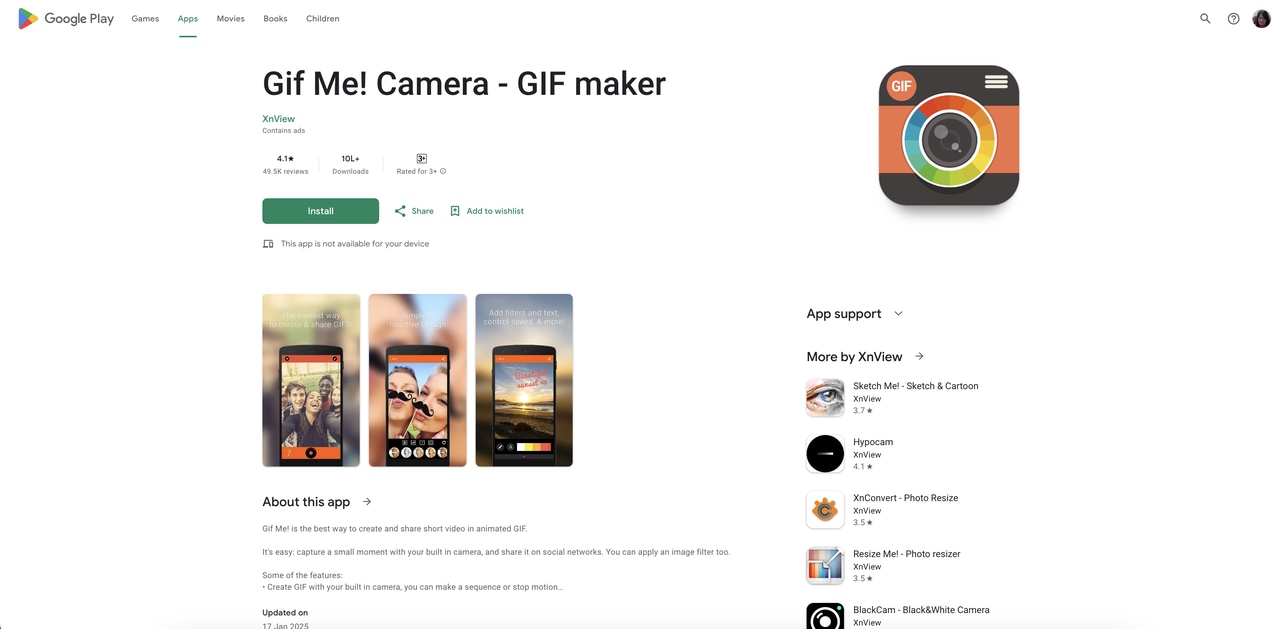
Key Features:
- Transform your GIFs with ease using our quick modification tools.
- Enhance your GIFs with a variety of realtime filters.
- Personalize your GIFs by adding fun text, stickers, and effects.
- Share your GIFs easily to social media platforms.
- Create and save GIFs in highquality formats.
Pros & Cons
Step by Step Guide:
Step 1: Record or Import Video
Open the app and either record a new video or select an existing video from your gallery.
Step 2: Customize Your GIF
Apply filters, add text or stickers, and adjust the speed and frame rate to customize your GIF.
Step 3: Save or Share
Once you’re happy with your GIF, save it to your device or share it directly to social media platforms like Instagram, Twitter, or Facebook.
3.GIF Studio - Easy GIFs Maker
GIF Studio is an easytouse app on Android that allows you to make GIFs from videos effortlessly. It features an intuitive interface and simple editing tools for trimming, cropping, and adjusting the speed of your GIFs. This app is perfect for creating GIFs from video clips and sharing them with your friends.
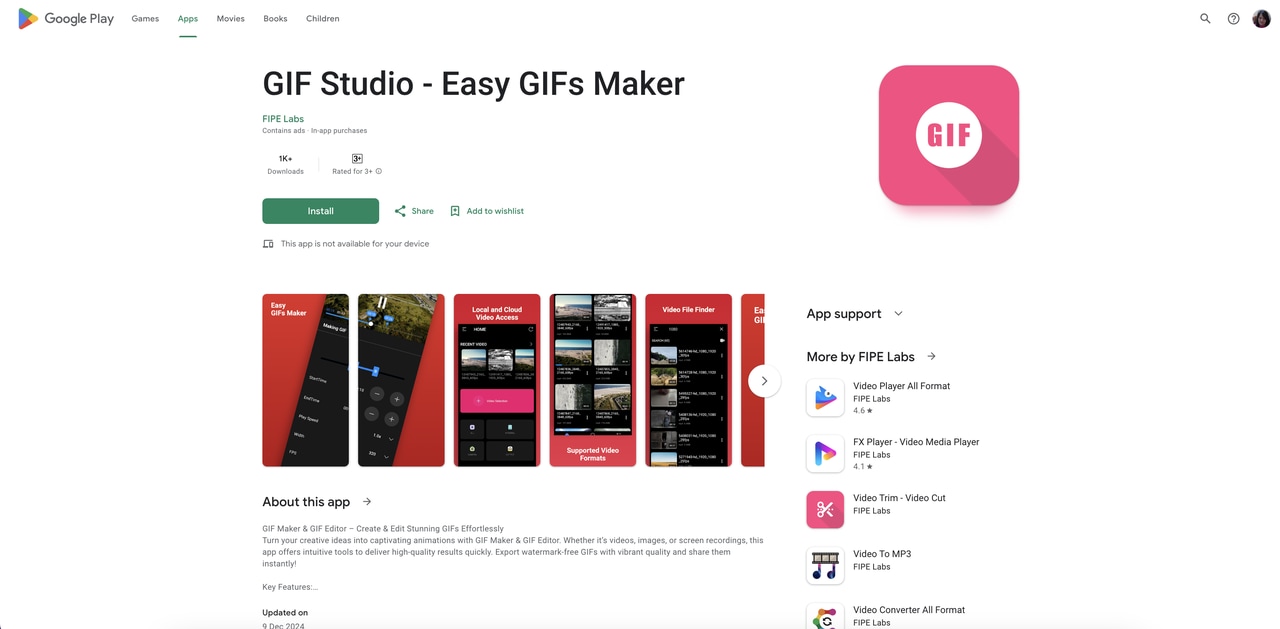
Key Features:
- Convert videos to GIFs.
- Crop and trim video clips.
- Adjustable speed and frame rate for GIF optimization.
- Simple interface for quick GIF creation.
- Share directly to social media.
Pros & Cons
Step by Step Guide:
Step 1: Import Video
Launch the app and select the video file you want to convert to a GIF.
Step 2: Customize Your GIF
Trim the video, adjust the speed, and set the resolution.
Step 3: Save or Share
Save your GIF to your device or share it directly on social media platforms like Twitter or Instagram.
Verstile Video to GIF Converter & Editor
Conclusion
Whether you're on PC, iPhone, or Android, making a GIF out of a video is easier than ever. From advanced tools like UniConverter on PC to simple apps like GIF Maker on mobile, there are plenty of options to help you create the perfect GIF for your needs. You can experiment with trimming, adjusting frame rates, and adding effects to ensure your GIF is ideal for social media or personal projects.
Besides GIF creation, UniConverterffers a range of other useful features, making it a versatile tool for all your media conversion needs. For instance, its Image Converter feature allows you to quickly convert images between multiple formats, making it easier to work with any type of image file, whether you need to resize, change formats, or enhance quality. Additionally, UniConverter supports video editing, audio conversion, and DVD burning, making it a comprehensive solution for handling all your multimedia needs efficiently. Whether you're working with videos, images, or audio files, UniConverter has all the tools you need to streamline your tasks and save time.
FAQs
-
1. How do I reduce the size of my GIF?
You can try the compressor in Uniconverter to reduce the size of your GIF, or you can get a smaller GIF through shorten the length of the video clip, lowering the frame rate (e.g., 15-20 fps), reducing the resolution (e.g., 480p or 360p). -
2. What frame rate should I use for a smooth GIF?
For frame rate of GIFs, commonly 15-20 frames per second (fps) for standard quality, and higher fps (30 or above) for very smooth animations, but keep in mind that the file size will increase.
-
3. What video formats can I use to make a GIF?
Many video format are allowed to make a GIF such as MP4, AVI, WMV,FLV and MOV, offering you plenty of options when creating GIFs. -
4. Can I add sound to my GIF?
No, GIFs do not support sound. If you need audio, you would need to create a video instead. If you're looking for sound effects or a music overlay, consider converting the GIF into a video format like MP4.