GIFs are becoming a regular diversion in web content. With over 15 million GIFs on GIPHY and millions more on other sites, GIFs are the preferred format for many online, primarily due to their high-quality and expressive animation. However, if you want to create your own GIFs, there are some amazing online tools you can choose from. In this tutorial, we will highlight the ins and outs of the top 10 free GIF Makers for Windows.
Part 1. Best GIF Maker for Windows 10/8/7 to Create GIF from Video/Photos
First, we would like to introduce you to Wondershare UniConverter. It has been rated one of the best GIF maker software for Windows. With its user-friendly interface, it easily allows you to create GIFs out of photos and videos, along with editing the media file’s canvas size and playback speed. In addition, you can use its primary feature to convert videos, images, and audio into your preferred format at 90x speed.
You can also access the following features on the Wondershare UniConverter:
Wondershare UniConverter — All-in-one Video Toolbox for Windows and Mac.
Automatically Crop videos for YouTube, TikTok, Instagram, and more social media platforms.
Convert videos to 1000+ formats at 90x faster speed than online ways.
Batch Compress videos without quality loss.
Easy-to-use video editor to trim, cut, crop, add watermark, change video speed, etc.
Nice AI-based features include Watermark Editor, Smart Trimmer, Auto Crop, Background Remover, and more.
Best Subtitle Editor for Mac and Windows that offers manual and automatic ways to add/edit subtitles.
Powerful Toolbox including GIF Maker, Image Converter, CD Burner, Fix Media Metadata, etc.
How to create GIFs from videos or photos on Windows:
Step 1 Access the GIF Maker Interface on the Wondershare UniConverter
First, Download Download and run the UniConverter software on your Windows PC. Next, select the Toolbox button, and click GIF Maker, available under the Highly Recommended section.
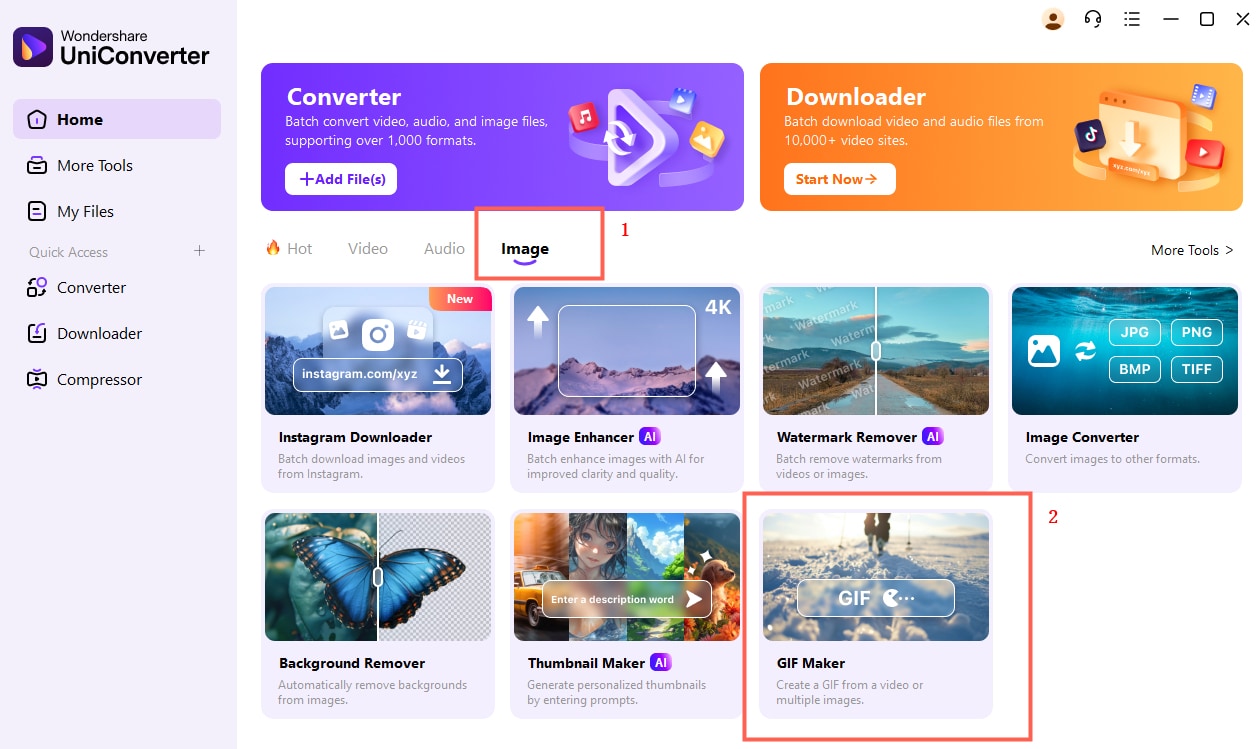
Step 2 Import the Media File(Image or Video)
Now, select the Video to GIF or Photos to GIF and upload the relevant media file to the UniConverter’s interface. If you have uploaded a video, then choose start time and end time, custimize video size and frame rate.
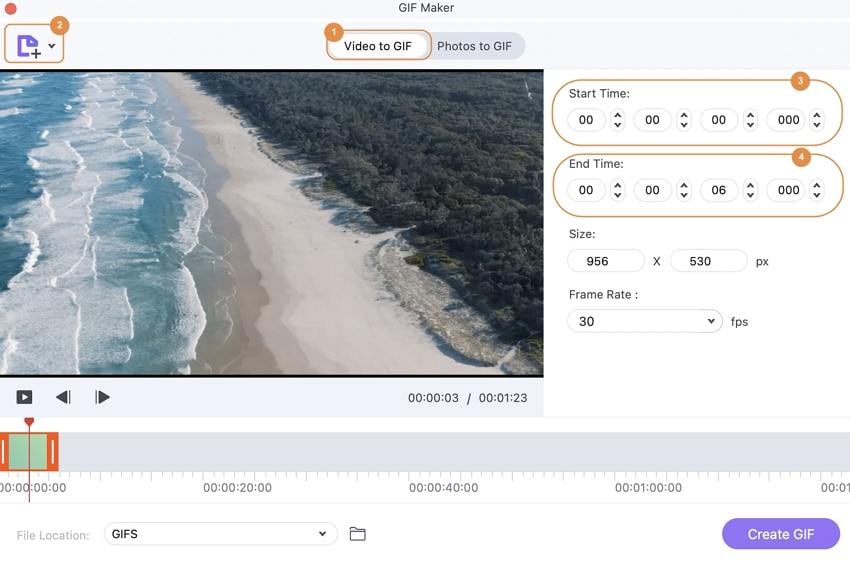
Step 3. Create GIF on Windows
Once done, choose File Location to choose a destination foloder, and then click Create GIF. That’s it!
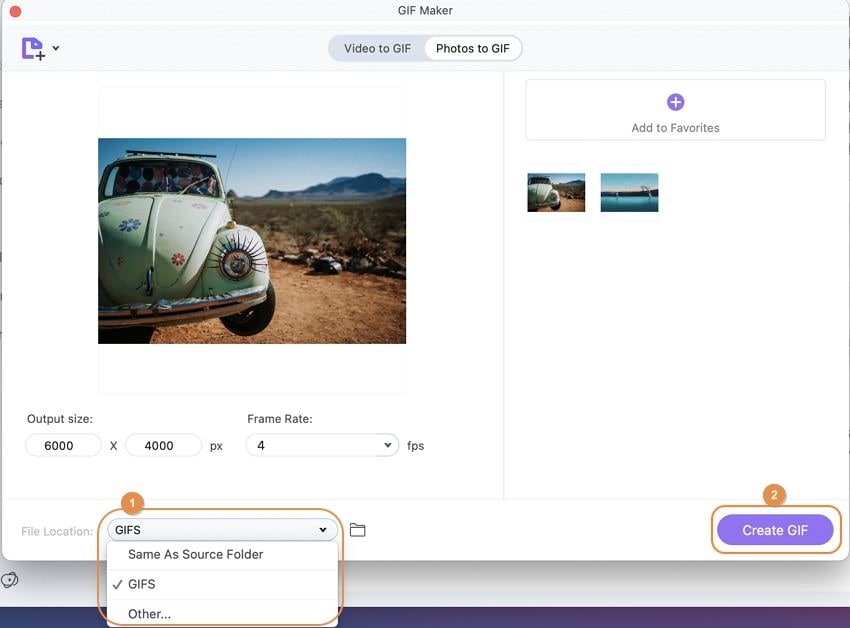
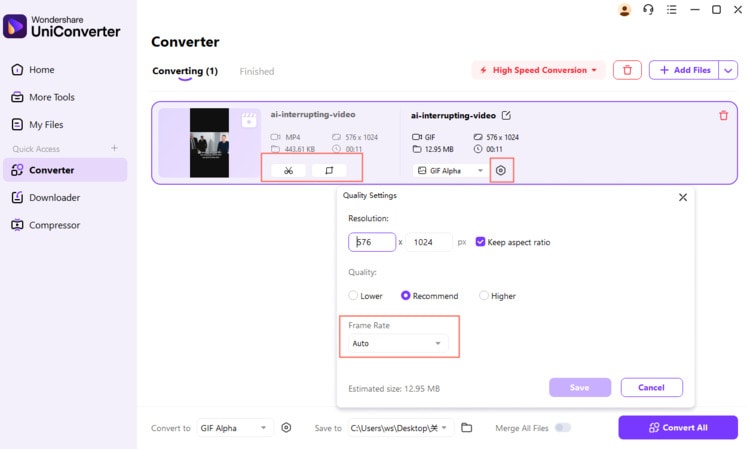
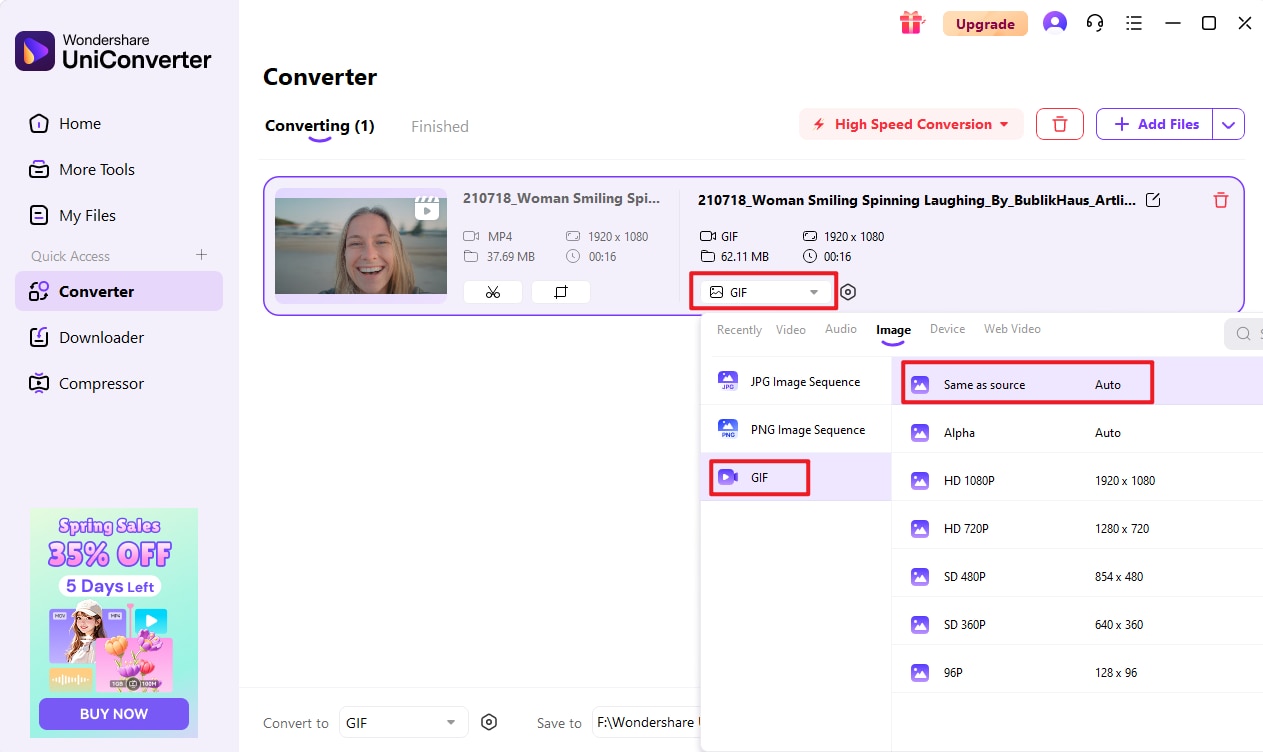
Part 2. 9 Recommended Free GIF Creator for Windows
Here are 9 free tools you can use to make GIFs on a Windows PC.
1. Gif Maker-GIF Editor
This tool is available on the Microsoft Web Store, which enables you to create clear GIFs out of the uploaded video or image files. Besides, you can use the GIF Maker to merge multiple photos into one to make a perfect GIF. Also, the interface is incredibly fast.
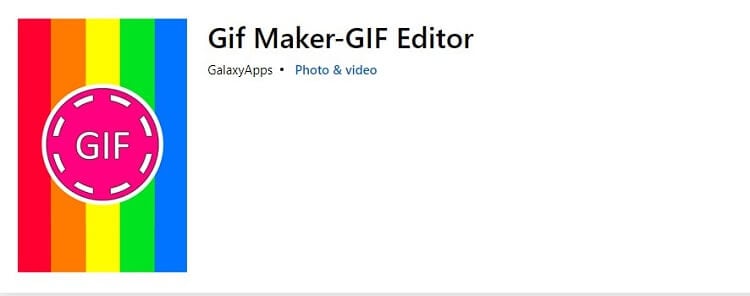
Pros
No watermark
No watermark
Compact
Free
Cons
It is only available for Windows 10 users
2. SSuite Gif Animator
SSuite GIF Animator is a piece of software designed to turn your raw files into high-quality GIFs rapidly and efficiently. It’s available on every standard Windows version, so you can make new GIFs from the photos and videos on your computer and share them with your friends right away.
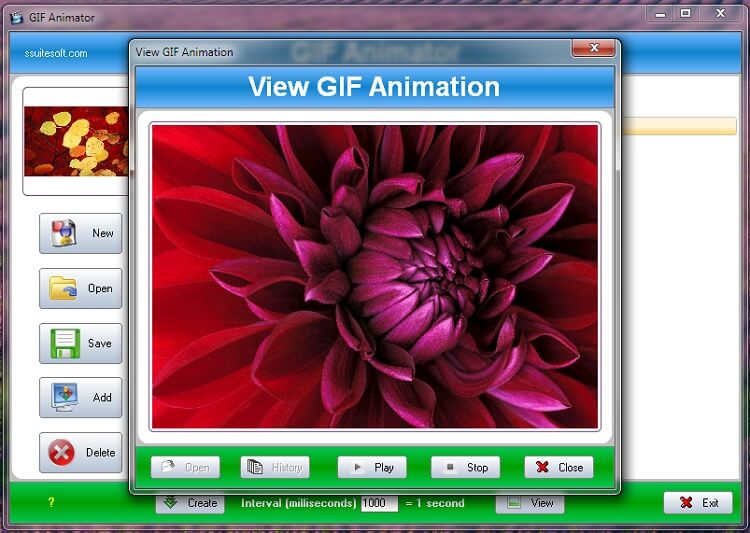
Pros
Interactive UI
Compatible with all modern Windows versions
Cons
Limited editing functions
3. PhotoScape
The Photoscape GIF Creator is open-source software that helps you create simple or complex animations from your still images and videos. The best thing about it is that the tool has a completely user-friendly interface, so even an editing beginner can operate this application.
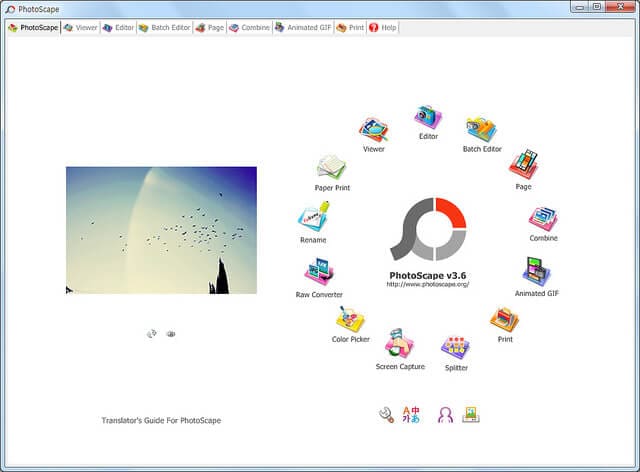
Pros
Simple UI
Free
Cons
Sluggish conversion speed
4. Easy GIF Animator
Easy GIF Animator is an animated GIF editor that comes with an extensive toolset and provides you the means to create animations, banners, and buttons. Also, you can add animation and moving text effects into the GIF.
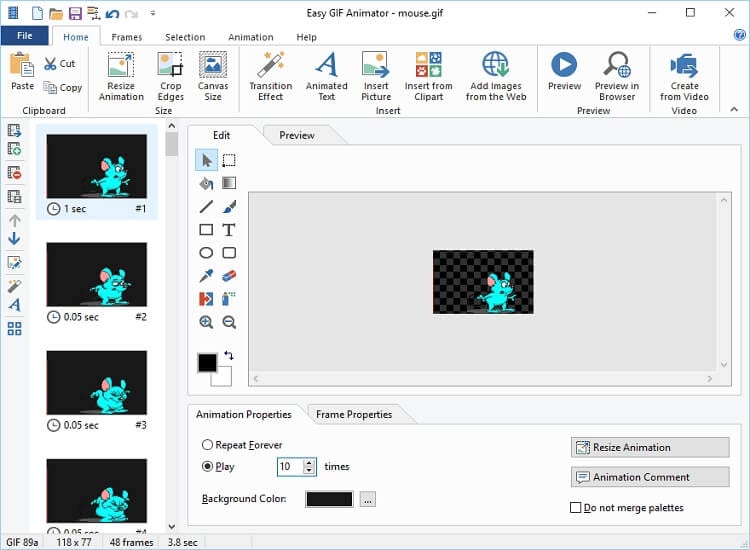
Pros
Free trial
High-quality conversions
Cons
The free version has only a few features
5. Qgifer
QGifer is an open-source tool for quickly making videos into animated GIFs. However, the user interface needs a massive overhaul and should be frequently updated.
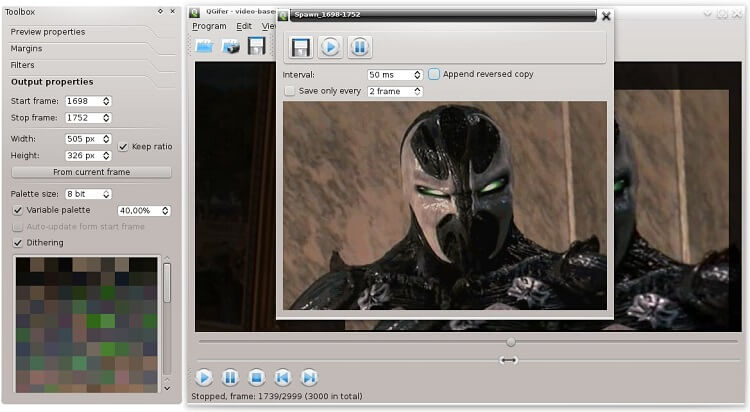
Pros
Multi-lingual
Comprehensive editing options
Cons
Only the beta version is available for download
6. GIMP
GIMP is like having high-end software at your fingertips for free. It also allows you to edit pictures and create GIFs and movie slides.
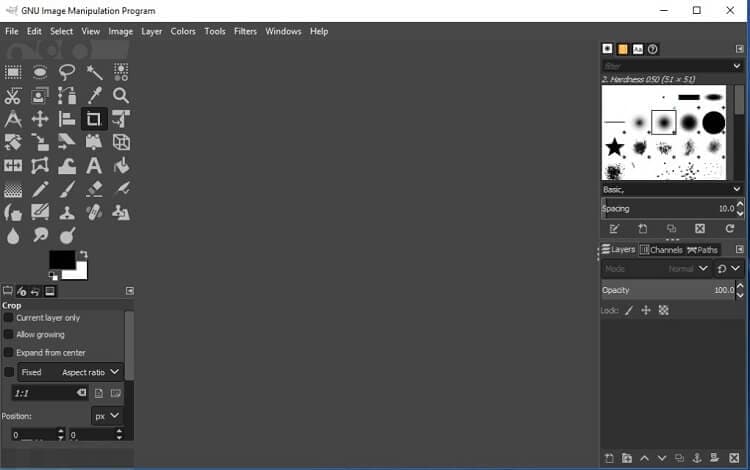
Pros
Cross-platform
Free
High-quality features available
Cons
The export menu is not intuitive
7. Instagiffer
You can take videos or images from every popular social media platform and add them to Instagiffer to make excellent-looking GIFs. Suppose you have an issue navigating this tool. In that case, you can access the video tutorial supported by the developers to learn the ins and outs of this program.

Pros
Easy to use
Free
Supports high resolution
Cons
The website quality is poor
8. ScreenToGIF
With the ScreenToGIF Maker for Windows, you can easily create GIFs by recording your screen or using video clips or music to add to them. In addition, you do not have to edit, alter, change, or enhance existing GIF images using this tool.
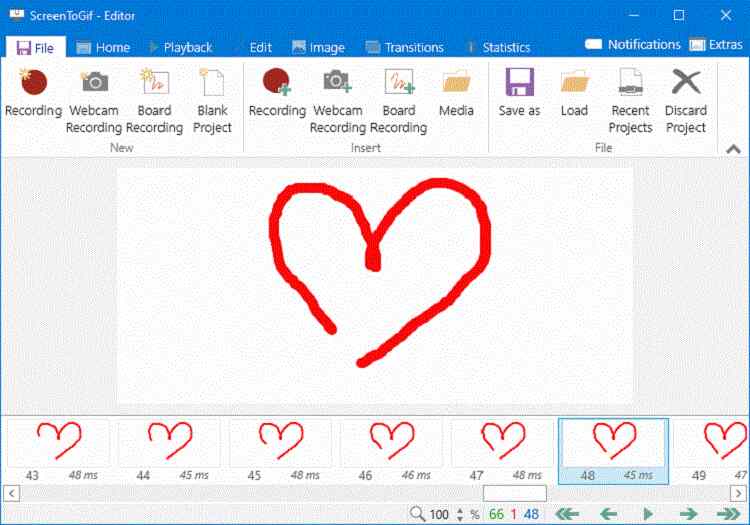
Pros
Powerful features with impressive UI
Open-source
Cons
You can only use it on Windows 10 and 8
9. Picasion
It is a web-based tool to create images for GIFs in no time. You can set the canvas size and the animation speed before making the GIF.
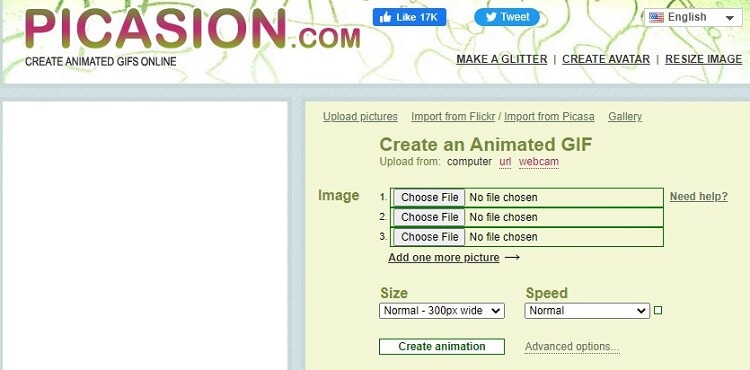
Pros
Simple to use
Cons
Limited capabilities
Summary
After reading this guide, we hope that you now know which tool is better suited for you to create GIF on Windows 10. Each platform brings several capabilities to the table, but there are some noticeable limitations, such as incompatibility with older Windows versions and sluggish processing speed. To tackle these issues, we recommend using the Wondershare UniConverter GIF Maker for PC, which offers high-quality conversions at a 90x rate.



