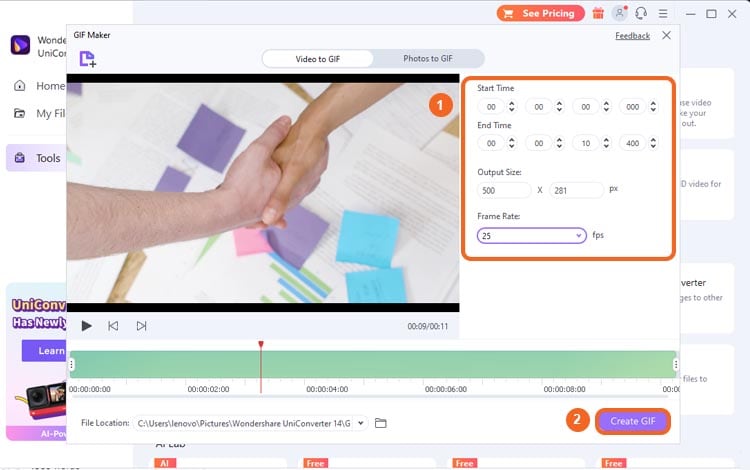GIFs are short animated clips that you can use to express reactions online, often in a humorous way. If you plan to create one, check out 10 of the best video-to-GIF converters online recommendations below, including Online Converter, cloudconvert, img2go, Ezgif, Canva, Veed.io, Zamzar, Flixier, Convertio, and Vistacreate.
Part 1: Why converting video to GIF
GIFs have taken the internet by storm in recent years. These short, looping clips are a great way to add some fun and personality to your website or social media posts.
Moreover, converting video to GIF has several benefits:
- Smaller size than video files
- Often load faster than videos
- More likely to be shared than videos, so they can help you reach a wider audience
- Incredibly easy to make. With just a few clicks, you can convert any video into a GIF that's ready to share with the world.
So, have you decided to create one? I have a list of online converter recommendations you should check out below.
Part 2: Top 10 online videos-to-GIF converters
In this part, I have compiled a list of the 10 best video-to-gif online tools that are currently available. This list includes both free and paid tools with a brief description of each tool to help you decide which one is right for you.
Without further ado, here are the 10 best videos to gif online tools you should try:
(1) Online Converter
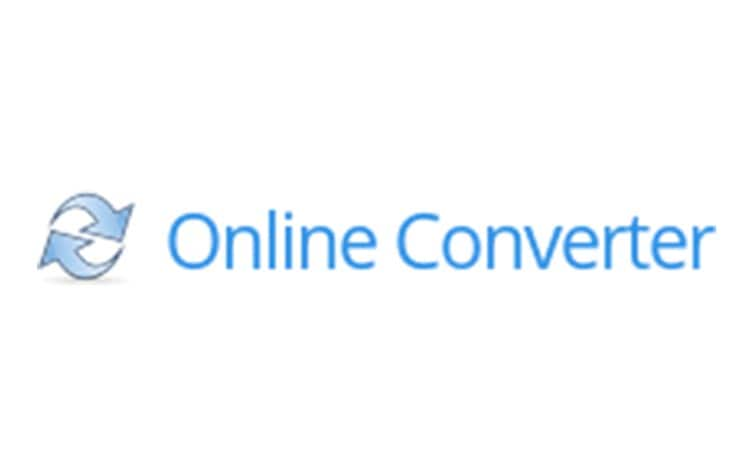
Online Converter is an independent software development team that specializes in free and convenient file conversion. With a maximum 200 MB input file size, you can convert video to gif online for free.
Online Converter Features:
- File Converter
- Unit Converter
- Free to Use
Conversion speed: Fast
Using Experience: Although the interface is simple, it also allows you to cut the clip and change the frame rate. Since it's only designed for conversion, there are no other confusing features, and you can easily convert your files.
(2) Cloudconvert
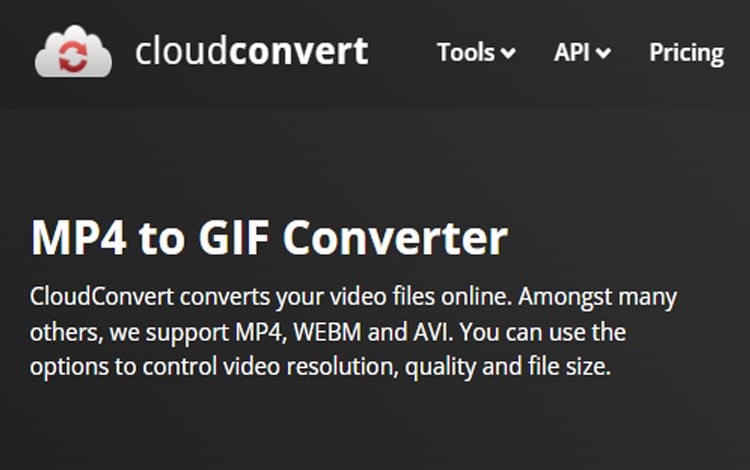
Cloudconvert is a free online file converter that allows you to convert files from one format to another. It supports a wide range of file formats, making it a versatile tool for converting files, including GIF conversion.
Cloudconvert Features:
- More than 200 supported formats
- Custom aspect ratio
- Up to 4K UHD resolution
Conversion speed: Fast
Using Experience: I found Cloudconvert pretty impressive with fast and customizable file conversion. However, the free version is limited to 10-minute videos a day, so you should be mindful when converting your file if you want to use it freely.
(3) Img2Go

Img2Go is another converter that can convert all kinds of video clips. Plus, you can install Img2Go as a chrome extension, so you can convert any files more efficiently.
Img2Go Features:
- Colour filter
- Enhancement
- Sharpener
Conversion speed: Fast
Using Experience: Img2Go works pretty well for file conversions. The process is also fast and the interface is straightforward. After converting your file, the result will be automatically downloaded to your local computer.
(4) Ezgif

Ezgif is a video-to-GIF converter that allows you to create GIFs from video files. With Ezgif, you can easily create GIFs from your favorite videos and share them with your friends and family.
Ezgif Features:
- Edit and crop GIFs
- Add special effects, such as speed and reverse
- Add text or subtitles
Conversion speed: Medium
Using Experience: Overall, I found Ezgif to be a very user-friendly service. The tool is impressive with the quality of the resulting GIFs. When using Ezgif, I can even convert transparent video to transparent GIFs nicely.
(5) Canva
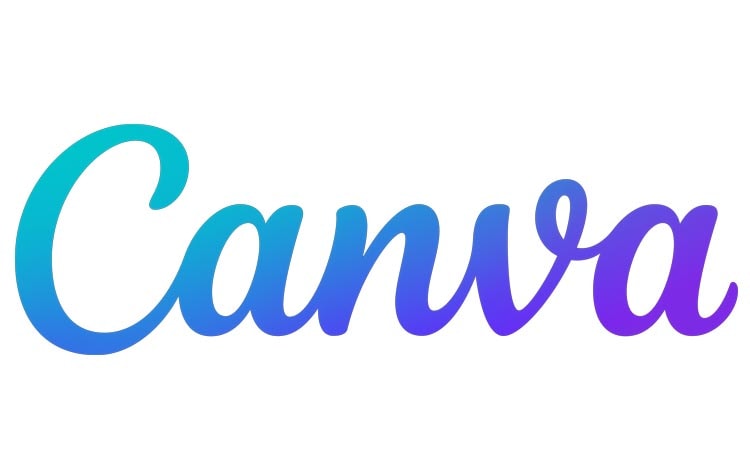
Canva has a GIF Maker tool that is suitable for those who are looking for a more fun way to create GIFs.
Canva Features:
- Adding animations to the GIFs
- Static or animated graphic elements
- Effortlessly drag and drop elements
Conversion speed: Medium to slow
Using Experience: Canva allows you to get more creative in making GIFs. You can add text, images, and effects, so the result is unique and stylish. However, since Canva has many other features, it can slow down your device while operating it.
(6) Veed.io
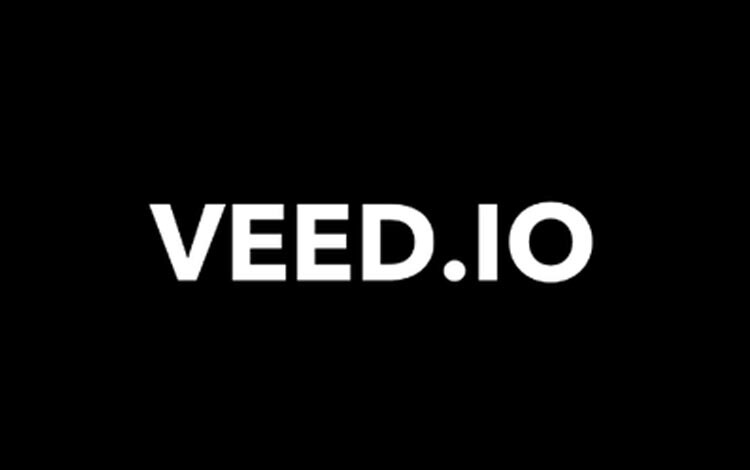
Veed.io is a powerful video editing tool that you can also use as a converter. With Veed.io, you can easily edit and convert appealing videos into GIFs.
Veed.io Features:
- Video transitions
- Filters
- Adding text or subtitles
Conversion speed: Medium to slow
Using Experience: The GIF maker tool works fine, but it takes time to upload files. The interface is also pretty confusing to use as a converter. Additionally, it comes with a watermark for the free version.
(7) Zamzar
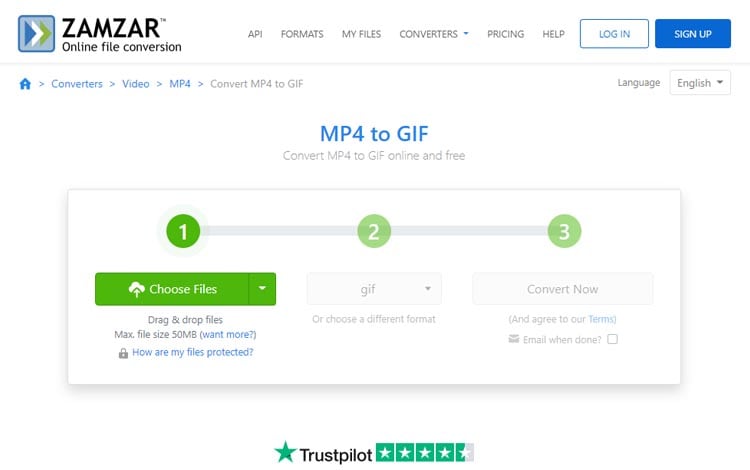
Zamzar has long been the go-to solution for many people wanting to convert their files into different formats. It is a reliable and efficient service with good features.
Zamzar Features:
- Free from ads and focuses solely on file conversion
- Responsive support team
- Convert to GIF from various formats
Conversion speed: Fast to medium
Using Experience: The maximum upload file size for the free version is 50 MB. So, if you need to upload a bigger video file size, you need to compress the size first or upgrade the plan.
(8) Flixier
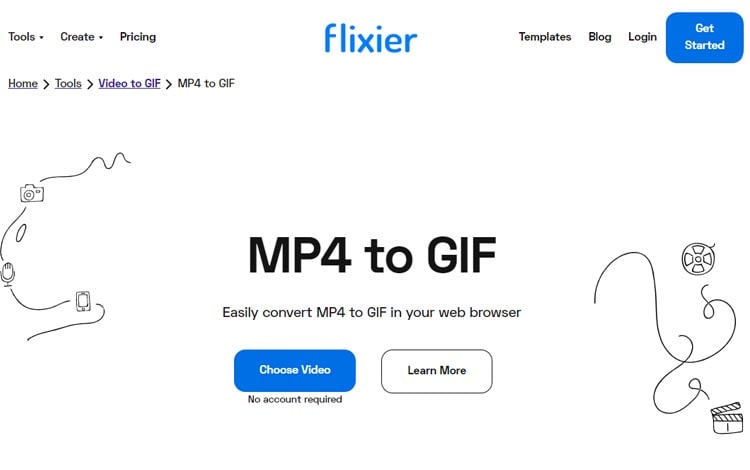
Flixier has many functional tools that you can try. It’s more than just a converter. You can add elements, using templates, or even add filters to the video before converting it.
Flixier Features:
- Cut and edit your videos
- Resize, crop, and enhance the colors
- Built-in stock libraries
Conversion speed: Slow
Using Experience: There are many useful tools, but the process can take a while. Moreover, if you just want to convert videos to GIFs, Flixier might not be suitable for you as it has a difficult user interface.
(9) Convertio
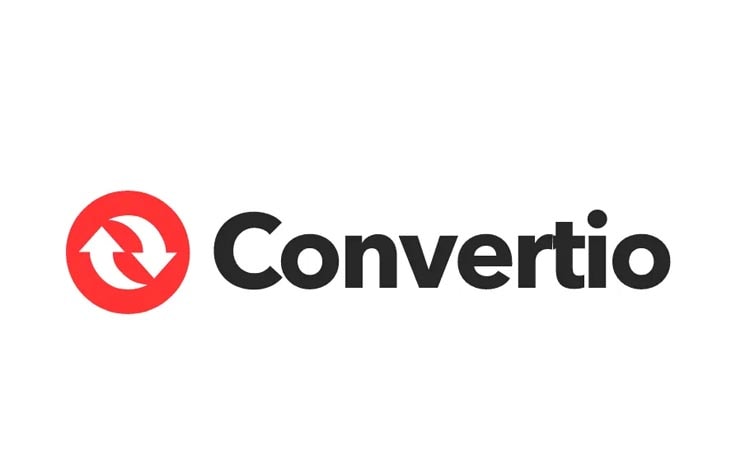
Convertio is a cloud-based file conversion application that supports many different file formats. The tool focuses exclusively on converters, so users can easily find the converter they need without any distractions.
Convertio Features:
- Supports 25600+ conversions between 300+ file formats
- Also comes in a Chrome extension
- Data Protection
Conversion speed: Fast, within 1-2 minutes.
Using Experience: Since Convertio focuses only on the converter, the interface is simple and easy to navigate. The process is also quick. No need for prior knowledge to operate.
(10) Vistacreate
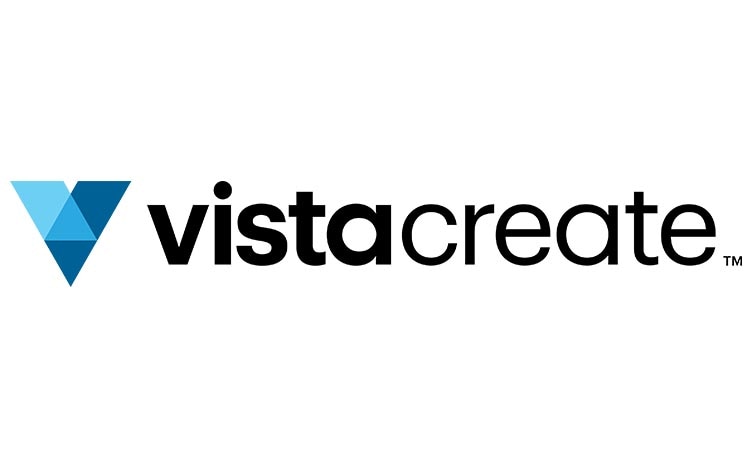
VistaCreate GIF converter is a great way to create GIFs from your favorite videos. It’s free to use and you don’t have to pay to use it.
VistaCreate Features:
- Flexible conversion settings
- Full HD quality
- Converting videos to both short and long GIFs
Conversion speed: Slow
Using Experience: VistaCreate is a pretty handy tool with good quality. You can adjust the quality, size, and frame rate of your GIF. However, you need to wait a bit for your video to be fully uploaded.
Part 3: Author’s top pick and how to use it
Out of the 10 converters recommendations that I have listed above, I personally prefer using Cloudconvert. I found it to be reliable, support many file formats, and free from watermarks. Besides, the conversion process doesn’t take too much time.
To start converting your video to GIF using cloudconvert, follow these simple steps below:
Step 1 Go to the cloudconvert website and upload your video file.
After you set the correct input and output format, click Select File to import the file you want to convert from your computer. Otherwise, click the arrow down to open the drop-down list and select other upload methods.
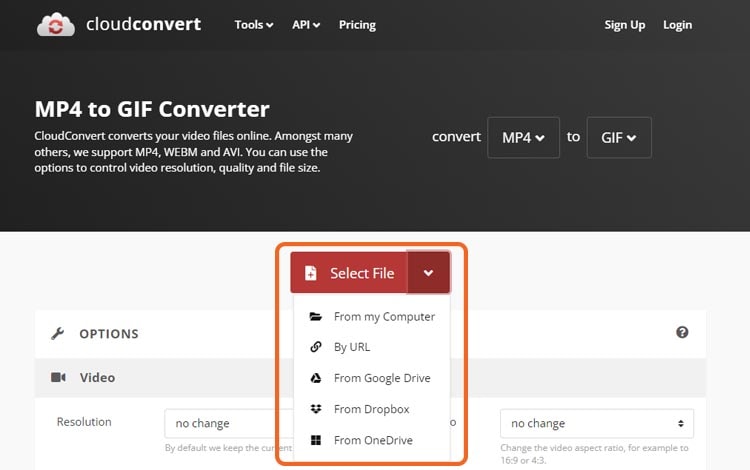
Step 2 Open the convert settings
After you have inserted the file, you can change the conversion settings by clicking the setting button. It will show you the Options window.
Step 3 Adjust the settings to your needs
In the Options window, you can adjust the resolution, aspect ratio, frame rate, or even trim according to your needs. Then, click “Okay.”
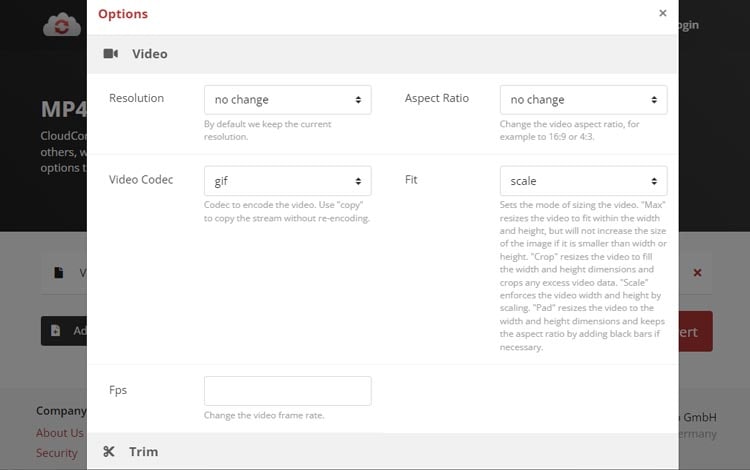
Step 4 Start converting your video to GIF
Once you are done, click Convert and wait until your files are ready to download.
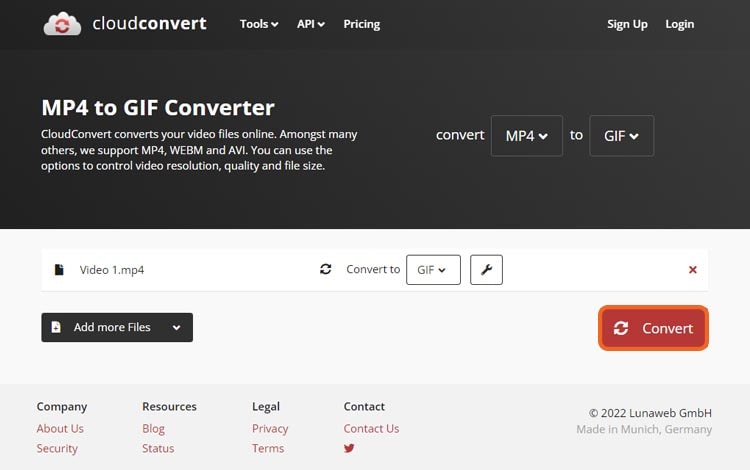
Bottom line
There are several excellent online tools that can help you effortlessly convert your video files into GIFs. I have listed the best 10 video-to-GIF converters online above, although they all have their pros and cons. Now, you just need to choose based on your needs and start making one.
Extensive reading: What’s the best video-to-GIF software on a desktop
Alternatively, there is also video-to-GIF converters software that you can use on the desktop. Hence, you don’t always have to rely on the internet to convert your videos to GIFs.
Among many different converters on the market today, I recommend you Wondershare UniConverter for those looking for a desktop solution. UniConverter has a GIF Maker tool that helps you create any GIFs from videos or images easily.
Moreover, the software also comes with other useful tools, such as video/image editors, screen recorders, video players, etc. It’s an all-in-one editor and converter with numerous practical features.
UniConverter Key Features
- Various formats support
- Photo/video conversion
- Mobile and Camera support
- High Definition up to 4K
Now, follow these steps on how to use UniConverter to convert videos to GIFs:
Wondershare UniConverter — All-in-one Video Toolbox for Windows and Mac.
Edit videos on Mac by trimming, cropping, adding effects, and subtitles.
Converter videos to any format at 130X faster speed.
Compress your video or audio files without quality loss.
Excellent smart trimmer for cutting and splitting videos automatically.
Nice AI-enabled subtitle editor for adding subtitles to your tutorial videos automatically.
Step 1
Launch UniConverter, then open GIF Maker on the Tool menu.
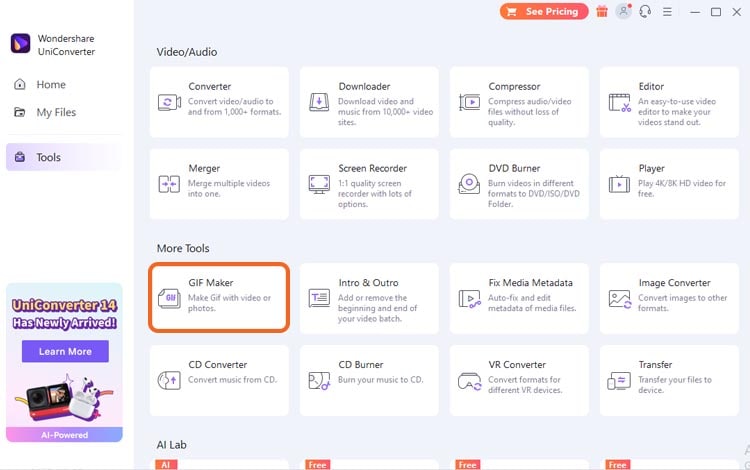
Step 2
Choose Video to GIF and upload the video you want to convert.
To upload the video, you can click on “Add Video” or drag it directly from your local folder to the interface.
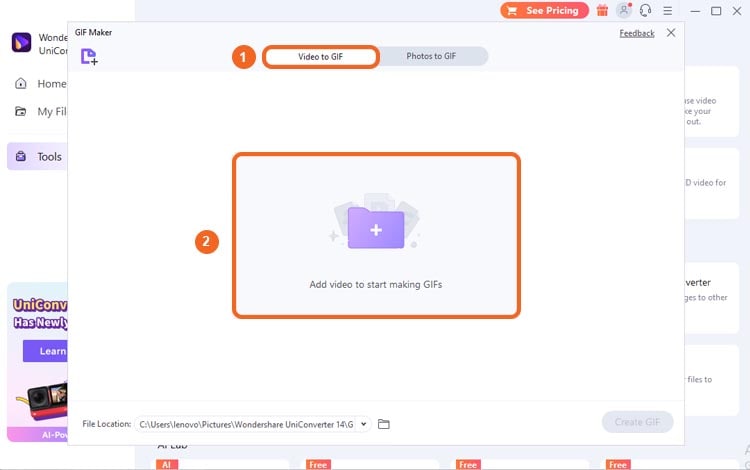
Step 3
Adjust the settings. Then, you can change the start time and the end time of the clip as well as the output size and frame rate. If you are done, click the Create GIF button to start converting.