Artists primarily use GIFs to create digital graphics and visual art. This format allows people to make short clips and animations that can convey different kinds of feelings and emotions, motivation, and creativity. Unfortunately, some GIF files are too slow, but speed changing can solve this problem. There are several tools to speed up GIFs available in the market that not just change the speed but also optimize your GIF.
In this post, we will discuss the top 10 GIF speed changers. So, read on!
Part 1. Best 10 GIF Speed Changers Online FREE in 2022
We searched the web for ten free GIF editors that allow you to make changes quickly and easily. These online GIF editors are fast, reliable, and powerful enough to handle your image processing needs.
Of course, they each offer something different, but they will undoubtedly save you a lot of time and effort when it comes down to it.
1. EZGIF
EZGIF is a tool (website) that allows you to easily optimize or manage the speed of animated GIFs in order for them to load faster, become more usable on your website, or be converted into a different video format that can be used across multiple platforms. You can add the GIF straight from its source URL and also can only edit a file worth 50MB at a time.
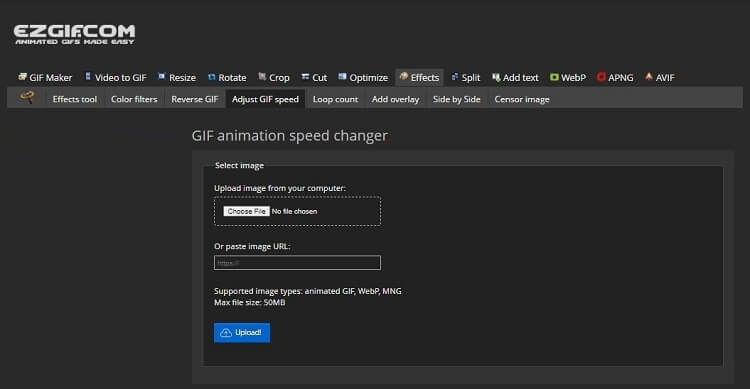
Pros
Intuitive
Multiple editing features that are pretty effective
Cons
Time-consuming processing speed
2. Veed
Most online tools require you to create a new account on their website to access the minor features to manage GIFs. However, it isn’t the case with Veed, as this free platform lets you adjust the GIF speed and create a professional looped video. Moreover, you can upload the content straight from YouTube or your Dropbox account.
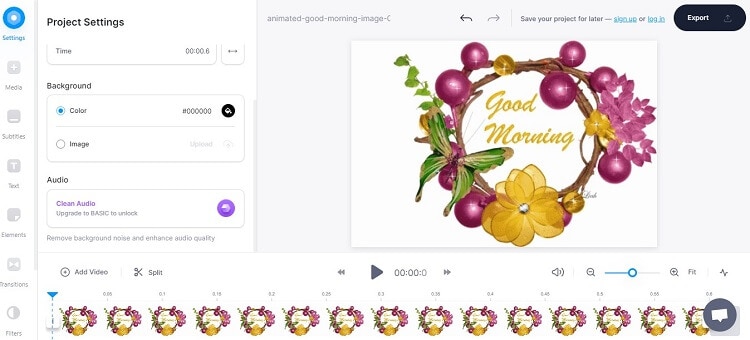
Pros
Extensive features
Reliable service
Cons
Slow
3. OnlineGIFTools
OnlineGIFTool won’t just create your animated gifs for you, it will also make file animation faster or slower. You can also change the timing of specific frames rather than keeping the default. This way, you can often make some pretty cool scenes.
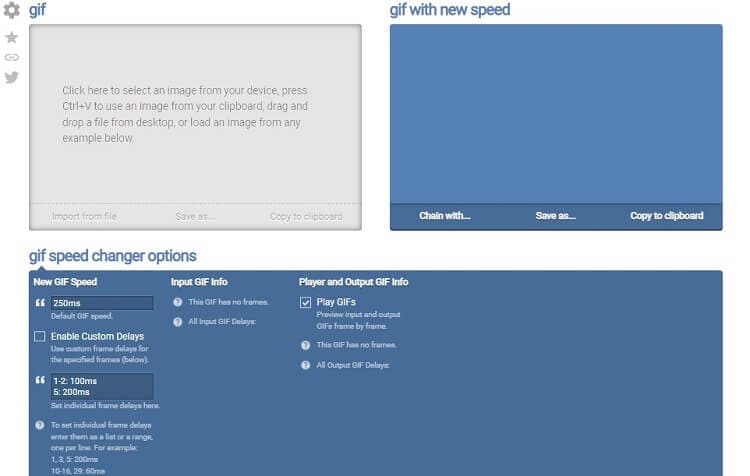
Pros
Several tools are available to optimize GIFs
Cons
No customer support
Outdated UI
4. OnlineConverter
The OnlineConverter service can alter animated GIF images’ playback, increase their speed (speeding them up), decrease their rate (slowing them down), or adjust the playback speed to a custom setting.
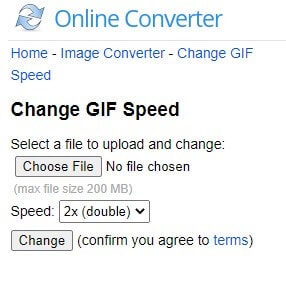
Pros
Multiple speed options
200MB upload limit
Cons
Can only adjust the speed of animated images
5. GIFMaker
GIFMaker is another excellent online GIF speed changer, primarily if you want to manage as many as 300 files at once. Moreover, you can convert your video files into GIFs with this handy tool. Also, you can customize the canvas size of the image.
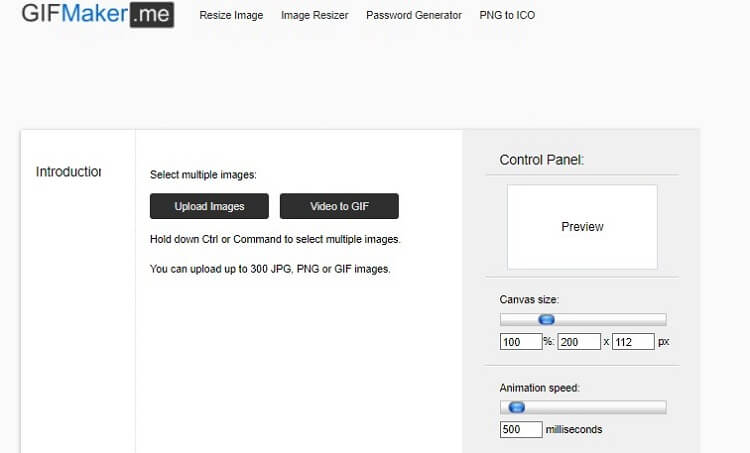
Pros
No sign up required
Easy to navigate
Cons
Ads
It takes time to upload several files
6. LunaPic
Lunapic is an online tool that helps you create animated GIF files with different frames and at various speeds. Its interface is easy to use, and it has no watermark on the final GIF file, which allows you to post it wherever you want. In addition, you can edit images and add animation effects.
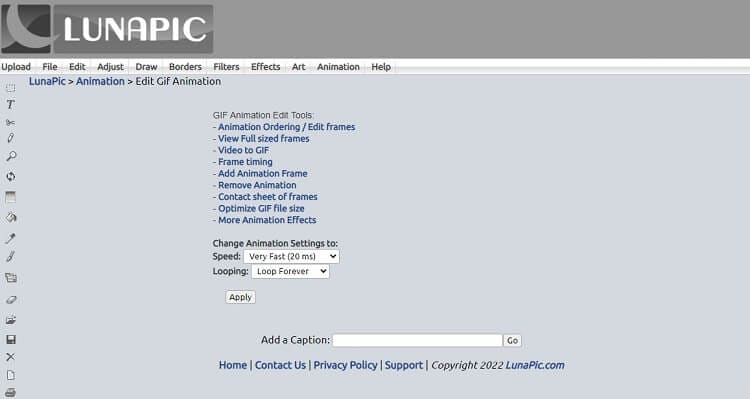
Pros
Extensive editing features
Cons
You can not add your own speed parameters. Everything is preset.
Outdated interface
7. GIFSpeed
This is a powerful tool to play with, creating plenty of relaxing GIF animations. It has a straightforward UI for users from every background. You have the power to change the speed, delay, and delete GIF frames from your creation without hesitation.
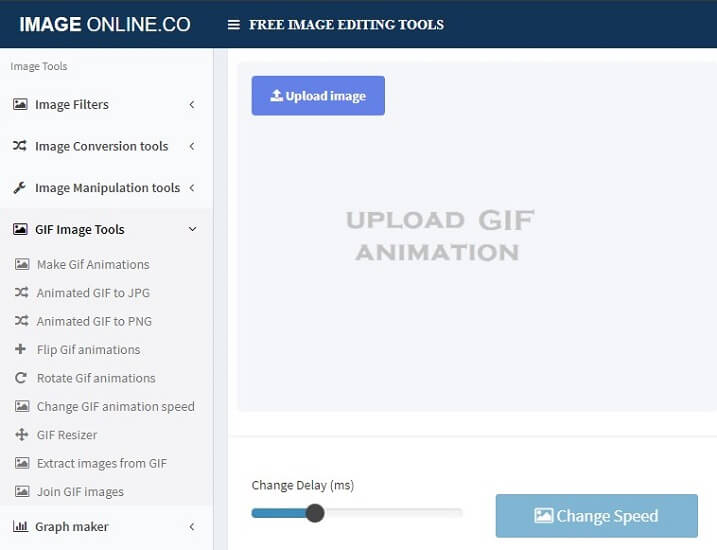
Pros
Free and no registration is needed
Secure
Cons
Invasive ads
8. Kapwing
Kapwing is always a standout when it comes to editing or managing media files, no matter they are video, images, audio, or GIFs. For example, using this tool, you can quickly change GIF speed for free. Also, with Kapwing, it is simple to adjust the canvas size!
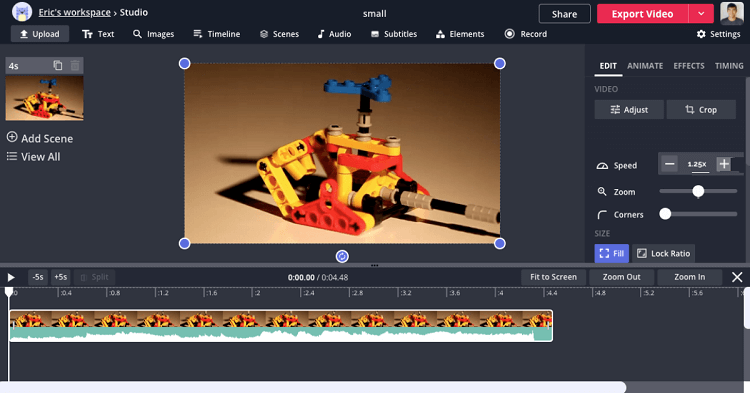
Pros
Extremely reliable
Several practical editing functions are available without any limit
Cons
Expensive plans
9. Flixier
You can select the presets available on Flixier to change speed of GIF. The interface is elegant yet straightforward. Moreover, the pricing plans are cost-effective. Also, you can access the several features available on the tool by uploading your GIF from multiple online storage platforms.
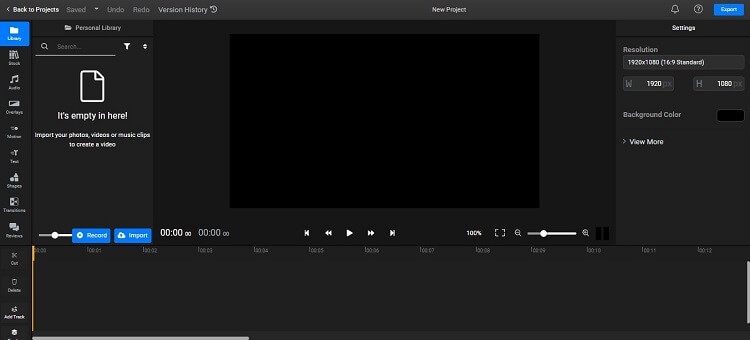
Pros
No account required
2GB storage space for free
Cons
The export time is only 10 minutes per month
10. GIFNext
Whether you want to increase or decrease the GIF playback speed, GIFNext is a valuable choice to get the task done quickly and that too without losing the original quality. Moreover, you can crop, resize, and reverse the uploaded GIF before adjusting its speed.
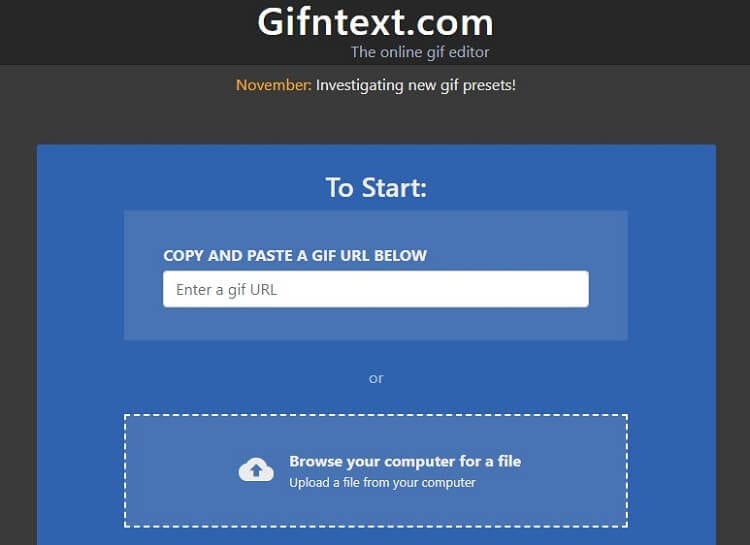
Pros
No forced watermarks
Free
Cons
It only lets you add files from the computer or source URL
Part 2. A Recommended GIF Maker for Windows/Mac to Create A GIF from Videos or Photos
It doesn’t matter if you have a video file or an image, you can easily make a GIF out of it using the Wondershare UniConverter. Not only that, the dedicated GIF Maker tool available on this program lets you adjust the frame rate to manage the overall speed of the added GIF file. Moreso, UniConverter is accessible on all standard versions of Windows and macOS.
Check out what more this tool has to offer:
Wondershare UniConverter — All-in-one Video Toolbox for Windows and Mac.
The GIF Maker can convert videos and photos into GIFs in no time.
Automatically Crop videos for YouTube, TikTok, Instagram, and more social media platforms.
Convert videos to 1000+ formats at 90x faster speed than online ways.
Batch Compress videos without quality loss.
Easy-to-use video editor to trim, cut, crop, add watermark, change video speed, etc.
Nice AI-based features include Watermark Editor, Smart Trimmer, Auto Crop, Background Remover, and more.
Best Subtitle Editor for Mac and Windows that offers manual and automatic ways to add/edit subtitles.
Powerful Toolbox including GIF Maker, Image Converter, CD Burner, Fix Media Metadata, etc.
Apply the following steps for making a GIF with the Wondershare UniConverter on your respective PC or Mac:
Step 1 Open the GIF Maker on the Wondershare UniConverter
After launching the software, click Toolbox on the left side of the interface. There, select GIF Maker under the Highly Recommended section.
Step 2 Upload the Image or Video
Click on either the Video to GIF or Photos to GIF tab and press Add to import the respective file to the interface.
Step 3 Adjust GIF Parameters
Now, head over to the Frame Rate section, and manage the speed of the GIF. Besides, you can edit the GIFs’ Start Time, End Time, and Output Size. Finally, to end, click Create GIF to start the process.
Part 3. FAQs about How to Speed Up GIFs
1. How to Speed Up GIF in Windows 10?
You can use GIMP or RealWorld Paint to manage the speed of GIF files in Windows 10.
2. How to speed up or slow down GIFs in PhotoShop?
After adding the GIF to Adobe PhotoShop, right-click on the timeline, and open the Retime Menu. There, access the Speed section, and use the slider to edit the playback rate of the GIF.
3. How do you slow down the speed of a GIF on an iPhone?
First, you must install the ImgPlay app on your iOS device. Next, open the application, upload the GIF, and edit the Frame Rate to slow down the speed of the file. Finally, save the GIF on your iPhone!
4. How can I make my GIF 2x faster?
Simply head over to the EZGIF online GIF speed changer tool, and select the 2X speed after adding the file to the interface. Once you are satisfied with the changes, export the file to your computer.
Summary
After reading this post till the end, we hope you have all the information you need on how to speed up a GIF and which online tool is better suited to apply the changes. Still, it is natural that a desktop-based tool is ideal for managing media files, such as GIFs and videos.
For this reason, we suggest that you go for the Wondershare UniConverter’s GIF Maker to edit the Frame Rate and Playback Speed. If you find our guide to be helpful, kindly share it with family and friends.


