Convert
- TRY FREE TRY FREE
- 1. Convert Video to Any Format+
-
- 1.1 Easy Way to Play Quicktime Video
- 1.2 MOV vs MP4
- 1.3 Top 7 MP4 Converter Downloader
- 1.4 Anything to MP4
- 1.5 WebM vs MP4
- 1.6 FLV vs MP4
- 1.7 Convert Stereo to Mono Easily
- 1.8 MPEG vs MP4
- 1.9 Convert VHS to Digital
- 1.10 Top 5 Mono to Stereo Converters
- 1.11 Convert Anything to Anything
- 1.12 10 Ways to Turn Video into Audio
- 1.13 Top 10 Song to Ringtone Converters
- 1.14 Easy Steps to Convert Video to Live Photos
- 1.15 Trim Videos on Windows Media Player
- 1.16 Best Tools to Trim MP4
- 1.17 Convert TS to MP4 with VLC
- 1.18 Easy Steps to Convert Videos to MIDI Files in 2020
- 1.19 How Can You Convert MP4 to MIDI Format in 2020
- 1.20 How to Convert WMA to MP4 Format with VLC in 2020
- 1.22 Best Way to Convert 3GPP to Other Formats in 2020
- 1.23 How to Use Handbrake to Convert WebM to Any Video Format
- 2. Convert Picture to Any Format+
- 3. Tips and Tricks+
-
- 3.1 What is FLV File
- 3.2 What is M4A File
- 3.3 What is TS File
- 3.4 What is FLAC File
- 3.5 What is Cloudconvert
- 3.6 What is MXF File
- 3.7 9 Zamzar converter Alternatives
- 3.8 10 Best Free Key Converters
- 3.9 Free VLC Batch Convert Feature
- 3.10 How to Convert Files
- 3.11 Top 10 Easy Converters
- 3.12 Top 11 Video Clip Converters
- 3.13 Tips and Tricks for Converting It
- 3.14 Online Convert Com Alternative
- 3.15 10 Vector Converters Alternative
- 3.16 How to Open ISO File
- 3.17 Freemake Video Converter Review
- 3.18 Top 10 Online Converter MP4
- 3.19 Top 10 File Type Converters
- 3.20 Top 9 Free Logo Converters
- 3.21 Top 6 Free Sound Converters
- 3.22 Best Apple Compressor Alternative
- 3.23 Top 9 ISO Extractors
- 3.24 AVI vs MP4
- 3.25 10 Solutions to Combine Files
- 3.26 Top 8 TS File Players
- 3.27 6 Tips for Converting SWF Files in 2020
- 3.28 Best Way to Convert MIDI to WAV Format in 2020
- 3.29 How to Convert WAV to MIDI Format in 2020
- 3.30 5 Recommended Ways to Convert AC3 Format in 2020
- 3.31 Simple Steps to Convert WMA Format to iTunes Format in 2020
- 3.32 Top 3 Nintendo 3DS Converters
All Topic
- AI Tools Tips
-
- AI Photo Enhancer Tips
- Voice Changer Tips
- AI Thumbnail Maker Tips
- AI Script Generator Tips
- Smart Summarizer
- AI Subtitle Generator Tips
- Watermark Remover
- Vocal Remover Tips
- Speech to Text Tips
- AI Video Tips
- AI Image Tips
- AI Subtitle Translator Tips
- Video Extractor Tips
- Text to Speech Tips
- AI Video Enhancer Tips
- DVD Users
- Social Media Users
- Camera Users
- Photography
- Creative Design
- Movie Users
- Travelling Fans
- Educational Users
- More Solutions
- Holidays and Commemoration
- Game Lovers
- Other Tips
Top 10 Best HEIC to JPG Converters/Softwares You Should Never Miss
by Christine Smith • 2025-12-11 19:08:39 • Proven solutions
Before we get into the best software to convert HEIC to JPG, let us quickly take a rundown on what HEIC is and why there is so much buzz around it in the multimedia scene.
Part 1: What is HEIC?
The HEIC picture format is Apple's version of the HEIF or High-Efficiency Image File format. After the iOS11 update, iPhones started to take pictures in the HEIC format, which improved picture quality and frees up photo storage space.
The HEIC image format takes up relatively lesser space when compared to other standard image formats like JPG/JPEG, TIFF, PNG, and BMP. Studies have shown that images in the HEIC formats take up just half of the space consumed by files in other forms and weigh about 1-2MB less.
Here, you may be wondering why there is a need for HEIC to JPG converter software or why there is a need for conversion in the first place. As great as HEIC photos are, they possess significant compatibility limitations. They are not widely popular across many operating systems like Android, Windows, Blackberry, older iPhones, and macOS.
HEIC files cannot be opened, accessed, or edited on unsupported devices except by converting them. You can convert them with HEIC to JPG Software and other in-built features that may vary across devices and browsers.
We will let you in on the best free HEIC to JPG converter softwares for you amongst a ton of others available in the converter universe.
Part 2: 10 Best HEIC to JPG softwares
These are some of the best software to convert HEIC to JPG, and we will be looking at their skill sets, compatibility, prices, and of course, pros and cons. This study will guide you to choose the best HEIC to JPG converter software for you.
1. iMazing HEIC converter
iMazing desktop app for Mac and PC that lets you convert Apple's new iOS photos from HEIC to JPG or PNG for free. This HEIC to JPG Software makes it possible for you to co-opt Apple's brand new image format and mitigates compatibility issues with older software.

pros
- Convert HEIC to JPG
- Convert HEIC to PNG
- Fast and easy to use
- Preserves EXIF metadata
- Support for color profiles, including wide-gamut
- 100% Free
Cons
- It can't convert HEIC photos in iOS 11. You must transfer to a different device
- Converted photos are saved in iCloud and require you to download them one at a time if you want to retrieve them.
- It has software to download on PC but not available for Mac.
2. Wondershare UniConverter
An all-encompassing tool that helps you convert iPhone HEIC photos to JPG/JPEG, TIFF, PNG, and BMP formats. It also can compress image size, freeing up space in your device. The Wondershare UniConverter has so many features that make it your best software to convert HEIC to JPG.
Key features of Wondershare UniConverter
Wondershare UniConverter - Best Video Converter for Mac/Windows
-
It has extensive photo editing tools that can crop images, change appearance, apply effects, etc
-
It can easily convert iPhone pictures of iOS models before iOS 11 from HEIC to JPG or any other standard image format while retaining its original quality
-
It is the fastest conversion tool available in the app market, with a conversion speed that is 90x faster than most HEIC to JPG converter software
-
It converts multiple media files at once with no loss in quality and at an incredible speed
-
Wondershare UniConverter supports all standard image formats like HEIC, JPEG, PNG, etc
-
It is supported on many operating systems such as. Windows 10/8/7/XP/Vista, macOS 11 Big Sur, 10.15 (Catalina), etc
-
It has a Toolbox that posses extra capabilities like Screen Recorder, VR Converter, GIF Maker, Fixing Media Metadata, and more
How to use Wondershare UniConverter HEIC to JPG converter
The steps involved in converting HEIC images to JPG are simple, fast, and so easy you can do them with a blindfold on.
Step 1 Download the Wondershare UniConverter app and send in your photos from your PC
Download and install Wondershare Image Converter, click on the Toolbox icon, now select the Image Converter option.
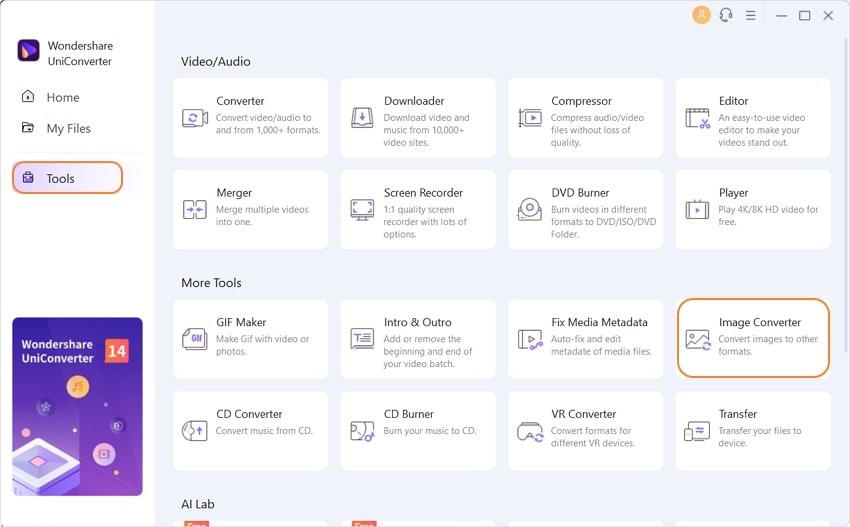
Step 2 Edit your images (Optional)
When you executed the first step, click the +Add Images icon to begin transporting your images. It is at this point that you will find the great editing tools of Wondershare UniConverter. If you so wish, you can edit your pictures by removing watermarks, cropping, applying effects, and changing the image size. To get this done, drag the mouse cursor to your newly imported image thumbnail and click on the edit.
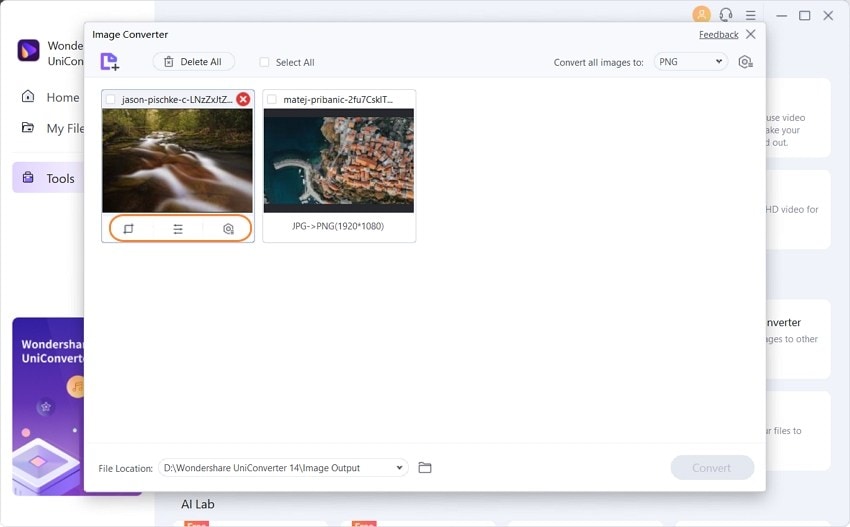
Step 3 Choose JPEG as a target format
Click on the drop-down tab from the Convert all images to section and choose the JPEG option.
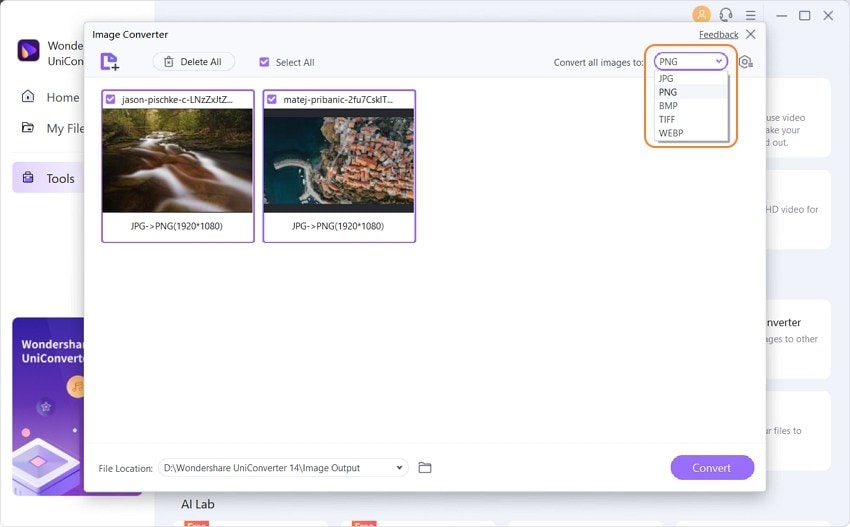
Step 4 Convert HEIC to JPEG
Under the Output section, create a destination folder. Finally, click the purple "Convert" button to convert HEIC photos to JPEG with 100% initial quality still intact.
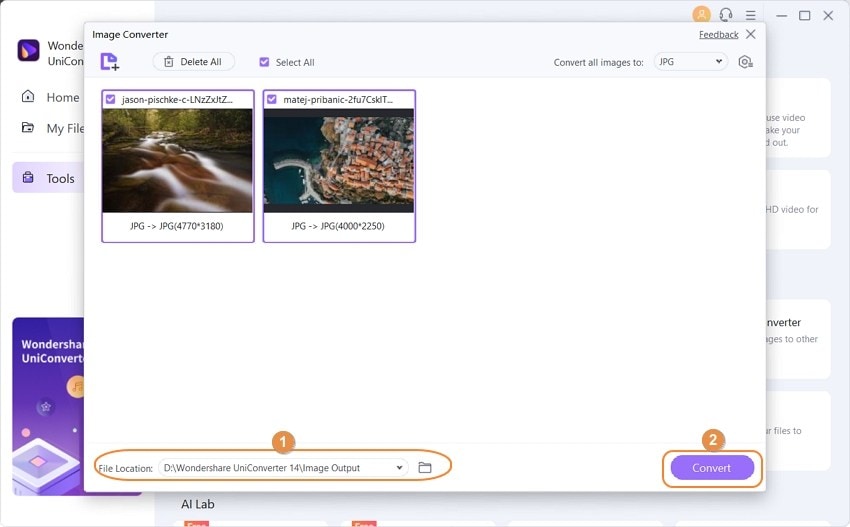
3. CopyTrans HEIC
CopyTrans HEIC is one of the best free HEIC to JPG converter software that converts HEIC files to JPG on Windows. It is easy to use, converts up to 100 images in one go, and helps other image viewers such as FastStone Image Viewer or IrfanView recognize HEIC files.

Pros
- Enables view of HEIC files on Windows
- CopyTrans can conveniently carry our a batch conversion from HEIC to JPG
- It enables the Printing of HEIC images
- It is compatible with MS office
- Converting files from HEIC to JPG is done in just one click
Cons
- It is designed strictly for windows
- Can only do a HEIC to JPG file conversion.
4. FonePaw HEIC converter
FonePaw HEIC is a free and practical offline software to convert HEIC to JPG and manage your HEIC/HEIF images taken by iPhone 7 or later. It is also possible to convert HEIC files into PNG/JPG photos one by one or in bulk using the FonePaw HEIC converter.

Pros
- It is free
- Bulk conversion can be carried out with relative ease
- Conversion produces outputs with uncompromised image quality
- Supports iOS 11 and macOS High Sierra
- Offline support
Cons
- Conversion of files is just between HEIC, JPG, and PNG
- It runs on an outdated interface
- Sometimes it fails to recognize HEIC files
- Performs only basic functions
5. Pixillion image converter
Pixillion is one of those HEIC to JPG converter software that is quick, efficient, and comes with an easy-to-use image editor. The said editor helps you convert, resize, rotate, watermark, and adds text effects to your photos.
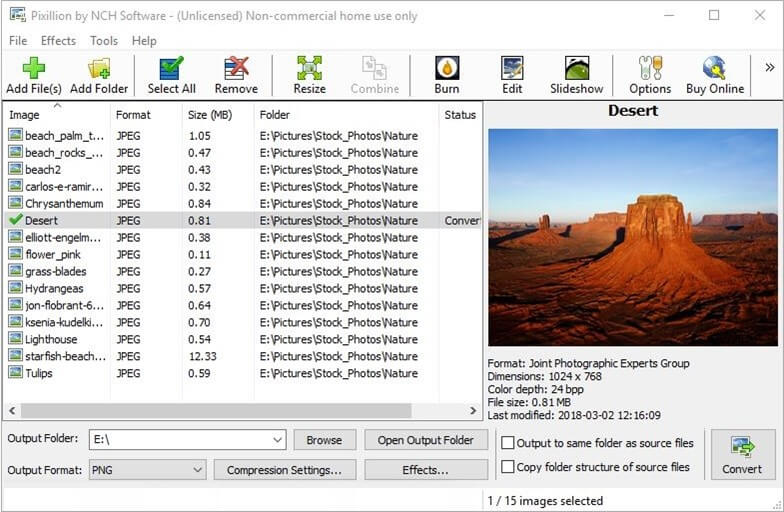
Pros
- It is pretty and straightforward to use
- Supports many formats
- Can add watermarks with transparency effects
Cons
- The several options it possesses comes by downloading them separately from the same software.
- The free version is only the Demo/Trial version
6. Apowersoft HEIC converter
It is a web-based application, and one of the best software to convert HEIC to JPG made purely to convert your HEIC file into a JPG in record time. Converted images are deleted to ensure privacy. This converter program is easy to use and 100% free.

Pros
- It can convert up to 30 HEIC to JPG files in one conversion session.
- Converts HEIC to JPEG automatically after they are uploaded
- It retains EXIF data to maintain your original image quality.
- Uploaded HEIC images are deleted soon after the HEIC to JEG JPG conversion takes place.
Cons
- Downloading converted images from the server one by one can be daunting.
- Uploading the HEIC image to its server is relatively slow
- The HEIC to JPG batch conversion runs about just 30 photos a session
- The Apowersoft HEIC Converter download version shares no compatibility with mac.
- Conversion is only to a JPG output format.
7. IO Transfer
IO Transfer is an insightful HEIC to JPG converter software program that can share files between your iPhone, iPad, iPod, and Windows PC. Many claim it is one of the most helpful iPhone-to-PC transfer app currently because iPhone tools are essential to initiate a connection between iPhones, iPads, iPods, etc., and PC.

Pros
- User-friendly and attractive interface
- Efficient sharing of files between your iOS device and PC
- Added functionalities like iPhone cleaner and Video Downloader
Cons
- No forever-free version available, just a few days of free trial versions.
8. WALTR HEIC converter
WALTR HEIC Converter is a free offline software to convert HEIC to JPG. It functions on both Windows and Mac. Your HEIC file is immediately converted and released as JPG or PNG into a chosen destination folder with a simple drag-and-drop.

Pros
- it's an offline HEIC to JPG Converter software program.
- Your EXIF files are kept intact even after conversion.
- It also converts HEIC to PNG format.
- Very easy are stressfree to use
- Can convert a bulk file in seconds
Cons
- Has no option for adjustment of image quality
9. TunesBro
TunesBro HEIC Converter is a fantastic tool to convert HEIC images to JPG and PNG without losing the quality of the original image. And that gives you the option to set the output quality.
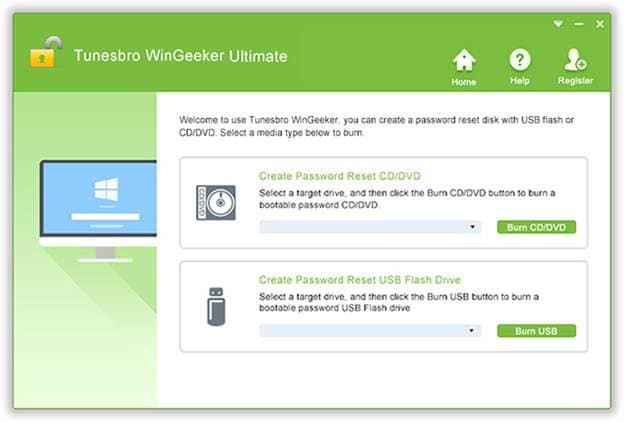
Pros
- It can convert up to 500 HEIC images at one time.
- Support Windows 10, Windows 8/8.1, Windows 7, Windows Vista, and Windows XP
Cons
- The free version comes without customer support.
- Sometimes it cannot recognize some HEIC files.
10. iMobie HEIC converter (AnyGet HEIC converter)
This is a convenient online-based HEIC to JPG converter software that can be accessed on Windows and Mac.

Pros
- It is convenient to use
- Keeps EXIF files
Cons
- It has only three rates of output image quality
- Converts files strictly from HEIC to JPG
- Raises privacy concerns associated with online converters
Conclusion
In conclusion, there is no shortage of top-quality converters in the app market. Still, most, except for Wondershare UniConverter, have their limitations. Wondershare UniConverter bypasses most, if not all, of the hindrances obtainable in the above converters.
Your complete video toolbox



Christine Smith
chief Editor