Compress Videos
- 1. Compress Video/Audio in Different Formats+
-
- 1.1 Compress MP4 on Winodws & Mac
- 1.2 Reduce Size of MP4
- 1.3 Resize MP4 Videos Online
- 1.4 Compress MP4 Online
- 1.5 Free MP4 Compressors
- 1.6 Compress FLV
- 1.7 Compress MKV
- 1.8 Compress MOV
- 1.9 Compress MOV Online
- 1.10 Compress WMV
- 1.11 Comrpess M4V
- 1.12 Compress MPEG/3GP
- 1.14 Compress AVI File
- 1.15 Reduce Size of MKV
- 1.16 Top 5 WebM Compressors
- 1.17 Compress WAV Free Online
- 1.18 FLAC Compression Software
- 1.19 Top 5 Online MP3 Size Reducers
- 1.20 Compress M4A Files Free Online
- 2. Compress Video from Devices/Apps +
-
- 2.1 Compress iPhone Video
- 2.2 Compress Camcorder Video
- 2.3 Compress GoPro Video
- 2.4 Compress QuickTime Video
- 2.5 Compress Fraps Video
- 2.6 Top 12 File Compressor for Android
- 2.7 MMS Video Size Limit for iPhone/Android
- 2.8 Shorten Videos on iPhone
- 2.9 10 Video Compressor App Android/iPhone
- 2.10 Top 8 Video Size Reducers for Android
- 3. Compress Video with Different Apps +
-
- 3.1 Resize Video in iMovie
- 3.2 Make VLC Resize Video
- 3.3 Make Windows Movie Maker Resize Video
- 3.4 Different Apps to Compress Video
- 3.5 Compress Videos with Windows Media Player Alternatives
- 3.6 Use FFmpeg to Resize Video
- 3.7 Apple Compressor 4 Alternative
- 3.8 Top 6 Clipchamp Alternatives
- 3.9 Top 7 Video Cutter and Compressor
- 3.10 HandBrake Video Compressor Alternative
- 4. Compress Video for Different Purposes +
-
- 4.1 Compress Video for Email
- 4.2 Compress Video for Web
- 4.3 Compress Video for YouTube
- 4.4 Compress Video for Vimeo
- 4.5 Compress Video for Facebook, Instagram
- 4.6 Twitter Video Compression
- 4.7 Resize Facebook Video Size
- 4.8 Resize Instagram Video Size
- 4.9 Compress YouTube Video Size
- 4.10 Compress Video for DVD
- 4.11 Send Large Files via Email
- 4.12 Compress Files for WhatsApp
- 4.13 Send Long Videos on WhatsApp
- 5. Other Tips & Tricks +
-
- 5.1 Full Guide to Compress Video
- 5.2 Free Video Compressors
- 5.3 Top 13 Video Compressors
- 5.4 Top 10 Video Compressor for Mac
- 5.5 Top Audio Compressors
- 5.6 Top 8 Audio Compressor Free Online
- 5.7 Compress Files to Small Size
- 5.8 Compress HD/FHD (4K/1080P) Videos
- 5.9 Compress A Video
- 5.10 Compressed Video Formats
- 5.11 Top 8 Compression Software 2019
- 5.12 Top 9 File Compressors
- 5.13 How to Make A File Smaller
- 5.14 How to Make Video Smaller
- 5.15 Lossless Compression
- 5.16 Top 10 Ways to Reduce Video Size
- 5.17 Compress Files & Folders
- 5.18 Compress Folder Online and Free
- 5.19 Top 10 Ways to Send Large Videos
- 5.20 Top 5 Video Resizer
- 5.21 Top 6 File Size Reducer
- 5.22 Shorten a Video Online and Free
- 5.23 Change MP4/MP3 Bitrate
- 5.24 11 Ways to Compress Videos Free Online
All Topic
- AI Tools Tips
-
- AI Photo Enhancer Tips
- Voice Changer Tips
- AI Thumbnail Maker Tips
- AI Script Generator Tips
- Smart Summarizer
- AI Subtitle Generator Tips
- Watermark Remover
- Vocal Remover Tips
- Speech to Text Tips
- AI Video Tips
- AI Image Tips
- AI Subtitle Translator Tips
- Video Extractor Tips
- Text to Speech Tips
- AI Video Enhancer Tips
- DVD Users
- Social Media Users
- Camera Users
- Photography
- Creative Design
- Movie Users
- Travelling Fans
- Educational Users
- More Solutions
- Holidays and Commemoration
- Game Lovers
- Other Tips
WAV Compressors: 6 Ways to Compress WAV Files Free Online
by Christine Smith • 2025-10-21 20:08:54 • Proven solutions
WAV formats are raw audio files that are not compressed in any manner. Generally, these files are large in size as they offer lossless quality. Playing WAV files on mobile devices and storing them becomes difficult due to their large size. Additionally, sharing WAV files over emails and net is also a problem, so compress WAV file to a small size becomes important. There are many factors that can affect WAV file size, like changing WAV bitrate, converting the format to MP3, customizing sample rate, and more. In this article, you'll learn the top 5 WAV compressors online and free to reduce WAV file size easily and quickly.
- Part 1. How to Compress WAV Files and Convert to MP3 without Losing Quality
- Part 2. 4 Ways to Reduce the Size of a WAV File Online and Free
- Part 3. WAV vs. MP3 File Size
Part 1. How to Compress WAV Files and Convert to MP3 without Losing Quality
Wondershare UniConverter (originally Wondershare Video Converter Ultimate) is the most recommended software to shrink WAV files without any quality loss. This professional program, once installed on your Windows or Mac system works seamlessly to compress WAV files at a time. An array of audio and video formats, in addition to WAV, is supported by the audio compressor. The batch process for compressing and converting is also supported by it to handle multiple files at a time. It is super fast and intuitive to reduce WAV file size with Wondershare WAV compressor.
Wondershare UniConverter - Best Video Converter for Mac/Windows
-
Compress WAV audio by changing the bit rate, sample rate, encoder, channel, and other parameters.
-
Convert WAV to MP3 or other 1000+ audio formats to reduce file size and save space.
-
90X faster compressing and converting speed than any audio compressor.
-
Support batch process to compress WAV files without any quality loss.
-
Download YouTube videos and playlist to MP3, WAV, and other audio formats by pasting URL.
-
Transfer compressed WAV files from PC/Mac to iPhone/Android devices via a USB cable.
-
Toolbox with additional functions like Screen Recorder, GIF Maker, Fix Media Metadata, etc.
Steps on how to compress WAV files using Wondershare UniConverter:
Step 1 Launch Wondershare WAV compressor and load files.
Run Wondershare UniConverter on your PC/Mac. On the Converter tab, click on the  button to browse and import WAV files from your computer. Multiple files can be added here. You can even drag and drop the files directly.
button to browse and import WAV files from your computer. Multiple files can be added here. You can even drag and drop the files directly.
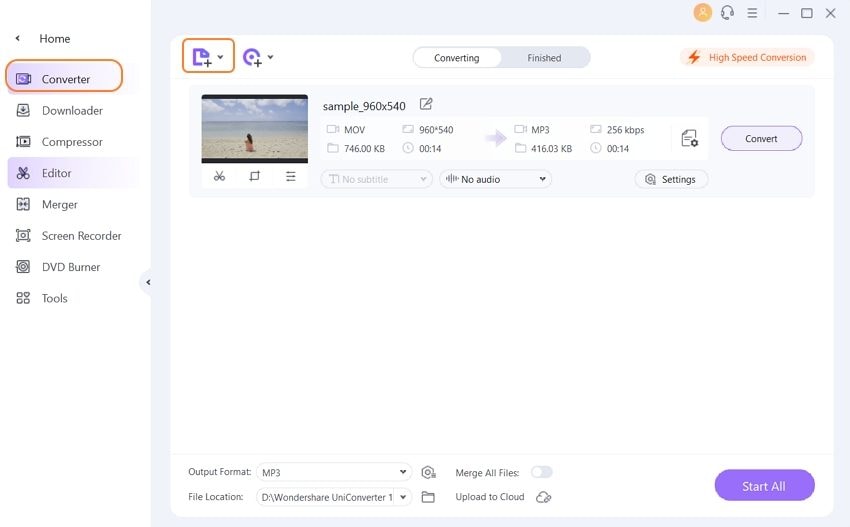
Step 2 Choose output format.
After all files are added successfully, open the drop-down menu next to the Output Format option on the top right corner. From the Audio tab, choose MP3 or WAV as your desired output format.
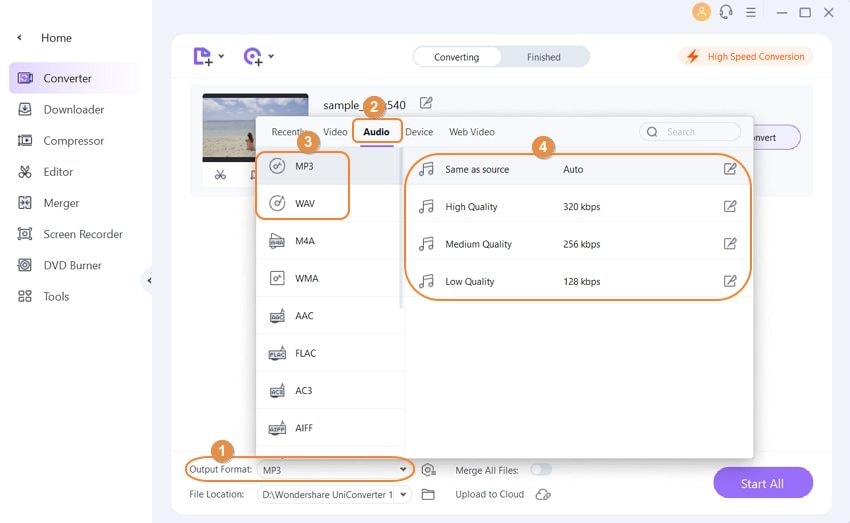
Step 3 Customize WAV compression parameters.
Click on the Setting button, and a Setting window will open up. Choose the Encoder, Sample Rate, WAV bitrate, and Channel to reduce the WAV file size. Click on the Create button to confirm all changes.
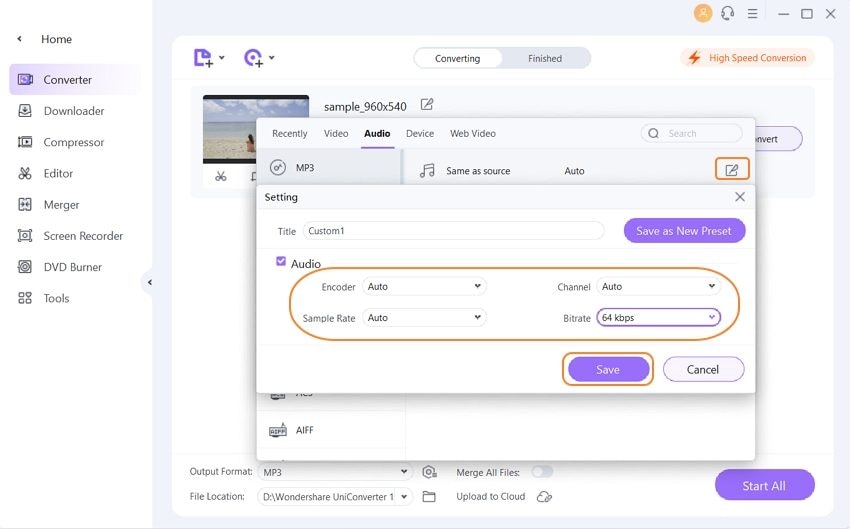
Step 4 Compress WAV files
At the File Location tab, choose the file location to save the converted WAV audio files. Finally, hit on the Start All button to compress WAV files and convert to the desired format (depends on what you choose).
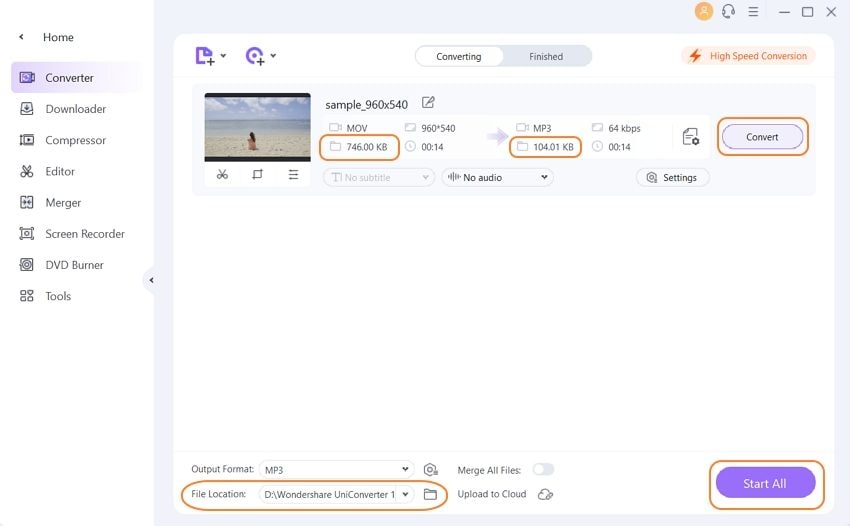
So if you are looking for methods on how to compress a WAV file for email or other purposes, follow the steps above.
Part 2. 4 Ways to Reduce WAV File Size Online and Free
Using online programs is also a decent way to get your WAV files compressed in a simple and quick way. These programs are free to use and need no download and installation. Below listed are top online free WAV compressor tools.
1. Online Audio Converter
This free to use WAV compressor online tool helps to compress wav file to mp3 without installing any software. The program allows selecting the quality of the added file and changes its parameters as well, including bit rate, sample rate, and channels. A number of other advanced settings can also be done like fading on, fading out, removing voice, and others. An array of audio formats is supported by the program, including MP3, WAV, FLAC, OGG, and more. Files can be added to the interface from PC, Google Drive, URL, or Dropbox.
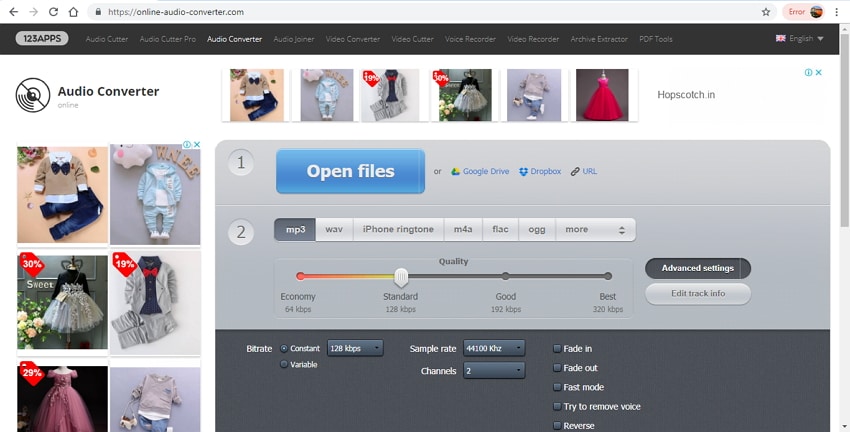
Pros:
- Facilitates editing file tag information like track name, album, year, and others.
- It supports editing file parameters.
- Batch processing supported.
Cons:
- Internet Dependency.
- It supports limited formats as compared to professional tools.
2. ACONVERT
To compress WAV files online in a simple manner, AConvert is an apt tool. The program works from the browser window and allows adding WAV files from PC, Google Drive, and Dropbox. An online file can also be added through the file URL. All popular formats can be added to the program for compression, and there is also an option to change the target format if needed. AConvert allows changing audio bit rate and sample rate of the file to shrink its size.
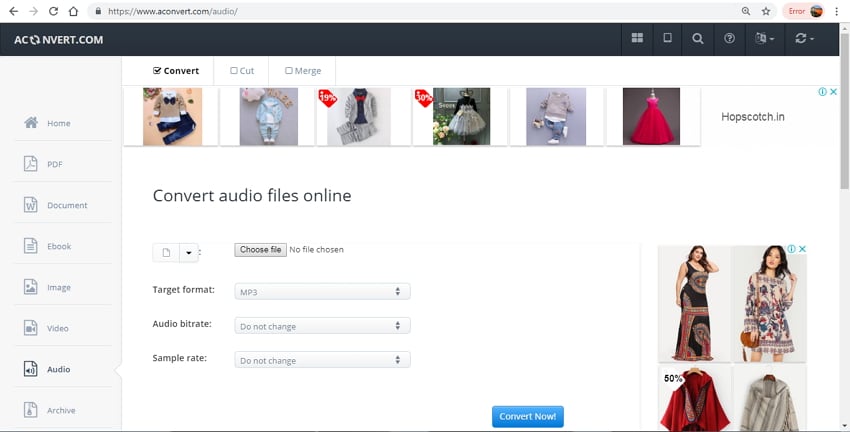
Pros:
- Allows adding files from multiple sources.
- It supports file format conversion.
Cons:
- It has Limited options to change file parameters.
- Compression speed is dependent on the speed of the internet connection.
3. Online Converter
Through this free online program, your WAV files can be converted to MP3 so as to reduce its size. The program allows adding local and online WAV files. A maximum of 200MB files can be added to the interface. Option to select the audio quality is also there. The program needs no download installation or registration and can be directly worked from the browser window.
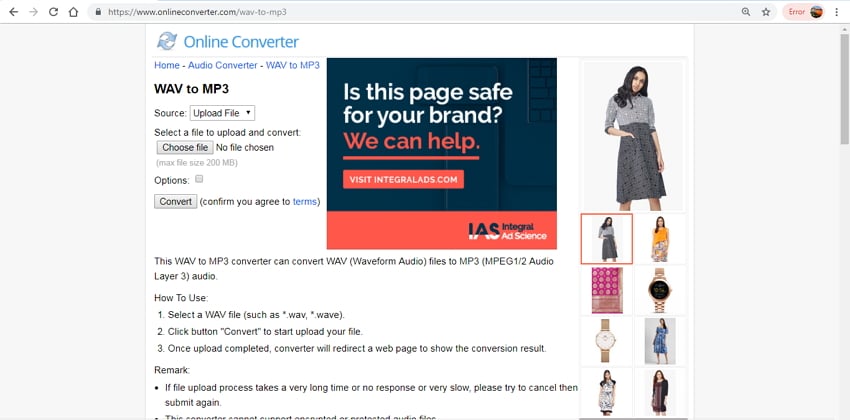
Pros:
- Free to use.
- Allows adding local and online files.
- Simple interface.
Cons:
- It has no option to change file parameters.
- Up to 200MB files can be added.
4. Online Convert
This is a feature-packed free online tool that allows compressing your WAV files by changing its parameters like sample rate, channels, and others. The unwanted parts of the audio file can also be trimmed to reduce its size. Files can be added from PC, Cloud storage, or through URL. There is an option to save compression settings for future files. The processed files can be downloaded from the interface itself. All popularly used audio formats are supported by the program.
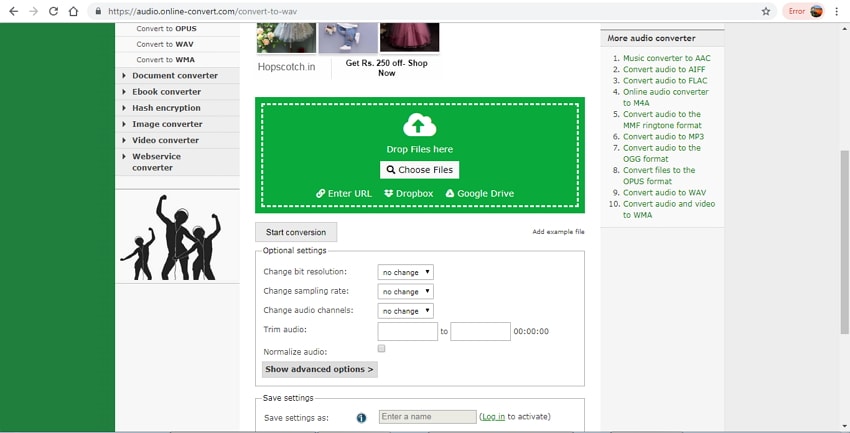
Pros:
- Supports an array of formats.
- Allows changing audio file parameters and trim unwanted parts.
Cons:
- Dependent on internet connection.
Part 3. WAV vs. MP3 File Size
WAV and MP3 are the two most commonly used audio formats. Both the formats differ in their size, and other parameters. Know in detail about them.
WAV: Developed by Microsoft and IBM as a standard audio file format for storing an audio bitstream on PCs, this is a lossless quality format. Being raw and uncompressed, WAV occupies a lot of storage space.
MP3: Developed by Moving Pictures Expert Group, MP3 is a lossy format that is compatible with almost all types of audio players and devices. MP3 files are easy to share and store, owing to their reduced size due to compression.
Difference between WAV and MP3:
First and foremost, WAV is an uncompressed format with lossless quality, while MP3 is the compressed and lossy format.
Why is my WAV file so big? Because WAV is a raw audio file. These files are best to listen to audio with high recording rates, advanced audio applications, and studio recording. MP3, on the other hand, is smaller in size and thus can be easily streamed and distributed over the net. Playing and storing these files on smartphones is also easy.
So if space is not an issue and you are looking for quality, WAV is the best choice, and when it comes to easy storing, portability, and streaming, MP3 is the pick.
Are you looking for the best solutions on how to make a WAV file smaller? Compress and convert your WAV files to MP3 in lossless quality using one of the tools mentioned above and enjoy high-quality audio files.
Your complete video toolbox
 Compress WAV audio files without any quality loss on Windows/Mac.
Compress WAV audio files without any quality loss on Windows/Mac. 





Christine Smith
chief Editor