When it comes to uploading, downloading, editing, or processing videos, bit-rate is a common term that you must have come across. In this article, we will help you to learn all about bit rate- its meaning, relationship with quality, best video bitrate for streaming, and best tools for setting bitrate.
How to reduce video bitrate?
Try UniConverter for free now - Compress video bitrate effortlessly!
Part 1. What is the video bitrate?
Bitrate is defined as the data amount that is transferred in one second. The strings of data that create a video are actually the video bits. Bitrate is measured in bits per second (bps) and higher values include kilobits per second and megabits per second.
Generally, the higher the bitrate, the better is the video quality because the number of bits that are transferred in a second is large. A higher bitrate will also lead to a larger file size.
How to reduce video bitrate?
Try UniConverter for free now - Compress video bitrate effortlessly!
Part 2. Bitrate vs. Resolution: Which is More Important for Video Quality?
The number of pixels that are spread across a display unit is termed video resolution and the higher this number better will be the quality. Whereas bitrate refers to the number of bits that are transferred in a second.
Thus, a higher bitrate leads to smoother video playback while higher resolution results in clearer pictures. So, if you keep resolution high and bit-rate low or vice-versa, the result of the video output will be poor.
So, it is important to have the right balance between the resolution and the bitrate of the video to have a pleasant video watching experience and to know the right bitrate for your video here are several tools available like Video Bitrate Calculator by Dr. Lex's Site, XVidCalc, and more.
How to reduce video bitrate?
Try UniConverter for free now - Compress video bitrate effortlessly!
Part 3. Best Video Bitrates for Streaming
The best video bitrate that is recommended for streaming videos on YouTube and other popular sites is 2500 to 4000 kbps. The suggested resolution for these videos is 720p with an upload speed of up to 6Mpbs and an FPS of 30fps.
How to reduce video bitrate?
Try UniConverter for free now - Compress video bitrate effortlessly!
Part 4. How to Set a Bitrate easily
To set a customized bitrate quickly and easily Wondershare UniConverter is an excellent tool. Available for quick download on your Windows and Mac systems, the software will let you choose several file parameters.
Key features
- Allows setting bitrate and other file parameters like resolution, encoder, frame rate, and more.
- Allows setting bit rate for multiple files at a time.
- Fast and lossless quality processing.
- Additional features include video conversion, download, recording, DVD burning, and more.
- Windows and Mac compatible.
Steps to set bitrate using Wondershare UniConverter
Step 1 Add Videos to Wondershare UniConverter
Launch the software and add the files by clicking on the + sign or Add Files icon at the Video Converter tab. Drag and drop also function here. For batch processing, multiple files can be added.
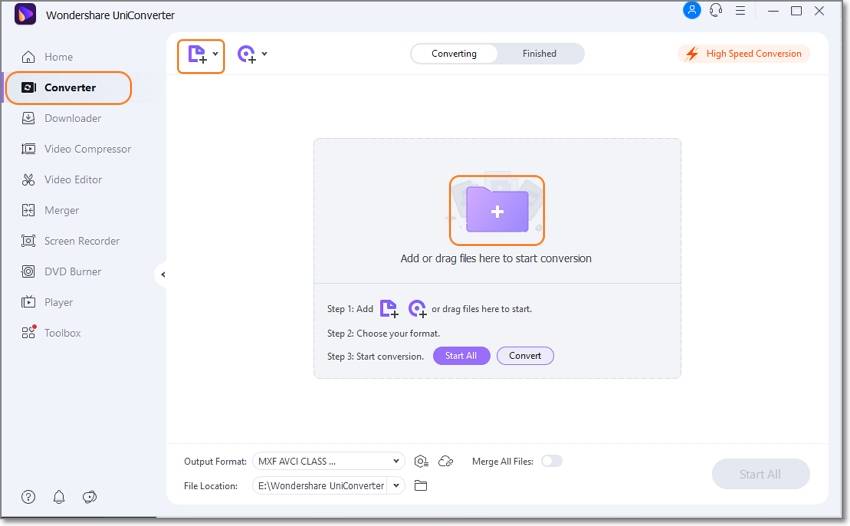
Step 2 Choose bitrate
After the files are added, click on the Settings button and a pop-up window will open. Under the Video section, choose the desired Bitrate from its drop-down menu. Other parameters if needed can also be changed. Click on the Save button to confirm.
Note: To set the same bitrate for multiple files, click on the settings icon next to Output Format at the bottom-left corner and choose the desired value.
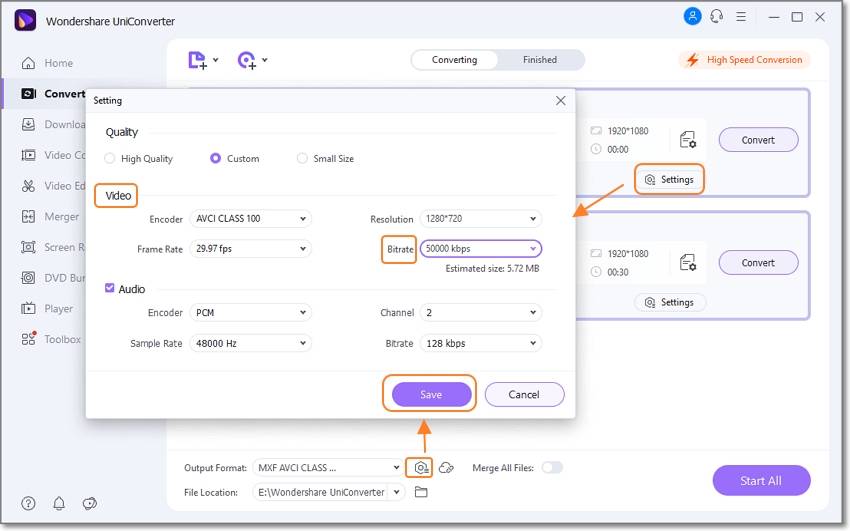
Step 3 Process Video
At the File Location tab choose the destination folder and finally click on the Start All button to start the processing.

The above steps can be used to reduce video file size without losing quality.
How to reduce video bitrate?
Try UniConverter for free now - Compress video bitrate effortlessly!
Summary
Bitrate is an important factor that determines the video size, quality, and also file uploading speed. To set customized bitrate as desired Wondershare UniConverter works as the best tool that can also help with other video-related tasks.


