Compress Videos
- 1. Compress Video/Audio in Different Formats+
-
- 1.1 Compress MP4 on Winodws & Mac
- 1.2 Reduce Size of MP4
- 1.3 Resize MP4 Videos Online
- 1.4 Compress MP4 Online
- 1.5 Free MP4 Compressors
- 1.6 Compress FLV
- 1.7 Compress MKV
- 1.8 Compress MOV
- 1.9 Compress MOV Online
- 1.10 Compress WMV
- 1.11 Comrpess M4V
- 1.12 Compress MPEG/3GP
- 1.14 Compress AVI File
- 1.15 Reduce Size of MKV
- 1.16 Top 5 WebM Compressors
- 1.17 Compress WAV Free Online
- 1.18 FLAC Compression Software
- 1.19 Top 5 Online MP3 Size Reducers
- 1.20 Compress M4A Files Free Online
- 2. Compress Video from Devices/Apps +
-
- 2.1 Compress iPhone Video
- 2.2 Compress Camcorder Video
- 2.3 Compress GoPro Video
- 2.4 Compress QuickTime Video
- 2.5 Compress Fraps Video
- 2.6 Top 12 File Compressor for Android
- 2.7 MMS Video Size Limit for iPhone/Android
- 2.8 Shorten Videos on iPhone
- 2.9 10 Video Compressor App Android/iPhone
- 2.10 Top 8 Video Size Reducers for Android
- 3. Compress Video with Different Apps +
-
- 3.1 Resize Video in iMovie
- 3.2 Make VLC Resize Video
- 3.3 Make Windows Movie Maker Resize Video
- 3.4 Different Apps to Compress Video
- 3.5 Compress Videos with Windows Media Player Alternatives
- 3.6 Use FFmpeg to Resize Video
- 3.7 Apple Compressor 4 Alternative
- 3.8 Top 6 Clipchamp Alternatives
- 3.9 Top 7 Video Cutter and Compressor
- 3.10 HandBrake Video Compressor Alternative
- 4. Compress Video for Different Purposes +
-
- 4.1 Compress Video for Email
- 4.2 Compress Video for Web
- 4.3 Compress Video for YouTube
- 4.4 Compress Video for Vimeo
- 4.5 Compress Video for Facebook, Instagram
- 4.6 Twitter Video Compression
- 4.7 Resize Facebook Video Size
- 4.8 Resize Instagram Video Size
- 4.9 Compress YouTube Video Size
- 4.10 Compress Video for DVD
- 4.11 Send Large Files via Email
- 4.12 Compress Files for WhatsApp
- 4.13 Send Long Videos on WhatsApp
- 5. Other Tips & Tricks +
-
- 5.1 Full Guide to Compress Video
- 5.2 Free Video Compressors
- 5.3 Top 13 Video Compressors
- 5.4 Top 10 Video Compressor for Mac
- 5.5 Top Audio Compressors
- 5.6 Top 8 Audio Compressor Free Online
- 5.7 Compress Files to Small Size
- 5.8 Compress HD/FHD (4K/1080P) Videos
- 5.9 Compress A Video
- 5.10 Compressed Video Formats
- 5.11 Top 8 Compression Software 2019
- 5.12 Top 9 File Compressors
- 5.13 How to Make A File Smaller
- 5.14 How to Make Video Smaller
- 5.15 Lossless Compression
- 5.16 Top 10 Ways to Reduce Video Size
- 5.17 Compress Files & Folders
- 5.18 Compress Folder Online and Free
- 5.19 Top 10 Ways to Send Large Videos
- 5.20 Top 5 Video Resizer
- 5.21 Top 6 File Size Reducer
- 5.22 Shorten a Video Online and Free
- 5.23 Change MP4/MP3 Bitrate
- 5.24 11 Ways to Compress Videos Free Online
All Topic
- AI Tools Tips
-
- AI Photo Enhancer Tips
- Voice Changer Tips
- AI Thumbnail Maker Tips
- AI Script Generator Tips
- Smart Summarizer
- AI Subtitle Generator Tips
- Watermark Remover
- Vocal Remover Tips
- Speech to Text Tips
- AI Video Tips
- AI Image Tips
- AI Subtitle Translator Tips
- Video Extractor Tips
- Text to Speech Tips
- AI Video Enhancer Tips
- DVD Users
- Social Media Users
- Camera Users
- Photography
- Creative Design
- Movie Users
- Travelling Fans
- Educational Users
- More Solutions
- Holidays and Commemoration
- Game Lovers
- Other Tips
Top 13 Video Compressors Online/Windows/Mac/iOS/Android
by Christine Smith • 2025-10-21 20:09:42 • Proven solutions
We can reduce the file size of any video with a video compressor. A useful tool can help you compress videos without losing quality, much more accessible, and straightforward. This article will introduce 13 programs here. Read the parts below to learn these compression programs.
- Part 1. Most helpful video compressor in market.
- Part 2. Another 8 video size compressors you can try.
- Part 3. 4 video compressor apps for iOS/Android.
Part 1. Most helpful video compressor in the market.
It is handy when sharing compressed files over the Internet because it takes less time to download or upload. The latest version of a compressor for PC and Mac allows you to open compressed files in almost all the standard formats. However, this feature lacks advanced options, and you may need a more powerful tool to unzip files, or even compress multiple files into one. We recommend the best compression software, Wondershare UniConverter (originally Wondershare Video Converter Ultimate), to compress videos in 1000+ formats on your PC/Mac.
Wondershare UniConverter - Best Video Converter for Mac/Windows
-
Compress different video formats: MOV, MP4, AVI, MP4, and +1000 more.
-
Trim, crop, cut the video with a real-time preview to reduce the video size.
-
Compress a video by changing its resolution, bit rate, formats, file size, and frame rate.
-
30X faster compressing and converting speed than other standard converters.
-
Transfer video from PC/Mac to other devices like iPhone/iPad/Android devices.
-
It can download or record videos from video-sharing sites, like YouTube.
-
Versatile toolbox includes fixing video metadata, GIF maker, DVD Burner, CD Burner, and screen recorder.
-
Supported OS: Windows 10/8/7/XP/Vista, macOS 11 Big Sur, 10.15 (Catalina), 10.14, 10.13, 10.12, 10.11, 10.10, 10.9, 10.8, 10.7
'How do I reduce the MB size of a video?' If you have a similar question, follow the guide to compress videos using Wondershare UniConverter for Mac/PC:
The general steps are as below:
- Step 1: Add files to the best video compression software.
- Step 2: Reduce the file size by moving the compression bar.
- Step 3: Start to compress a video without losing quality.
Read the details below. We have made the Mac version, for example. For the Windows version, you can go with the same steps.
Step 1 Launch Wondershare UniConverter on Mac and add a video.
After you download, install, and open Wondershare video size reducer, choose the Video Compressor tab. Then you'll get a new window where asks you to add a file. Click the Document icon to select a file, or drag-and-drop a video to the interface directly.

Step 2 Customize compression settings.
The necessary information for your video will show on the top panel. You can change video compression settings such as file size, bit rate, video resolution, video quality, and format by automatically moving the progress bar.
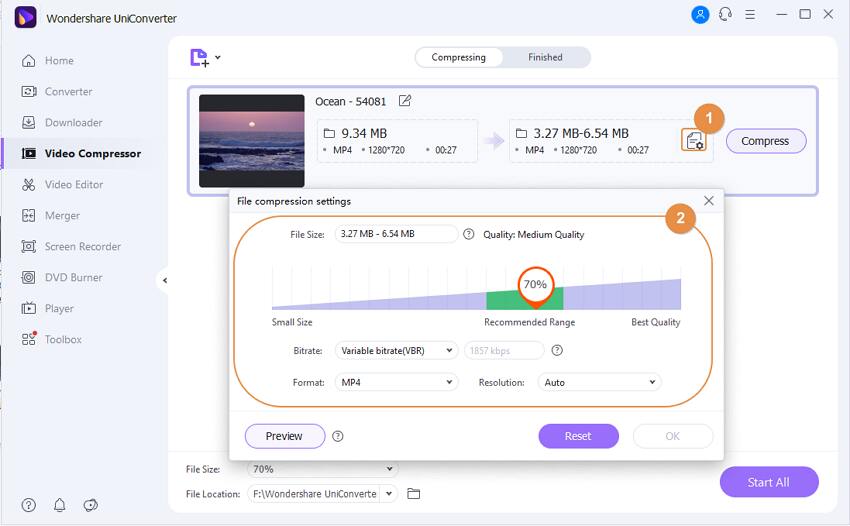
Step 3 Start compressing video size on Mac.
If you want to check what the video will be like, click on the Preview button. Finally, click on the Compress button to start video compression quickly.
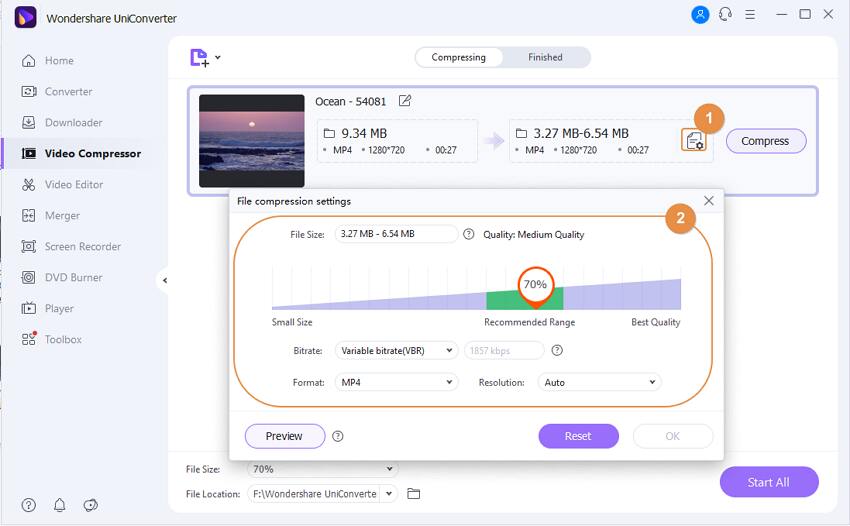
As you can see, Wondershare UniConverter is an easy and fast movie compressor. Suppose you're looking for a batch compressor. In that case, Wondershare super video compression software can also help you to achieve by reading steps on how to compress multiple videos and crop/trim videos easily >>.
Recommended Video Compressors Online/Windows/Mac/iOS/Android
Find more video ideas from Wondershare Video Community.
Part 2. Another 7 video size compressors you can try.
There are many online video-sized compressors for free that allow you to reduce the size of different formats and other free features without installing any software. Next, we want to share with you the top 8 online video-sized reducers that will reduce your file size.
1. Clideo
If you want to reduce video file size online, Clideo has got you covered. You don’t have to download any software or any tool, and you can convert or compress any clip with this platform.
Here are some features:
● It can compress the 500MB max video to the desired size.
● It can combine many videos, images, or audio content and come up with a single file.

2. FreeConvert
FreeConvert is an online video reducer. Recently, the site released the image compression tool that is very useful in reducing the picture's file size.
Here are some features of this software:
● It can compress a jpg file right here
● It is an advanced option for professional videographers to enhance video resolution, adjust the audio stream, and correct video orientation issues
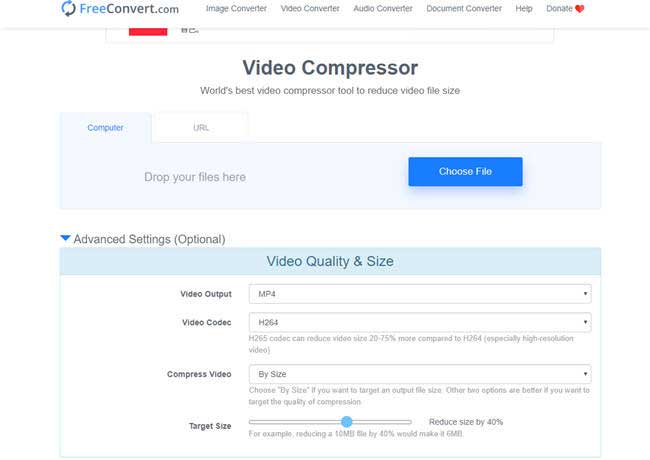
3. Clipchamp
It can reduce the size of your video and still retain the original quality. It is efficient for your pc that is free and very easy to use.
Let us shed some light on the features:
● It can compress MP4, MOV, AVI, and other formats
● The free version will have the watermark on the final output

4. Online Converter
It can accept a source media file from your PC, or by pasting its URL if the film is published somewhere on the Internet.
Key Features:
● It can accept video files of up to 200MB
● It allows you to define the size of the output clip manually
● It enables you to choose audio quality from its corresponding drop-down list

5. Ps2pdf
Ps2pdf is one of the most efficient software on the market right now. It has parade tools that will prove to be very useful and will give you impressive results. It is swift, and to top it all.
Key Features:
● It retains the video quality without compromising on the quality
● You can split and merge files
● You can convert videos to pdf and vice versa
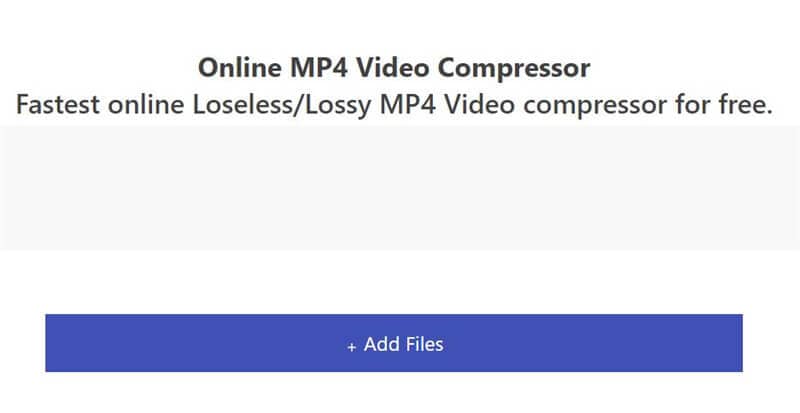
6. YouCompress
YouCompress is another compression program that can compress your clips for free. All you need to do is, upload the footage and leave the rest to the web app.
Key Features:
● It offers up to 85% compression ratio
● It keeps your media files secured with SSL encrypted connection
● It offers a deletion link post-compression that can remove the source file from the YouCompress server
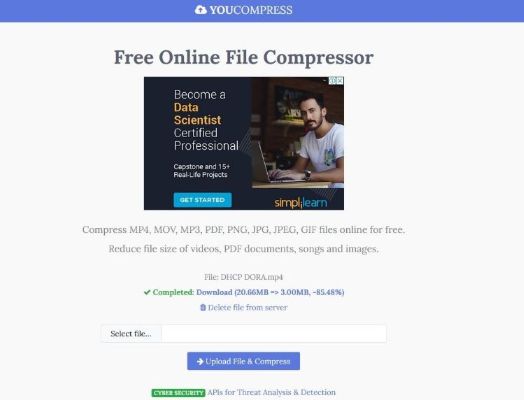
7. VideoSmaller
VideoSmaller is a compressor online that helps you to reduce the size of your files. It is available in nine different languages and has many other features that you can use online in a moment without installing any software. You can just select your video file and the size that you want to reduce it, and it will be ready in some minutes. Maybe it has some limitations when you want to edit a video, but it is beneficial when you need to compress a video file.
Key Features:
● It allows users to upload video files up to 500 MB
● It can extract audio from videos
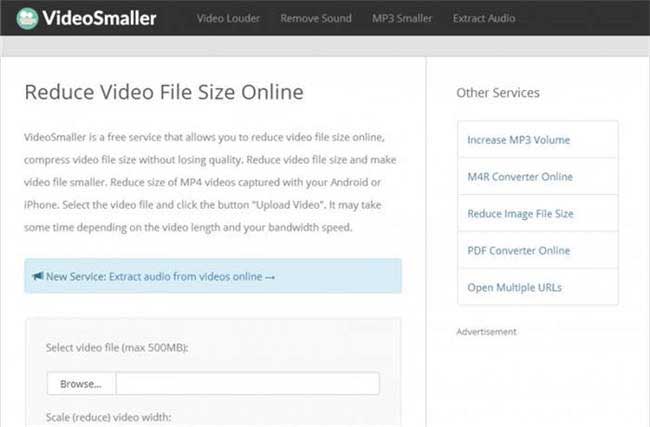
Part 3. 4 video compressor apps for iOS/Android.
In this section, we want to help you choose the best video compression apps that cover all your requirements. We can find many video reducers to download, but not all of them have the same features and offer an excellent quality service. Keep on reading about our recommended list of free software that will help you make your video short.
1. Shrink videos
Enjoying a 4.7-Star rating on App Store, this iOS app allows you to reduce the size of the media files, typically videos and images, with a high up to 80% compression ratio. The program has a simple UI and is available for both iPhones and iPads. Besides, it is a multilingual application, and the languages it supports English, Arabic, French, German, Japanese, Korean, Italian, etc.
Key Features:
● It can detect large videos
● It can perform batch compression
● It allows you to share the compressed clips
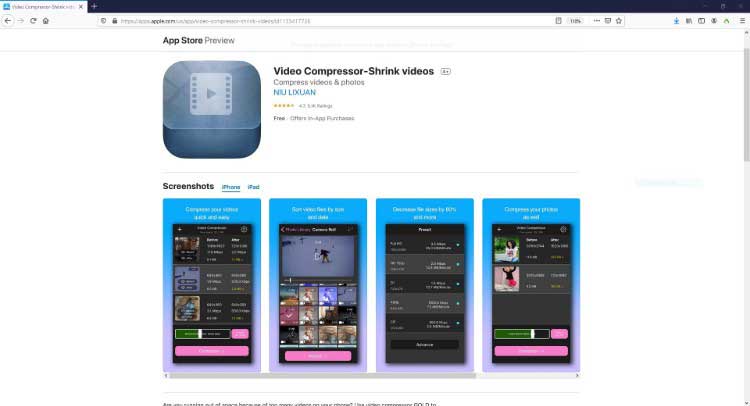
2. Video Compress – Shrink Vids
Video Compress is another video compression app for iOS devices that you can use to free up your iPhone or iPad. The program offers a simple and intuitive UI, and even a non-techie can use the application to reduce the size of the media clips with merely a few taps on the screen.
Key Features:
● It has five built-in presets for compression, starting from 360p to Full HD 1080p
● It lets you manage the bitrate and resolution of the videos during compression
● It supports batch compression
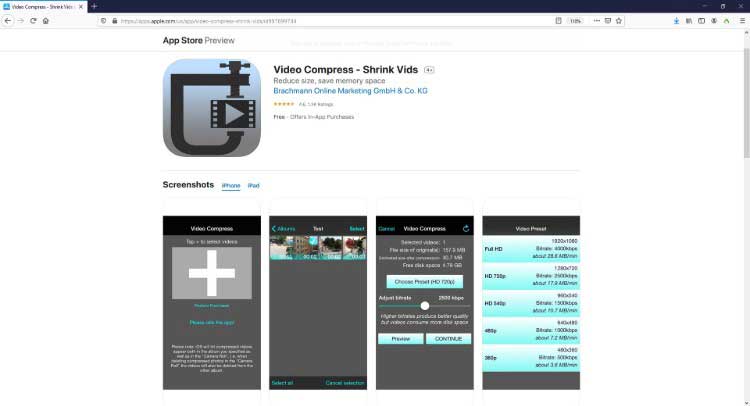
3. Panda: Resize & Compress Video
With a 4.7-Star rating on Play Store, this Android app can compress the videos with almost no loss in picture quality. The good thing about the program is that it can reduce the size of the media clips to the extent that they can share via email.
Key Features:
● It lets you share the compressed videos to your favorite social media platform such as Facebook, Instagram, Line, etc.
● It enables you to resize the videos
● The latest version of the app compresses the clips ten times faster as compared to its previous version
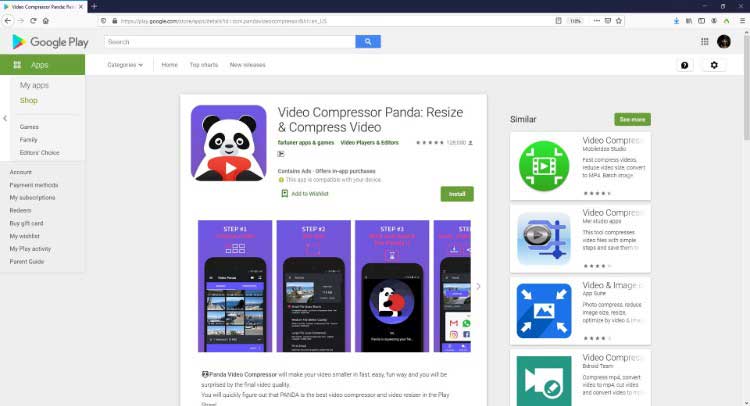
4. Video Compress
With a decent 4.2-Star rating on Play Store, this Android app allows you to choose a video quality post-compression, i.e., low, normal, or high. The advanced algorithms automatically detect the length of the videos and compress the file size accordingly to give you a consistent output. The application can also extract the audio from video files and save the track in MP3 format.
Key Features:
● It creates a separate copy of the compressed video while leaving the original version intact.
● It can also extract the subtitles from the videos if they have any.
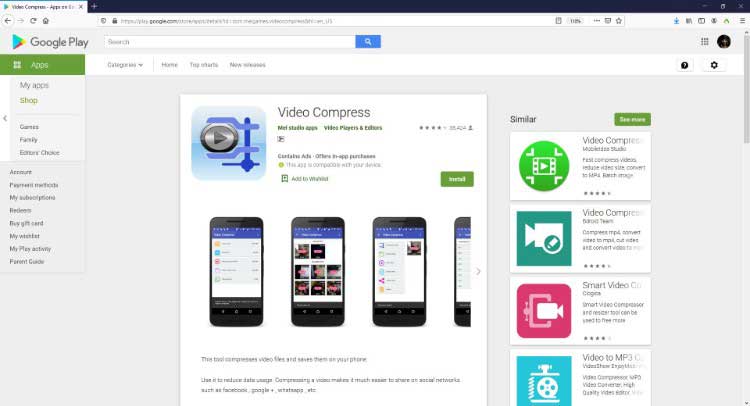
In conclusion, you can find compression software for different devices in this article and choose the most appropriate one for your needs. For Windows and Mac users, we recommend Wondershare UniConverter (originally Wondershare Video Converter Ultimate) most.
Your complete video toolbox
 Compress videos at top speed without any quality loss.
Compress videos at top speed without any quality loss.





Christine Smith
chief Editor