Compress Videos
- 1. Compress Video/Audio in Different Formats+
-
- 1.1 Compress MP4 on Winodws & Mac
- 1.2 Reduce Size of MP4
- 1.3 Resize MP4 Videos Online
- 1.4 Compress MP4 Online
- 1.5 Free MP4 Compressors
- 1.6 Compress FLV
- 1.7 Compress MKV
- 1.8 Compress MOV
- 1.9 Compress MOV Online
- 1.10 Compress WMV
- 1.11 Comrpess M4V
- 1.12 Compress MPEG/3GP
- 1.14 Compress AVI File
- 1.15 Reduce Size of MKV
- 1.16 Top 5 WebM Compressors
- 1.17 Compress WAV Free Online
- 1.18 FLAC Compression Software
- 1.19 Top 5 Online MP3 Size Reducers
- 1.20 Compress M4A Files Free Online
- 2. Compress Video from Devices/Apps +
-
- 2.1 Compress iPhone Video
- 2.2 Compress Camcorder Video
- 2.3 Compress GoPro Video
- 2.4 Compress QuickTime Video
- 2.5 Compress Fraps Video
- 2.6 Top 12 File Compressor for Android
- 2.7 MMS Video Size Limit for iPhone/Android
- 2.8 Shorten Videos on iPhone
- 2.9 10 Video Compressor App Android/iPhone
- 2.10 Top 8 Video Size Reducers for Android
- 3. Compress Video with Different Apps +
-
- 3.1 Resize Video in iMovie
- 3.2 Make VLC Resize Video
- 3.3 Make Windows Movie Maker Resize Video
- 3.4 Different Apps to Compress Video
- 3.5 Compress Videos with Windows Media Player Alternatives
- 3.6 Use FFmpeg to Resize Video
- 3.7 Apple Compressor 4 Alternative
- 3.8 Top 6 Clipchamp Alternatives
- 3.9 Top 7 Video Cutter and Compressor
- 3.10 HandBrake Video Compressor Alternative
- 4. Compress Video for Different Purposes +
-
- 4.1 Compress Video for Email
- 4.2 Compress Video for Web
- 4.3 Compress Video for YouTube
- 4.4 Compress Video for Vimeo
- 4.5 Compress Video for Facebook, Instagram
- 4.6 Twitter Video Compression
- 4.7 Resize Facebook Video Size
- 4.8 Resize Instagram Video Size
- 4.9 Compress YouTube Video Size
- 4.10 Compress Video for DVD
- 4.11 Send Large Files via Email
- 4.12 Compress Files for WhatsApp
- 4.13 Send Long Videos on WhatsApp
- 5. Other Tips & Tricks +
-
- 5.1 Full Guide to Compress Video
- 5.2 Free Video Compressors
- 5.3 Top 13 Video Compressors
- 5.4 Top 10 Video Compressor for Mac
- 5.5 Top Audio Compressors
- 5.6 Top 8 Audio Compressor Free Online
- 5.7 Compress Files to Small Size
- 5.8 Compress HD/FHD (4K/1080P) Videos
- 5.9 Compress A Video
- 5.10 Compressed Video Formats
- 5.11 Top 8 Compression Software 2019
- 5.12 Top 9 File Compressors
- 5.13 How to Make A File Smaller
- 5.14 How to Make Video Smaller
- 5.15 Lossless Compression
- 5.16 Top 10 Ways to Reduce Video Size
- 5.17 Compress Files & Folders
- 5.18 Compress Folder Online and Free
- 5.19 Top 10 Ways to Send Large Videos
- 5.20 Top 5 Video Resizer
- 5.21 Top 6 File Size Reducer
- 5.22 Shorten a Video Online and Free
- 5.23 Change MP4/MP3 Bitrate
- 5.24 11 Ways to Compress Videos Free Online
All Topic
- AI Tools Tips
-
- AI Photo Enhancer Tips
- Voice Changer Tips
- AI Thumbnail Maker Tips
- AI Script Generator Tips
- Smart Summarizer
- AI Subtitle Generator Tips
- Watermark Remover
- Vocal Remover Tips
- Speech to Text Tips
- AI Video Tips
- AI Image Tips
- AI Subtitle Translator Tips
- Video Extractor Tips
- Text to Speech Tips
- AI Video Enhancer Tips
- DVD Users
- Social Media Users
- Camera Users
- Photography
- Creative Design
- Movie Users
- Travelling Fans
- Educational Users
- More Solutions
- Holidays and Commemoration
- Game Lovers
- Other Tips
FLAC Compression: How to Compress FLAC Audio Files to Smaller Size
by Christine Smith • 2025-10-21 20:09:33 • Proven solutions
To save some storage space on your smartphone or computer and share and stream audio files online without any hassles, compression is the best solution. FLAC stands for Free Lossless Audio Codec, a lossless audio format similar to MP3, high quality but takes much space. FLAC compression is always hard to do because of the quality loss. However, you can finally find a professional way to compress FLAC files without losing quality on your Windows and Mac system. Read the following parts to know FLAC files better and reduce its size with simple steps.
Part 1. Compress FLAC Music to Smaller Size
Wondershare UniConverter (originally Wondershare Video Converter Ultimate) is an excellent software tool to get your audio and video files compressed in lossless quality and at super-fast speed. Using the program, you can add multiple files at a time for batch processing and compress them by changing parameters. In addition to FLAC, an array of other audio formats is also supported by the program. Additionally, you can also change the format of your audio files is needed. Windows and Mac version of the software is available for FREE DOWNLOAD.
Wondershare UniConverter - Best Video Converter for Mac/Windows
-
Compress FLAC audio files size with super fast speed and no quality loss.
-
Reduce FLAC file size by changing sample rate, bit rate, encoder, format, and other parameters.
-
Convert and compress audio/video files in 1,000+ formats including FLAC, MP3, WAV, MP4, MOV, WMV, MPEG, etc.
-
Download YouTube videos and playlist to MP3 and other audio formats directly by pasting URL.
-
Transfer compressed audio files from PC/Mac to iPhone/Android devices via a USB cable.
-
Supports batch processing to compress and convert multiple audio files at a time.
-
Toolbox with additional functions like Screen Recorder, GIF Maker, Fix Media Metadata, etc.
-
Supported OS: Windows 10/8/7/XP/Vista, macOS 11 Big Sur, 10.15 (Catalina), 10.14, 10.13, 10.12, 10.11, 10.10, 10.9, 10.8, 10.7
Steps on how to compress FLAC files using Wondershare UniConverter
Step 1 Run Wondershare compressor and import FLAC files
Launch Wondershare FLAC Compressor on your PC/Mac. From the Converter tab, click on the +Add Files button to browse and add FLAC audio files from your system. Files can also be dragged and dropped to the interface.
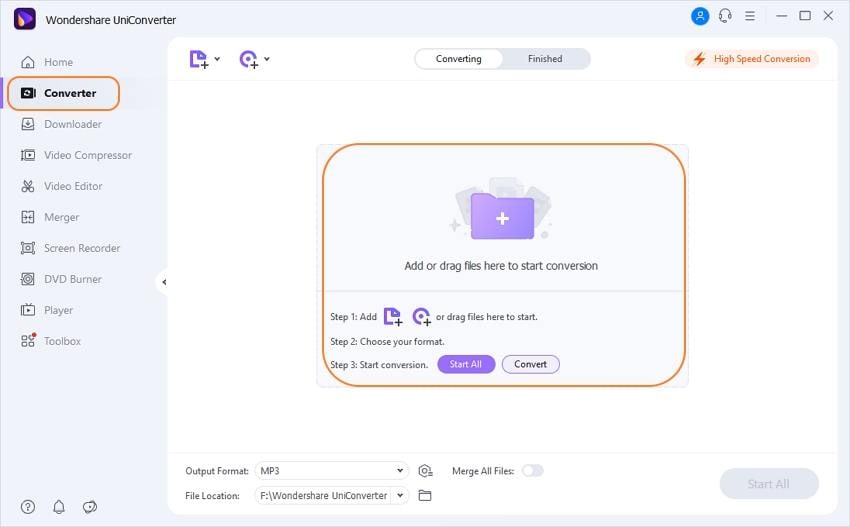
Step 2 Choose output format
The added files will appear on the interface with details regarding size, format, and length. On the top-right corner, open the drop-down menu at the Output Format tab. From Audio tab, choose FLAC as output format and also the desires quality.
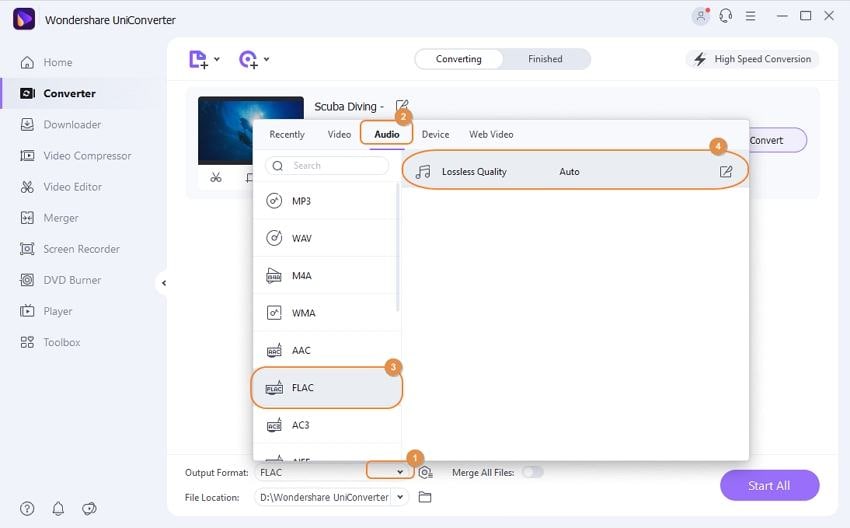
Step 3 Customize setting to reduce the size of FLAC
Open the Setting window. From where, choose the sample rate, bit rate, and channel which will reduce the size of the FLAC audio files. Click on the Create button to confirm the settings.
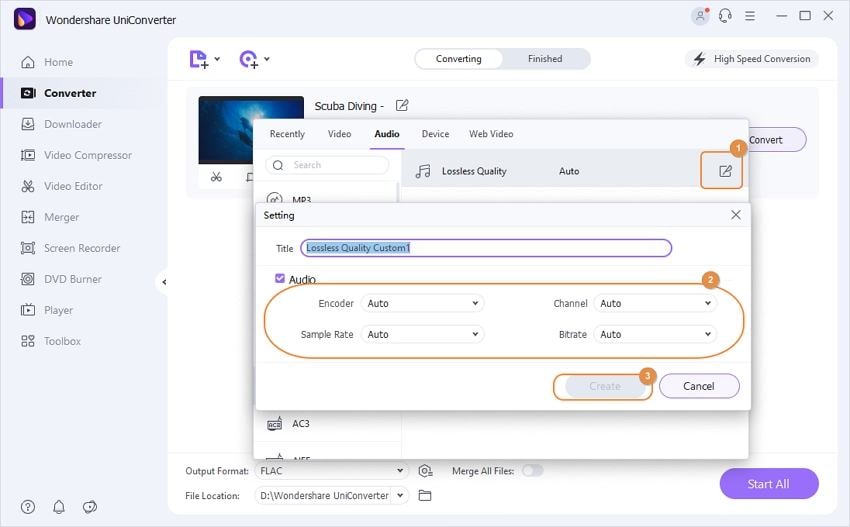
Step 4 Compress and Convert FLAC files
At the Output tab, choose the desktop location to save the compressed audio files. Finally, hit on the Start All button to compress and convert FLAC audio files.
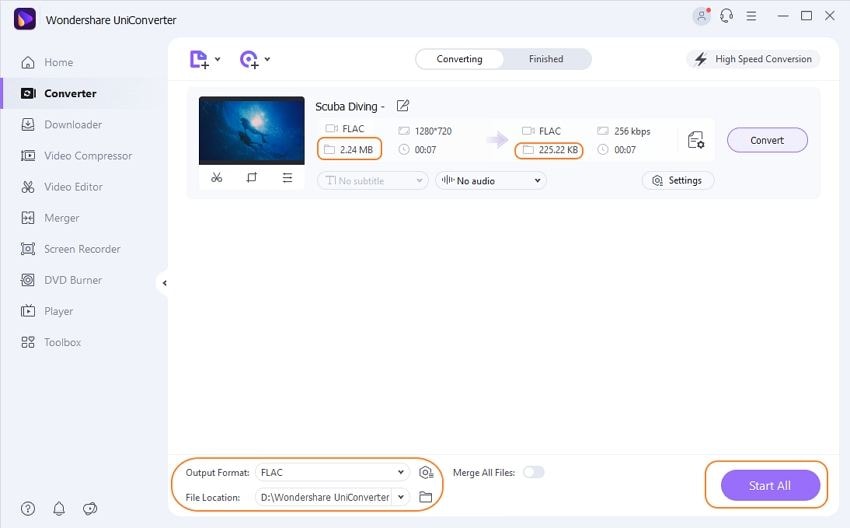
Part 2. Extra Knowledge about FLAC
1. What is FLAC
Standing for Free Lossless Audio Codec, FLAC is a coding format for audio files with lossless compression. It is one of the fastest and popularly used audio codec that is open-source and non-proprietary. As compared to MP3 audio format, FLAC offers better quality while maintaining the compression. The format is royalty-free and support features like fast seeking, metadata tagging, and album art-cover.
2. How to play FLAC files
In order to play a FLAC file, a filter or software compatible with the playing the format needs to be installed on your player to make it a FLAC audio player. You can install programs like VLC Player or Foobar 2000 that supports playing FLAC as their built-in feature. Plug-ins can also be installed to the software for playing FLAC files. For instance, Directshow filter allows playing FLAC through Windows Media Player.
3. How to choose the FLAC compression level
The FLAC compression level varies from 0 that is fastest to 8 that means slowest. The process of compression includes a tradeoff between the size and the speed, and the process of decoding the file is fast and is not dependent on the compression level. The FLAC files will always decode in the uncompressed audio file and thus, the levels of compression results in size of the file. For the majority of the applications, the FLAC compression level is 5.
To stream your FLAC files online or share them with your loved ones, FREE DOWNLOAD and install Wondershare UniConverter (originally Wondershare Video Converter Ultimate) to your device. This professional tool enables to reduce FLAC audio file size in a quick simple way and without losing quality. Video compression in 1000+ formats is also available on it.
Your complete video toolbox
 Compress FLAC audio files without any quality loss on Windows/Mac.
Compress FLAC audio files without any quality loss on Windows/Mac.





Christine Smith
chief Editor