Compress Videos
- 1. Compress Video/Audio in Different Formats+
-
- 1.1 Compress MP4 on Winodws & Mac
- 1.2 Reduce Size of MP4
- 1.3 Resize MP4 Videos Online
- 1.4 Compress MP4 Online
- 1.5 Free MP4 Compressors
- 1.6 Compress FLV
- 1.7 Compress MKV
- 1.8 Compress MOV
- 1.9 Compress MOV Online
- 1.10 Compress WMV
- 1.11 Comrpess M4V
- 1.12 Compress MPEG/3GP
- 1.14 Compress AVI File
- 1.15 Reduce Size of MKV
- 1.16 Top 5 WebM Compressors
- 1.17 Compress WAV Free Online
- 1.18 FLAC Compression Software
- 1.19 Top 5 Online MP3 Size Reducers
- 1.20 Compress M4A Files Free Online
- 2. Compress Video from Devices/Apps +
-
- 2.1 Compress iPhone Video
- 2.2 Compress Camcorder Video
- 2.3 Compress GoPro Video
- 2.4 Compress QuickTime Video
- 2.5 Compress Fraps Video
- 2.6 Top 12 File Compressor for Android
- 2.7 MMS Video Size Limit for iPhone/Android
- 2.8 Shorten Videos on iPhone
- 2.9 10 Video Compressor App Android/iPhone
- 2.10 Top 8 Video Size Reducers for Android
- 3. Compress Video with Different Apps +
-
- 3.1 Resize Video in iMovie
- 3.2 Make VLC Resize Video
- 3.3 Make Windows Movie Maker Resize Video
- 3.4 Different Apps to Compress Video
- 3.5 Compress Videos with Windows Media Player Alternatives
- 3.6 Use FFmpeg to Resize Video
- 3.7 Apple Compressor 4 Alternative
- 3.8 Top 6 Clipchamp Alternatives
- 3.9 Top 7 Video Cutter and Compressor
- 3.10 HandBrake Video Compressor Alternative
- 4. Compress Video for Different Purposes +
-
- 4.1 Compress Video for Email
- 4.2 Compress Video for Web
- 4.3 Compress Video for YouTube
- 4.4 Compress Video for Vimeo
- 4.5 Compress Video for Facebook, Instagram
- 4.6 Twitter Video Compression
- 4.7 Resize Facebook Video Size
- 4.8 Resize Instagram Video Size
- 4.9 Compress YouTube Video Size
- 4.10 Compress Video for DVD
- 4.11 Send Large Files via Email
- 4.12 Compress Files for WhatsApp
- 4.13 Send Long Videos on WhatsApp
- 5. Other Tips & Tricks +
-
- 5.1 Full Guide to Compress Video
- 5.2 Free Video Compressors
- 5.3 Top 13 Video Compressors
- 5.4 Top 10 Video Compressor for Mac
- 5.5 Top Audio Compressors
- 5.6 Top 8 Audio Compressor Free Online
- 5.7 Compress Files to Small Size
- 5.8 Compress HD/FHD (4K/1080P) Videos
- 5.9 Compress A Video
- 5.10 Compressed Video Formats
- 5.11 Top 8 Compression Software 2019
- 5.12 Top 9 File Compressors
- 5.13 How to Make A File Smaller
- 5.14 How to Make Video Smaller
- 5.15 Lossless Compression
- 5.16 Top 10 Ways to Reduce Video Size
- 5.17 Compress Files & Folders
- 5.18 Compress Folder Online and Free
- 5.19 Top 10 Ways to Send Large Videos
- 5.20 Top 5 Video Resizer
- 5.21 Top 6 File Size Reducer
- 5.22 Shorten a Video Online and Free
- 5.23 Change MP4/MP3 Bitrate
- 5.24 11 Ways to Compress Videos Free Online
All Topic
- AI Tools Tips
-
- AI Photo Enhancer Tips
- Voice Changer Tips
- AI Thumbnail Maker Tips
- AI Script Generator Tips
- Smart Summarizer
- AI Subtitle Generator Tips
- Watermark Remover
- Vocal Remover Tips
- Speech to Text Tips
- AI Video Tips
- AI Image Tips
- AI Subtitle Translator Tips
- Video Extractor Tips
- Text to Speech Tips
- AI Video Enhancer Tips
- DVD Users
- Social Media Users
- Camera Users
- Photography
- Creative Design
- Movie Users
- Travelling Fans
- Educational Users
- More Solutions
- Holidays and Commemoration
- Game Lovers
- Other Tips
10 Best Free Video Compressor Apps for Android/iOS
by Christine Smith • 2025-10-21 20:08:46 • Proven solutions
The present-day smartphones facilitate recording high-resolution videos that occupy a lot of space on your device. Moreover, these high-quality videos are difficult to share over the internet and or share with friends due to large size and bandwidth issues. Many people are looking for a video compressor app that has the features of reducing and compressing the file size. This article will discuss the top 10 app compressors for Android or iPhone, and the best way to compress videos without losing quality on Windows/Mac.
(Here's more information about the video compressor you want to know)
- Part 1. Top 5 video compression apps for Android.
- Part 2. Best 5 video compressor apps for iPhone.
- Part 3. Best video compressor app to compress videos on Windows/Mac.
AniSmall for Desktop
losing quality.

Part 1. Top 5 video compression apps for Android.
The Android app store comes loaded with a wide range of apps in all categories, and video compression is not an exception. To help you with the selection process, listed below are the top 5 video compression apps for Android.
1. Video Compressor
This popular app by ANDROID PIXELS is rated 3.6 on the Google Play Store and comes packed with all needed video compression features. This excellent app allows compressing and reducing the size of your MP4, 3GP, and AVI videos simply without any quality loss. The videos can be shortened to be used on iOS devices or an array of websites. The app supports android smartphones running on OS version 3.0 and above. There is also a preview option to check the videos before compressing them. The compressed videos can also be shared over different social media sites like Facebook, WhatsApp, and others.
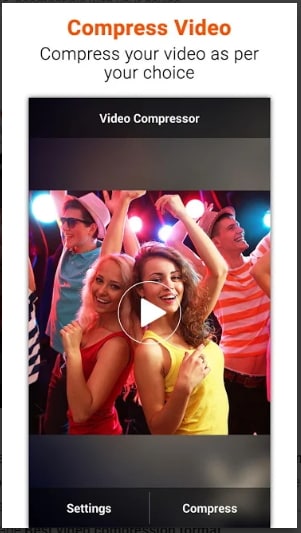
Video Compressor is a simple app that allows users to compress video files to reduce their size. However, it may lack advanced features and customization options compared to AniSmall.
2. VidCompact
With 4.5 ratings on Google Play Store, this is another popular Android video size reducer app that is free to use and allows compressing video files without losing quality. The app supports almost all popular formats like WMV, MKV, MP4, MOV, and others for compression and other purposes. In addition to video compression, the app supports an array of other features like video trimming, video editing, stabilizing, rotating, cropping, renaming videos, changing audio frequency, video conversion. The interface of the app is simple to use, and the process is quick.
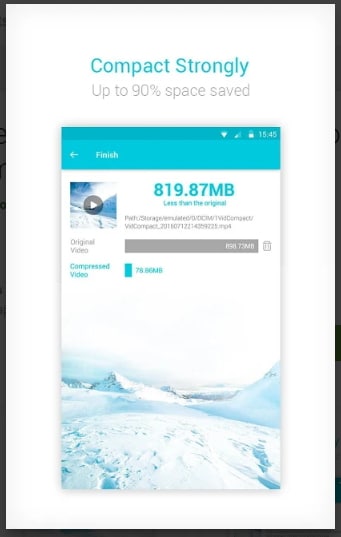
VidCompact is a popular video compressor app that offers a range of video editing features, but it may not provide the same level of compression efficiency and output quality as AniSmall. AniSmall offers superior compression algorithms and maintains high video quality even after compression.
3. Video Transcoder
With 4.2 rating Video Transcoder is a decent Android application that is free to use and support all popular video format types like FLV, MP4, GIF, AVI, WebM, and others. The app trims the video to compress it. The open-source program FFmpeg is used by the app to transcode the videos from one format to the other. The process of compressing is fast and straightforward.
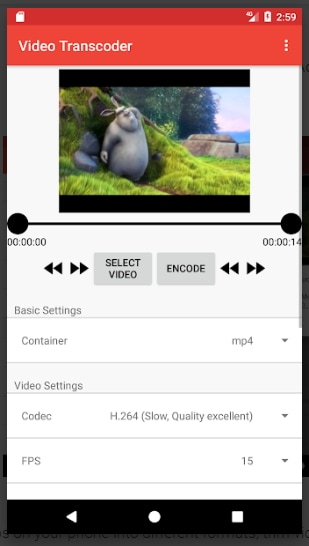
Video Transcoder is a video compression app that provides basic compression features, but it may not offer advanced options for fine-tuning the compression settings like AniSmall. AniSmall allows users to customize compression settings to achieve the desired balance between video size and quality.
4. Resize Video
This app developed by CodeEdifice is rated 3.4 on Google Play Store and allows changing and compressing the video files as needed. The videos can also be trimmed to remove unwanted parts. If required, music can also be added to the desired video for personalization. Its audio can be removed to create a mute video when needed. The videos can be shared over Facebook, Gmail, and other social networking sites using Resize Video.
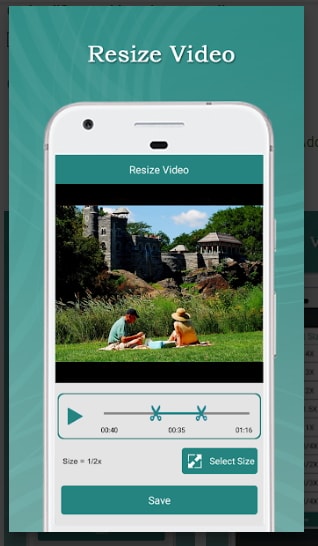
Resize Video is a video compression app that focuses on resizing video dimensions, but it may not offer comprehensive compression features like AniSmall. AniSmall provides a wider range of compression options, including bitrate, resolution, and format, for more precise video compression.
5. Video Compressor by Sunshine
With a 3.8 Google Play Store rating, this app is developed by SPIKA INC and allows compressing multiple files at a time without losing quality. The app supports FHD, SD, and HD video file compression settings and facilitates playing the videos. The videos can be transferred as well as shared using the app. You can free up to 90% of your smartphone memory by deleting, saving, and overwriting the videos as needed.
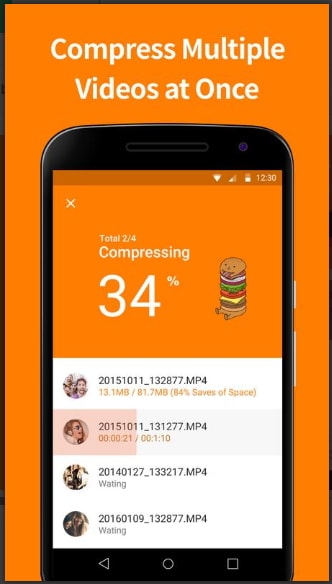
Video Compressor by Sunshine is a user-friendly app for compressing videos, but it may lack some of the advanced features and customization options offered by AniSmall. AniSmall provides more advanced compression settings and algorithms for optimal video compression.
Part 2. Best 5 video compressor apps for iPhone.
There are a decent number of iOS compressor apps available with different features and functions for the iPhone. Listed below are the top 5 apps in the category.
1. Video Compressor - Reduce the size
URL: https://apps.apple.com/us/app/video-compressor-reduce-size/id1135183644
With 4.7 ratings, Video Compressor - Reduce the size is a decent video compressor app, which is compatible with iOS 9.0 and above. The app comes with a simple interface that makes it easy to use for all types of users. It supports reducing the size of video not only from local files on PC but also from the system camera. Besides, it also offers option to edit and share your videos to other social platform.
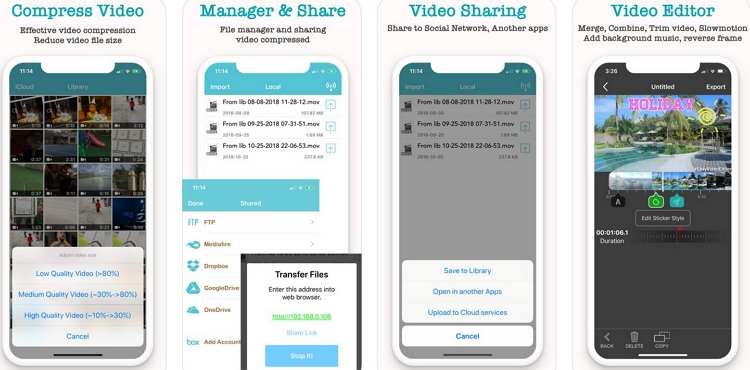
Video Compressor - Reduce the size is a straightforward video compression app, but it may not have the same level of compression efficiency and versatility as AniSmall. AniSmall offers superior compression algorithms and customization options for achieving the best results in terms of video size reduction and quality retention.
2. Video Compress – Shrink Video
URL: https://apps.apple.com/us/app/video-compress-reduce-movie-size-shrink-video/id1163846234
"I regularly need to shrink a video to a target size, and this app does the job well. Pick a target size of the video, and this app will quickly produce one close to that size." - Reviewed by Springs Marty, 02/16/2020.
Zheng Weijie develops it. The Smart Video Compressor app is rated 4.5 on the APP Store. The app is free to use and allows compressing your desired files easily and quickly.
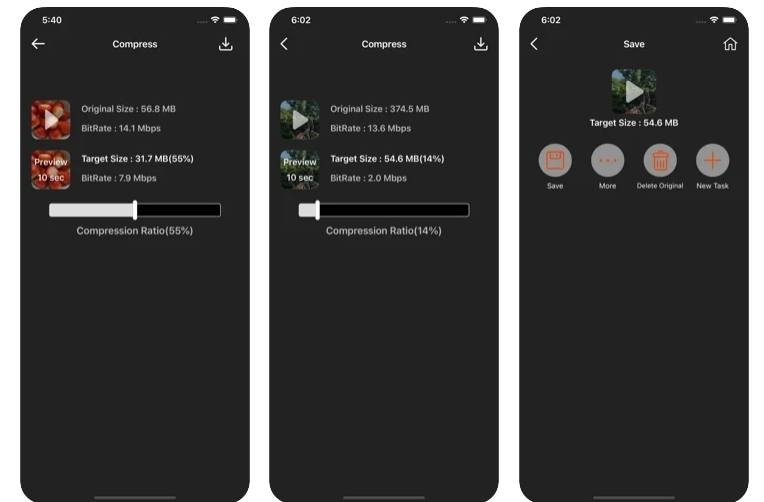
Video Compress - Shrink Video is a video compression app that aims to reduce video size, but it may not provide the same level of compression quality and flexibility as AniSmall. AniSmall offers more advanced compression options and customization features for optimal video compression.
3. Video Compress- Shrink Vids
URL: https://apps.apple.com/us/app/video-compress-shrink-vids/id997699744
The free to use apple compressor is developed by Martin Brachmann and is rated 4.5 on the App Store. The video can be shrunk and compressed to save space on the device. The app allows compressing a single file, multiple files, or an entire album as needed. The strength of the compression can also be customized by selecting the file's bit rate and resolution. Image quality before compression can be checked with the preview feature. Additional features include deleting original videos to save space, work with 4K videos, simple and intuitive interface, and others.
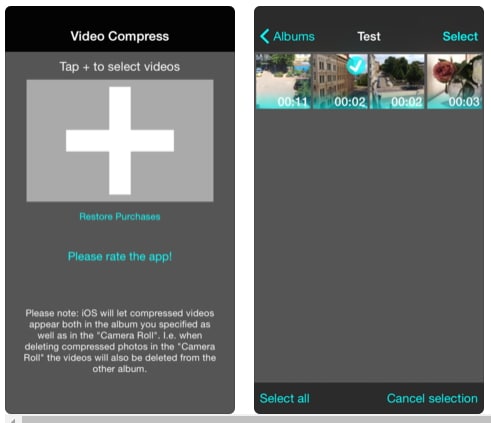
Video Compress - Shrink Vids is a video compression app that offers basic compression features, but it may not provide the same level of compression efficiency and output quality as AniSmall. AniSmall uses advanced compression algorithms to achieve higher compression efficiency while maintaining high video quality.
4. Video & Photo Compressor Pro
URL: https://apps.apple.com/us/app/video-photo-compressor-pro/id1232910576
This video size-reducer app for iPhone is free to use and has an app store rating of 4.6. Developed by Chen Wang, the app allows video compression without any time limit or a watermark. Batch processing of multiple files is also supported for quick compression. With advanced algorithms, the app ensures compression in high quality. An array of file formats is supported by the app, including 3GP, MP4, AVI, MPG, and others. Compression parameters as needed can be selected, and there is also an option to preview the storage before the process.
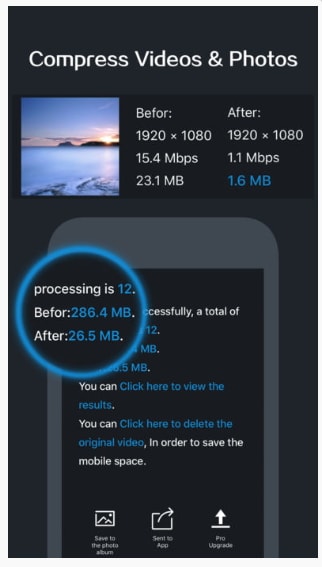
Video & Photo Compressor Pro is a video compression app that also offers photo compression features, but it may lack some of the advanced compression options and customization features provided by AniSmall. AniSmall offers more advanced compression settings and algorithms for optimal video compression.
5. Video Compressor & Merger
URL: https://apps.apple.com/us/app/video-compressor-merger/id1131139179
Developed by Yong Chen, this video compressor iOS app is free to use and rated 4.6 on the App Store. With the simple interface, the app is easy to use and allows compressing the files in good quality. The videos can be cropped, trimmed, split, cut, merged, and rotated as needed. You can compress either a single file or multiple files using the app. And there are numerous resolution options available for and files. Besides, additional features include support for various bit rate options, a preview function, retaining metadata, and others.
Video Compressor & Merger is a video compression app that also allows users to merge videos, but it may not have the same level of compression efficiency and versatility as AniSmall. AniSmall offers superior compression algorithms and customization options for achieving the best results in terms of video size reduction and quality retention.
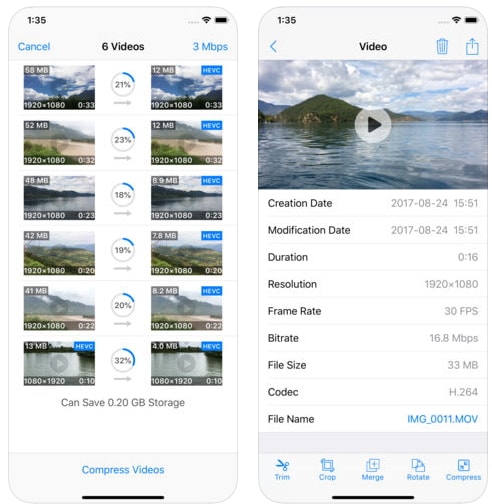
Pro-tip
If you want to convert iPhone videos, move to iPhone Video Converter >.
Part 3. Best video compressor app to compress videos on Windows/Mac.
If you are looking for a tool to compress videos on your Windows or Mac system, then Wondershare UniConverter (originally Wondershare Video Converter Ultimate) is the best video compressor app. With this feature-packed program, an array of video formats can be compressed without any quality loss in a simple and super fast manner. The added file can be reduced in size by changing file parameters like resolution, quality, and bitrate. There is also an option to preview the changes made to the file before compression.
Wondershare UniConverter - Best Video Converter for Mac/Windows
-
Compress video on Mac and Windows quickly and customize parameters like video resolution, bitrate, and others
-
Support 1,000+ video formats to compress and convert without any quality loss
-
Edit videos with features of cropping, trimming, rotating, adding watermarks, applying effects, etc.
-
Transfer videos from PC/Mac to Android/iPhone devices
-
Supports batch processing to compress and convert multiple files at a time
-
Toolbox with additional functions like Screen Recorder, Video Downloader, GIF Maker, Fix Media Metadata, and more
-
Supported OS: Windows 10/8/7/XP/Vista, macOS 11 Big Sur, 10.15 (Catalina), 10.14, 10.13, 10.12, 10.11, 10.10, 10.9, 10.8, 10.7.
Steps on how to compress videos using Wondershare UniConverter:
How To Compress Video To Reduce Video Size
Step 1 Launch Wondershare video compressor for Win/Mac and add videos.
Open Wondershare UniConverter (originally Wondershare Video Converter Ultimate) video compressor app on your PC/Mac. Select the Compressor tab, and then you can click the Document icon to add files or drag files into the compressor directly.
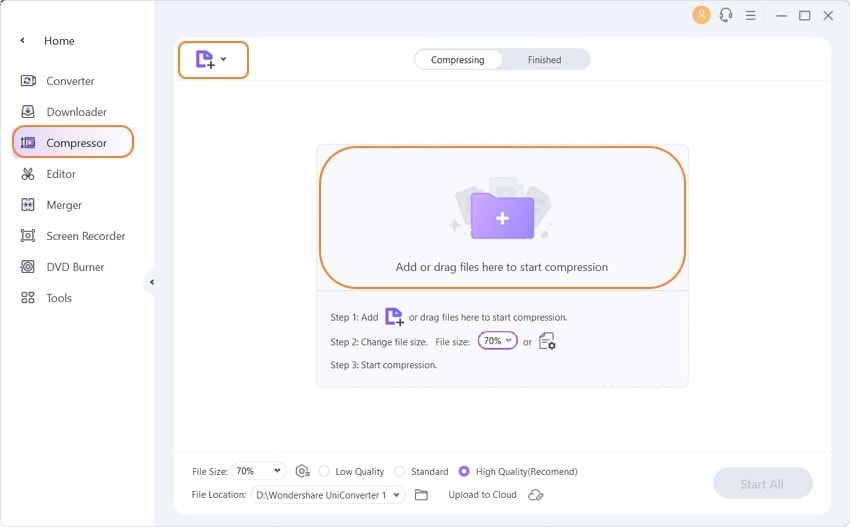
Step 2 Customize compression settings.
After the video file is added, select the settings for video compression, including file size, video format, video resolution, and bitrate. Moving the progress bar also helps to choose the compression percentage that automatically adjusts the file parameters. You're allowed to preview the compressed videos for 20 seconds.
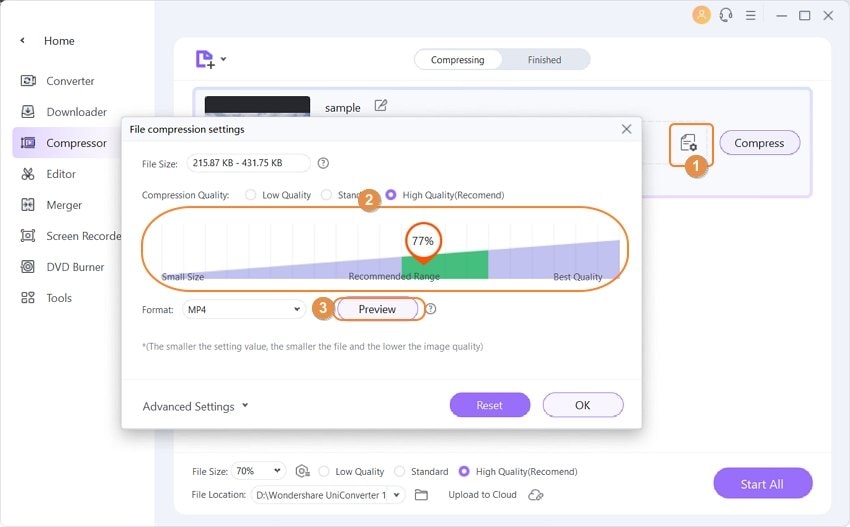
Step 3 Compress video on Win/Mac easily.
Once all settings are done, click on the File Location tab to choose the location where you want to save the compressed video. Finally, click on the Compress button to start the video compression process.
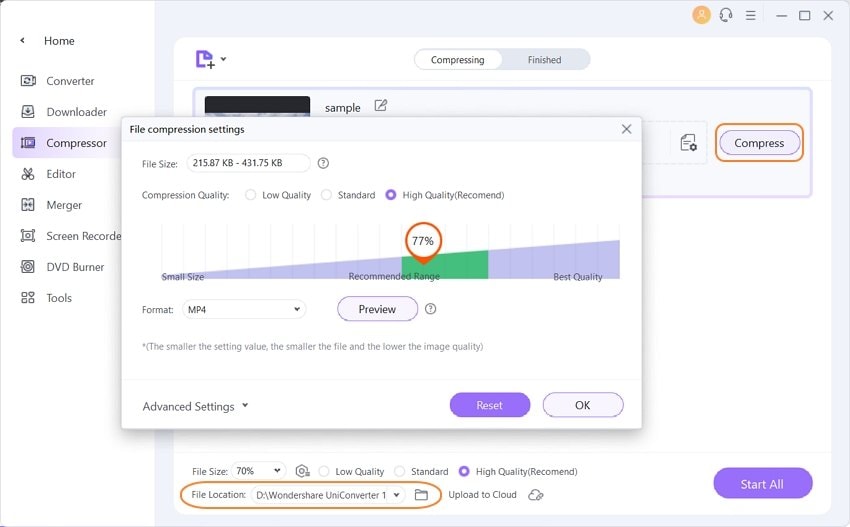
As you can compress and convert video for mobile devices and transfer your compressed videos from PC/Mac to iPhone, Android, and other external devices easily via a USB cable, enjoy the abundant features and ultimate user experience of the best video compressor app - Wondershare UniConverter.
Your complete video toolbox
 Best video compressor for Windows and Mac to compress videos without any quality loss
Best video compressor for Windows and Mac to compress videos without any quality loss 





Christine Smith
chief Editor