Compress Videos
- 1. Compress Video/Audio in Different Formats+
-
- 1.1 Compress MP4 on Winodws & Mac
- 1.2 Reduce Size of MP4
- 1.3 Resize MP4 Videos Online
- 1.4 Compress MP4 Online
- 1.5 Free MP4 Compressors
- 1.6 Compress FLV
- 1.7 Compress MKV
- 1.8 Compress MOV
- 1.9 Compress MOV Online
- 1.10 Compress WMV
- 1.11 Comrpess M4V
- 1.12 Compress MPEG/3GP
- 1.14 Compress AVI File
- 1.15 Reduce Size of MKV
- 1.16 Top 5 WebM Compressors
- 1.17 Compress WAV Free Online
- 1.18 FLAC Compression Software
- 1.19 Top 5 Online MP3 Size Reducers
- 1.20 Compress M4A Files Free Online
- 2. Compress Video from Devices/Apps +
-
- 2.1 Compress iPhone Video
- 2.2 Compress Camcorder Video
- 2.3 Compress GoPro Video
- 2.4 Compress QuickTime Video
- 2.5 Compress Fraps Video
- 2.6 Top 12 File Compressor for Android
- 2.7 MMS Video Size Limit for iPhone/Android
- 2.8 Shorten Videos on iPhone
- 2.9 10 Video Compressor App Android/iPhone
- 2.10 Top 8 Video Size Reducers for Android
- 3. Compress Video with Different Apps +
-
- 3.1 Resize Video in iMovie
- 3.2 Make VLC Resize Video
- 3.3 Make Windows Movie Maker Resize Video
- 3.4 Different Apps to Compress Video
- 3.5 Compress Videos with Windows Media Player Alternatives
- 3.6 Use FFmpeg to Resize Video
- 3.7 Apple Compressor 4 Alternative
- 3.8 Top 6 Clipchamp Alternatives
- 3.9 Top 7 Video Cutter and Compressor
- 3.10 HandBrake Video Compressor Alternative
- 4. Compress Video for Different Purposes +
-
- 4.1 Compress Video for Email
- 4.2 Compress Video for Web
- 4.3 Compress Video for YouTube
- 4.4 Compress Video for Vimeo
- 4.5 Compress Video for Facebook, Instagram
- 4.6 Twitter Video Compression
- 4.7 Resize Facebook Video Size
- 4.8 Resize Instagram Video Size
- 4.9 Compress YouTube Video Size
- 4.10 Compress Video for DVD
- 4.11 Send Large Files via Email
- 4.12 Compress Files for WhatsApp
- 4.13 Send Long Videos on WhatsApp
- 5. Other Tips & Tricks +
-
- 5.1 Full Guide to Compress Video
- 5.2 Free Video Compressors
- 5.3 Top 13 Video Compressors
- 5.4 Top 10 Video Compressor for Mac
- 5.5 Top Audio Compressors
- 5.6 Top 8 Audio Compressor Free Online
- 5.7 Compress Files to Small Size
- 5.8 Compress HD/FHD (4K/1080P) Videos
- 5.9 Compress A Video
- 5.10 Compressed Video Formats
- 5.11 Top 8 Compression Software 2019
- 5.12 Top 9 File Compressors
- 5.13 How to Make A File Smaller
- 5.14 How to Make Video Smaller
- 5.15 Lossless Compression
- 5.16 Top 10 Ways to Reduce Video Size
- 5.17 Compress Files & Folders
- 5.18 Compress Folder Online and Free
- 5.19 Top 10 Ways to Send Large Videos
- 5.20 Top 5 Video Resizer
- 5.21 Top 6 File Size Reducer
- 5.22 Shorten a Video Online and Free
- 5.23 Change MP4/MP3 Bitrate
- 5.24 11 Ways to Compress Videos Free Online
All Topic
- AI Tools Tips
-
- AI Photo Enhancer Tips
- Voice Changer Tips
- AI Thumbnail Maker Tips
- AI Script Generator Tips
- Smart Summarizer
- AI Subtitle Generator Tips
- Watermark Remover
- Vocal Remover Tips
- Speech to Text Tips
- AI Video Tips
- AI Image Tips
- AI Subtitle Translator Tips
- Video Extractor Tips
- Text to Speech Tips
- AI Video Enhancer Tips
- DVD Users
- Social Media Users
- Camera Users
- Photography
- Creative Design
- Movie Users
- Travelling Fans
- Educational Users
- More Solutions
- Holidays and Commemoration
- Game Lovers
- Other Tips
Top 6 File Size Reducer: How to Reduce Files Size of Video/Audio/Image Online
by Christine Smith • 2025-10-21 20:08:03 • Proven solutions
Reducing the size of an audio, video, or image file arises dues to a number of reasons like shortage of storage space, sharing through online and other means, removing unwanted parts, and others. To reduce file size without losing quality and other parameters, a professional size reducer is needed. In this article, you'll learn the best 6 file size reducers to compress video/audio/image/document file size online and free in an easy way.
- Part 1. Best Video/Audio Size Reducer to Reduce File Size without Losing Quality
- Part 2. Top 2 Image Size Reducer: How to Reduce Image Size Online
- Part 3. File Size Reducer: How to Reduce Document Size Online
- Part 4. Online Size Reducer for Video and Audio Files
Part 1. Best Video/Audio Size Reducer to Reduce File Size without Losing Quality
There is a myriad of programs available for compressing video and audio files. If you want to settle nothing less than the best then Wondershare UniConverter (originally Wondershare Video Converter Ultimate) is the right program for you. This professional video-toolbox allows resizing, reducing, and performing other editing features in lossless quality and at super fast speed. Over 1000 formats of video and audio files are supported by Wondershare UniConverter, which makes it the best tool to work with any video or audio file. Compatible with Windows and Mac system, the software has an intuitive interface to use easily and quickly. You're allowed to reduce files size one-by-one or in a batch process.
Wondershare UniConverter - Best Video Converter for Mac/Windows
-
Reduce video/audio files size one-by-one or in a batch process without any quality loss.
-
Compress video and audio files with features of converting formats, changing bitrate, choosing video resolution, 20s preview, etc.
-
Support 1000+ video and audio formats like MP4/MOV/AVI/MKV/MP3/WAV and others.
-
Crop, trim, rotate videos, and add watermarks, apply effects on videos easily before compressing and converting.
-
Download videos from YouTube and other 10000+ video sharing sites by pasting URL.
-
Supports batch processing to compress and convert multiple files at a time.
-
Toolbox with additional functions like Screen Recorder, VR Converter, GIF Maker, Fix Media Metadata, and more.
-
Supported OS: Windows 10/8/7/XP/Vista, macOS 11 Big Sur, 10.15 (Catalina), 10.14, 10.13, 10.12, 10.11, 10.10, 10.9, 10.8, 10.7.
Method 1: Easy Steps to Reduce Video Size Using Wondershare UniConverter:
Step 1 Launch Wondershare Size Compressor and Add A Video
Run Wondershare UniConverter (originally Wondershare Video Converter Ultimate) on your PC/Mac system. And choose the option for Video Compressor.

You can see a new pop-up window, from where click on the + icon to browse and add a local video. One file at a time can be added to the interface for compression.

Step 2 Customize and Reduce Video Size
A new Compress video window will appear, you are allowed to manually customize the file size, format, resolution, quality, and the bitrate as your needs. Or you can drag the progress bar to change the parameters accordingly. Click on the Preview button to see the changes after compression.

Step 3 Reduce Video Size
At File Location: tab, choose the location for your video. And click on the Compress button to start reducing the video size.

Method 2: Reduce Video/Audio File Size in Batch with Wondershare Size Reducer:
Step 1 Run Wondershare File Size Reducer and Load Audio Files
Move to the Video Converter tab after launched Wondershare UniConverter on your PC/Mac. Click on the ![]() button to browse and load MP3 files that you want to reduce in size. Multiple files can be added here.
button to browse and load MP3 files that you want to reduce in size. Multiple files can be added here.
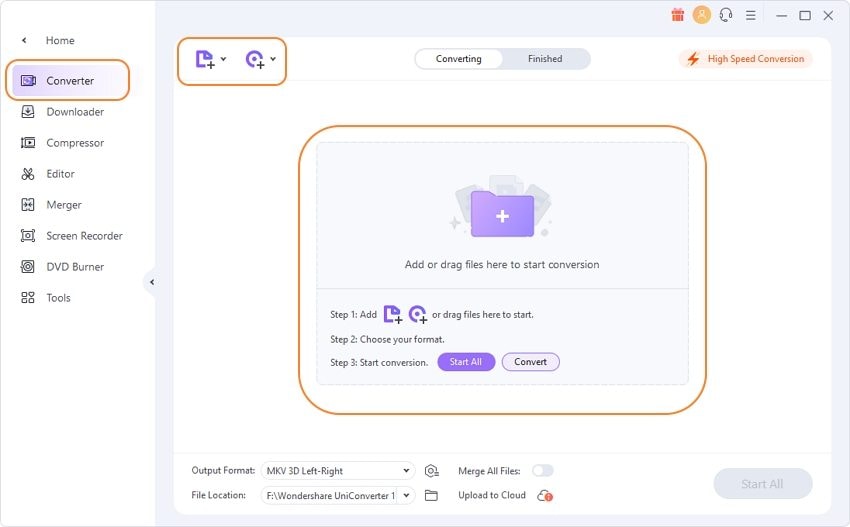
Step 2 Choose Output Audio Format
Added files will appear as thumbnails on the interface. Click on the Output Format: option on the top-right corner, and choose the desired output format by clicking the Audio tab from the pop-up format list.
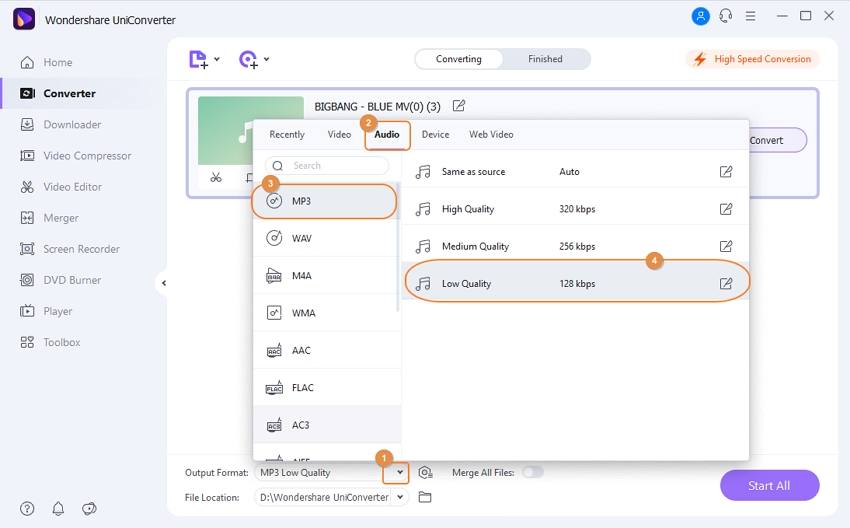
Step 3 Customize Audio Compression Settings
Click on the Create button that will open a new Setting window. Select the channel, bitrate, and sample rate to reduce the audio size. Click on the Create button to confirm the changes.
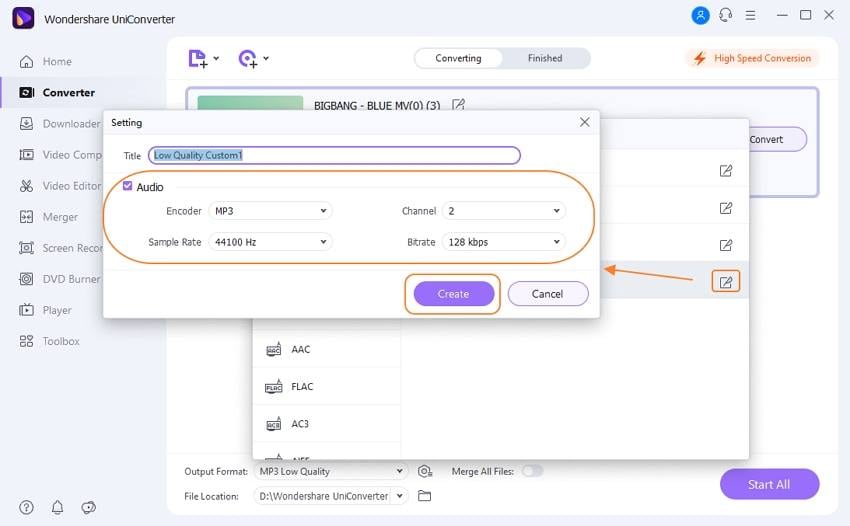
Step 4 Convert and Reduce Audio File Size
After all settings are done, you can select the file location to save the compressed and converted audio file at the Output tab. Finally, click on the Start All button to start reducing audio file size.
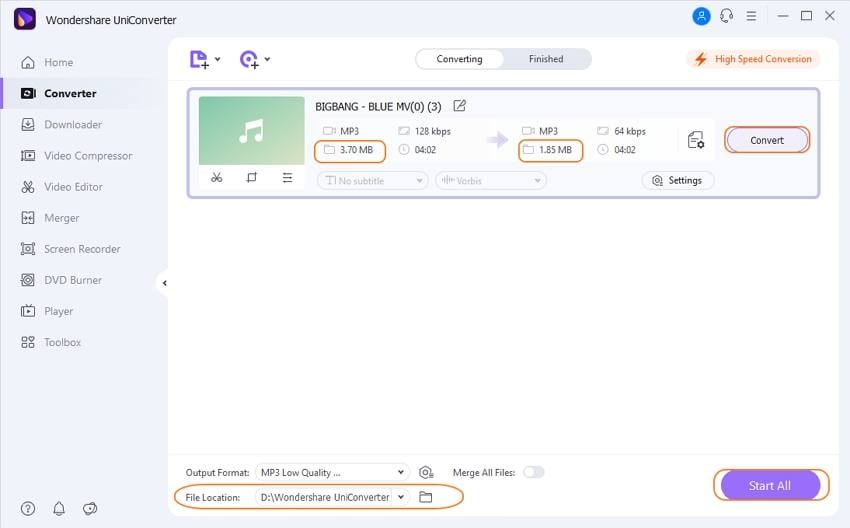
Part 2. Top 2 Image Size Reducer: How to Reduce Image Size Online
Reduced images files are easy to upload to a number of sites and can be quickly shared with dear ones over mail and other means. For simple and basic resizing of images, an online size reducer proves to be a good choice. These online tools work from the browser window without any need for software download or installation. These programs are also free to use. Listed below are top tools to reduce image size online.
1. Reduce Images
This simple to use online program allows resizing images in JPG, GIF, BMP, and PNG format in a simple and quick manner. The added image can be reduced in size without major loss in quality. You can keep the proportion of the new image as the source file or can change it as well. The output format of the file can also be changed if needed. Once the process is complete, the resized image is available at the interface for download.
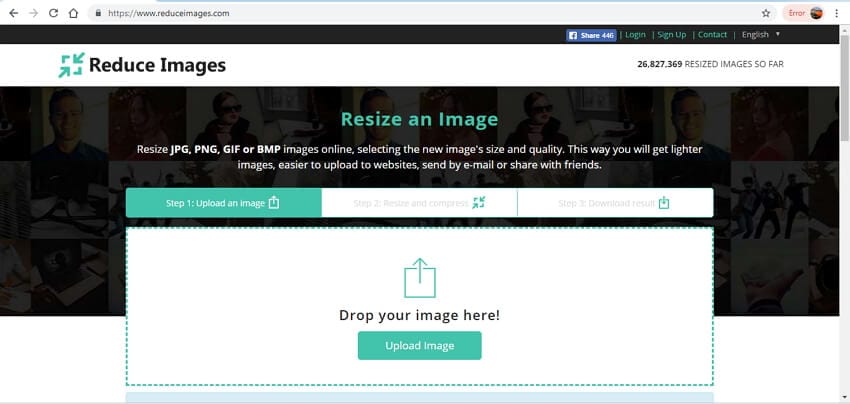
Pros:
- Free to use the tool.
- Works from the browser.
- No software download or installation.
Cons:
- Basic file resizing without any advanced features.
- Supports resizing one file at a time.
- Internet dependent.
2. Toolur
This is an online file reducer that allows compressing JPEG, BMP, and PNG images by changing the image dimensions. The program allows adding up to 25 images with a size of 30MB per file. You can choose from Normal or Progressive compression type as desired. The program also has an option to choose lossy compression or lossless quality. After the process of image resize is complete the files automatically delete from the program in an hour’s time.
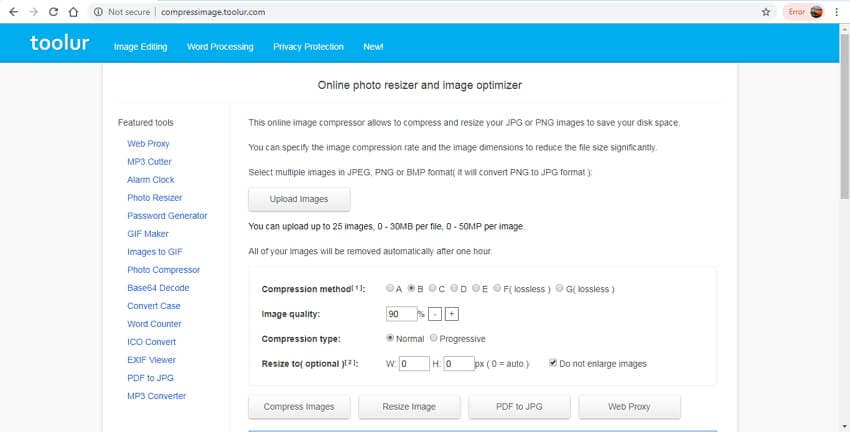
Pros:
- Allows choosing from lossy or lossless compression.
- Option to select from normal or progressive compression type.
- Allows adding 25 images.
Cons:
- Working and speed of resizing depend on internet connectivity and support.
- Limited format support.
Part 3. Best 2 File Size Reducer: How to Reduce Document Size Online
Reducing the size of a document not only makes them easy to share but also easy to store within less space. To get the task done in a simple yet effective manner, online tools are the best choice. Listed below are the top online tools to reduce the file size of documents.
1. Online2PDF.Com
This free to use online program allows reducing the size of your PDF file in a few simple steps. You can perform an array of other functions using the tool like selecting particular pages, reordering pages, rotating them, splitting them, and others. The header, footer, and layout can also be defined as needed. Multiple files (maximum 20) can be added to the program with the file size not exceeding 100MB. All files together cannot be more than 150MB in size. The document can be reduced in size by changing its quality, resolution, and color.
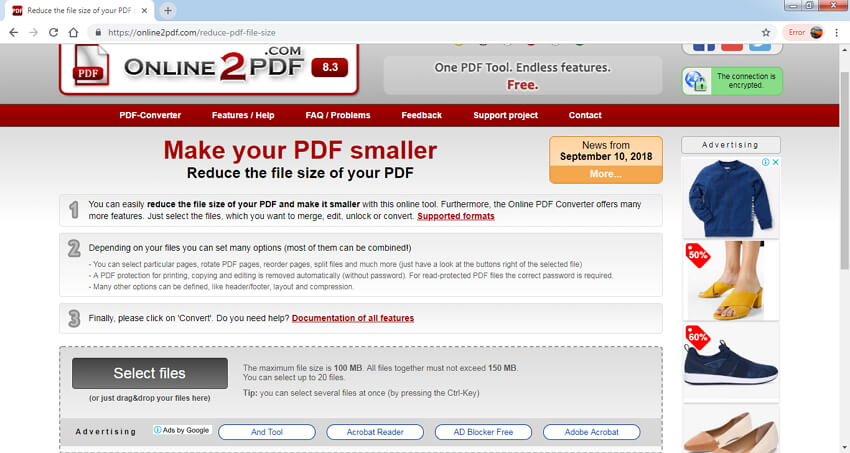
Pros:
- Allows adding multiple files at a time.
- Supports an array of additional features.
- Simple and intuitive interface.
Cons:
- The maximum supported file size is 150MB.
- Dependent on the connectivity of the internet for its functioning.
2. Smallpdf
This online tool allows adding PDF files from your PC, Dropbox, or Google Drive for compression purposes. Compatible with Windows, Mac, and Linux, the program results in files that are perfect for upload to the web and other purposes. In just a few clicks your documents shrink in a safe and secure manner.
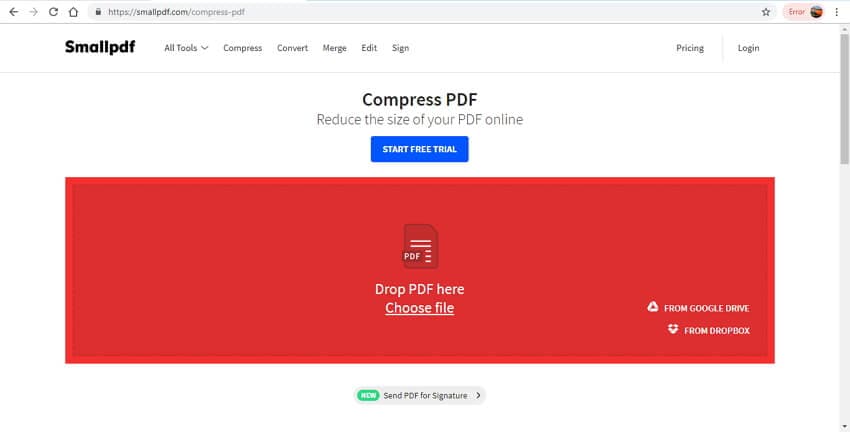
Pros:
- Allows adding files from Dropbox and Google Drive in addition to the local system.
- File resizing takes place in the cloud.
- Works from the browser without any requirement for software installation.
- A compressed file can be shared over email or can also be saved to cloud storage.
Cons:
- Basic file resizing without any additional feature support.
- Compression is done automatically without any option for manual settings.
Part 4. Online Size Reducer for Video and Audio Files
To reduce the size of your video or audio files online, a number of online tools are available as well. These tools work well with your basic file resizing requirements that are free to use. One such decent program is FileConverto.
FileConverto
FileConverto proves to be an all-in-one program that supports reducing video, image, and audio files. The video files can be reduced in size without compromising on the quality. A maximum of 500MB video can be added to the interface for the purpose. There is also an option to remove the audio from the video file. The MP3 audio files can be reduced in size by reducing the bit rate of the file. Thus reduce the kb size of your video and audio file in a simple manner using the program.
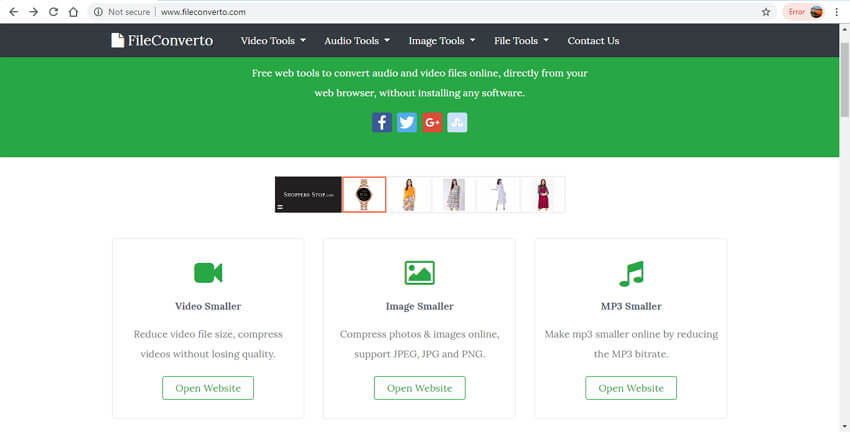
Pros:
- Works as a simple kb reducer that works from the browser.
- Free to use the program.
Cons:
- File size limitation.
- Supports basic resizing function without any advanced features.
Your complete video toolbox
 Best size reducer for video and audio files to compress without any quality loss.
Best size reducer for video and audio files to compress without any quality loss. 





Christine Smith
chief Editor