Compress Videos
- 1. Compress Video/Audio in Different Formats+
-
- 1.1 Compress MP4 on Winodws & Mac
- 1.2 Reduce Size of MP4
- 1.3 Resize MP4 Videos Online
- 1.4 Compress MP4 Online
- 1.5 Free MP4 Compressors
- 1.6 Compress FLV
- 1.7 Compress MKV
- 1.8 Compress MOV
- 1.9 Compress MOV Online
- 1.10 Compress WMV
- 1.11 Comrpess M4V
- 1.12 Compress MPEG/3GP
- 1.14 Compress AVI File
- 1.15 Reduce Size of MKV
- 1.16 Top 5 WebM Compressors
- 1.17 Compress WAV Free Online
- 1.18 FLAC Compression Software
- 1.19 Top 5 Online MP3 Size Reducers
- 1.20 Compress M4A Files Free Online
- 2. Compress Video from Devices/Apps +
-
- 2.1 Compress iPhone Video
- 2.2 Compress Camcorder Video
- 2.3 Compress GoPro Video
- 2.4 Compress QuickTime Video
- 2.5 Compress Fraps Video
- 2.6 Top 12 File Compressor for Android
- 2.7 MMS Video Size Limit for iPhone/Android
- 2.8 Shorten Videos on iPhone
- 2.9 10 Video Compressor App Android/iPhone
- 2.10 Top 8 Video Size Reducers for Android
- 3. Compress Video with Different Apps +
-
- 3.1 Resize Video in iMovie
- 3.2 Make VLC Resize Video
- 3.3 Make Windows Movie Maker Resize Video
- 3.4 Different Apps to Compress Video
- 3.5 Compress Videos with Windows Media Player Alternatives
- 3.6 Use FFmpeg to Resize Video
- 3.7 Apple Compressor 4 Alternative
- 3.8 Top 6 Clipchamp Alternatives
- 3.9 Top 7 Video Cutter and Compressor
- 3.10 HandBrake Video Compressor Alternative
- 4. Compress Video for Different Purposes +
-
- 4.1 Compress Video for Email
- 4.2 Compress Video for Web
- 4.3 Compress Video for YouTube
- 4.4 Compress Video for Vimeo
- 4.5 Compress Video for Facebook, Instagram
- 4.6 Twitter Video Compression
- 4.7 Resize Facebook Video Size
- 4.8 Resize Instagram Video Size
- 4.9 Compress YouTube Video Size
- 4.10 Compress Video for DVD
- 4.11 Send Large Files via Email
- 4.12 Compress Files for WhatsApp
- 4.13 Send Long Videos on WhatsApp
- 5. Other Tips & Tricks +
-
- 5.1 Full Guide to Compress Video
- 5.2 Free Video Compressors
- 5.3 Top 13 Video Compressors
- 5.4 Top 10 Video Compressor for Mac
- 5.5 Top Audio Compressors
- 5.6 Top 8 Audio Compressor Free Online
- 5.7 Compress Files to Small Size
- 5.8 Compress HD/FHD (4K/1080P) Videos
- 5.9 Compress A Video
- 5.10 Compressed Video Formats
- 5.11 Top 8 Compression Software 2019
- 5.12 Top 9 File Compressors
- 5.13 How to Make A File Smaller
- 5.14 How to Make Video Smaller
- 5.15 Lossless Compression
- 5.16 Top 10 Ways to Reduce Video Size
- 5.17 Compress Files & Folders
- 5.18 Compress Folder Online and Free
- 5.19 Top 10 Ways to Send Large Videos
- 5.20 Top 5 Video Resizer
- 5.21 Top 6 File Size Reducer
- 5.22 Shorten a Video Online and Free
- 5.23 Change MP4/MP3 Bitrate
- 5.24 11 Ways to Compress Videos Free Online
All Topic
- AI Tools Tips
-
- AI Photo Enhancer Tips
- Voice Changer Tips
- AI Thumbnail Maker Tips
- AI Script Generator Tips
- Smart Summarizer
- AI Subtitle Generator Tips
- Watermark Remover
- Vocal Remover Tips
- Speech to Text Tips
- AI Video Tips
- AI Image Tips
- AI Subtitle Translator Tips
- Video Extractor Tips
- Text to Speech Tips
- AI Video Enhancer Tips
- DVD Users
- Social Media Users
- Camera Users
- Photography
- Creative Design
- Movie Users
- Travelling Fans
- Educational Users
- More Solutions
- Holidays and Commemoration
- Game Lovers
- Other Tips
Top 5 Ways to Compress Folder Online and Free
by Christine Smith • 2025-10-21 20:08:12 • Proven solutions
Many people are often searching online and offline tools that would allow them to compress folder online. Most of them fail to find a reliable and authentic tool that would help them to compress the entire folder. In this article, you are going to learn how to compress a folder to a smaller size online and free. We have gathered up a list of online tools that can help you to compress multiple files at once without much trouble.
- Part 1. How to Compress Folder to Smaller Size Online and Free
- Part 2. Best Alternative to Compress Video/Audio Files Without Any Limit
Part 1. How to Compress Folder to Smaller Size Online and Free
If you want to know how to compress folder online for free, then here is the list of online services that would compress your files and folder to reduce their size.
1. ezyZip
As the name implies, ezyZip is the tool which can compress the multiple files online easily. You can also compress a folder to a smaller size online. It is a free and easy zipping and unzipping tool to compress files into an archive. You can also unzip the archive files and extract every single file from it. Luckily, you won't need to upload the files to the server; the service runs locally as an app in JavaScript/HTML5, so it will directly zip and unzip the files.
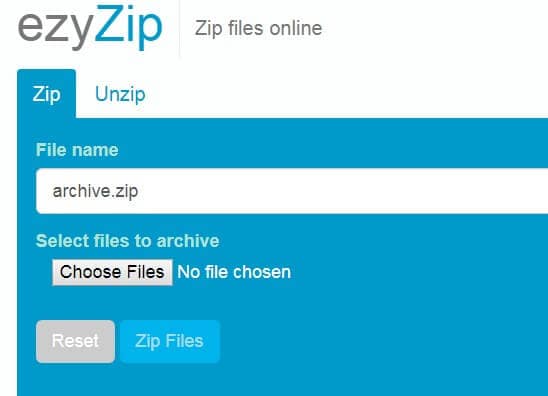
Pros:
- The tool is fast and efficient.
- It also consists of a guide on how to use the online service.
Cons:
- The interface and functions are not impressive.
2. Archive Convert
As we all know that Online-Convert.com is a multipurpose tool and the folder compress online is just another use of the online service. The users can easily zip the files on their system. You just have to upload the files or provide a link for the files and the tool will compress the files easily. With the help of this tool, you will be able to save the bandwidth while downloading the files on your system.
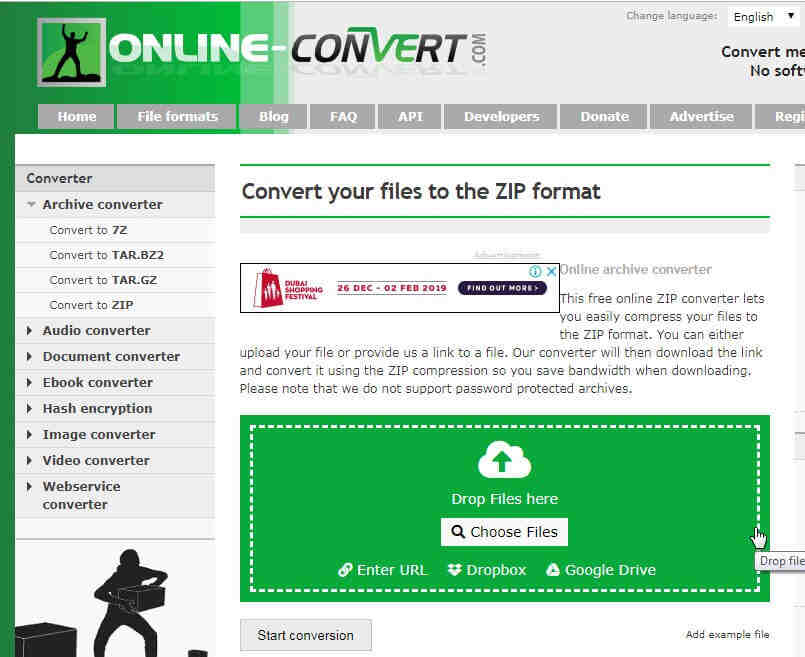
Pros:
- It allows users to upload files from cloud storage too.
- It can also convert the format of the Zip files.
Cons:
- The tool doesn't support password protected archives.
- The process is very time-consuming.
3. Files2zip.com
Files2Zip is another compression tool for various files. It has a direct process to compress folder online. You can either load the files on the website interface or use the drag and drop method to add files. Click on the Browse button and select the files. The files selected will be displayed in a different section; you just have to tap on the Zip It option. The files will be compressed as an archive file and you will have multiple files in a smaller size.

Pros:
- The compression is safe and fast.
- No registration required for accessing the online tool.
Cons:
- The interface is very disappointing.
4. Zipmyfiles
This tool can compress folder size online in a quick and easy way. You can compress more than 100 files in just one attempt. Another best thing about this tool is that it is entirely free for lifetime. You just have to choose the files located in your system storage. The files will be uploaded automatically. Once the files are ready for compression, the Download option will appear on the screen. Your files are ready for download and use in a smaller size.
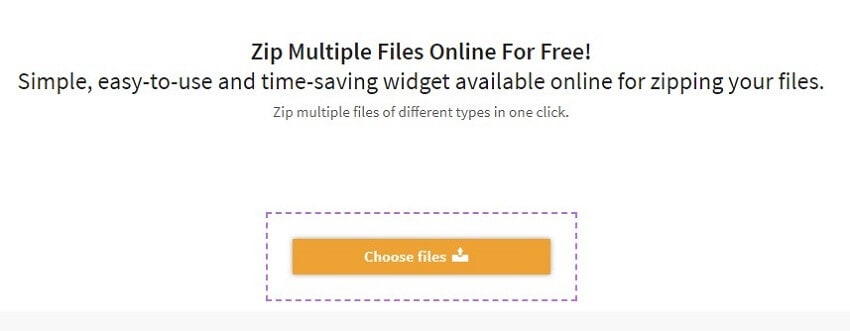
Pros:
- You won't need to register for an account or pay for the compression.
- Zip multiple files at once.
Cons:
- Large files compression takes longer than expected.
- Even the uploading of the files is very time-consuming.
5. Free Tool Online
It is clear from the name that this tool can compress folder online for free. The best feature of this tool is that it can also encrypt the file for protection. Use the drag and drop method or click on the field to add the files to the website interface. Simply add the files in the software interface and specify a name for the zip file. You will also have an option to set a password for the file to encrypt it.
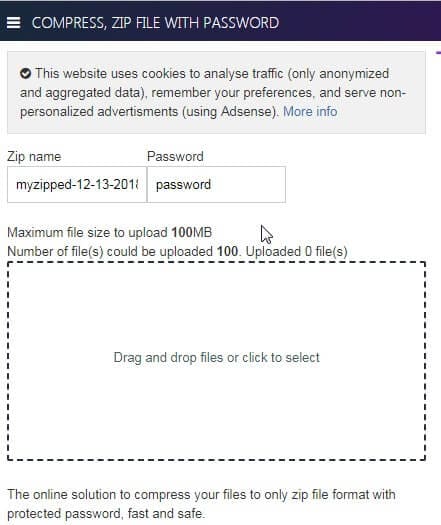
Pros:
- It is a fast and safe file and folder compression tool.
- You can compress 100 files at once.
Cons:
- Sometimes the compression takes longer than usual.
You can choose any of the online folder compress tool from above as all of them are free and easy-to-use. However, they have a total file size limitation for you, and you can only compress small file online. Other shortcomings like Internet connection, compressing speed, and others which online tools have are always affecting your usage.
Part 2. Best Alternative to Compress Video/Audio Files Without Any Limit
If you often need a tool that would compress the files and folder instantly, then compressing folder size online is not that much efficient way for media files. For the compression, it will be better to use software that can be downloaded and used offline too. Therefore, Wondershare UniConverter (originally Wondershare Video Converter Ultimate) is a far better or should we say the best alternative that you have for the compression. This tool not only allows you to compress the files, but also serve as a video downloader, converter, and editor. With this file compressor, you can compress and convert your file size without losing any quality.
Wondershare UniConverter - Best Video Converter for Mac/Windows
-
Compress video and audio file size without losing any quality.
-
Compress file size by converting video format, changing video resolution, bit rate, quality, size, and other parameters.
-
Support 1,000+ video/audio formats like MP4/AVI/MOV/MP4/WAV, etc.
-
30X super faster compressing and converting speed than any other converter or compressor.
-
Transfer files from PC/Mac to mobile devices easily via a USB cable.
-
Supports batch processing to compress and convert multiple videos at a time.
-
Toolbox with additional functions like Screen Recorder, Video Downloader, GIF Maker, Fix Media Metadata, etc.
-
Supported OS: Windows 10/8/7/XP/Vista, macOS 11 Big Sur, 10.15 (Catalina), 10.14, 10.13, 10.12, 10.11, 10.10, 10.9, 10.8, 10.7.
Steps to Compress and Convert Videos on Windows/Mac with Wondershare UniConverter
Step 1 Launch Wondershare File Compressor
Begin with downloading the software from the official website and run the software once it is properly installed. From the main interface, switch to the Video Compressor tab.

Step 2 Add Files to Compress
In the next screen, you will see a big + icon. Click on the icon and navigate the explorer to file location. Tap on the Open button and load the file into the software interface. You can also drag and drop the file directly.

Step 3 Customize Compress Options
As the file is loaded, all the information of the media file will be displayed on the screen. In the window, you can change the files size, video resolution, quality, and bit rate by moving the progress bar accordingly. Choose a video format if want to convert your file format. Click on the Preview button to check your video for 20 seconds.

Step 4 Compress File Size
Customize your compressed file location in the File Location: option. Finally, tap on the Compress button and wait until the file is compressed. It only takes a few seconds even.

Pro-tip
If you're looking for the way to batch compress and convert your video and audio files, just move to the part of How to Batch Compress Video Size to learn more details. Audio files can also be compressed with the same steps.
Your complete video toolbox
 Best online compressor alternative to compress video/audio files without any quality loss.
Best online compressor alternative to compress video/audio files without any quality loss. 





Christine Smith
chief Editor