Compress Videos
- 1. Compress Video/Audio in Different Formats+
-
- 1.1 Compress MP4 on Winodws & Mac
- 1.2 Reduce Size of MP4
- 1.3 Resize MP4 Videos Online
- 1.4 Compress MP4 Online
- 1.5 Free MP4 Compressors
- 1.6 Compress FLV
- 1.7 Compress MKV
- 1.8 Compress MOV
- 1.9 Compress MOV Online
- 1.10 Compress WMV
- 1.11 Comrpess M4V
- 1.12 Compress MPEG/3GP
- 1.14 Compress AVI File
- 1.15 Reduce Size of MKV
- 1.16 Top 5 WebM Compressors
- 1.17 Compress WAV Free Online
- 1.18 FLAC Compression Software
- 1.19 Top 5 Online MP3 Size Reducers
- 1.20 Compress M4A Files Free Online
- 2. Compress Video from Devices/Apps +
-
- 2.1 Compress iPhone Video
- 2.2 Compress Camcorder Video
- 2.3 Compress GoPro Video
- 2.4 Compress QuickTime Video
- 2.5 Compress Fraps Video
- 2.6 Top 12 File Compressor for Android
- 2.7 MMS Video Size Limit for iPhone/Android
- 2.8 Shorten Videos on iPhone
- 2.9 10 Video Compressor App Android/iPhone
- 2.10 Top 8 Video Size Reducers for Android
- 3. Compress Video with Different Apps +
-
- 3.1 Resize Video in iMovie
- 3.2 Make VLC Resize Video
- 3.3 Make Windows Movie Maker Resize Video
- 3.4 Different Apps to Compress Video
- 3.5 Compress Videos with Windows Media Player Alternatives
- 3.6 Use FFmpeg to Resize Video
- 3.7 Apple Compressor 4 Alternative
- 3.8 Top 6 Clipchamp Alternatives
- 3.9 Top 7 Video Cutter and Compressor
- 3.10 HandBrake Video Compressor Alternative
- 4. Compress Video for Different Purposes +
-
- 4.1 Compress Video for Email
- 4.2 Compress Video for Web
- 4.3 Compress Video for YouTube
- 4.4 Compress Video for Vimeo
- 4.5 Compress Video for Facebook, Instagram
- 4.6 Twitter Video Compression
- 4.7 Resize Facebook Video Size
- 4.8 Resize Instagram Video Size
- 4.9 Compress YouTube Video Size
- 4.10 Compress Video for DVD
- 4.11 Send Large Files via Email
- 4.12 Compress Files for WhatsApp
- 4.13 Send Long Videos on WhatsApp
- 5. Other Tips & Tricks +
-
- 5.1 Full Guide to Compress Video
- 5.2 Free Video Compressors
- 5.3 Top 13 Video Compressors
- 5.4 Top 10 Video Compressor for Mac
- 5.5 Top Audio Compressors
- 5.6 Top 8 Audio Compressor Free Online
- 5.7 Compress Files to Small Size
- 5.8 Compress HD/FHD (4K/1080P) Videos
- 5.9 Compress A Video
- 5.10 Compressed Video Formats
- 5.11 Top 8 Compression Software 2019
- 5.12 Top 9 File Compressors
- 5.13 How to Make A File Smaller
- 5.14 How to Make Video Smaller
- 5.15 Lossless Compression
- 5.16 Top 10 Ways to Reduce Video Size
- 5.17 Compress Files & Folders
- 5.18 Compress Folder Online and Free
- 5.19 Top 10 Ways to Send Large Videos
- 5.20 Top 5 Video Resizer
- 5.21 Top 6 File Size Reducer
- 5.22 Shorten a Video Online and Free
- 5.23 Change MP4/MP3 Bitrate
- 5.24 11 Ways to Compress Videos Free Online
All Topic
- AI Tools Tips
-
- AI Photo Enhancer Tips
- Voice Changer Tips
- AI Thumbnail Maker Tips
- AI Script Generator Tips
- Smart Summarizer
- AI Subtitle Generator Tips
- Watermark Remover
- Vocal Remover Tips
- Speech to Text Tips
- AI Video Tips
- AI Image Tips
- AI Subtitle Translator Tips
- Video Extractor Tips
- Text to Speech Tips
- AI Video Enhancer Tips
- DVD Users
- Social Media Users
- Camera Users
- Photography
- Creative Design
- Movie Users
- Travelling Fans
- Educational Users
- More Solutions
- Holidays and Commemoration
- Game Lovers
- Other Tips
Top 4 Video Resizer: How to Resize Videos Online and Free
by Christine Smith • 2025-10-21 20:08:02 • Proven solutions
For getting the best video watching experience, it is essential to keep the video file in the perfect size and aspect ratio. That's why so many people are looking for ways to resize videos to make video files fit different types of devices screen. For uploading videos to Facebook, Instagram, YouTube, and other online sites, they need to be in a specific size. In the above mentioned and many other situations, you may need to change video size with professional video resizer tools. Read the following parts to know the top 5 different ways to resize videos online and free on desktop or mobile phones.
- Part 1. Best Video Resizer to Change Video Size for YouTube/Facebook/Instagram
- Part 2. Other 3 Recommended Video Resizer You Should Know
- Part 3. Comparison of 4 Video Resizer Tools
Part 1. Best Video Resizer to Change Video Size for YouTube/Facebook/Instagram
To downsize video and change its other parameters without losing the original quality, we recommend Wondershare UniConverter (originally Wondershare Video Converter Ultimate) as the best choice. Using this program, you can change and resize your videos to be uploaded to YouTube, Facebook, Instagram, and many other sites. With over 1,000 formats supported, you can resize almost all types of video files. Videos can be reduced in size by changing their bitrate, quality, and video resolution. The overall process is fast and simple, and the program works perfectly with Windows and Mac systems.
Wondershare UniConverter - Best Video Converter for Mac/Windows
-
Resize videos with features of changing video resolution, customizing video size, converting video formats, and others
-
Support 1,000+ video formats to compress and convert without any quality loss
-
Edit videos with features of cropping, trimming, rotating, adding watermarks, and others
-
Check compressed video quality with a 20s real-time preview
-
Download videos from YouTube and other 10,000+ video sharing sites by pasting URL
-
Supports batch processing to compress and convert multiple files at a time
-
It has additional functions like Screen Recorder, VR Converter, GIF Maker, Fixing Media Metadata, and more
Steps on how to resize videos using Wondershare UniConverter:
Step 1 Launch Wondershare Video Resizer
Launch Wondershare UniConverter (originally Wondershare Video Converter Ultimate) on your computer after download and installation. From the main window, click on the Video Compressor tab.

Step 2 Load Video Files to Resize
Click on the + sign or Document icon to browse and add a video file that you need to resize from your PC/Mac.
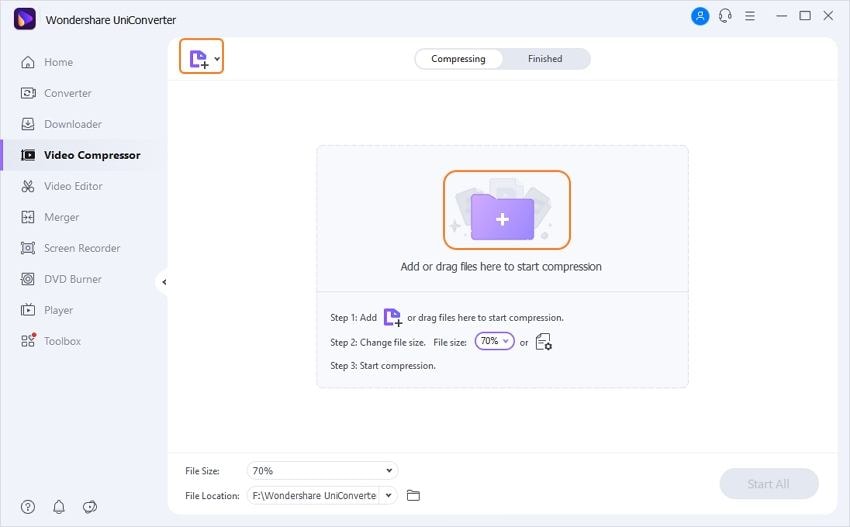
Step 3 Resize Videos by Customize Settings
All the details of the added video will appear. Customize the File Size to resize videos, and you can also select video format, change video bitrate, and quality by dragging the progress bar. Click on the Preview button to check the changes made to the video after resizing.

Step 4 Resize Video Easily and Quickly
Click the File Location tab to choose the file location if you want. Finally, click on the Compress button to start the video resizing process.

What is the best way to resize a video online for Instagram, Twitter, and Facebook? --- A question from Quora
Quora-answer
Move to What is the best way to resize a video online for Instagram, Twitter, and Facebook>> to learn more.
Part 2. Other 3 Recommended Video Resizer You Should Know
Listed below are some more popularly used tools to resize a video that can be considered.
1. EZGIF
EZGIF is a free video resizer that works straight from the browser window. The process of file resizing is quick and simple, with support to an array of popular formats, including MP4. WebM, FLV, MOV, 3GP, and others. It supports a maximum of 100MB file size. You can either add a local file from your PC or a video URL to resize it. The height and width of the file can be changed as needed. Resized videos can be downloaded from the interface.
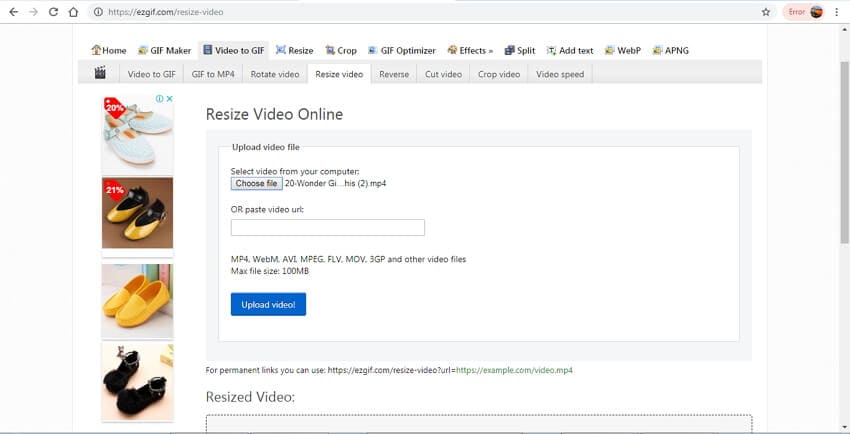
Pros:
- No need for software installation.
- Free to use.
- It supports popular formats.
Cons:
- It only supports 100MB file size for resizing.
- Dependent on internet connectivity and speed.
- No additional features.
2. Desqueeze for iPhone
For iPhone users, Desqueeze is an excellent application that allows resizing videos as well as photos to any size up to 4K and 8192px, respectively. You can resize the file by stretching, ratio fitting, and ratio clipping. Batch resizing is also supported for multiple files. Additional features include using presets and manual inputs in pixels, using orientation detection for resizing the files to natural size and anamorphic de-squeeze.
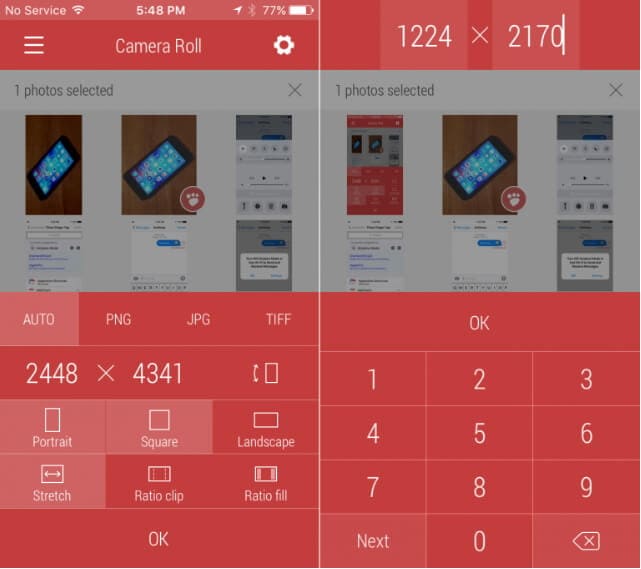
Pros:
- Supports batch processing.
- Features presets as well as manual selection of pixels.
- It allows you to ratio fit, ratio clip, and stretch of files.
Cons:
- It works only on iOS devices.
- It supports the specific file size for videos and images.
3. Resize Video for Android
For Android users, Resize Video by CodeEdifice is a good app to change the size of the video files. The app is free to use and allows video resizing in a simple manner. You can also trim the unwanted part of the video file to reduce its size. Playing the resize video is also facilitates. Additional features include adding music to video files, removing audio from video files, sharing video files to Facebook, Gmail, and other social networking sites.
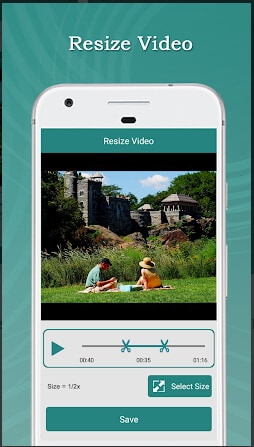
Pros:
- Free to use an app
- Allows to add or delete audio or music from the video file.
- Facilitates sharing videos over social networks.
Cons:
- It comes with ads.
- It supports only Android devices.
Pro-tip
VLC Media Player and FFmpeg are also top-rated free video resizer to change video size. If you want to know more details about how to resize videos with them, please move to 3 Ways to Reduce Video Size with VLC>> and How to Use FFmpeg to Resize Video Without Any Quality Loss>> to learn more.
Part 3. Comparison of 4 Video Resizer Tools
Listed above is a different solution to resize videos with their own set of features and specifications. Depending on what are your requirements for video resizing, you can pick up the most relevant tool. To help you with the selection, below given is a comparison table of the above listed resizing solutions and tools.
| Features/Tools | Wondershare UniConverter | EZGIF | Desqueeze for iPhone | Resize Video for Android |
|---|---|---|---|---|
| File Size Limitation | No, add video and audio files without any limitation. | Yes, a maximum of 100MB. | Yes | Yes |
| Supported Input Format | Over 1000 format support. | All popular formats. Like MP4, MOV, FLV, WebM, and others. | Popularly used formats. | Widely used formats. |
| With Format Conversion or Not | Yes | No | No | No |
| Compress Audio | Yes, support compresses common audio files. | No | No | No |
| Quality Loss | No, resize and compress videos without losing quality. | Yes | Yes | Yes |
| Compress speed | 90X-faster than other video resizers. | Fast | General | General |
| Network Dependence | No, compress files offline. | Yes | Yes | Yes |
Conclusion: Choose Wondershare UniConverter (originally Wondershare Video Converter Ultimate) as your best video compressor to resize videos easily, and quickly, you'll find the answer of how to resize videos.
Your complete video toolbox
 Resize videos with selecting video resolution, converting video format, changing bitrate, etc.
Resize videos with selecting video resolution, converting video format, changing bitrate, etc. 





Christine Smith
chief Editor