10 YouTube friendly Video Compressors: How to Compress Video for YouTube
What is the best video compressor software for YouTube? – An ask from Quora
If you are searching for tools to compress videos for YouTube, you are in the right place. There is a professional software and serves the newbie through its user-friendly environment. You can compress up to 80% of its file size for easy transfer. The main purpose of compressing the videos on YouTube is that you can upload your favorite videos comfortably on the YouTube platform. It aids in the uninterrupted streaming of the video without any buffering action. Choose the right video compressor, which delivers quality results irrespective of how large the file size. You can scroll down to know more about video compressors and their related exciting facts. Download the perfect software after analyzing its pros and cons.
(Here's more information about the video compressor you want to know)
- Part 1. Best YouTube Video Compressor in 2022
- Part 2. Other 9 Video Compressors for YouTube on Mac/Windows in 2022
Part 1. Best YouTube Video Compressor in 2022
When you upload a video to YouTube, you may often feel frustrated due to its limitations on video size and length. Actually, you can easily solve this problem if you get an efficient Youtube video compressor like Wondershare UniConverter (originally Wondershare Video Converter Ultimate) at hand. It works on every detail on the video elements while carrying out the compressing action. It retains the quality factors without any issues and triggers quick conversion despite file size. You can compress a huge collection of video files within a wink of an eye. The convenient platform assists the users to work effortlessly. In this session, you will learn how to compress video for YouTube using this incredible software. The stepwise description gives you a clear picture of the compression procedure on YouTube videos.
Preparation: Download and install Wondershare UniConverter (originally Wondershare Video Converter Ultimate) free trial:
Wondershare UniConverter - Best Video Converter for Mac/Windows
-
Compress and convert video/audio files in 1000+ formats to YouTube easily and quickly.
-
Compress videos for YouTube by changing video resolution, bit rate, file size, formats, etc.
-
Trim or crop videos for YouTube to reduce video file size.
-
Support 120X faster compression and conversion speed than other standard converters.
-
Download or record videos from YouTube and other 10000+ video sharing sites by pasting URL.
-
Burn videos to playable DVD with attractive free DVD menu templates.
-
Versatile toolbox includes fixing video metadata, GIF maker, casting video to TV, and screen recorder.
-
Supported OS: Windows 10/8/7/XP/Vista, macOS 11 Big Sur, 10.15 (Catalina), 10.14, 10.13, 10.12, 10.11, 10.10, 10.9, 10.8, 10.7, 10.6.
Note: This program is cross-platform, and the below guide takes the Windows version as an example. If you're running a Mac, you can adopt Wondershare Video Converter for Mac to achieve the same.
Top 13 Video Compressors Online/Windows/Mac/iOS/Android
Step-by-Step Guide on How to Compress Videos to Upload to YouTube:
Step 1 Load Your Video to this YouTube Video Compression Tool.
After launching this program, go to the Converter section. Click on the Add Files button on the left-top corner to add your videos or simply drag and drop video files directly to the primary window. All imported data will show as thumbnails in the item tray. This YouTube video compressor will compress your videos in new files to feel assured that your original files are kept intact and safe from improper operations.
Tips: You can add several files at once to save time for multiple video compression for YouTube.
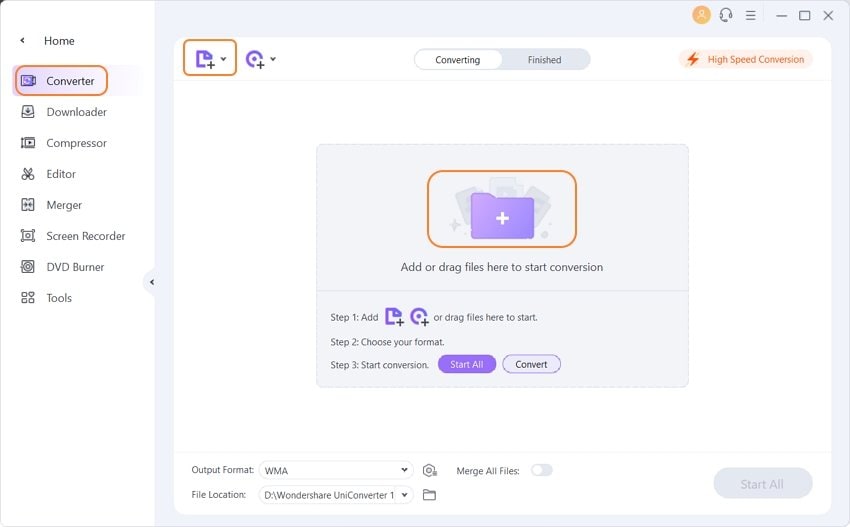
Step 2 Select Small Size in the Settings Window.
This program provides three customized options to let you select from directly compressing your video for YouTube in a hassle-free way. Just follow below simple steps:
- Click the inverted triangle beside Output Format and select a video format like FLV, MP4, WMV, MOV, etc. as the output.
- Then click on the Settings icon beside the resolution of the format.
- In the pop-up Settings window, check out the Small Size option, and choose your bit rate, frame rate, resolution, encoder, etc. then hit the Create button to save.
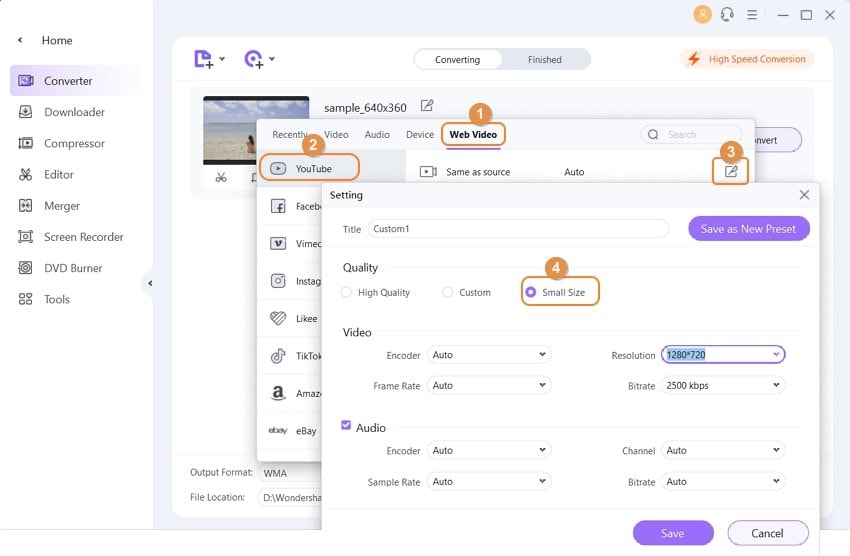
When you return to the primary window, check the estimated output file size shown under the format and click the Play icon to view the real-time effect. This method will change all added videos in batch.
Or you can customize your added video parameters one-by-one. Click the compression icon on the Target tab, and you'll get a small window to change video compression settings and have a preview for 20 seconds.
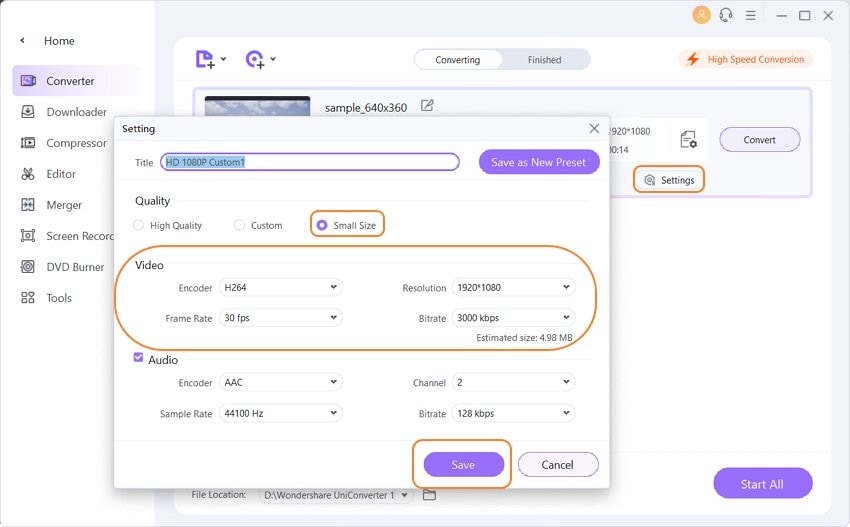
Note: If you don't know which video resolution or file size you should choose, you can learn the YouTube compression size limits >>.
Step 3 Start Compressing Video for YouTube.
When everything is okay, hit on the Start All button to begin video compression for YouTube instantly. This program is very efficient, and you'll get compressed files in the Finished tab with good quality very soon for uploading.
Bonus tips & FAQs:
1. What is the YouTube Video Format?
YouTube can accept formats like FLV, WMV, MPEG4, MOV, AVI, and MPEG, but it limits video length no more than 15 minutes.
2. Is there another easy way to reduce the size of your video?
To further reduce your file size to upload onto YouTube, you can also consider cutting out some unwanted parts with its included trimming functionality.
3. Can I share my video to Youtube directly after video compressing?
This video compressor for YouTube (Wondershare UniConverter) also provides YouTube configured output directly. To do this, just select Video > YouTube in the output window.
You're allowed to compress video one-by-one for YouTube in an easier way: Go to the Toolbox section > choose the Video Compress button > select a video and change YouTube compression parameters.
4. Is there a fast online tool to compress videos for online platforms?
Clipchamp Video Compressor offers features to reduce video file size and upload the compressed videos to YouTube. But this online tool requires high-speed Internet if you want a fast experience. Wondershare UniConverter is faster and has higher-quality output than any online video compressors.
Part 2. Other 9 Video Compressors for YouTube on Mac/Windows in 2022
Are you excited to explore more video compressors for YouTube? Then look below for 9 top-rated video tools that can also compress videos for YouTube.
1. Handbrake
It is a free and open-source tool with fabulous built-in functionalities. It is compatible with Windows, Linux, and Mac systems. There is no online platform to carry out the compression process. You can make use of the editing toolbox to customize your favorite videos before the compression activity. You can set parameters for the quality batch video compression process flawlessly.
Pros
● It is free software and works well in the offline mode.
● It has high compatibility without any operating issues.
● It is an excellent platform for professionals.
Cons
● The interface is complex, and it takes time to reach out to the desired controls.
● It is not suitable for beginners.
● You will face issues during the installation process.
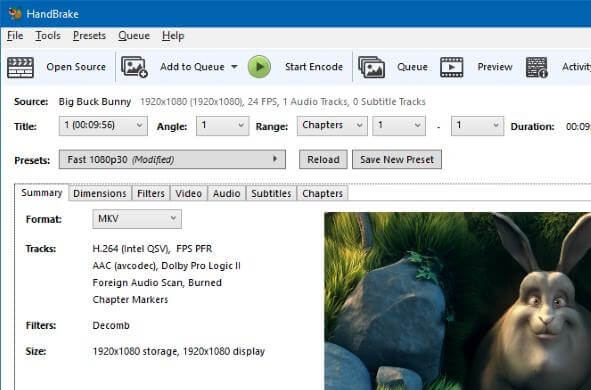
2. Final Cut Pro X Compressor
It is a Mac compatible compressor tool. Most Mac users must be familiar with this video compressor. You can learn more about its updates on its official website. This video compressor offers quality compression and delivers standard results quickly. It works well with complex file types like 4K and 360-degree videos.
Pros
● It supports all file formats precisely.
● It adopts powerful encoding techniques.
● It can handles large size files effortlessly.
Cons
● It is not suitable for Windows systems.
● You must pay for this software, and it costs around $299.99.
● It has poor customer support.
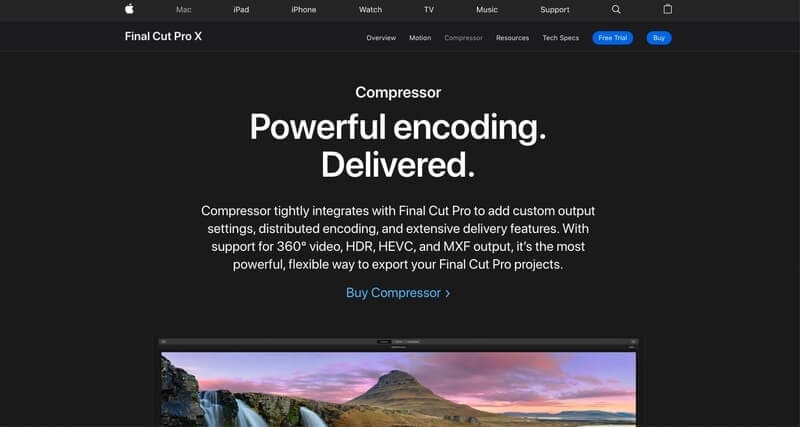
3. Movavi Video Converter
It is a friendly tool, and the compression takes place quickly. You have to drag and drop the desired video on the timeline, then edit the compressing parameters and click the Compress button to trigger the desired activity. You can use this software to compress videos for YouTube, and you can download this tool without any efforts and compress multiple files like 4K flawlessly.
Pros
● It supports a wide range of file formats.
● It is compatible with Windows and Mac systems.
● It works well for beginners.
Cons
● There is no online version for this tool.
● You will not be able to compress the streaming videos.
● Only seven days trial version exists in this software. You must purchase a subscription of $39.9 per year to utilize all its functionalities.
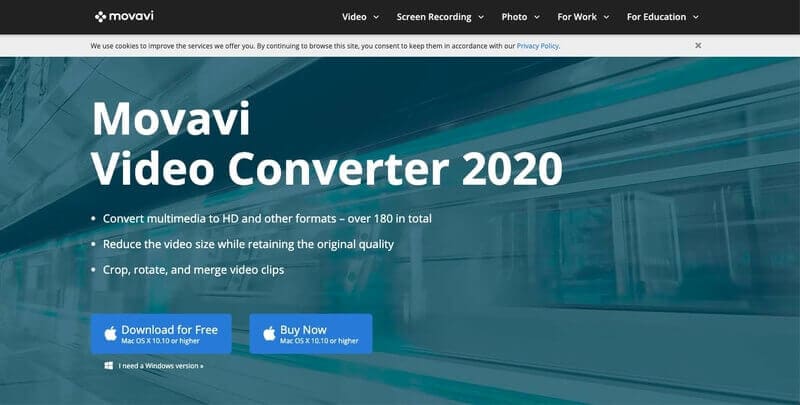
4. Any Video Converter
This application provides compression with lossless quality rapidly. You can import the desired files into this converter window easily to carry out the necessary tasks. Just drag and drop, and set the parameters to launch the required changes on the video.
Pros
● The free version is sufficient to compress and convert complex video files.
● It supports the Windows version, and there are no ads amidst its file processing.
● The AVC tool is a safe platform, and there is no significant presence of malware and spyware.
Cons
● It is not suitable for Mac systems.
● To try out the ultimate version of AVC, you must pay $49.95.
● Due to the large file size, there can be a delay in obtaining the outcomes.
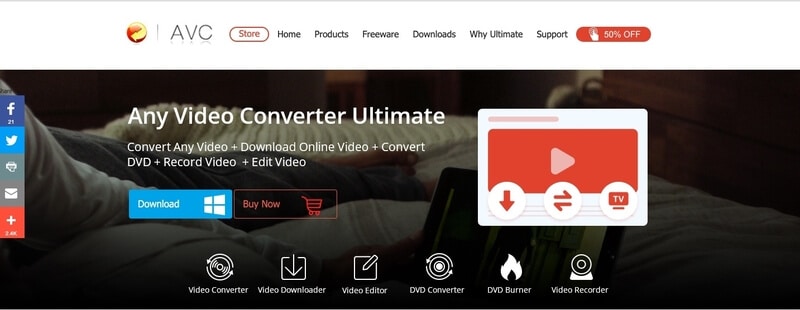
5. Filmora9 Video Converter
It is a powerful compressor from the renowned software developer giant Wondershare. This application suits well for regular projects. This platform support nearly 12 video file formats for input and delivers more than 20 file formats.
Pros
● The efficient video compressor handles a 1GB file flawlessly.
● It is fast and very effective.
● It is compatible with Windows and Mac systems.
Cons
● The free version is available only for 14 days, and then you must purchase for $59.99 for a licensed copy.
● Only limited file format support when compared with other compressors in the market.
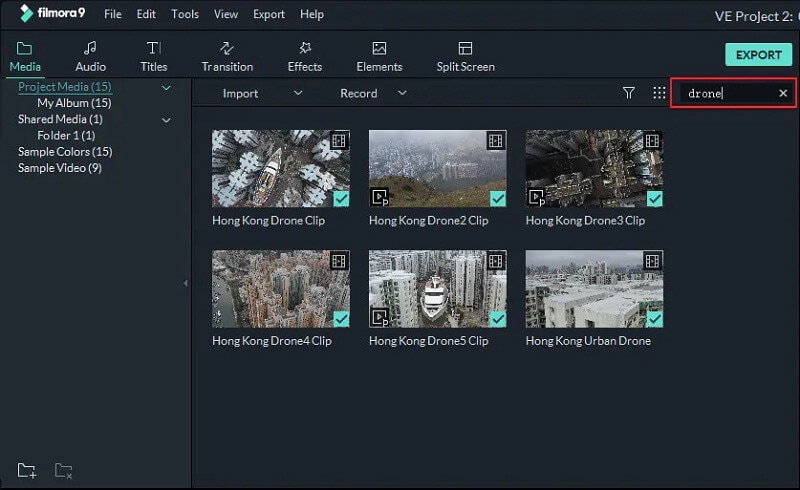
6. BlazeMedia Pro
This platform performs well for official purposes. Most of the musicians employ this tool for audio and video conversion. It adopts a sophisticated encoding technique for quality results.
Pros
● It has fast compression and conversion.
● It is compatible with the Windows system.
● It can deliver industry standards results.
Cons
● It is not suitable for the Mac system.
● It is a paid version and costs around $50.
● It has limited support to file formats and a complex user interface.
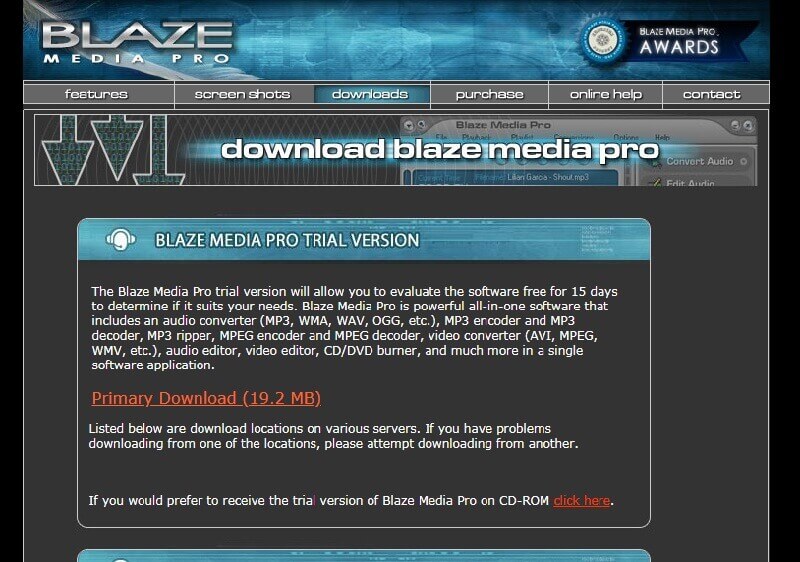
7. Miro Video Converter
The Miro Video Converter customizes your favorite video optimally. You can use this tool to compress the videos for YouTube upload. This platform provides a comfortable environment to load and compress the complex files easily.
Pros
● It is compatible with Windows and Mac versions.
● It is a free tool.
● It has quick video compression.
Cons
● It supports the fewer file format.
● It is not suitable for professionals.
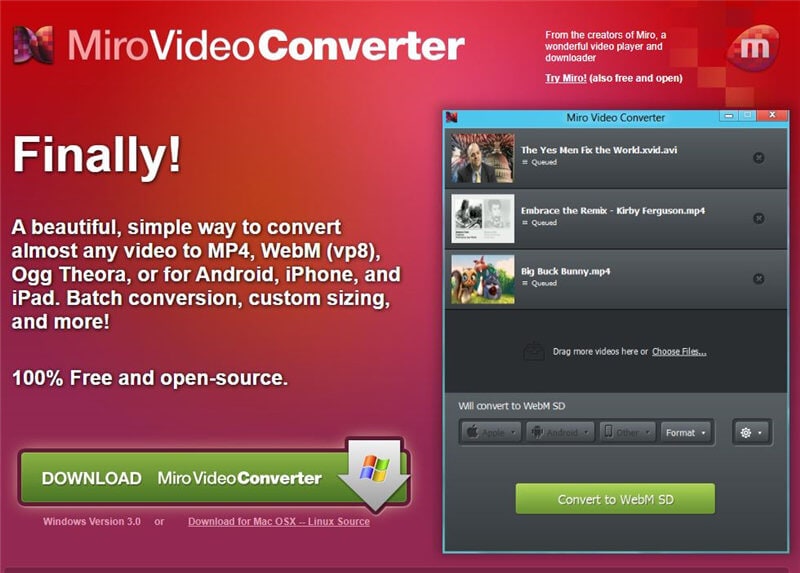
8. Wonderfox Free HD Video Converter
It is an exclusive app for HD video conversion and compression. The Wonderfox tool performs well for video editing, encoding, converting, download, and recording, etc. Using this software, you can bring wonders to your memorable recordings.
Pros
● It supports more than 500 file formats.
● It is compatible with Windows and supports batch conversion, video edit, download streaming videos, etc.
● It has a good-quality compression technique to save device space.
Cons
● For a full-featured product, you must pay $29.95 per year.
● It does not support the Mac platform.
● The customer service is poor.
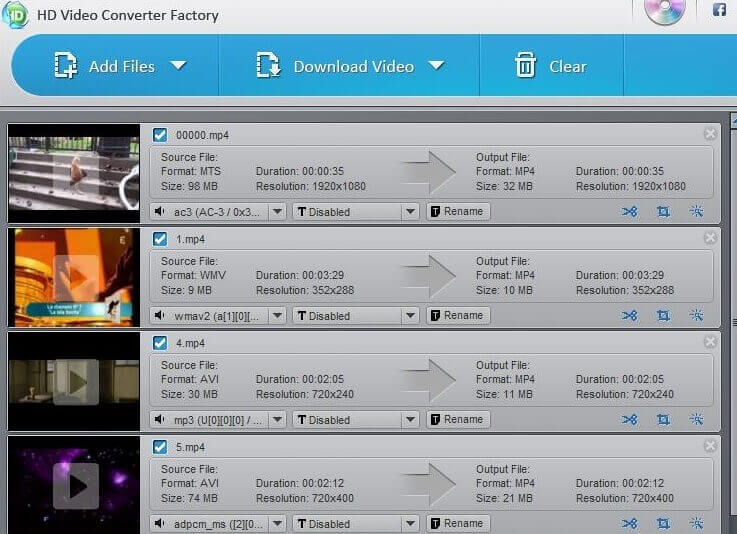
9. Prism Video Converter Software
This tool is a prestigious product from NCH software. And you can convert or compress any video files within limits. Also, the free version is sufficient for non-commercial usage. In this environment, the compression procedure seems to be easy and precise.
Pros
● Batch video conversion takes place at a rapid rate.
● It has excellent quality in video compression and conversion without any data loss.
● It is compatible with the Windows platform.
Cons
● To access all the functionalities, you have to purchase the tool for $34.99.
● It is not suitable for Mac users.
● It has limited built-in features.
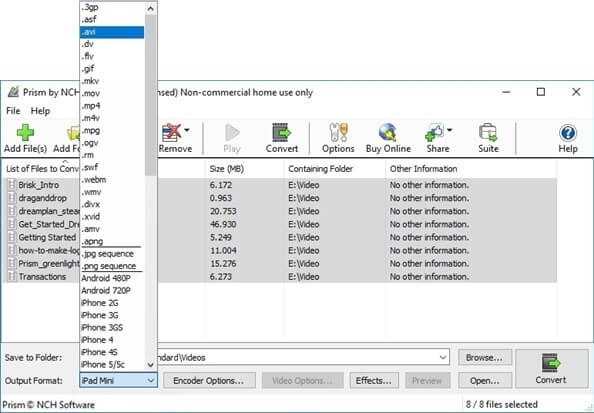
Pro-tip
If you are interested in online video compressors, just move to 13 Best Video Compressors >></> to learn more.
Conclusion
Therefore, when you want to compress videos for YouTube, go for high-quality compressor tools, as discussed above. The Wondershare UniConverter is the perfect tool, which satisfies all your expectations on a single platform. Depending on your requirements, you can analyze the applications and select the right one. During your analysis, note its compatibility and file format support to avoid issues in the future. Choose the tool wisely to obtain quality results when you work with complicated videos for YouTube. Most professionals go for Wondershare Uniconverter for its consistent performance and fabulous functionalities.
You may also like
[Full Guide] How to Upload Video to Reddit
If you too are keen to add videos to Reddit, but are not sure of the process and the method, on how to post a video on Reddit, this article will surely be of great help.
How to Upload Video to Google Drive [Guide & Troubleshooting]
This article will help you to know more about Google Drive and how to upload video to Google Drive.
How to Send Videos Larger than 16 MB on WhatsApp
Want to compress video for WhatsApp to less than the recommended 16MB? This article walks you through three lossless and straightforward methods.
Compress Video Files Online Free - [with How-to Guide]
Compress 1GB video to 10MB or smaller size online or on PC with UniConverter- the best gb to mb video converter.
How to Compress GoPro Videos With Simple Steps
If you're a Gropro fan, you will have many large videos taken by Gropro Videos, this article introduces tips on how to compress GoPro video.
Most Helpful 20 Free MP4 Video Compressors
[Proven solved] Want to know the most helpful free MP4 compressors in 2025? Don't worry. In this article, we're going to introduce 20 recommended free MP4 compressors for you. Both online and desktop solutions will help you handle your daily compressing tasks.
How to Send Long Videos on WhatsApp for Android/iPhone
What's the best option to send large videos on WhatsApp? In this article, we will learn how to compress videos for WhatsApp and send long videos on WhatsApp with mobile phones.


