Like any other messaging app, WhatsApp allows you to share videos with your contacts. You can share good morning videos, comic videos, marketing videos, and so on. But as good as it sounds, WhatsApp also has a size limit for videos you can share. 16MB to be precise. For this reason, you need to compress video for WhatsApp to send it without restrictions. Remember that compressed videos are also faster to download and watch. So, in this article, we'll learn how to compress video to send on WhatsApp quickly and losslessly.
How to send large videos on WhatsApp?
Try UniConverter for free now – compress video to small size easily!
Part 1. The 16MB WhatsApp Video Size Limit
Often, you'll get an error message when you try to share videos of more than 16MB on WhatsApp. This also applies to other media formats like photos and voice messages. That said, the 16MB limit means that your videos should have a playback duration of around 90 seconds to 3 minutes, although that's not always the case.
The video quality is what determines the video file size. In other words, your phone will have higher quality and bigger videos if it has a super-good camera system. Remember also that WhatsApp status videos have a maximum limit of 30 seconds, regardless of the file size. Another thing, the maximum file size for documents is 100MB.
How to send large videos on WhatsApp?
Try UniConverter for free now – compress video to small size easily!
Part 2. Sending Long Videos Via WhatsApp (3 Methods)
So in this part, we'll learn a few shortcuts to compress and share videos longer than 16MB on WhatsApp. Let's dig in!
Method 1. Sending Media Larger than 16 MB on WhatsApp using Windows/Mac
If you're often using WhatsApp Web on PC, you might want to share WhatsApp videos directly on your computer. If so, I recommend using Wondershare UniConverter. It's a powerful all-in-one desktop video editor that can quickly and losslessly compress WhatsApp videos to up to -70% of the original file size. Just upload a video, set a compression rate, and resize it. In addition to that, UniConverter allows you to compress any video format, including MTS, MOV, VOB, FLV, WebM, and more. Another thing, you can edit the video codec, sample rate, audio codec, bitrate, and so on.
So, without wasting time, below are the steps to compress video size for WhatsApp using UniConverter:
Step 1 Launch the compressor tool and load the video.
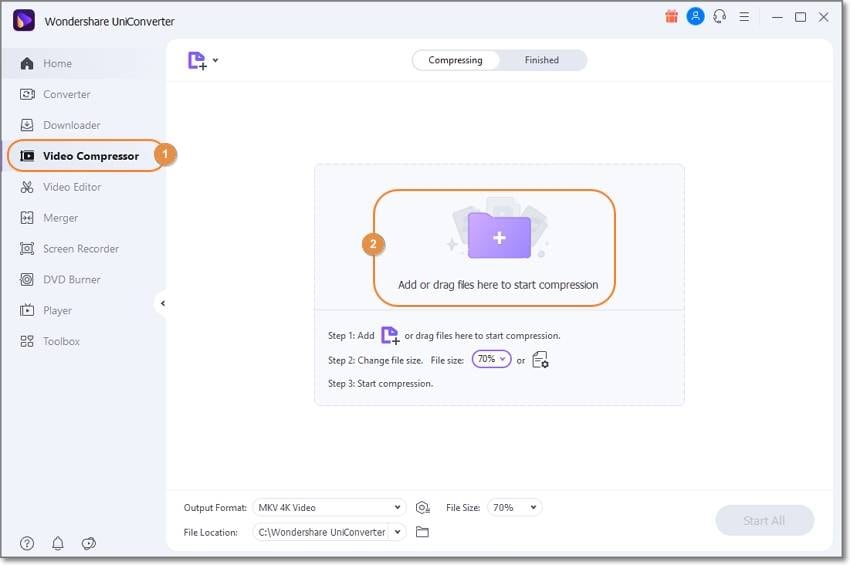
Run Wondershare UniConverter on PC and hit Video Compressor on the left pane. Then, drag and drop the video on the compressor window or click Add Files to browse and upload local videos.
Step 2 Choose the video compression rate.
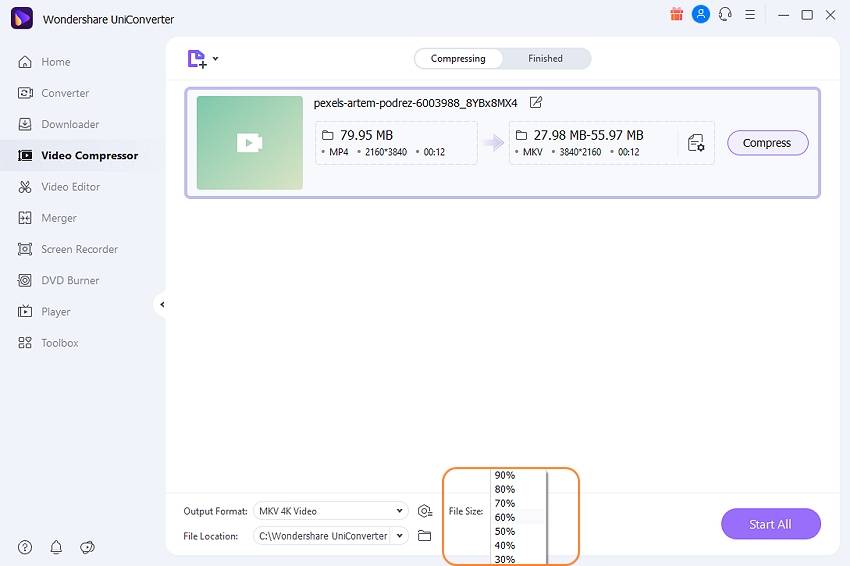
Wondershare UniConverter allows you to compress videos by percentage. In this case, click the File Size drop-down arrow and choose a lower percentage for a high compression rate. For example, you can select 30% to compress the video to more than half its original file size.
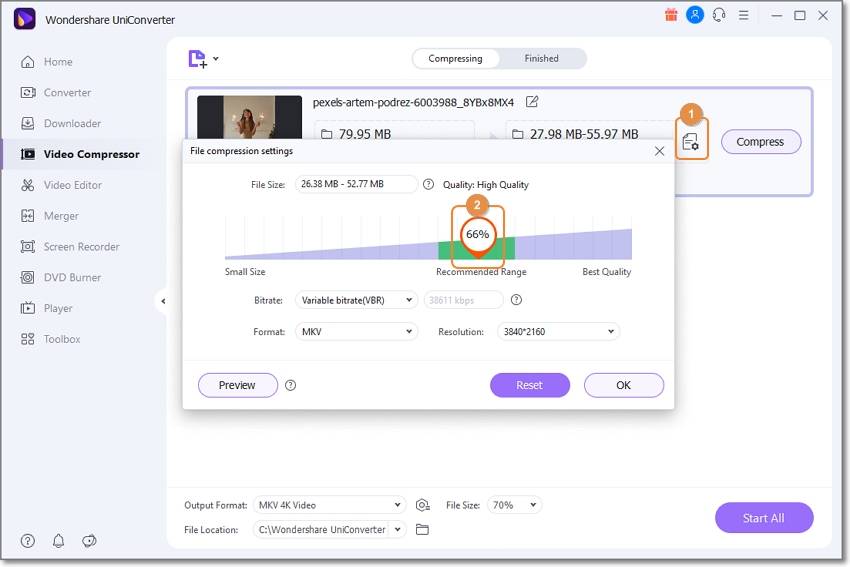
To edit other video aspects like the resolution, bitrate, and codec, tap Settings and move the compressing slider. Remember that this option doesn't apply to batch compressions.
Step 3 Choose a target format and compress.
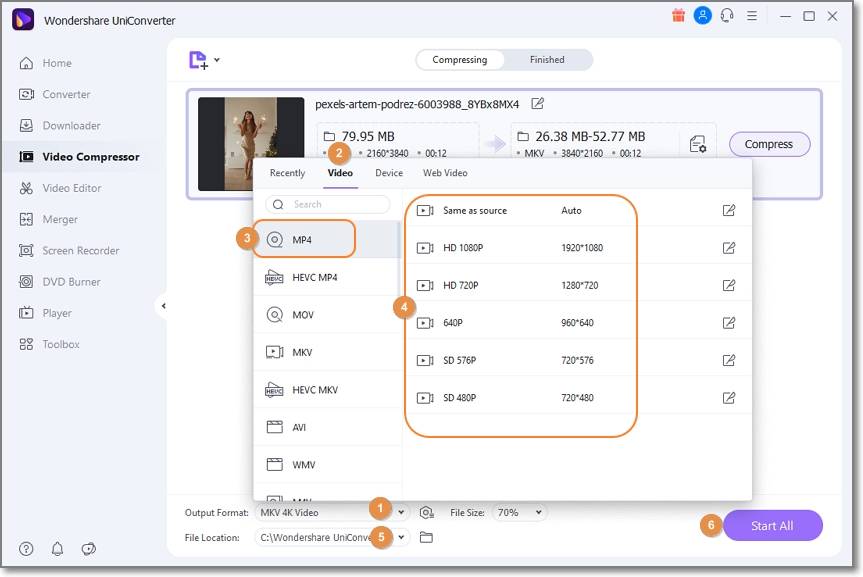
Sometimes you might be compressing video formats that are incompatible with WhatsApp. In that case, open Output Format, click Video, and Choose MP4. After that, set a low video resolution. And lastly, click Start All to convert and compress videos for WhatsApp on PC. That's it!
Wondershare UniConverter — All-in-one Video Toolbox for Windows and Mac.
Edit videos on Mac by trimming, cropping, adding effects, and subtitles.
Converter videos to any format at 90X faster speed.
Compress your video or audio files without quality loss.
Excellent smart trimmer for cutting and splitting videos automatically.
Nice AI-enabled subtitle editor for adding subtitles to your tutorial videos automatically.
Download any online video for teaching from more than 10,000 platforms and sites.
Method 2. Sending Media Larger than 16 MB on WhatsApp using Android
Many apps on the Play Store can compress WhatsApp videos. However, few can match Video Compressor Panda. It's a free Android app that's easy and fun to use. With it, you can compress any video resolution, including 4K, 1080P, 720P, and so on. The supported video formats include MP4, MKV, FLV, AVI, MPEG, and more. Plus, you can directly share the compressed video to WhatsApp, Facebook, Gmail, Instagram, TikTok, etc.
Below is how to compress MP4 for WhatsApp using Video Compressor Panda:
Step 1. Install and open Video Compressor Panda and then choose a video you wish to resize. Remember, batch compression is allowed.
Step 2. Now choose whether to compress the video to small, medium, large, or custom file size. You'll also see multiple video resolutions to choose from.
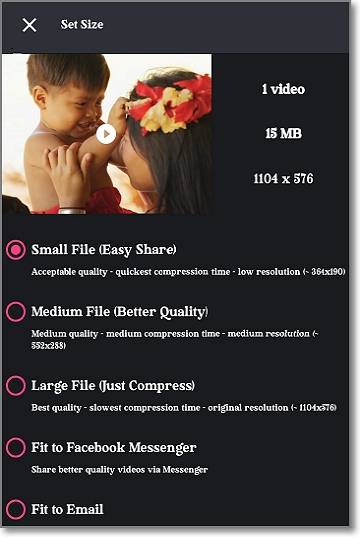
Step 3. Click the Compress button, and this app will compress your WhatsApp video quickly and losslessly. Finally, tap Save to download the video to your local storage.
How to send large videos on WhatsApp?
Try UniConverter for free now – compress video to small size easily!
Method 3. Sending Media Larger than 16 MB on WhatsApp using iPhone
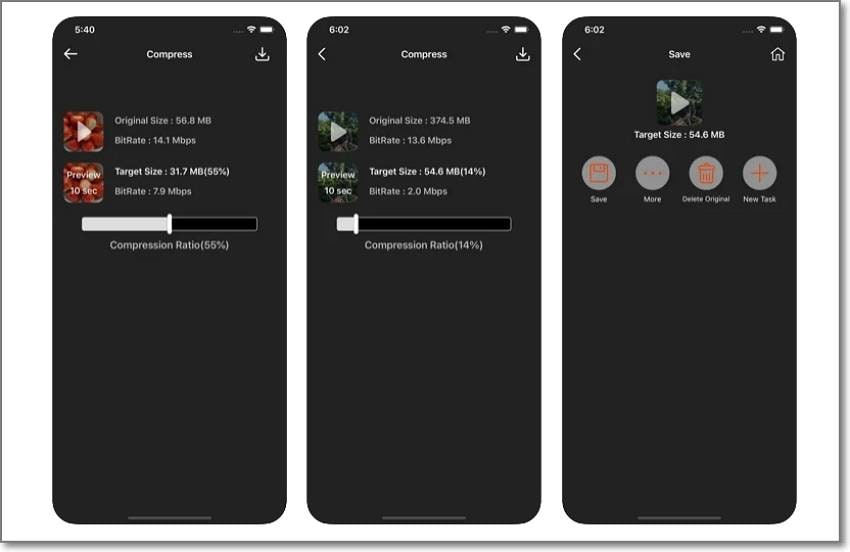
Of course, what Android can do, iPhone can do, if not better. App Store is home to hundreds of video compressor apps for iPhone. So, to make your search more straightforward, I've selected Video Compress to compress WhatsApp videos with lossless quality. This video size reducer for WhatsApp is easy and fun to use. Just drag the compressing slider and export the video to QuickTime or MP4.
Follow these steps:
Step 1. Install Video Compress and then upload the video you want to compress. Remember that you can load multiple videos.
Step 2. After loading the video successfully, drag the compression slider to the left side to reduce the percentage.
Step 3. Finally, tap the Download icon to save your video. And there is that!
How to send large videos on WhatsApp?
Try UniConverter for free now – compress video to small size easily!
Part 3. FAQs
Q1. How to Send Large Videos On WhatsApp from iPhone?
Apart from Video Compress, you can also compress big videos for free on iPhone using the Files app. It's easy, actually. First, open Photos and choose the video. Then, long-press the video before tapping Save to Files. On the new window, choose Downloads under the iCloud Drive section. Finally, go to WhatsApp and share the video with your contacts.
Q2. How to Compress GoPro Video for Facebook/Email/WhatsApp?
GoPro cameras are some of the best you can find in the industry. They are small, compact, and can capture vibrant 5K videos. You can even capture 360-degree videos with the GoPro Max. But unfortunately, RAW GoPro videos are typically large. So, use a robust video compressor and converter like Wondershare UniConverter to compress and convert the video to MP4. You can also retouch the video by trimming, cropping, applying effects, etc.
Q3. How to Upload High-Quality Videos to WhatsApp Status?
Sadly, uploading high-quality videos on WhatsApp doesn't apply to status updates. That's because WhatsApp caps the maximum file playback duration at 30 seconds. So, trim your video on iPhone Photos or Google Photos on Android before loading on WhatsApp Status.
How to send large videos on WhatsApp?
Try UniConverter for free now – compress video to small size easily!
Conclusion
See, it's actually easy to compress a video for WhatsApp, whether on a mobile phone or PC. But as evidenced in the guide above, Wondershare UniConverter is the best video compressor tool for WhatsApp. That's because it gives you more editing control and allows you to compress almost any video format. Even better, it packs other video editing tools to make your WhatsApp videos more engaging.


