Compress Videos
- 1. Compress Video/Audio in Different Formats+
-
- 1.1 Compress MP4 on Winodws & Mac
- 1.2 Reduce Size of MP4
- 1.3 Resize MP4 Videos Online
- 1.4 Compress MP4 Online
- 1.5 Free MP4 Compressors
- 1.6 Compress FLV
- 1.7 Compress MKV
- 1.8 Compress MOV
- 1.9 Compress MOV Online
- 1.10 Compress WMV
- 1.11 Comrpess M4V
- 1.12 Compress MPEG/3GP
- 1.14 Compress AVI File
- 1.15 Reduce Size of MKV
- 1.16 Top 5 WebM Compressors
- 1.17 Compress WAV Free Online
- 1.18 FLAC Compression Software
- 1.19 Top 5 Online MP3 Size Reducers
- 1.20 Compress M4A Files Free Online
- 2. Compress Video from Devices/Apps +
-
- 2.1 Compress iPhone Video
- 2.2 Compress Camcorder Video
- 2.3 Compress GoPro Video
- 2.4 Compress QuickTime Video
- 2.5 Compress Fraps Video
- 2.6 Top 12 File Compressor for Android
- 2.7 MMS Video Size Limit for iPhone/Android
- 2.8 Shorten Videos on iPhone
- 2.9 10 Video Compressor App Android/iPhone
- 2.10 Top 8 Video Size Reducers for Android
- 3. Compress Video with Different Apps +
-
- 3.1 Resize Video in iMovie
- 3.2 Make VLC Resize Video
- 3.3 Make Windows Movie Maker Resize Video
- 3.4 Different Apps to Compress Video
- 3.5 Compress Videos with Windows Media Player Alternatives
- 3.6 Use FFmpeg to Resize Video
- 3.7 Apple Compressor 4 Alternative
- 3.8 Top 6 Clipchamp Alternatives
- 3.9 Top 7 Video Cutter and Compressor
- 3.10 HandBrake Video Compressor Alternative
- 4. Compress Video for Different Purposes +
-
- 4.1 Compress Video for Email
- 4.2 Compress Video for Web
- 4.3 Compress Video for YouTube
- 4.4 Compress Video for Vimeo
- 4.5 Compress Video for Facebook, Instagram
- 4.6 Twitter Video Compression
- 4.7 Resize Facebook Video Size
- 4.8 Resize Instagram Video Size
- 4.9 Compress YouTube Video Size
- 4.10 Compress Video for DVD
- 4.11 Send Large Files via Email
- 4.12 Compress Files for WhatsApp
- 4.13 Send Long Videos on WhatsApp
- 5. Other Tips & Tricks +
-
- 5.1 Full Guide to Compress Video
- 5.2 Free Video Compressors
- 5.3 Top 13 Video Compressors
- 5.4 Top 10 Video Compressor for Mac
- 5.5 Top Audio Compressors
- 5.6 Top 8 Audio Compressor Free Online
- 5.7 Compress Files to Small Size
- 5.8 Compress HD/FHD (4K/1080P) Videos
- 5.9 Compress A Video
- 5.10 Compressed Video Formats
- 5.11 Top 8 Compression Software 2019
- 5.12 Top 9 File Compressors
- 5.13 How to Make A File Smaller
- 5.14 How to Make Video Smaller
- 5.15 Lossless Compression
- 5.16 Top 10 Ways to Reduce Video Size
- 5.17 Compress Files & Folders
- 5.18 Compress Folder Online and Free
- 5.19 Top 10 Ways to Send Large Videos
- 5.20 Top 5 Video Resizer
- 5.21 Top 6 File Size Reducer
- 5.22 Shorten a Video Online and Free
- 5.23 Change MP4/MP3 Bitrate
- 5.24 11 Ways to Compress Videos Free Online
All Topic
- AI Tools Tips
-
- AI Photo Enhancer Tips
- Voice Changer Tips
- AI Thumbnail Maker Tips
- AI Script Generator Tips
- Smart Summarizer
- AI Subtitle Generator Tips
- Watermark Remover
- Vocal Remover Tips
- Speech to Text Tips
- AI Video Tips
- AI Image Tips
- AI Subtitle Translator Tips
- Video Extractor Tips
- Text to Speech Tips
- AI Video Enhancer Tips
- DVD Users
- Social Media Users
- Camera Users
- Photography
- Creative Design
- Movie Users
- Travelling Fans
- Educational Users
- More Solutions
- Holidays and Commemoration
- Game Lovers
- Other Tips
What is Compressed Video Format and How to Compress Video with High Quality
by Christine Smith • 2025-10-21 20:08:55 • Proven solutions
The size of a video depends on an array of parameters such as frame rate, bit rate, resolution, format, and so on. If you need to reduce the size of your video file for sharing and other purposes, changing it to the compressed video format is one of the simplest and straightforward solutions. There are a number of video formats that take up lesser space as compared to the others and thus works best as video compression formats. In this article, you'll learn the differences between some popular video formats and the best way to compress video size without losing quality.
- Part 1. What is compressed video format
- Part 2. How to compress video without losing quality
- Part 3. General knowledge about choosing video format
Part 1. What is compressed video format.
For convenient sharing of files over the internet, emails, and other sources, converting it to a compressed format helps.
1. What is Compressed Video Format:
A compressed video format can be defined as a format that facilitates storing video files in a smaller size. Depending on your requirements with respect to quality, size, and other file parameters, you can choose from a range of compressed video formats. Different compression algorithms are used by these formats in order to shrink the file size. The compressed videos are altered and thus degraded in quality when compared with uncompressed files. The best compression format depends on your requirement and the playback device.
2. What is Uncompressed Video Format:
An uncompressed video format refers to a video file format that comes with full resolution and is not unaltered. The frames of the video in these types of files are in their purest form and they are generally large in size. These videos have never gone under the compressing process. An uncompressed video format is mainly used by video cameras, video recording devices, video monitors, and video processors.
3. What is the Smallest Video Format with High Quality:
There are a number of formats that offer high quality while maintaining a small size. Depending on the codec, and other file parameters, the size and the quality of the video varies. On comparing different combinations of formats and codecs, the smallest size video format that maintains high quality is AVI. The NTSC DV codec of AVI format offers excellent quality files while maintaining the size of 37Mb.
Part 2. How to compress video without losing quality.
Compressing a video without losing quality can only be achieved using professional software and the best in this category is Wondershare UniConverter (originally Wondershare Video Converter Ultimate). Using this ultimate video-toolbox, you can shrink the size of video files in almost all formats. The process requires you to change the parameters of the video like bit rate, resolution, frame rate, and others so as to reduce and compress the file. To check the changes made to the file, the real-time preview function is also available. Follow the steps below to compress videos on Windows and Mac using Wondershare UniConverter.
Wondershare UniConverter - Best Video Converter for Mac/Windows
-
Compress video files by changing video resolution, bit rate, quality, size, and other parameters.
-
Convert and compress videos in 1,000+ formats including MP4, AVI, MOV, WMV, MPEG, etc.
-
Compress videos with 90X faster speed and no quality loss on Windows/Mac.
-
Download videos and playlists from YouTube and other websites by pasting URL directly.
-
Transfer compressed videos from PC/Mac to iPhone/Android devices via a USB cable.
-
Support batch processing to compress and convert multiple videos at a time.
-
Toolbox with additional functions like Screen Recorder, GIF Maker, Fix Media Metadata, etc.
-
Supported OS: Windows 10/8/7/XP/Vista, macOS 11 Big Sur, 10.15 (Catalina), 10.14, 10.13, 10.12, 10.11, 10.10, 10.9, 10.8, 10.7
Steps to compress video with high quality using Wondershare UniConverter:
Step 1 Open Wondershare video compressor.
Go to the Compressor tab after launching Wondershare UniConverter (originally Wondershare Video Converter Ultimate) on your PC/Mac. Then click the ![]() button to add a video from your computer. One video at a time can be added.
button to add a video from your computer. One video at a time can be added.
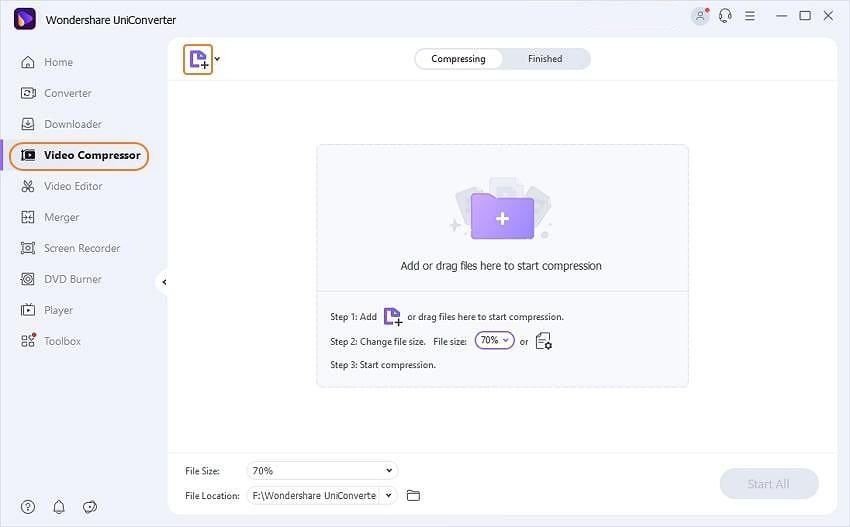
Step 2 Select video parameters for compression.
Next, select the parameters of the added file to reduce its size, you're allowed to change video format, resolution, bit rate, file size, even video quality. Alternatively, you can also select the compression percentage by moving the progress bar which will accordingly change the parameters for the video compression. Click on the Preview button to check the changes you have made to the video.

Step 3 Compress video format size.
Hit the Start All button to start the video compression process. The processed file will be saved at PC location mentioned on the File Location tab. You can even choose to change the location if needed.

Part 3. General knowledge about choosing video format.
With the wide array of video formats available, selecting the right type is definitely a tricky task. Choosing the right format depends on numerous factors like platform, codec, container, playback requirements, and others. Listed below are commonly used video formats.
MP4: This is one of the most widely used formats as it is compatible with all types of devices including smartphones, Apple devices, TV, DVD players, computers and others. The format is capable of storing video, audio, still, and text files. The format is becoming popular for video sharing over the internet and other sources. This multimedia container format offers decent quality video output and features lossless compression algorithm.
MKV: Matroska Multimedia Container (MKV) is a free container format that is capable of storing an unlimited number of video, audio, subtitles, and picture content in a single file. This open standard format is apt for storing HD video files on the Web and supports almost all types of codecs. The format comes packed with an array of features including online streaming capabilities, error recovery, and support for metadata, chapter, and menus. The format is highly adaptive and also easy to use.
MOV: Developed by Apple, MOV is a multimedia container format that is native to Quick Time Player and compatible with Mac as well as Windows devices. The format uses MPEG-4 codec for compression purpose and is capable of storing different types of media data including video, audio, text tracks, time code, and others. An array of codecs is supported by the format for compressing video and movie files.
AVI: Standing for Audio Video Interleave, AVI is the oldest multimedia container format that stores the video files in tagged chunks. The format was originally introduced as part Video for the Windows technology by Microsoft; it is now supported by all types of PCs, platforms, gaming consoles, and other devices. As compared to other formats, AVI offers less compression that provides high-quality files but occupies large space. The aspect ratio of the format cannot be selected manually which can be a problem for users while editing the file.
WMV: The format stands for Windows Media Video and is a series of video codecs along with the corresponding video coding format that is developed by Microsoft. The format was originally designed as a competitor to RealVideo. With lossy compression, the quality of the files is low, but they are the smallest files on the internet. The format is compatible playing on Windows and Mac system.
AVCHD: Standing for Advanced Video Coding High Definition, AVCHD format is used for digital recording and HD video playback. The format was jointly developed by Panasonic and Sony for use in HD consumer camcorders. The format uses video compression for storing large size data files. Using AVCHD, large size videos can be recorded in decent quality using fewer data. 3D videos are also supported by the latest version of the format-AVCHD 2.0.
Pro-tip
If you're a Mac user, here is a step-by-step tutorial of how to convert videos on Mac. Just move to Convert videos to any format on Mac >> to learn more.
Your complete video toolbox
 Compress video/audio files without any quality loss on Windows/Mac.
Compress video/audio files without any quality loss on Windows/Mac. 





Christine Smith
chief Editor